| Oracle® SOA Suite Developer's Guide 10g (10.1.3.1.0) Part Number B28764-01 |
|
|
View PDF |
| Oracle® SOA Suite Developer's Guide 10g (10.1.3.1.0) Part Number B28764-01 |
|
|
View PDF |
The Dashboard tab displays the currently deployed BPEL processes and instances of BPEL processes that are currently running (in-flight) and that have recently completed. An asterisk identifies the version that is the default process. Figure 13-1 shows the Dashboard tab for the SelectManufacturer process in the SOA Order Booking application.
Figure 13-1 Oracle BPEL Control: The Dashboard Tab

Figure 13-2 shows the Dashboard tab for several BPEL processes with multiple versions.
Figure 13-2 Oracle BPEL Control: The Dashboard Tab Showing Multiple Versions
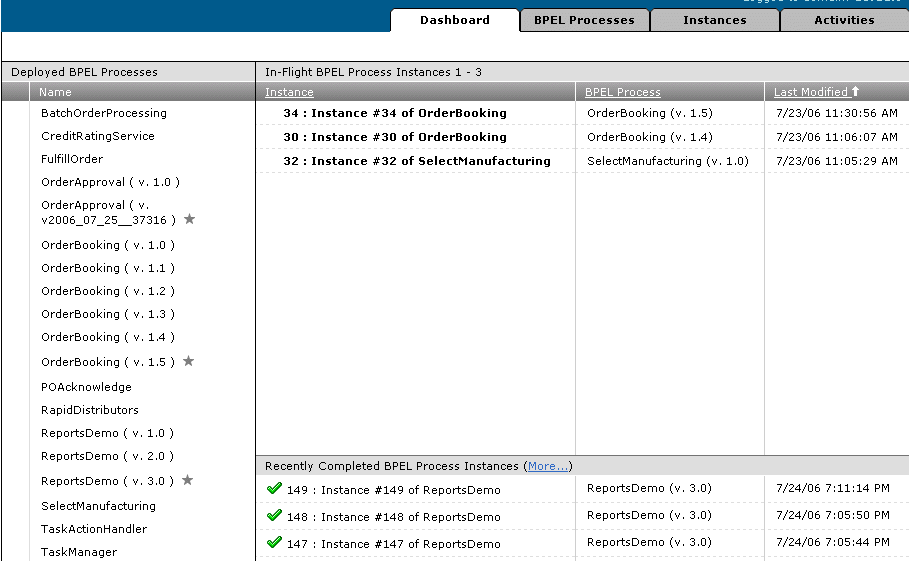
Use the Dashboard tab to monitor deployed, running, and completed processes. If a running process is awaiting input, use the Initiate page to provide it.
To monitor deployed, running, and completed processes, and to initiate processes:
Click the Dashboard tab.
Click a deployed BPEL process in the Name column to access a page for creating an instance and testing your process.
If you clicked the name of a running process, the Initiate page is displayed.
For a running process awaiting input, provide the input needed to complete the process, as shown in Figure 13-3.
Figure 13-3 Oracle BPEL Control: The Initiate Page of the BPEL Processes Tab
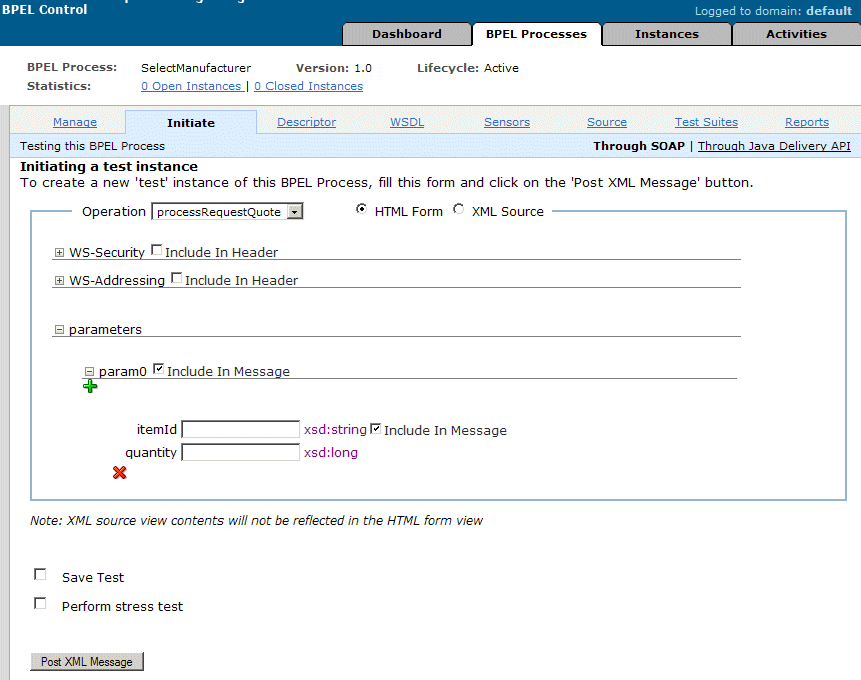
Click Post XML Message.