| Oracle® SOA Suite Developer's Guide 10g (10.1.3.1.0) Part Number B28764-01 |
|
|
View PDF |
| Oracle® SOA Suite Developer's Guide 10g (10.1.3.1.0) Part Number B28764-01 |
|
|
View PDF |
Oracle ESB Control enables you to track the path particular message instances take across the Oracle Enterprise Service Bus flow and the current routing status of that message.
The mechanism by which you track messages is trackable fields. A trackable field is a name-value pair, where the name is any meaningful string that you specify and the value is an XPath expression defined for the input and output message of an entire service or an operation performed by the service.
Figure 12-6 provides an example of the Trackable Fields tab of the Oracle ESB Control Services view.
Figure 12-6 Services View – Trackable Fields Tab
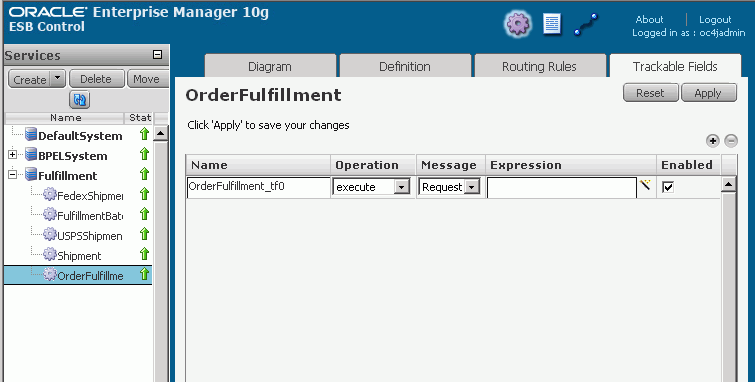
Using the Trackable Fields tab in the Services view of Oracle ESB Control, you can define one or more trackable fields for each message associated with a service and operation to keep track of the messages that the service operation processes at runtime. You can then search the message instances that the service or operation has processed using the Instances view of Oracle ESB Control.
To define a trackable field:
At the top of Oracle ESB Control, click the Services button if the Services view is not currently displaying.
In the Services panel, select the service for which you want to set trackable fields.
Click the Trackable Fields tab.
Click the plus (+) button to add a row to the table and enable editing for that row; double-click an existing row to update that row.
Enter values in the row, as follows:
In the Name field, enter a name for the trackable field that is unique across the ESB system in which the service exists.
In the Operation field, select the operation on which you want to define the trackable field.
In the Message field, select the type of message you want to track. Possible values are: Request, Response, Fault.
In the Expression field, enter the XPath expression that identifies the field that you want to track.
Click the wand icon to the right of the Expression field to open the Expression Builder, which assists you in building the XPath expression.
Figure 12-7 provides an example of Expression Builder used to identify the field you want to track.
In the Enabled field, select the check box to enable the specified trackable field; deselect the checkbox to disable it.
If you disable the trackable field, the trackable field information is not logged and is not available in the Instances view of Oracle ESB Control.
Click OK when finished.
Click Apply to save the changes you have made; click Reset to return to the values that were presented before you began editing fields.
You can enable or disable trackable fields in the Services view of Oracle ESB Control.
To disable or enable a trackable field:
At the top of Oracle ESB Control, click the Services button if the Services view is not currently displaying.
Click the Trackable Fields tab.
Double-click the row that contains the trackable field that you want to enable or disable.
In the Enabled column, select the checkbox to enable the trackable field or deselect it to disable the trackable field.
Click Apply.