| Oracle® SOA Suite Developer's Guide 10g (10.1.3.1.0) Part Number B28764-01 |
|
|
View PDF |
| Oracle® SOA Suite Developer's Guide 10g (10.1.3.1.0) Part Number B28764-01 |
|
|
View PDF |
You can view logs for all the OC4J components running on an application server with Oracle Enterprise Manager 10g Application Server Control Console. Oracle Application Server components generate log files containing messages that record all types of events, including startup and shutdown information, errors, warning messages, access information on HTTP requests, and additional information.
You can view ESB log files through the Log Files page of the Oracle Enterprise Manager 10g Application Server Control Console.
To view log files using Oracle Enterprise Manager:
Open Oracle Enterprise Manager Application Server Control for your system.
Click an application server to display the home page of the server.
Click Logs in the upper right corner to display the Log Files page.
Expand Components > OC4J > name-of-application server.
The Console appears with output similar to the screenshot in Figure 12-8.
Figure 12-8 Oracle Application Server Control – OC4J Log Files
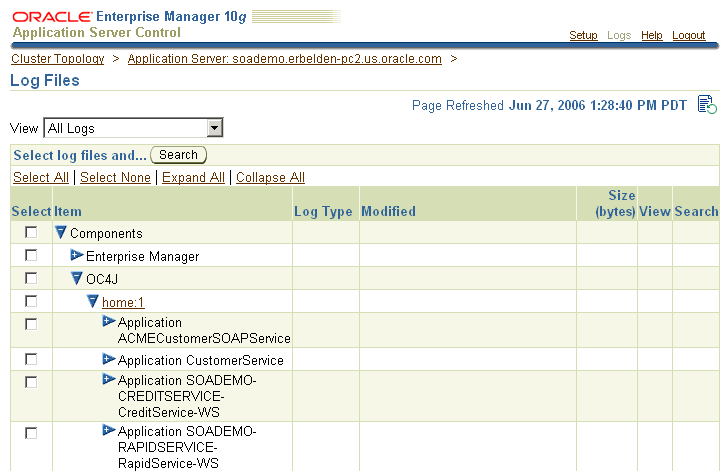
Expand the items in the Select list until you locate a specific log file, and then click View.
For example, expand the Application esb-dt, Application esb-rt, and Diagnostic Logs items. Click the icon in the View column to display the log file text.
For more information about the log files of Oracle Application Server components, see "Managing Log Files" in Oracle Application Server Administrator's Guide.