| Oracle® Application Server Adapter for PeopleSoft User's Guide 10g Release 3 (10.1.3.1.0) Part Number B28997-01 |
|
|
View PDF |
| Oracle® Application Server Adapter for PeopleSoft User's Guide 10g Release 3 (10.1.3.1.0) Part Number B28997-01 |
|
|
View PDF |
This chapter contains the following examples:
The scenarios shown in this chapter require the following prerequisites.
Prerequisites
The following are installation and configuration requirements:
OracleAS Adapter for PeopleSoft must be installed on Oracle Application Server.
Oracle BPEL PM Server must be properly configured and running.
Oracle JDeveloper must be properly installed.
See Also:
Oracle Application Server Adapters Installation GuideThe examples in this chapter present the configuration steps necessary for demonstrating service and event integration with PeopleSoft. Prior to using this material, you must be familiar with the following:
How to create a J2CA configuration, as BPEL PM is only compatible with the J2CA Connector. See "Creating a Configuration for J2CA" for more information.
How to configure OracleAS Adapter for PeopleSoft for services and events using Application Explorer. See Chapter 2, "Configuring OracleAS Adapter for PeopleSoft" for more information.
See Also:
Oracle BPEL Process Manager Developer's GuideAdapter integration with Oracle BPEL Process Manager is a two-step process:
Design Time: OracleAS Adapter for PeopleSoft is configured in Application Explorer for services and events, as described in Chapter 2, "Configuring OracleAS Adapter for PeopleSoft". Integration logic is modeled using JDeveloper.
Runtime: After you deploy the BPEL process you designed in JDeveloper, you can test your service configuration or see newly received events in the BPEL Console.
This topic illustrates PeopleSoft service integration. Design-time and runtime configuration is described.
Before you design a process for PeopleSoft service integration, you must generate its respective WSDL file using Application Explorer.
Generating WSDL for a Request-Response J2CA Service
To generate WSDL for outbound interaction in Application Explorer:
Start Application Explorer and connect to a defined PeopleSoft target or create a new target.
See "Defining a Target to PeopleSoft" for more information.
Expand the PeopleSoft target to which you are connected.
Expand Component Interfaces and select LOCATION.
Right-click LOCATION.
The following menu is displayed:
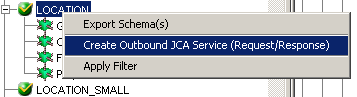
Click Create Outbound JCA Service (Request/Response).
The Export WSDL dialog box is displayed.
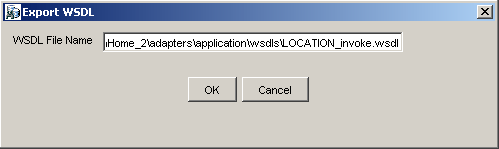
Click OK.
You are ready to design a BPEL process in JDeveloper.
Creating a BPEL PM Server Connection
Before you design an outbound BPEL process, you must configure a new Application Server and Integration Server connection in Oracle JDeveloper. For more information, see Chapter 4, "Integration with Oracle BPEL Process Manager".
Creating a BPEL Project for a Synchronous BPEL Process
To create a BPEL Project for a synchronous BPEL process:
At the top of the upper left pane, click the Applications Navigator tab and select an application.
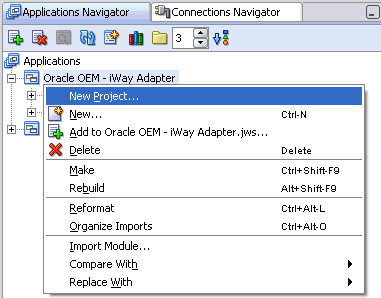
Right-click the application and select New Project.
The New Gallery window is displayed.
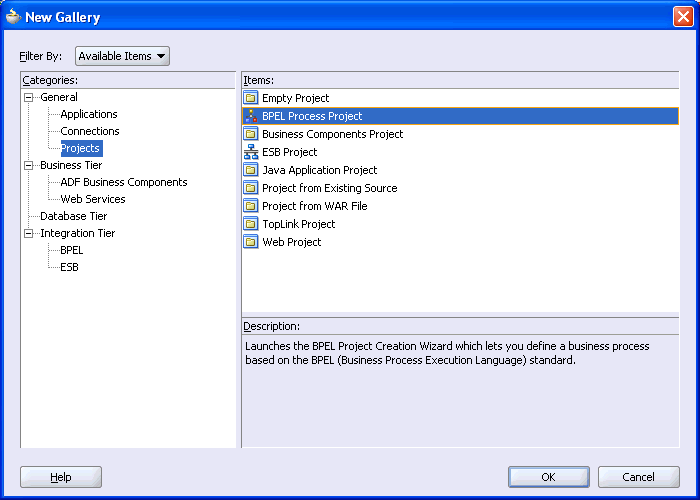
From the Items list, select BPEL Process Project and click OK.
The BPEL Process Project dialog box is displayed.
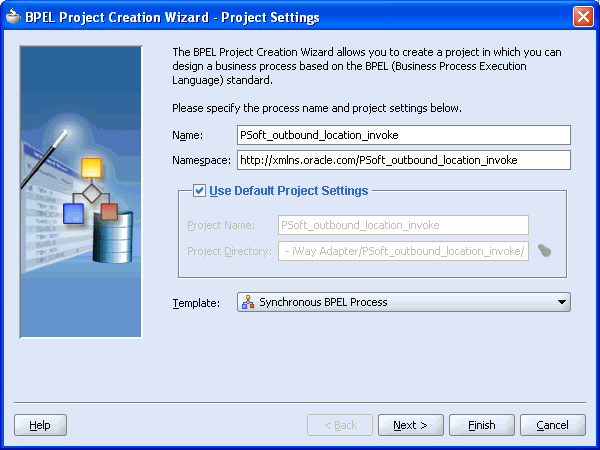
Perform the following steps:
Specify a name for the BPEL process.
The Namespace field is updated automatically.
From the Template list, select Synchronous BPEL Process.
Click OK.
Designing the BPEL Process for the LOCATION Outbound Service
From the Services pane on the right, drag and drop a PartnerLink to the visual editor.
The Create Partner Link dialog box is displayed.
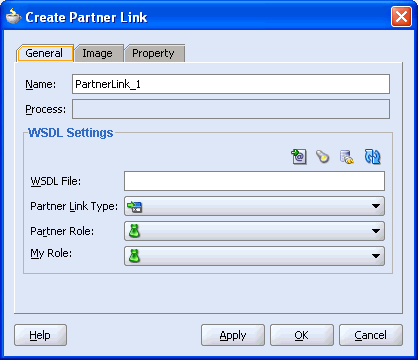
Click the Service Explorer icon (second icon from the left preceding the WSDL File field).
The Service Explorer dialog box is displayed.
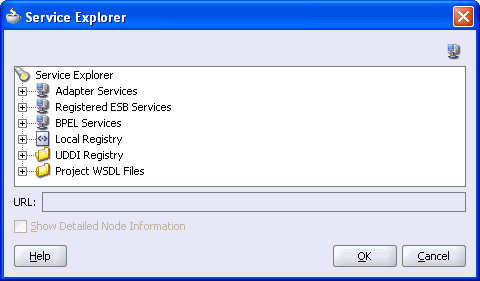
Expand your new connection under Adapter Services, followed by adapters, and then applications.
The WSDL tree displayed in the Service Explorer dialog box lists any WSDL files you have created using Application Explorer. The WSDL tree is generated by a WSDL servlet, which is automatically deployed as part of the BPEL Server installation.
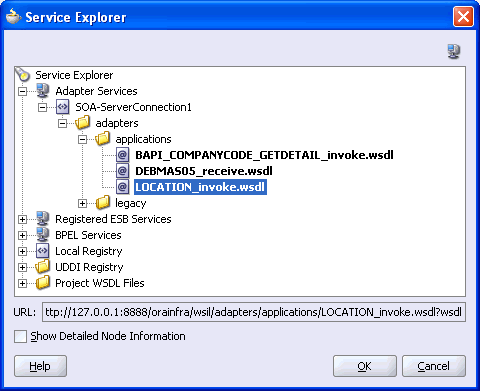
Select LOCATION_invoke.wsdl and click OK.
The WSDL File field in the Create Partner Link dialog box displays the name and location of the selected WSDL file. The Partner Link Type field specifies the PartnerLink defined in the WSDL file.
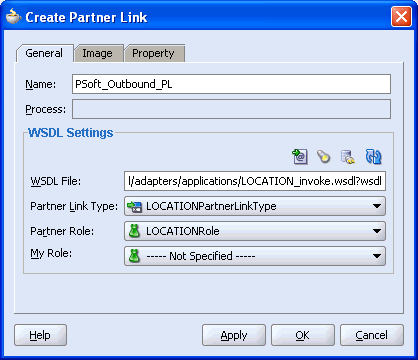
Perform the following steps:
Leave the My Role field unspecified. The role of the PartnerLink is null, as it will be synchronously invoked from the BPEL process.
From the Partner Role list, select the default value LOCATIONRole. This is the role of the BPEL process.
Click OK.
Select Save from the File menu.
From the Process Activities pane on the right, drag an Invoke activity to the visual editor and place it between the Receive activity (receiveInput) and the Reply activity (replyOutput).
The Invoke process activity is shown in the following diagram view.
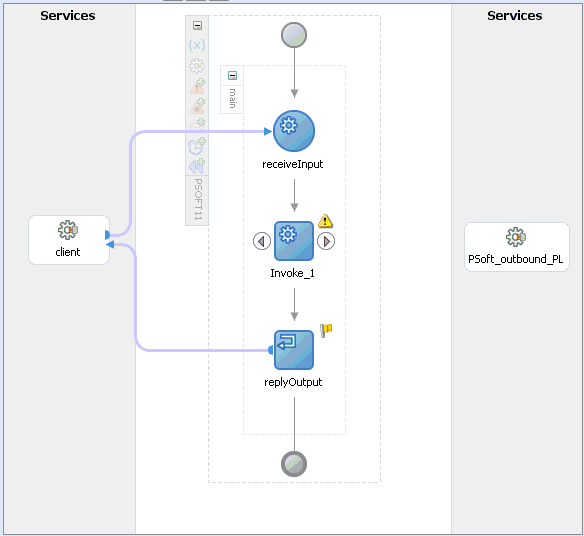
Drag the blue arrow from Invoke_1 and connect it to the PeopleSoft PartnerLink.
The Edit Invoke dialog box is displayed.
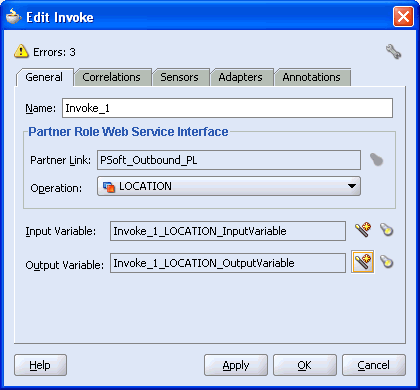
Perform the following steps:
Click the first icon to the right of the Input Variable field, then click OK in the Create Variable window that is displayed.
Repeat the previous step to create a default variable for Output Variable.
Click OK.
Drag an Assign process activity and drop it between receiveInput and Invoke_1.
The following image shows the new Assign activity in JDeveloper visual editor.
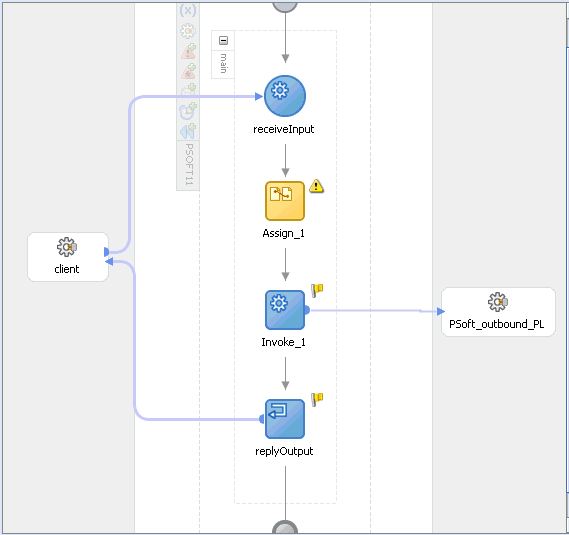
Double-click the Assign activity icon.
The Assign dialog box is displayed.
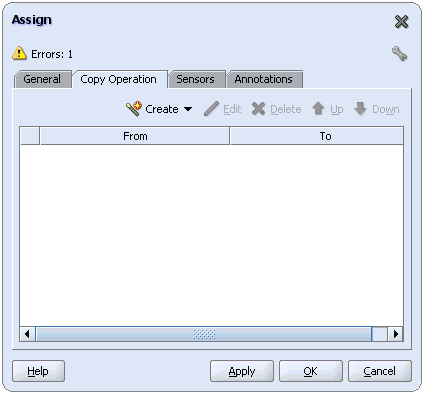
In the Copy Operation tab, click Create and select Copy Operation.
The Create Copy Operation dialog box is displayed. Perform the following steps:
In the From pane, expand Variables, then inputVariable, and then highlight payload.
In the To pane, expand Variables, then Invoke_1_LOCATION_InputVariable, and then highlight input_LOCATION.
Your Create Copy Operation dialog box should look as follows:
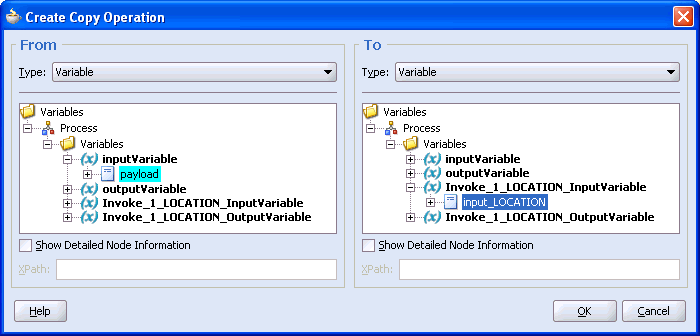
To close the Create Copy Operation dialog box and the Assign dialog box, click OK.
From the Process Activities pane on the right, drag another Assign activity to the visual editor and place it between the Invoke activity (Invoke_1) and the Reply activity (replyOutput).
Double-click the Assign activity icon and click Create.
In the Create Copy Operation dialog box, map Invoke_1_LOCATION_OutputVariable, output_LOCATION to outputVariable, payload.
Verify that you have mapped all variables as follows:
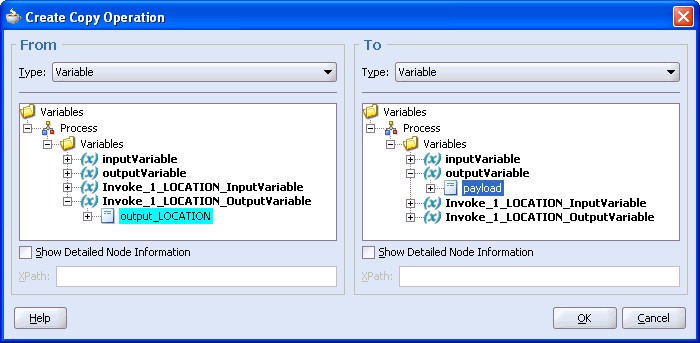
Click OK, then click OK again.
Select Save from the File menu.
You have completed the design of your BPEL process.
Deploying the BPEL Process for the LOCATION Outbound Service
JDeveloper deploys the outbound BPEL process directly to Oracle BPEL Console.
To deploy your BPEL process in JDeveloper:
Select Deploy, then Your BPEL PM Server connection, and then Deploy to default domain.
The deployment process starts automatically.
Observe the Messages log at the bottom of the window.
The Messages log displays the deployment status. In this example, it shows a successful deployment message for the process.
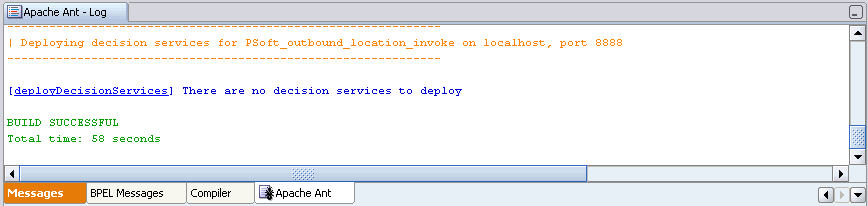
If deployment was not successful, click the Compiler tab to view all error and warning messages generated during the deployment process.
To invoke the LOCATION process from Oracle BPEL Console:
Start the Oracle BPEL Console by entering the following URL in a browser:
http://host:port/BPELConsole
Provide a valid password.
The Oracle BPEL Console main page is displayed.
The Initiate tab enables you to test your BPEL process.
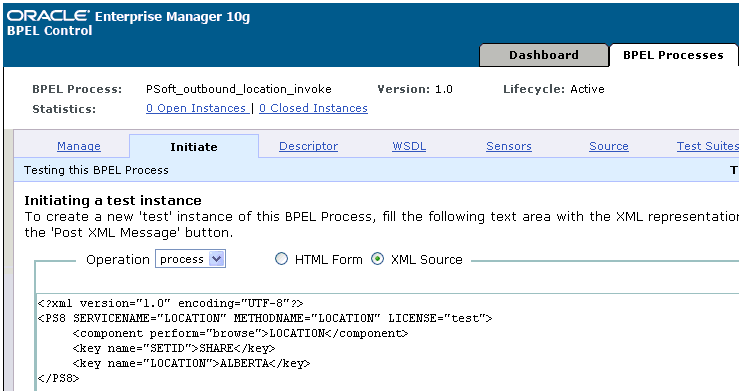
Perform the following steps:
From the Initiating a test instance list, select XML Source.
Enter the following code in the text area provided for XML input:
<?xml version="1.0" encoding="UTF-8"?> <PS8 SERVICENAME="LOCATION" METHODNAME="LOCATION" LICENSE="test"> <component perform="browse">LOCATION</component> <key name="SETID">SHARE</key> <key name="LOCATION">ALBERTA</key></PS8>
Click Post XML Message.
The response received from the PeopleSoft system is displayed in the Initiate window.
This topic illustrates PeopleSoft event integration. Design-time and runtime configuration is described.
You must create a separate channel for every event and select that channel when you generate WSDL for inbound interaction using Application Explorer.
Note:
If two or more events share the same channel, event messages may not be delivered to the right BPEL process.Creating a Channel
To create a channel:
Click the Events node.
Expand the PeopleSoft node.
The ports and channels nodes appear in the left pane.
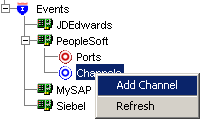
Right-click Channels and select Add Channel.
The Add Channel dialog box is displayed.
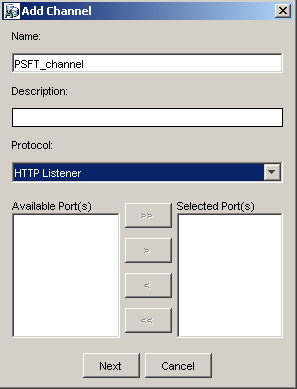
Provide the following information:
Enter a name for the channel, for example, PSFT_Channel.
Enter a brief description (optional).
From the Protocol list, select HTTP Listener.
Click Next.
When the Basic dialog box is displayed, enter the system information as specified in the following table:
| Parameter | Description |
|---|---|
| Listener port | Port on which to listen for PeopleSoft event data. |
| Https | For a secure HTTP connection, select the Https check box. |
| Synchronization Type | Choose from the following synchronization options:
Important: The PeopleSoft channel will not work if the synchronization type is set to REQUEST. |
Click OK.
The channel appears under the channels node in the left pane. An X over the icon indicates that the channel is currently disconnected.
Generating WSDL for Event Notification
After you create a channel and verify that it is not started, you must generate WSDL for the event using Application Explorer.
Start Application Explorer.
Expand PeopleSoft.
Click a target name under the PeopleSoft node, for example, PSFTtarget.
Verify your connection parameters and provide the required password.
Right-click the target name and select Connect.
The x icon disappears, indicating that the target is connected.
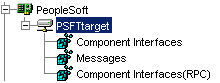
Expand Messages and select LOCATION_SYNC.VERSION_1.
Right-click LOCATION_SYNC.VERSION_1.
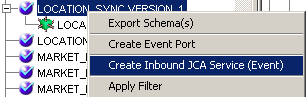
Select Create Inbound JCA Service (Event).
The Export WSDL dialog box is displayed.
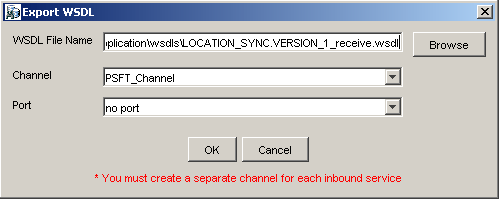
Perform the following steps:
In the WSDL File Name field, specify the name and location of the WSDL file.
From the Channel list, select the channel you created for this inbound service.
Important: You must create a separate channel for every event. Verify that the channel is stopped before runtime.
Creating a BPEL PM Server Connection
Before you design a BPEL process using the WSDL you generated in Application Explorer, you must configure a new Application Server and Integration Server connection in Oracle JDeveloper. For more information, see Chapter 4, "Integration with Oracle BPEL Process Manager".
Designing the BPEL Process for the LOCATION_SYNC.VERSION_1 Inbound Service
To design a BPEL process for inbound interaction:
At the top of the upper left pane, click the Applications Navigator tab and select an application.
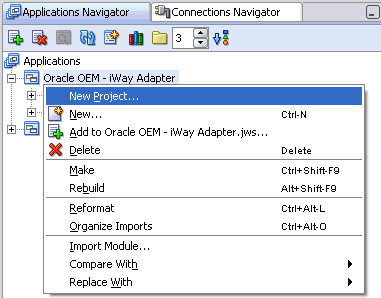
Right-click the application and select New Project.
The New Gallery dialog box is displayed.
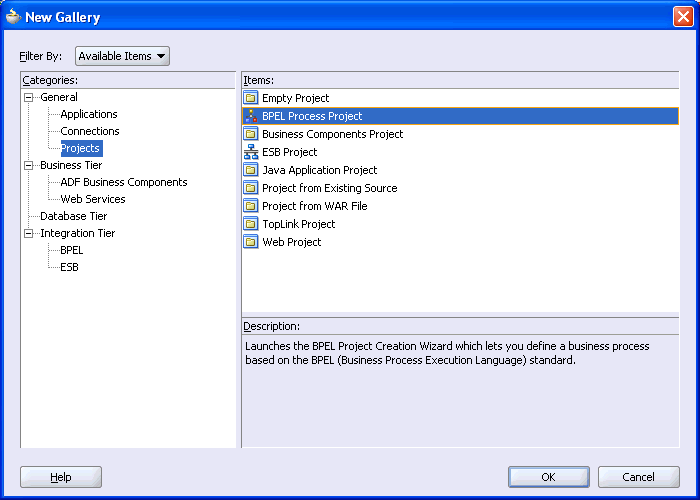
From the Items list, select BPEL Process Project and click OK.
The BPEL Process Project dialog box is displayed.
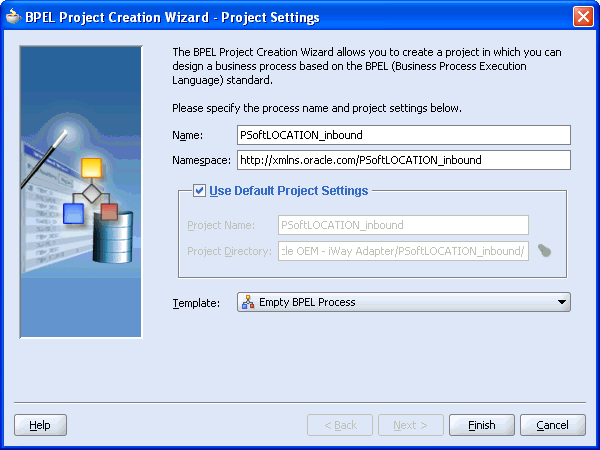
Perform the following steps:
Specify a name for the project, for example, PSoftTLOCATION_inbound.
The Namespace field is updated automatically.
From the Template list, select Empty BPEL Process.
Click OK.
From the Services pane on the right, drag and drop a PartnerLink to the visual editor.
The Create Partner Link dialog box is displayed.
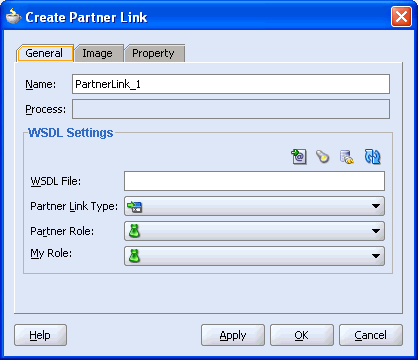
Click the Service Explorer icon (second icon from the left preceding the WSDL File field).
The Service Explorer dialog box is displayed.
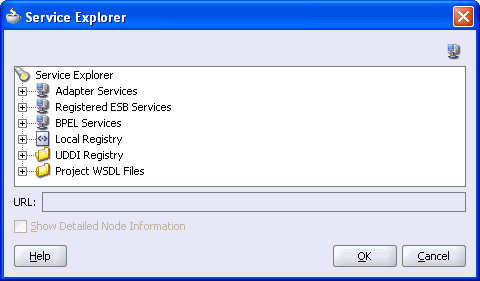
Expand your new connection, then expand adapters, and then applications.
The WSDL tree displays the WSDL files you created using Application Explorer. The WSDL tree is generated by a WSDL servlet, which is automatically deployed as part of the BPEL Server installation.

Select LOCATION_SYNC.VERSION_1_receive.wsdl and click OK.
The Create Partner Link dialog box is displayed.
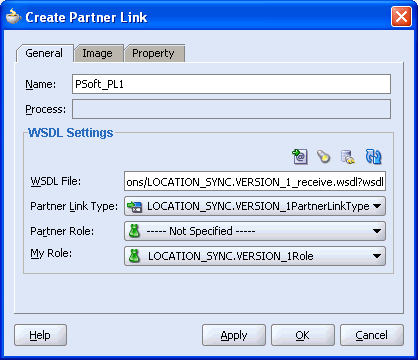
The WSDL File field displays the name and location of the selected WSDL file. The Partner Link Type field specifies the PartnerLink defined in the WSDL file.
Perform the following steps:
From the My Role list, select the default value LOCATION_SYNC.VERSION_1Role.
Leave the Partner Role field unspecified.
Click Apply, and then OK.
The new PSFT_PL1 PartnerLink appears in the visual editor.
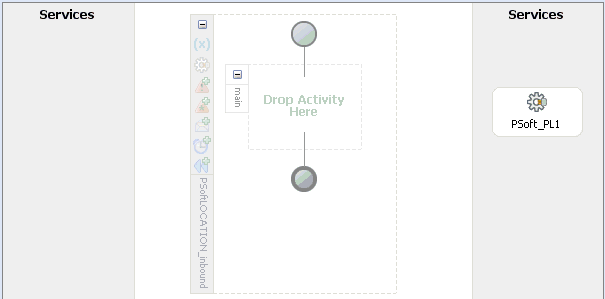
From the Process Activities pane on the right, drag a Receive activity to the visual editor and place it in the designated placeholder labeled Drop Activity Here.
Connect the Receive activity to the PSoft_PL1 PartnerLink.
The Edit Receive dialog box is displayed.
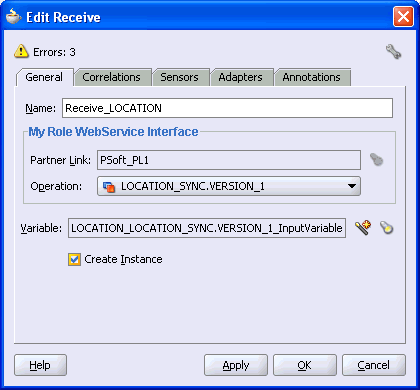
Perform the following steps:
Specify a name for the Receive Activity, for example, Receive_LOCATION.
Click the first icon to the right of the Variable field, then click OK in the Create Variable dialog box that is displayed.
Verify that the Create Instance check box is selected.
Click Apply.
The Receive dialog box should no longer display any warnings or errors.
Click OK.
Select Save from the File menu.
Deploying the BPEL Process for the LOCATION_SYNC.VERSION_1 Inbound Service
The following topics describe how to trigger an event in PeopleSoft and verify event integration using OracleAS Adapter for PeopleSoft.
Triggering an Event in PeopleSoft to Test Event Runtime Integration
To trigger an event in PeopleSoft:
Log in to PeopleSoft, select PeopleTools, Integration Broker, and then Node Definitions.
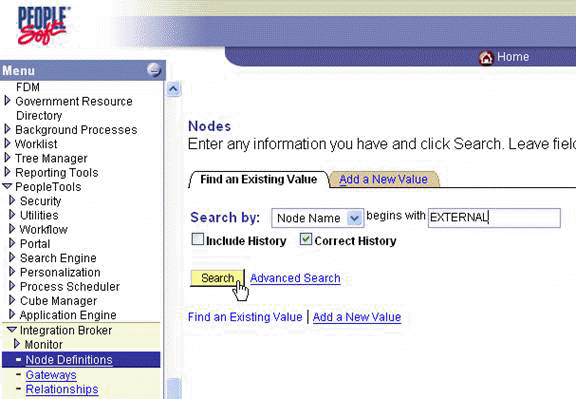
Enter the node name you will be using, for example, EXTERNAL; then click Search.
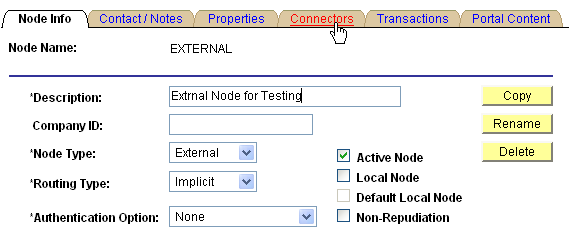
Click the Connectors tab.
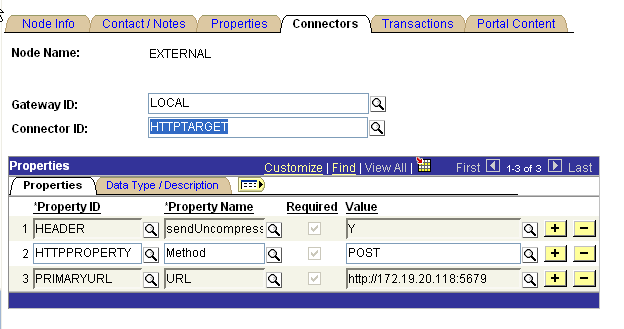
Enter HTTPTARGET in the Connector ID field; then enter the listener URL and its port in the PRIMARYURL field.
To save the configuration, click Save.
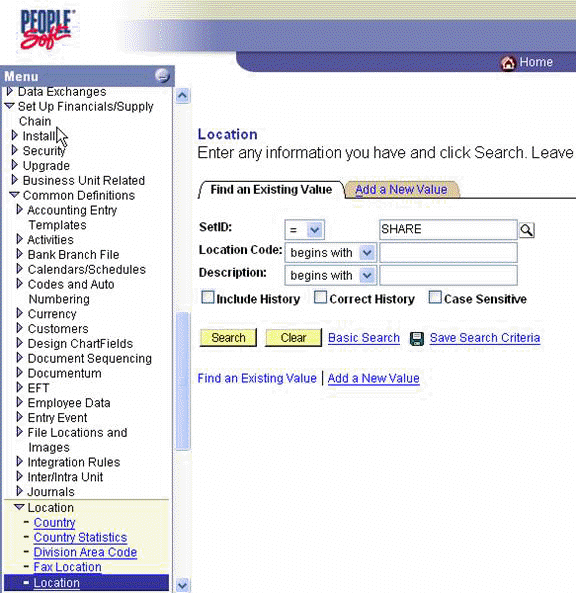
From Menu in the left pane, select Set Up Financials/Supply Chain, Common Definitions, Location, and then Location.
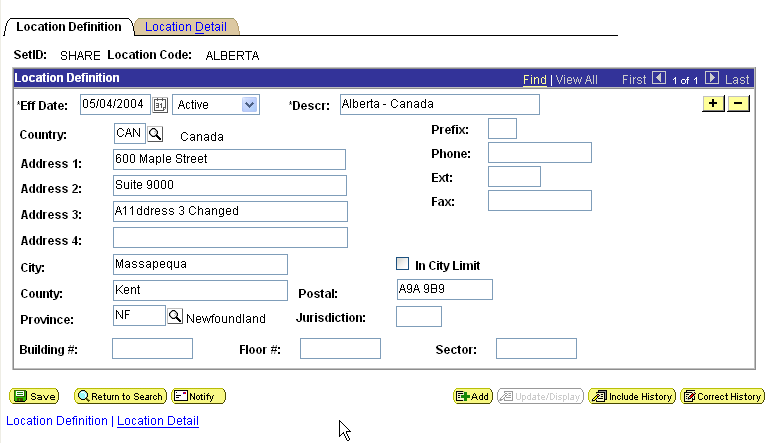
To find the location record you want to update, click Search; then make the changes and click Save.
When the change is saved, it triggers an event and sends the event to the listener.
Verifying the Results
To verify your results:
Log in to Oracle BPEL Console at
http://host:port/BPELConsole
Provide a valid user name and password.
Click the Instances tab.
Recently received runtime events are displayed in the Instances tab.
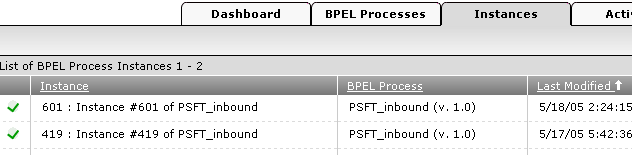
Click an instance, then click Audit to see the received event message.