| Oracle® Identity Manager Design Console Guide Release 9.0 B25940-01 |
|
 Previous |
 Next |
| Oracle® Identity Manager Design Console Guide Release 9.0 B25940-01 |
|
 Previous |
 Next |
This chapter describes the main screen in Oracle Identity Manager. It contains the following topics:
You can create, track, and analyze a business process by using the main screen in Oracle Identity Manager, as shown in Figure 3-1.
Figure 3-1 Oracle Identity Manager Main Screen
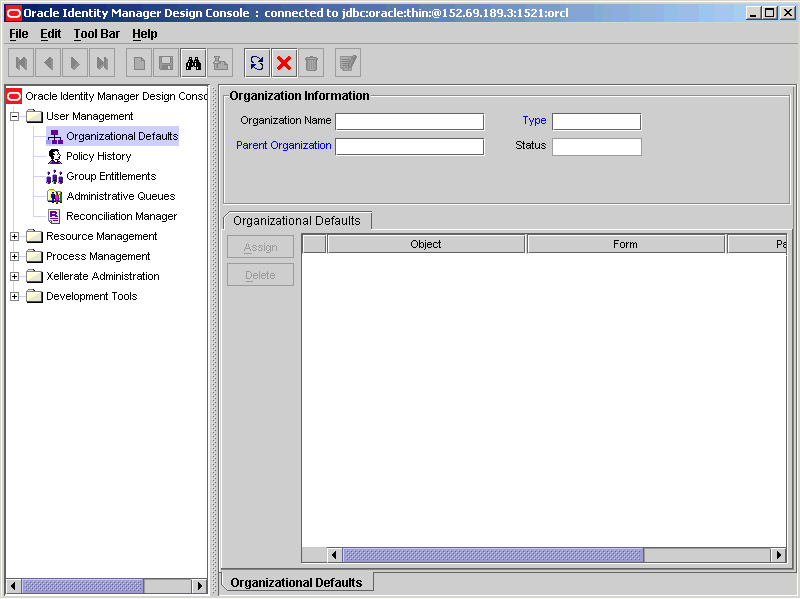
The Oracle Identity Manager main screen consists of four regions:
Each of these regions is covered in greater detail in the sections that follow.
The Oracle Identity Manager Menu Bar is located at the top of the Oracle Identity Manager main screen. It contains the menus that enable you to perform all operations within the Oracle Identity Manager GUI.
To select a menu, click it. Once a menu is selected, a list of menu items is displayed. By selecting a menu item, you can perform the action associated with that menu item. For example, to print the contents of the active form, you select the Print item from the File menu.
As an alternative to the mouse, you can use either keyboard shortcuts (for example, ALT+F for the File menu) or shortcuts keys (for example, Ctrl+P to print the active form). The keyboard shortcuts and shortcut keys that are available are displayed in black, and disabled shortcuts and keys appear in gray.
The Oracle Identity Manager Menu Bar provides 4 menus: File, Edit, Toolbar, and Help. This section describes the following topics:
The Edit menu provides the following clipboard options:
| Menu Item | Action |
|---|---|
| Cut | Cut selected text from editable fields, and copy it to the system Clipboard. |
| Copy | Copy the selected text to system Clipboard. |
| Paste | Paste text from the system Clipboard to the selected field. |
| Clear | Clear the selected text. |
The Toolbar menu is made up of menu items that comprise the Oracle Identity Manager Toolbar.
The Help menu provides access to the Oracle Identity Manager Design Console online Help system and about the copyright information.
| Menu Item | Action |
|---|---|
| Administrator Guide | Display the online Help equivalent of the Oracle Identity Manager Administrative and User Console Guide. |
| About | Display the copyright information about Oracle Identity Manager Design Console. |
|
Note: By accessing the Help menu of the Oracle Identity Manager Web Application, and selecting the User Guide command, you can see the online Help equivalent of the Oracle Identity Manager Administrative and User Console Guide. |
Figure 3-2 displays the Oracle Identity Manager Toolbar.
Figure 3-2 Oracle Identity Manager Toolbar

The Oracle Identity Manager Toolbar is a series of buttons, located below the Oracle Identity Manager Menu Bar. These buttons always provide single-click access to frequently used actions. The Toolbar buttons are always applied to the active form.
|
Tip: When you hold the mouse over a Toolbar button for a few seconds, a tooltip appears, containing a description of that button. |
The following table provides a list of the buttons that comprise the Oracle Identity Manager Toolbar, along with descriptions of the actions these buttons perform.
Besides the Oracle Identity Manager Toolbar and Oracle Identity Manager Menu Bar, Oracle Identity Manager provides the following keyboard shortcuts that perform functions quickly or provide you with easy access to menus.
Figure 3-3 describes the Oracle Identity Manager Explorer.
Figure 3-3 Oracle Identity Manager Explorer
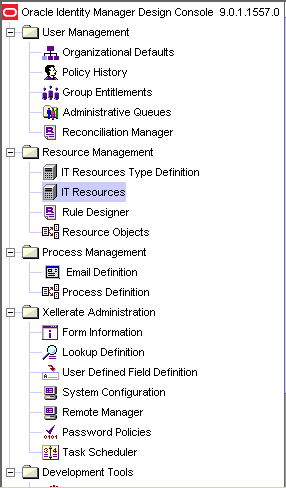
The Oracle Identity Manager Explorer contains a list of form icons. These icons represent the Oracle Identity Manager forms that you have permission to access. To launch a form, click the plus icon, which appears to the left of the folder that contains the desired form. Then, double-click the appropriate icon, and the corresponding form appears in the Oracle Identity Manager Workspace.
|
Note: The Oracle Identity Manager Explorer is customizable by your System Administrator. Depending on the permissions you were given, different icons appear in the Oracle Identity Manager Explorer. If you do not see a particular form icon, then contact your System Administrator. |
|
Tip: When you right-click the Oracle Identity Manager logo at the top of the Oracle Identity Manager Explorer, the Refresh Explorer menu command appears within a pop up window. When you click this command, Oracle Identity Manager updates and refreshes the Oracle Identity Manager Explorer with all forms to which you have access. This is useful when the System Administrator has changed your permissions. |
|
Tip: You can adjust the size of the Oracle Identity Manager Explorer by dragging the Split Bar to the right or left. The Split Bar is the vertical line separating the Oracle Identity Manager Explorer from the Oracle Identity Manager Workspace. |
Figure 3-4 describes the Oracle Identity Manager Workspace.
Figure 3-4 Oracle Identity Manager Workspace
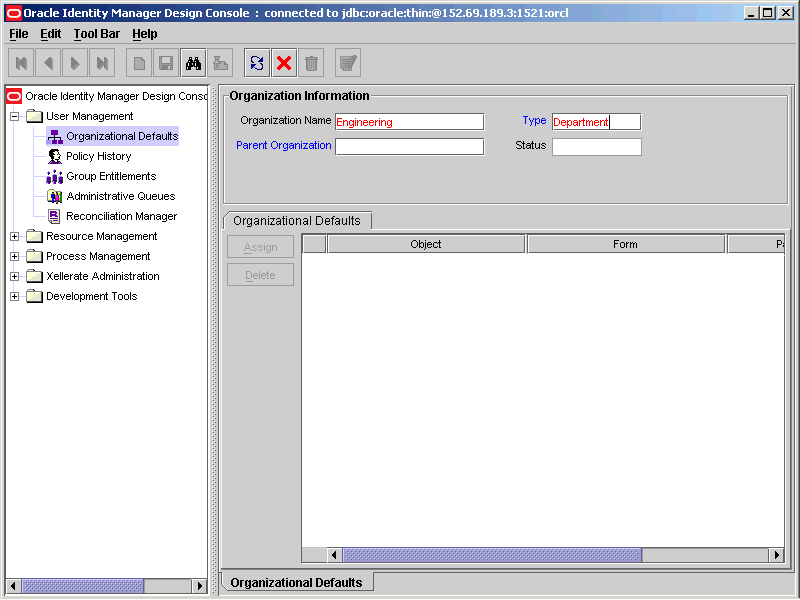
The Oracle Identity Manager Workspace is the region of the Oracle Identity Manager main screen in which all forms accessed using the Oracle Identity Manager Explorer appears. If multiple forms are accessed, then Oracle Identity Manager places the active form on top and layers the remaining forms on readily accessible tabs (located along the bottom edge of the main screen). To switch between forms, click the desired form's tab, located at the bottom of the form.
Oracle Identity Manager is capable of displaying each form as two distinct views: a form view and a table view. The differences between the information presented in each view are explaing below:
A form view provides detailed information about a single record. The form view is the view displayed whenever a form is initially accessed using the Oracle Identity Manager Explorer (for example, before a query has been performed).
A table view lists general information related to multiple records of a form. When a user submits a query, and that query produces more than one result, Oracle Identity Manager automatically displays a table containing all records that match the criteria of the search.
In the example below, a query of the Organizations form has returned a result containing several records. Notice that both the form and table view tabs of the Organizations form are displayed. Figure 3-5 displays the Table View of Oracle Identity Manager.
There are several standard usage and display conventions that apply to all table views:
To select any record in a table view, click it.
The data associated with any given record is displayed in cells. These cells are also referred to as fields.
Oracle Identity Manager forms contain column headers (a gray box with a label above each column) that display the name of the column. If a particular column is equipped with a Lookup dialog box, the column header text appears in blue.
Oracle Identity Manager forms contain row headers (a gray box with a numeric label at the beginning of each row). To view the detailed form view of any given record, double-click its row header. You can also display a record within the form view by selecting the desired record in the table view, and then clicking the applicable form tab at the bottom of the Oracle Identity Manager Workspace.
If a query returns more records than can be displayed within the Oracle Identity Manager Workspace, a vertical scrollbar appears along the right edge of the table view. Click the Up or Down arrows in the vertical scrollbar to scroll through the records of the table.
If the table view contains more columns than can be displayed within the Oracle Identity Manager Workspace, a horizontal scrollbar appears along the bottom edge of the table view. Click the Left or Right arrows in the horizontal scrollbar to reveal additional columns not initially visible within the Oracle Identity Manager Workspace.
The record information presented within the individual cells (fields) of the table view may be edited by the user. To edit the information in a particular field, click it, and make the desired changes. For fields that are equipped with Lookup dialog boxes (i.e. text appears in blue), double-click the field to access its Lookup dialog box. Then, select the desired value. When you edit the value in any field of a record, the row header for that record changes to black. This indicates that data in that field has been changed and must be saved to the database.
To select multiple, consecutive record rows simultaneously, use the SHIFT key.
To select multiple, non-consecutive record rows simultaneously, use the CTRL key.
To export a record, right-click its row header (to select more than one record, use the SHIFT key first). A popup dialog box is displayed.
If you select Copy to Clipboard, then it copies the selected records to the Clipboard. You can then paste the selected records into an MS Excel spreadsheet or an MS Word document.
If you select Copy to File, the this option allows you to save the record(s) as a 'tab' delimited file.
The order in which the records in a table view are displayed can be controlled using the sort feature. To adjust the sort order of displayed records, click the header of the column by which you wish the records to be sorted. Notice that a small triangle appears beside the column header text. This indicates the direction (ascending or descending order) in which the records were sorted.