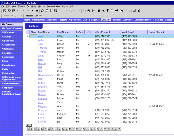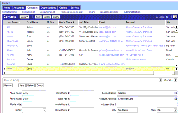| Bookshelf Home | Contents | Index | PDF |   |
|
Upgrade Guide for DB2 UDB for z/OS > Migrating Siebel 6.2.1 Customizations > About Migrating to the Siebel Web ClientEnvironments: Development environment only. In Release 7.x, the Siebel Web Client is used as the deployment framework for all Siebel Business applications. Siebel Web Client runs in a standard browser on the end user's client computer, and does not require additional persistent software installed on the client. The browser connects through a Web server to the Siebel Server, which executes business logic and accesses data from the Siebel Database. Only the user interface layer of the Siebel Business applications architecture resides on the user computer. The Siebel 7 Web Client Migration Wizard upgrades customized view and applet definitions used by the Siebel Dedicated Client, Windows Thin Client, and Java Thin Client in previous Siebel releases to the new Siebel Web Client. You run this wizard after the repository has been upgraded. The Siebel Web Client Migration Wizard performs the following functions:
The Release 7.8 Siebel Web Client migration results in a grid-based layout for form applets. The grid-based layout allows you to control the layout of a form applet using the Web Layout Editor. You can drag and drop controls without having to modify the Web templates. Siebel Web Client Migration of form applets using grid-based functionality preserves applet paradigms, similar to the Release 6.2.1 dynamic grid. The Siebel Web Client Migration Wizard does not migrate Siebel VB or Siebel eScript scripts attached to applets. You must either move these scripts to the server or rewrite them in JavaScript, the Siebel Web Client-supported language for user interface scripting. The Release 7.x Siebel Web Client supports most of the events and methods on user interface objects supported by previous Siebel releases. In addition, the Siebel Web Client provides comparable inbound and outbound integration capabilities to what was available in the business object interfaces in previous releases of the Siebel Dedicated Client. You may need to perform migration tasks to achieve optimal functionality. For detailed information about the grid layout, see Configuring Siebel Business Applications. Example of the Siebel Web Client UIFigure 6 shows a standard Siebel 6.2.1 Windows Client. Figure 7 shows a view that has been migrated from the Windows Client to the Siebel Web Client. This view is running in a browser. About the Siebel Web Client Migration WizardWhen you upgrade to Release 7.8, standard, uncustomized applets and views are automatically converted to Web-based layouts that can be rendered in a browser. Applets and views that you have created or modified are not converted automatically. The upgrade does not convert applets or views that you have created or modified. To migrate created or modified applets and views, you must run the Siebel Web Client Migration Wizard. The wizard does the following:
The Siebel Web Client Migration Wizard converts applets and views as a batch. Web Layout WizardThe Web Layout Wizard allows you to migrate created or modified applets and views individually. You can select specific applets and views for migration. Then you select the desired model applet or model view to be used for the migration. Recommended Migration StrategyThe recommended strategy for using the two wizards is as follows:
NOTE: Using the Web Layout Wizard as the only way to migrate your applets and views is time-consuming and is not recommended. Model Applets and ViewsThe Release 7.8 repository contains model applets and views. The Siebel Web Client Migration Wizard and Web Layout Wizard use these to migrate created and modified applets and views. Before using model applets, compare the applets you intend to migrate with the layout of the model applets. Modify model applets as needed. For example, you can modify model applets to use different Web templates, controls, or control mappings. Modifying model applets used for converting to grid-based layout is not recommended. If you create new model applets, verify that you have defined all the Applet Web Template Items that you will need. Also, verify that you have assigned a unique HTML sequence number to all controls and list columns. Before using model views, compare the views you intend to migrate with the layout of the model views. Modify the model views to meet your requirements. Table 27 lists preconfigured model applets and views available in Release 7.8. How the Migration Is DoneThe Siebel Web Client Migration Wizard and Web Layout Wizard map items from the dedicated client layout to the Siebel Web Client using the following information from model applets and views:
Form Applets and Grid-Based LayoutMany form applets are converted to grid-based layout during upgrade. The following summarizes how grid-based applet Web templates differ from standard applet Web templates:
There are two applet Web templates that support grid layout, as described in Table 28. Not all form applets can be converted to a grid layout. For a particular Applet Web Template mode, if the Web template type is not Applet Template—Form or Applet Template, the applet is not converted to grid layout. If the Web template type is Applet Template—Form or Applet Template, but either the Applet name or the Web template name is specified in the |
 |
  |
| Upgrade Guide for DB2 UDB for z/OS |