| Oracle® Application Server Installation Guide 10g Release 3 (10.1.3.2.0) for AIX 5L Based Systems (64-Bit) Part Number B32405-01 |
|
|
View PDF |
| Oracle® Application Server Installation Guide 10g Release 3 (10.1.3.2.0) for AIX 5L Based Systems (64-Bit) Part Number B32405-01 |
|
|
View PDF |
Before installing Oracle Application Server, ensure that your computer meets the requirements described in this chapter.
Table 2-1 Sections in This Chapter
| Section | Highlights |
|---|---|
|
|
Describes how to find the most current requirements for Oracle Application Server 10g Release 3 (10.1.3.2.0). |
|
Section 2.2, "System Requirements" |
Lists requirements such as supported processor speed, memory, disk space, and swap space. |
|
Section 2.3, "Software Requirements" |
Lists requirements such as supported operating systems, and operating system patches |
|
Section 2.4, "Requirements for Oracle Content Database" |
Lists the requirements for installing Oracle Content Database. |
|
Section 2.5, "Set Shell Limits for the oracle User" |
Lists the shell limits for the |
|
|
Describes how to configure components to use ports other than the default ports. |
|
Section 2.7, "Operating System Groups" |
Describes why the operating system user who installs Oracle Application Server should belong to certain operating system groups. |
|
Section 2.8, "Operating System User" |
Describes why you should create an operating system user to install Oracle Application Server. |
|
Section 2.9, "Environment Variables" |
Describes how to set or unset environment variables required for installation. |
|
Section 2.10, "Network Topics" |
Describes network issues such as installing Oracle Application Server on a remote computer, using a remote CD-ROM/DVD-ROM drive, or installing from a hard disk. |
|
Section 2.11, "Prerequisite Checks Performed by the Installer" |
Lists the items checked by the installer, such as length of the Oracle home name and whether or not the Oracle home directory already contains another Oracle product. |
The Oracle Application Server 10g Release 3 (10.1.3.2.0) hardware and software requirements included in this guide were accurate at the time this manual was released to manufacturing. For the most up-to-date information about hardware and software requirements, refer to OracleMetaLink:
After logging into OracleMetaLink, click Certify. From the resulting Web page, you can view the latest certifications by product, platform, and product availability.
Table 2-2 lists the system requirements for running Oracle Application Server. The installer checks many of these requirements at the start of the installation process and warns you if any of them is not met. To save time, you can manually check only the ones that are not checked by the installer. Refer to Table 2-2 to see which requirements are not checked by the installer.
You can also run the system checks performed by the installer without doing an installation, by running the runInstaller command as shown. The runInstaller command is on the Oracle Application Server CD-ROM (Disk 1) or DVD-ROM (in the application_server directory).
prompt> mount_point/WC_101320_1/runInstaller -executeSysPrereqs
DVD-ROM:
prompt> mount_point/application_server/runInstaller -executeSysPrereqs
The results are displayed on the screen as well as written to a log file. For more information on the types of checks performed, see Section 2.11, "Prerequisite Checks Performed by the Installer".
Table 2-2 System Requirements
| Item | Requirement |
|---|---|
|
AIX 5L Version 5.2 and AIX 5L Version 5.3 See Section 2.3, "Software Requirements" for a list of required patches. Checked by Installer: Yes |
|
|
You can install Oracle Application Server on a computer that is connected to a network, or on a "standalone" computer (not connected to the network). If you are installing Oracle Application Server on a standalone computer, you can connect the computer to a network after installation. You have to perform some configuration tasks when you connect it to the network; see the Oracle Application Server Administrator's Guide for details. Checked by Installer: No |
|
|
The computer's IP address must be static. Oracle Application Server does not support AIX systems using DHCP. Checked by Installer: No |
|
|
Ensure that your hostnames are not longer than 255 characters. Checked by Installer: No |
|
|
All AIX Common Hardware Reference Platform processors (64-bit) If the processor is a 64-bit processor, the following command returns the value 64: # /usr/bin/getconf HARDWARE_BITMODE To make sure the processor is a Common Hardware Reference Platform processor, run the following command as the root user and make sure it returns the value chrp: # bootinfo -p Checked by Installer: No |
|
|
512 MB The memory requirement provided represents enough physical memory to install and run Oracle Application Server. However, for most production sites, you should configure at least 1 GB of physical memory. For sites with substantial traffic, increasing the amount of memory further may improve your performance. For Java applications, you should either increase the maximum heap allocated to the OC4J processes, or configure additional OC4J processes to utilize this memory. See the Oracle Application Server Performance Guide for details. To determine the optimal amount of memory for your installation, the best practice is to load test your site. Resource requirements can vary substantially for different applications and different usage patterns. In addition, some operating system utilities for monitoring memory can overstate memory usage (partially due to the representation of shared memory). The preferred method for determining memory requirements is to monitor the improvement in performance resulting from the addition of physical memory in your load test. Refer to your platform vendor documentation for information on how to configure memory and processor resources for testing purposes. Note:
To determine the amount of memory, enter the following command: Prompt> /usr/sbin/lsattr -E -l sys0 -a realmem Checked by Installer: Yes |
|
|
Basic Installation: 2.45 GB Advanced Installation:
The installer may display inaccurate disk space requirement figures. Refer to the figures listed above for disk space requirements. To determine the amount of free disk space, use the prompt> df -k dir
Replace dir with the Oracle home directory or with the parent directory if the Oracle home directory does not exist yet. For example, if you plan to install Oracle Application Server in Checked by Installer: No |
|
|
400 MB To determine the amount of free disk space in the prompt> df -k /tmp If the Checked by Installer: Yes |
|
|
1.5 GB of available swap space For the Basic Installation and Advanced Installation: Oracle Content Database, you should have 2 GB of available swap space. To determine the amount of available swap space, enter the following command: prompt> /usr/sbin/lsps -a If necessary, see your operating system documentation for information on how to configure additional swap space. Checked by Installer: Yes |
|
|
256 color display To determine your monitor's display capabilities, run the following command: prompt> /usr/X11R6/bin/xdpyinfo Look for the "depths" line. You need a depth of at least 8 (bits per pixel). Checked by Installer: Yes |
|
|
Oracle Enterprise Manager 10g Application Server Control is supported on the following browsers:
For the most current list of supported browsers, check the OracleMetaLink site ( Checked by Installer: No. However, if you access Oracle Enterprise Manager 10g using a non-supported browser, you will get a warning message. |
Depending on your distribution of AIX, refer to one of the following sections for information on checking the software requirements:
Section 2.3.1, "Software Requirements for AIX 5L Version 5.2"
Section 2.3.2, "Software Requirements for AIX 5L Version 5.3"
Table 2-3 lists the software requirements for AIX 5L version 5.2.
Table 2-3 Software Requirements for AIX 5L Version 5.2
| Item | Requirements |
|---|---|
|
Maintenance Level |
07 or higher |
|
Filesets |
bos.adt.base bos.adt.lib bos.adt.libm bos.perf.libperfstat bos.perf.perfstat bos.perf.proctools |
|
Patches (All Filesets) |
IY76141: CHILD PROCESS UNABLE TO LOAD A MODULE |
Before installing AIX-based systems running AIX 5L version 5.2, complete the following steps:
Check that AIX 5L version 5.2, Maintenance Level 07 or higher is installed by entering the oslevel -r command, as shown in the following example:
# oslevel -r 5200-07
In this example, the version of AIX is 5.2, Maintenance Level 07.
If the operating system version is lower than AIX 5.2.0.0 Maintenance Level 07 (5200-07), then upgrade your operating system to this level. AIX 5L version 5.2 maintenance packages are available at the following Web site:
https://techsupport.services.ibm.com/server/aix.fdc
To determine whether the required filesets are installed and committed, enter a command similar to the following:
# lslpp -l bos.adt.base bos.adt.lib bos.adt.libm \ bos.perf.perfstat bos.perf.libperfstat
For the list of filesets required for AIX 5L version 5.2, refer to Table 2-3
If a fileset is not installed and committed, then install it. Refer to your operating system or software documentation for information on installing filesets.
Check that the patches mentioned in Table 2-3 are installed. To determine whether an authorized program analysis report (APAR) is installed, enter a command similar to the following:
# /usr/sbin/instfix -i -k "IY22854 IY26778 ..."
If an APAR is not installed, then download it from the following Web site and install it:
https://techsupport.services.ibm.com/server/aix.fdc
Table 2-4 lists the software requirements for AIX 5L version 5.3.
Table 2-4 Software Requriements for AIX 5L version 5.3
| Item | Requirements |
|---|---|
|
Maintenance Level |
03 or higher |
|
Filesets |
bos.adt.base bos.adt.lib bos.adt.libm bos.perf.libperfstat bos.perf.perfstat bos.perf.proctools |
|
Patches |
IY76140: CHILD PROCESS UNABLE TO LOAD A MODULE |
Following are the steps to check if the parameters mentioned in Table 2-4 are installed on the system or not:
Check that AIX 5.3, Maintenance Level 03 or higher is installed by entering the oslevel -r command, as shown in the following example:
# oslevel -r 5300-03
In this example, the version of AIX is 5.3, Maintenance Level 03.
If the operating system version is lower than AIX 5.3.0.0 Maintenance Level 3 (5300-03), then upgrade the operating system to this level. AIX 5L version 5.3 maintenance packages are available from the following Web site:
https://techsupport.services.ibm.com/server/aix.fdc
To determine whether the required filesets are installed and committed, enter following command:
# lslpp -l bos.adt.base bos.adt.lib bos.adt.libm \ bos.perf.perfstat bos.perf.libperfstat
For the list of filesets required for AIX 5L version 5.3, refer to Table 2-4
If a fileset is not installed and committed, then install it. Refer to your operating system or software documentation for information on installing filesets.
Check that the patches mentioned in Table 2-4 are installed. To determine whether an authorized program analysis report (APAR) is installed, enter a command similar to the following:
# /usr/sbin/instfix -i -k "IY66513 IY70159 IY66513 IY60930 IY59386"
If an APAR or one of its fileset is not installed, then download it from the following Web site and install it:
https://techsupport.services.ibm.com/server/aix.fdc
This section includes requirements for Oracle Content Database (Oracle Content DB), which is installed during a Basic Installation and Advanced Installation: Oracle Content Database. It includes the following topics:
Oracle Content DB supports three types of user repository: Oracle Internet Directory, a third-party LDAP server (such as iPlanet or Open LDAP), or a file-based user repository. This section includes the following topics:
Section 2.4.1.1, "Using Oracle Internet Directory with Oracle Content DB"
Section 2.4.1.2, "Using a Third-Party LDAP Server with Oracle Content DB"
Section 2.4.1.3, "Using a File-Based User Repository with Oracle Content DB"
To use Oracle Internet Directory as your Oracle Content DB user repository, you must first install OracleAS Infrastructure, which contains Oracle Identity Management. Then, provide required details about Oracle Internet Directory during Oracle Content DB installation.
You can install Oracle Identity Management versions 10.1.2 and 10.1.4. When choosing Oracle Identity Management components, you must install at least Oracle Internet Directory.
See Also:
Oracle Content Database for Oracle WebCenter Suite Administrator's Guide for additional information about using Oracle Internet Directory as your Oracle Content DB user repository
Oracle Application Server Certification Information for the most up-to-date information about the Oracle Identity Management versions supported with Oracle Content DB
To use a third-party LDAP solution as your user repository for Oracle Content DB, you must first install the third-party LDAP server. Then, provide required details about your third-party LDAP server during Oracle Content DB installation.
Oracle Content DB supports the following third-party LDAP solutions:
Microsoft Windows Server 2003 Active Directory
Microsoft Windows Server 2000 Active Directory
Sun Java System Directory Server 5.2
OpenLdap 2.2
Novel eDirectory 8.73
See Also:
Oracle Application Server Certification Information for the most up-to-date information about the third-party LDAP server versions supported with Oracle Content DBThere are no preinstallation requirements if you choose to use a file-based user repository. To use a file-based user repository as your user repository for Oracle Content DB, select File-Based in the Specify User Repository screen during Oracle Content DB installation.
Oracle Content DB requires an Oracle Database version 10.1.0.5.0 or 10.2.0.2.0. Oracle Database version 9.2, as well as Oracle Database version 10.2 XE, are not supported. For the most up-to-date certification information, see Oracle Application Server Certification Information.
Refer to Chapter 2, "Preinstallation Tasks" in Oracle Database Installation Guide for complete information about hardware, software, and other requirements. In particular, refer to the following sections:
Section 2.1, "Oracle Database Hardware Requirements"
Section 2.2, "Oracle Database Software Requirements"
See Also:
Chapter 2, "Planning for Oracle Content DB Deployment" in Oracle Content Database for Oracle WebCenter Suite Administrator's Guide for additional information about database computer sizing requirements for Oracle Content DBThis section includes the following topics:
Section 2.4.2.1, "Setting the Required Database Character Set"
Section 2.4.2.3, "Firewall Requirement for Oracle Database on Windows"
Section 2.4.2.4, "Setting Required Database Initialization Parameters"
Section 2.4.2.5, "Using the Raw Storage Type with Oracle Content DB"
You must set the database character set to AL32UTF8 in order to use the database with Oracle Content DB.
To set the database character set during installation, choose the Advanced installation type (recommended). To set the database character set for an existing database, you can use the Database Configuration Assistant (DBCA) to re-create the database with the correct character set.
See Also:
Chapter 2, "Choosing a Character Set" and Chapter 11, "Character Set Migration" in Oracle Database Globalization Support Guide for additional information about setting or changing the database character setYou must configure a password file for the database in order to use the database with Oracle Content DB. See Oracle Database Administrator's Guide for information about how to do this.
If you do not set up a password file for the database, the Oracle Content DB installation will display an error.
If you are running Oracle Database on Windows, you must disable the firewall on the database computer before you install the Oracle Content DB middle tier. Otherwise, Oracle Content DB installation will fail. Be sure to enable the firewall again after completing Oracle Content DB middle-tier installation.
You must set initialization parameters for the Oracle Database you want to use with Oracle Content DB.
To set initialization parameters during installation, choose the Advanced installation type. Select Advanced on the Select Database Configuration screen. You can set the initialization parameters after the DBCA launches.
To set initialization parameters for an existing database, you can run the cdb_alter_system.sql script, which is located on Oracle Application Server Disk 1 at the following location:
mount_point/WC_101320_1/cdb_alter_system.sql
Alternatively, you can set initialization parameters manually using Oracle Enterprise Manager 10g Database Control to update the server parameter file.
See Also:
Section 5.2, "Logging In to Oracle Enterprise Manager Database Control" in Oracle Database Installation Guide for information about how to access the Database ControlYou can also use the following SQL command to set individual parameters:
SQL> alter system set parameter_name=parameter_value scope=both;
For example:
SQL> alter system set shared_pool_size=184549376 scope=both;
Table 2-5 lists the required database initialization parameters for Oracle Content DB.
Table 2-5 Required Database Initialization Parameters for Oracle Content DB
| Parameter Name | Minimum Value |
|---|---|
aq_tm_processes |
1 |
db_recovery_file_dest_size |
2147483648 |
dml_locks |
200 |
job_queue_processes |
10 |
max_commit_propagation_delay |
0 This parameter was deprecated in Oracle Database 10g 10.2. If you are using a 10.2 database, you do not need to set this parameter. |
open_cursors |
400 |
processes |
250 |
remote_login_passwordfile |
EXCLUSIVE |
session_max_open_files |
50 |
sessions |
400 |
undo_management |
AUTO |
PLSQL_CODE_TYPE |
INTERPRETED |
db_create_file_dest |
Set this parameter to identify the default location for the database server to create the following files:
The following example sets DB_CREATE_FILE_DEST = '/u01/oradata' Note: Do not set this parameter if the storage is in raw volumes. If you are using the Raw storage type, you must create required tablespaces before installing Oracle Content DB. See Section 2.4.2.5, "Using the Raw Storage Type with Oracle Content DB" for more information. |
If you choose to use raw devices for database file storage, you must create tablespaces manually before installing Oracle Content DB. Table 2-6 shows the minimum size of each tablespace.
Table 2-6 Minimum Tablespace Sizes for Oracle Content DB
| Tablespace Name | Minimum Size |
|---|---|
|
|
60MB |
|
|
270MB |
|
|
270MB |
|
|
10MB |
|
|
10MB |
|
|
15MB |
|
|
130MB |
|
|
10MB |
For more information about the tablespaces used by Oracle Content DB, see Chapter 2, "Planning for Oracle Content DB Deployment" in Oracle Content Database for Oracle WebCenter Suite Administrator's Guide.
To create tablespaces manually, you can issue the create tablespace SQL command. Example 2-1 shows a command to create the CONTENT_IFS_MAIN tablespace, with a size of 270 MB.
You may need to upgrade your Oracle Database to one of the versions certified with Oracle Content DB. If you upgrade, make sure to read the upgrade documentation carefully, follow all instructions, and perform all required post-upgrade tasks. Otherwise, you may encounter problems. Post-upgrade tasks may include running the following scripts:
catupgrd.sql (10.2.0.2)
utlrp.sql (10.2.0.2)
changePerm.sh (10.2.0.2)
catpatch.sql (10.1.0.5)
Refer to the database upgrade documentation for additional details.
You can download database patches from OracleMetaLink at:
If you have a support contract with Oracle, the steps to download a patch from the OracleMetaLink site are:
Log in to OracleMetaLink.
Click Patches & Updates.
Ensure that Patch Number is selected in the Simple Search list, then enter the required patch number in the adjacent field.
If you do not know the patch number that you need to download, select Product or Family in the Simple Search list.
Select the appropriate operating system from the Platform or Language list.
Click Go.
Under Results, click View Readme to go through the information in the readme before downloading the patch. Then, return to the Results page and click Download to download the patch.
Make sure to stop all database processes before applying database patches. After the upgrade completes, you need to run root.sh. Refer to the patch upgrade documentation for additional details; follow all instructions, and perform all required post-upgrade tasks.
The following table contains the recommended shell limits for the oracle user, depending on the user's default shell.
| Bourne or Bash Shell Limit | Korn Shell Limit | C or tcsh Shell Limit | Hard Limit |
|---|---|---|---|
| nofile | nofile | descriptors | 65536 |
| noproc | processes | maxproc | 16384 |
To increase the shell limits:
Add the following lines to /etc/security/limits.conf file:
* soft nproc 2047 * hard nproc 16384 * soft nofile 2048 * hard nofile 65536
Add the following line to the /etc/pam.d/login file, if it does not already exist:
session required /lib/security/pam_limits.so
Depending on the oracle user's default shell, make the following changes to the default shell start-up file:
For the Bourne, Bash, or Korn shell, add the following lines to the /etc/profile file:
if [ $USER = "oracle" ]; then
if [ $SHELL = "/bin/ksh" ]; then
ulimit -p 16384
ulimit -n 65536
else
ulimit -u 16384 -n 65536
fi
fi
For the C or tcsh shell, add the following lines to the /etc/csh.login file:
if ( $USER == "oracle" ) then
limit maxproc 16384
limit descriptors 65536
endif
Many Oracle Application Server components, such as Oracle HTTP Server, use ports. You can have the installer assign default port numbers, or use port numbers that you specify.
Why the Default Port for Oracle HTTP Server Is Port 7777 and Not Port 80
By default, the installer configures Oracle HTTP Server to use port 7777, not port 80. Port 7777 is the default port because on UNIX, components that use port numbers lower than 1024 require additional steps to be done as the root user before the components can run. Because the installer does not have root access, it has to use a port greater than 1024.
If you want Oracle HTTP Server to use a different port, such as port 80, use the "static ports" feature, which enables you to specify port numbers for components. Although you can change the port number after installation, it is easier to set the port number during installation.
To check if a port is being used, you can run the netstat command as follows:
prompt> netstat -an | grep portnum
If you want to use the default port numbers for components, you do not have to do anything. See Appendix C, "Default Port Numbers" for a list of the default port numbers and ranges. Make sure that at least one port is available in the port range for each component. If the installer is unable to find a free port in the range, the installation will fail.
To instruct the installer to assign custom port numbers for components:
Create a file containing the component names and port numbers. Section 2.6.3.1, "Format of the staticports.ini File" describes the file format. This file is typically called the staticports.ini file, but you can name it anything you want.
In the installer, on the Specify Port Configuration Options screen, select Manual and enter the full path to the staticports.ini file.
If you do not specify the full path to the file, the installer will not be able to find the file. The installer will then assign default ports for all the components, and it will do this without displaying any warning.
The staticports.ini file has the following format. Replace port_num with the port number that you want to use for the component.
Oracle HTTP Server port = port_num Oracle HTTP Server SSL port = port_num Oracle Notification Server Request port = port_num Oracle Notification Server Local port = port_num Oracle Notification Server Remote port = port_num ASG port = port_num
The easiest way to create the file is to use the staticports.ini file on the CD-ROM (Disk 1) or DVD-ROM as a template:
Copy the staticports.ini file from the CD-ROM or DVD-ROM to your hard disk.
Edit the local copy (the file on the hard disk) to include the desired port numbers.
You do not need to specify port numbers for all components in the staticports.ini file. If a component is not listed in the file, the installer uses the default port number for that component.
The following example sets the Oracle HTTP Server ports and some Oracle Process Manager and Notification Server ports. For components not specified, the installer will assign the default port numbers.
Oracle HTTP Server port = 2000 Oracle HTTP Server SSL port = 2001 Oracle Notification Server Request port = 2002 Oracle Notification Server Local port = 2003
When installation is complete, you can run the following commands to see the assigned ports:
prompt> ORACLE_HOME/opmn/bin/opmnctl startall prompt> ORACLE_HOME/opmn/bin/opmnctl status -l
Notes on Choosing Port Numbers:
Port numbers cannot be greater than 65535.
If you use a port number less than 1024 for a component, you must run the component as the root user.
If you use a port number less than 1024 for a component, the installer will not be able to start up the component at the end of installation. You may need to configure the component first before you can start it up. See the appropriate component documentation for details.
If you plan to set port numbers for Oracle HTTP Server, be sure you read Section 2.6.3.3, "Ports for Oracle HTTP Server".
The installer verifies that the ports specified in the file are available by checking memory. This means that it can only detect ports that are being used by running processes. It does not look in configuration files to determine which ports an application is using.
If the installer detects that a specified port is not available, it displays an alert. The installer will not assign a port that is not available. To fix this:
Edit the staticports.ini file to specify a different port, or shut down the application that is using the port.
Click Retry. The installer re-reads the staticports.ini file and verifies the entries in the file again.
Check your staticports.ini file carefully because a mistake can cause the installer to use default ports without displaying any warning. Here are some things that you should check:
If you specify the same port for more than one component, the installer will use the specified port for the first component, but for the other components, it will use the components' default ports. The installer does not warn you if you have specified the same port for multiple components.
If you specify different ports for one component on multiple lines, the installer assigns the default port for the component. The installer does not warn you if you have specified different ports for one component.
If you specify the same port for one component on multiple lines, the installer assigns the default port for the component. The installer does not warn you if you have specified the same port on multiple lines.
If you have syntax errors in the staticports.ini file (for example, if you omitted the = character for a line), the installer ignores the line. For the components specified on such lines, the installer assigns the default ports. The installer does not display a warning for lines with syntax errors.
If you misspell a component name, the installer assigns the default port for the component. Names of components in the file are case sensitive. The installer does not display a warning for lines with unrecognized names.
If you specify a non-numeric value for the port number, the installer ignores the line and assigns the default port number for the component. It does this without displaying any warning.
If you specify a relative path to the staticports.ini file (for example, ./staticports.ini or just staticports.ini), the installer will not find the file. The installer continues without displaying a warning and it will assign default ports to all components. You must specify a full path to the staticports.ini file.
Be sure you understand the following when setting ports for this component.
In the httpd.conf file for Oracle HTTP Server, the Port and the Listen directives specify the ports used by Oracle HTTP Server (Figure 2-1). You must set both directives to use the same port number.
To set these ports, use the "Oracle HTTP Server port" and "Oracle HTTP Server Listen port" lines in the staticports.ini file. For example:
Oracle HTTP Server port = 8080 Oracle HTTP Server Listen port = 8080
To set the SSL version of these ports, use the following lines. As in the non-SSL version, the port numbers must be the same.
Oracle HTTP Server SSL port = 443 Oracle HTTP Server Listen (SSL) port = 443
Figure 2-1 Configuring Oracle HTTP Server
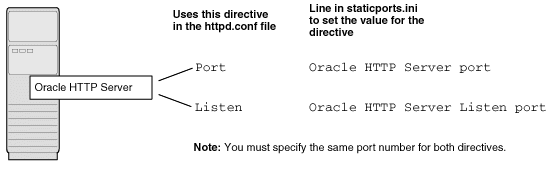
In this scenario, configure Oracle HTTP Server to use ports 80 and 443. Create a staticports.ini file that includes the following lines:
Oracle HTTP Server port = 80 Oracle HTTP Server Listen port = 80 Oracle HTTP Server SSL port = 443 Oracle HTTP Server Listen (SSL) port = 443
Note:
Because you are using ports less than 1024, you have to configure Oracle HTTP Server to run as the root user. You can perform the configuration during installation or after installation.You can choose to perform the configuration after installation, but note that the installer will not be able to start up the components (because they are not yet configured).
For details, see the Oracle HTTP Server Administrator's Guide.
If you plan to install Oracle Application Server on a computer that does not have Oracle products, you need to create an operating system group to own the "inventory" directory. See Section 2.7.1, "Create a Group for the Inventory Directory".
To create a local operating system group:
Enter the following command to create the oinstall group:
# smit security
Choose the appropriate menu items to create the oinstall group.
Press F10 to exit.
For more information about operating system users and groups, see your operating system documentation or contact your system administrator.
If you plan to install Oracle Application Server on a computer that does not have Oracle products, create a group to own the inventory directory. The installer writes its files in the inventory directory to keep track of the Oracle products installed on the computer.
This guide uses the name oinstall for this operating system group.
By having a separate group for the inventory directory, you allow different users to install Oracle products on the computer. Users need write permission for the inventory directory. They can achieve this by belonging to the oinstall group.
For the first time installation of any Oracle product on a computer, the installer displays a screen where you enter a group name for the inventory directory, and a screen where you enter the location of the inventory directory.
The default name of the inventory directory is oraInventory.
If you are unsure if there is already an inventory directory on the computer, look in the /etc/oraInst.loc file. This file lists the location of the inventory directory and the group who owns it. If the file does not exist, the computer does not have Oracle products installed on it.
Create an operating system user to install and upgrade Oracle products. This guide refers to this user as the oracle user. The oracle user running the installer must have write permission for these directories:
The Oracle home directory, which contains files for the product you are installing
The inventory directory, which is used by the installer for all Oracle products
If the computer contains other Oracle products, you might already have a user for this purpose. Look in the /etc/oraInst.loc file. This file lists the location of the inventory directory and the group who owns it. If the file does not exist, the computer does not have Oracle products installed on it.
If you do not already have a user for installing Oracle products, create a user with the following properties:
Table 2-8 Properties of the Operating System User Who Runs the Installer
| Item | Description |
|---|---|
|
Login name |
You can use any name for the user. This guide refers to the user as the |
|
Group identifier |
The primary group of the You can use any name for the group. This guide uses the name |
|
Home directory |
The home directory for the |
|
Login shell |
The default login shell can be the C, Bourne, or Korn shell. |
Note:
Use theoracle user only for installing and running Oracle products. Do not use root as the oracle user.To create a local operating system user:
# smit security
Choose the appropriate menu items to create the oracle user, specifying the following information:
In the Primary GROUP field, specify the Oracle Inventory group, for example oinstall.
In the Group SET field, specify the OSDBA group and if required, the OSOPER group, for example dba or dba,oper.
Note:
The UID for theoracle user must be less than 65536.Press F10 to exit.
Set the password of the oracle user:
# passwd oracle
To check which groups an operating system user belongs to, run the groups command with the name of the user. For example:
prompt> groups oracle
For more information about operating system users and groups, see your operating system documentation or contact your system administrator.
The operating system user who will be installing Oracle Application Server needs to set (or unset) the following environment variables.
Table 2-9 summarizes whether you set or unset an environment variable.
Table 2-9 Environment Variable Summary
| Environment variable | Set or Unset |
|---|---|
|
PATH, CLASSPATH, and LD_LIBRARY_PATH |
Must not contain references to directories in any Oracle home directories. |
|
|
Set it to the monitor where you want to the installer window to appear. |
|
|
Optional. If unset, defaults to |
|
|
Must not be set. |
|
|
Must not be set. |
|
|
Must not be set. |
|
|
Must not be set. |
Here are some tips when working with environment variables:
If you set environment variables in the .profile file, they might not be read. To ensure environment variables are set to the correct values, check their values in the shell where you will be running the installer.
To check the value of environment variables, use the env command. This displays all the currently defined environment variables and their values.
% env
If you use the su command to switch users (for example, switching from the root user to the oracle user), check the environment variables when you are the new user because the environment variables might not be passed to the new user. This can happen even if you run su with the - parameter (su - user).
# /* root user */ # su - oracle % env
Edit your PATH, CLASSPATH, and LD_LIBRARY_PATH environment variables so that they do not reference any Oracle home directories.
Set the DISPLAY environment variable to point to the X server that will display the installer. The format of the DISPLAY environment variable is:
hostname:display_number.screen_number
Example (C shell):
% setenv DISPLAY test.mydomain.com:0.0
Example (Bourne or Korn shell):
$ DISPLAY=test.mydomain.com:0.0; export DISPLAY
You can test the display by running the xclock program:
$ xclock &
Oracle Application Server requires a running X server during installation only. The frame buffer X server installed with your operating system requires that you remain logged in and have the frame buffer running during installation. If you do not wish to do this, then you must use a virtual frame buffer, such as X Virtual Frame Buffer (XVFB) or Virtual Network Computing (VNC).
Visit Oracle Technology Network (http://www.oracle.com/technology) for information about obtaining and installing XVFB or other virtual frame buffer solutions. Search OTN for "frame buffer".
This section describes two requirements:
The TNS_ADMIN environment variable must not be set. If set, it can cause errors during installation.
The /etc or the /var/opt/oracle directories must not contain a tnsnames.ora file.
These requirements are necessary to prevent conflicts between the Net configuration files for different Oracle products.
If you need to set TNS_ADMIN or if you have the tnsnames.ora file in /etc or /var/opt/oracle, do the following steps before installing Oracle Application Server.
If you have the tnsnames.ora file in /etc or /var/opt/oracle, move the file from these directories to a different directory. Alternatively, you can rename the file.
Make sure the TNS_ADMIN environment variable is not set.
Example (C shell):
% unsetenv TNS_ADMIN
Example (Bourne or Korn shell):
$ unset TNS_ADMIN
After installation, you can merge the contents of the newly created tnsnames.ora file with your existing tnsnames.ora file.
The installer uses a temporary directory for swap space. The installer checks for the TMP and TMPDIR environment variables to locate the temporary directory. If this environment variable does not exist, the installer uses the /tmp directory.
If you want the installer to use a temporary directory other than /tmp, set the TMP and TMPDIR environment variables to the full path of an alternate directory. The oracle user must have right permission for this directory and the directory must meet the requirements listed in Table 2-2.
Example (C shell):
% setenv TMP /tmp2 % setenv TMPDIR /tmp2
Example (Bourne or Korn shell):
$ TMP=/tmp2; export TMP $ TMPDIR=/tmp2; export TMPDIR
If you do not set this environment variable, and the default directory does not have enough space, then the installer displays an error message that says the environment variable is not set. You can either set the environment variable to point to a different directory or free up enough space in the default directory. In either case, you have to restart the installation.
To make sure that the Oracle Application Server installation completes successfully, unset this environment variable.
Example:
% unset ANT_HOME
Additionally, you must either remove the /etc/ant.conf file or comment out the line in the /etc/ant.conf file that incorrectly sets the ANT_HOME environmental variable.
To make sure that the Oracle Application Server installation completes successfully, unset this environment variable.
Example:
$ unset ORA_NLS
Typically, the computer on which you want to install Oracle Application Server is connected to the network, has local storage to contain the Oracle Application Server installation, has a display monitor, and has a CD-ROM or DVD-ROM drive.
This section describes how to install Oracle Application Server on computers that do not meet the typical scenario. It covers the following cases:
Section 2.10.2, "Installing on Multihomed (Multi-IP) Computers"
Section 2.10.3, "Copying CD-ROMs or DVD-ROM to Hard Drive, and Installing from the Hard Drive"
Section 2.10.4, "Installing from a Remote CD-ROM or DVD-ROM Drive"
Section 2.10.7, "Running Multiple Instances from One Installation"
If you are installing Oracle Application Server in a DHCP network you must use a loopback configuration. To access the Oracle Application Server, you need to use a local browser. Perform the following steps to install Oracle Application Server in a DHCP network:
Find the IP address allocated from the DHCP server by running the following command:
$ /sbin/ifconfig -a
The IP address is associated with the interface configured to use DHCP.
Configure the host to resolve hostname to loopback IP address:
Configure the host to resolve hostname to loopback IP address, by modifying the /etc/hosts file to contain the following entries:
127.0.0.1 hostname.domainname hostname
127.0.0.1 localhost.localdomain localhost
Check that the hostname resolves to the loopback IP address by entering the following command:
$ /bin/ping hostname.domainname
Complete the Oracle Application Server installation as described in this guide using the hostname used in step 2.
You can install Oracle Application Server on a multihomed computer. A multihomed computer is associated with multiple IP addresses. This is typically achieved by having multiple network cards on the computer. Each IP address is associated with a hostname; additionally, you can set up aliases for the hostname. You can set the hostname used by the Oracle Universal Installer by running the installer with the OUI_HOSTNAME variable. For example:
CD-ROM:
prompt> mount_point/WC_101320_1/runInstaller OUI_HOSTNAME=hostname
DVD-ROM:
prompt> mount_point/application_server/runInstaller OUI_HOSTNAME=hostname
Clients must be able to access the computer using this hostname (or using aliases for this hostname). To check, ping the hostname from the client computers using the short name (hostname only) and the full name (hostname and domain name). Both must work.
Instead of installing from the Oracle Application Server CD-ROMs or DVD-ROM, you can copy the contents of the CD-ROMs or DVD-ROM to a hard drive and install from there. This might be easier if you plan to install many instances of Oracle Application Server on your network, or if the computers where you want to install Oracle Application Server do not have CD-ROM or DVD-ROM drives.
(You can install from remote CD-ROM or DVD-ROM drives; see Section 2.10.4, "Installing from a Remote CD-ROM or DVD-ROM Drive".)
When you install from the hard drive, the installer does not prompt you to swap CD-ROMs. It can find all the files if they are in the proper locations (see Figure 2-2).
Space Requirement
Ensure that the hard drive contains enough space to hold the contents of the CD-ROMs or the application_server directory on the DVD-ROM. Each CD-ROM contains approximately 650 MB. This means that if you are copying three CD-ROMs, you need approximately 1.9 GB of disk space.
On the DVD-ROM, the application_server directory is approximately 1.6 GB.
This space is in addition to the space required for installing Oracle Application Server (listed in Table 2-2).
To Copy the CD-ROMs:
Create a directory structure on your hard drive as shown in Figure 2-2.
You need to create a parent directory (called OracleAS_10g in the example, but you can name it anything you like), and, under the parent directory, create subdirectories called Disk1, Disk2, and so on. The names of the subdirectories must be DiskN, where N is the CD-ROM number.
Figure 2-2 Directory Structure for Copying CD-ROMs to Disk

Copy the contents of each CD-ROM into the corresponding directory.
prompt> cp -pr /cdrom_mount_point/WC_101320_1/* /path/to/hard/drive/Disk1/ prompt> cp -pr /cdrom_mount_point/WC_101320_2/* /path/to/hard/drive/Disk2/ ... Repeat for each CD-ROM.
To run the installer from the copied files, invoke the runInstaller executable from the Disk1 directory. Run it from the computer that will be running Oracle Application Server.
prompt> /path/to/hard/drive/Disk1/runInstaller
To Copy the application_server Directory from the DVD-ROM
(optional) Create a directory to contain the application_server directory.
Copy the application_server directory from the DVD-ROM to your hard disk.
prompt> cp -pr /dvd_mount_point/application_server /path/to/hard/drive
To run the installer from the copied files, invoke the runInstaller executable from the computer that will be running Oracle Application Server:
prompt> /path/to/hard/drive/application_server/runInstaller
You can run the installer on a remote computer ("remote_computer"), but have the installer screens display on your local computer ("local_computer"). The installer will install Oracle Application Server on the remote computer.
Allow remote_computer to display on local_computer. You need to run this command on the local computer's console.
local_computer> xhost +remote_computer
If you do not run xhost, you might get an Xlib error similar to "Failed to connect to server", "Connection refused by server," or "Can't open display" when starting the installer.
On local_computer, perform a remote login (using telnet or rlogin) to remote_computer. Log in as the oracle user, as described in Section 2.8, "Operating System User". Ensure that the user has set the environment variables correctly, as described in Section 2.9, "Environment Variables".
local_computer> rlogin -l oracle remote_computer.mydomain.com - OR - local_computer> telnet remote_computer.mydomain.com
Set the DISPLAY environment variable on remote_computer to point to local_computer.
Example (C shell):
remote_computer> setenv DISPLAY local_computer.mydomain.com:0.0
Example (Bourne or Korn shell):
remote_computer> DISPLAY=local_computer.mydomain.com:0.0; export DISPLAY
Run the installer. See Section 3.12, "Starting theOracle Universal Installer".
Note:
You can use a PC X emulator to run the installer if it supports a PseudoColor color model or PseudoColor visual. Set the PC X emulator to use a PseudoColor visual, and then start the installer. Refer to the X emulator documentation for instructions on how to change the color model or visual settings.You can run the installer on a remote computer ("remote_computer"), but have the installer screens display on your local computer ("local_computer"). The installer will install Oracle Application Server on the remote computer.
Allow remote_computer to display on local_computer. You need to run this command on the local computer's console.
local_computer> xhost +remote_computer
If you do not run xhost, you might get an Xlib error similar to "Failed to connect to server", "Connection refused by server," or "Can't open display" when starting the installer.
On local_computer, perform a remote login (using telnet or rlogin) to remote_computer. Log in as the oracle user, as described in Section 2.8, "Operating System User". Ensure that the user has set the environment variables correctly, as described in Section 2.9, "Environment Variables".
local_computer> rlogin -l oracle remote_computer.mydomain.com - OR - local_computer> telnet remote_computer.mydomain.com
Set the DISPLAY environment variable on remote_computer to point to local_computer.
Example (C shell):
remote_computer> setenv DISPLAY local_computer.mydomain.com:0.0
Example (Bourne or Korn shell):
remote_computer> DISPLAY=local_computer.mydomain.com:0.0; export DISPLAY
Run the installer. See Section 3.12, "Starting theOracle Universal Installer".
Note:
You can use a PC X emulator to run the installer if it supports a PseudoColor color model or PseudoColor visual. Set the PC X emulator to use a PseudoColor visual, and then start the installer. Refer to the X emulator documentation for instructions on how to change the color model or visual settings.To run Oracle Application Server on NFS systems, you have to use a certified NFS-mounted storage system.
Currently Oracle Application Server is certified to run on these NFS systems:
Network Appliance (NetApp) filers
The NetApp system should be exported to at least the remote install user and remote root user. You can do this using exportfs command:
prompt> exportfs -i /vol/vol1
Before installing, verify that the NFS mount setuid permission is set to suid. The nosuid option will cause the install to fail.
To check the latest certification list for any updates, visit Oracle Technology Network (http://www.oracle.com/technology).
Oracle Application Server components are intended to be run only on the computer where they are installed. You cannot run the components on remote computers, even though the computers can access the files through NFS.
Figure 2-3 Run Oracle Application Server Only on the Computer Where It Is Installed
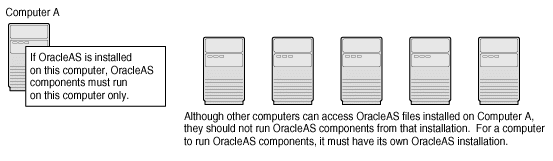
Table 2-10 lists the checks performed by the installer:
Table 2-10 Prerequisite Checks Performed by the Installer
| Item | Description |
|---|---|
|
Processor |
See Table 2-2 for recommended values. |
|
Operating system version |
See Table 2-2 for supported versions. |
|
Operating system patches |
See Section 2.3, "Software Requirements" for a list of required patches. |
|
Operating system packages |
See Section 2.3, "Software Requirements" for a list of required packages. |
|
Memory |
See Table 2-2 for recommended values. |
|
Swap space |
See Table 2-2 for recommended values. |
|
TMP space |
See Table 2-2 for recommended values. |
|
Instance name |
The installer checks that the computer on which you are installing Oracle Application Server does not already have an instance of the same name. |
|
Oracle home directory name |
The installer checks that the Oracle home directory name does not contain any spaces. |
|
Path to Oracle home directory |
The installer checks that the path to the Oracle home directory is not longer than 127 characters. |
|
Oracle home directory contents |
The installer checks that the Oracle home directory does not contain any files that might interfere with the installation. |
|
Oracle home directory |
You should install Oracle Application Server in a new directory. Here are some examples of installations that are not allowed:
|
|
Static port conflicts |
The installer checks the ports listed in the |
|
Monitor |
The installer checks that the monitor is configured to display at least 256 colors. |
|
Display permission |
The installer checks that the user has permissions to display on the monitor specified by the DISPLAY environment variable. |
|
DISPLAY environment variable |
The installer checks that the DISPLAY environment variable is set. |
|
TNS_ADMIN environment variable |
The TNS_ADMIN environment variable must not be set. There must not be a |
|
Cluster file system |
The installer checks that you are not installing Oracle Application Server in a cluster file system (CFS). |