| Oracle® Application Server Installation Guide 10g Release 3 (10.1.3.2.0) for AIX 5L Based Systems (64-Bit) Part Number B32405-01 |
|
|
View PDF |
| Oracle® Application Server Installation Guide 10g Release 3 (10.1.3.2.0) for AIX 5L Based Systems (64-Bit) Part Number B32405-01 |
|
|
View PDF |
This chapter describes what is contained in Oracle Application Server and recommended topologies. It contains the following sections:
Oracle Application Server is made up of a middle tier and OracleAS Infrastructure. You deploy and run your applications on the middle tiers. The infrastructure provides services that are used by middle tiers. These services can be shared by one or more middle tiers.
Oracle Application Server 10g Release 3 (10.1.3.2.0) provides Oracle WebCenter Suite to help developers build more effective applications that weave transactions, process, business intelligence, structured and unstructured content, communication, and Web 2.0-style services into a highly productive and contextually rich on-line work environment. There are two key feature areas within WebCenter Suite:
WebCenter Framework injects the flexibility and power of portals into JavaServer Faces to create a completely standards-based, declarative development environment for building all types of user interaction.
WebCenter Services are a collection of horizontal, Web 2.0 services that include Content Management, Threaded Discussions, Wiki, Secure Content Search, and Presence/Instant Messaging.
In addition to the WebCenter Suite, this release also includes new releases of OC4J, Oracle HTTP Server, Oracle Process Manager and Notification Server (OPMN), and Oracle Enterprise Manager 10g Application Server Control Console.
See Also:
Oracle Application Server Certification Information for more information about which specific versions are compatible with 10g Release 3 (10.1.3.2)Table 1-1 summarizes the groups of services available with each installation type.
Table 1-1 Oracle Application Server 10g Release 3 (10.1.3.2.0) Install Types
| Install Mode | Available Installation Types |
|---|---|
|
Basic |
|
|
Advanced |
|
The basic (one-click) installation prompts you with questions on the initial installation screen, and then it proceeds to install the product without any further user interaction. The default values for all the components are used.
The advanced installation provides you with a great degree of customization and flexibility, which enables installation of additional languages, port configuration options, and cluster configuration.
Table 1-2 summarizes the differences in the customization options between basic and advanced installation.
Table 1-2 Basic and Advanced Installation Features
| Action or Option | Basic | Advanced |
|---|---|---|
|
Specify an Oracle home |
Yes |
Yes |
|
Specify an instance name and |
Yes |
Yes |
|
Specify an Oracle database |
Yes |
Yes |
|
Specify a Real Applications Cluster Database |
No |
Yes |
|
Select additional languages |
No |
Yes |
|
Specify automatic or manual port configuration |
No |
Yes |
|
Configure Application Server Control |
Automatically configured |
Select whether or not it is configured |
|
Configure instance to be part of a cluster |
No |
Yes |
|
Configuration assistants |
Yes |
Yes |
Table 1-3 provides a road map of where to find information about the supported 10g Release 3 (10.1.3.2.0) topologies.
Table 1-3 Recommended Topologies
| Topology | See This Documentation for Details |
|---|---|
|
A middle tier containing Oracle WebCenter Framework, Oracle Content DB, Oracle HTTP Server, and OC4J in a single Oracle home. |
Section 1.3.1, "Installing a Complete Oracle WebCenter Suite Installation" |
|
A middle tier containing Oracle WebCenter Framework and OC4J in a single Oracle home. |
Section 1.3.2, "Installing Oracle WebCenter Framework Only" |
|
A middle tier containing Oracle WebCenter Framework, Oracle HTTP Server, and OC4J in a single Oracle home. |
|
|
Two middle tiers, one containing Oracle HTTP Server and another containing Oracle WebCenter Framework. |
|
|
A middle tier containing a standalone Oracle Content DB. This middle tier can be used as part of a distributed topology. |
Section 1.3.5, "Installing Oracle Content DB" |
|
Three middle tiers, one containing Oracle HTTP Server and the other two containing Oracle WebCenter Framework instances. This topology includes multiple Oracle WebCenter Framework installations to allow for a scalable and highly available Portlet Producer topology. |
Section 1.3.6, "Installing a Cluster Topology for Remote Portlet Producers" |
|
Two middle tiers, one containing Oracle HTTP Server and the other containing Oracle WebCenter Framework. The middle tier containing Oracle WebCenter Framework also contains custom OC4J instances for running WebCenter applications. This topology represents a minimal production environment. |
Section 1.3.7, "Installing a Cluster Topology with a Custom OC4J Instance" |
|
Four middle tiers, one containing Oracle HTTP Server and the other three containing Oracle WebCenter Framework. Two of the middle tiers containing Oracle WebCenter Framework also contain custom OC4J instances for running WebCenter applications. This topology represents a production environment. |
Section 1.3.8, "Installing a Cluster Topology with Custom OC4J Instances in Multiple Oracle Homes" |
|
Five middle tiers, one containing Oracle HTTP Server and the other four containing Oracle WebCenter Framework. Two of the middle tiers containing Oracle WebCenter Framework also contain custom OC4J instances for running WebCenter applications. One of the middle tiers runs Application Server Control. This topology represents a production environment. |
|
|
An enterprise data center for WebCenter applications that uses one of the following methods for user authentication:
Each of these topologies contains a web tier, an application tier, and a data tier. The three tiers are separated by firewalls. |
"myWebCenter," in the Oracle Application Server Enterprise Deployment Guide |
|
An OracleAS Clusters configuration in which two or more middle-tier instances serve the same content. A load balancer distributes requests equally among the active instances. |
Section 6.3, "Creating the Active-Active Topology" |
|
An Oracle Application Server Cold Failover Clusters configuration in which two or more middle-tier instances serve the same content, but only instance is active at any one time. |
Section 6.4, "Creating the Active-Passive Topology" |
|
An OracleAS Disaster Recovery configuration in which a standby site mirrors a production site. During normal operation, the production site handles all the requests. If the production site goes down, the standby site takes over and handles all the requests. |
Section 6.5, "Creating an OracleAS Disaster Recovery Configuration" |
|
10.1.3.2.0 Middle Tiers with Existing 10.1.2 or 10.1.4 Environments |
|
|
10.1.2 Oracle HTTP Server: Two middle tiers, one containing 10g Release 2 (10.1.2) Oracle HTTP Server and OracleAS Web Cache components and the second containing a 10g Release 3 (10.1.3.2.0) Oracle WebCenter Framework instance. Oracle HTTP Server and OracleAS Web Cache are installed as a part of a J2EE and Web Cache middle-tier installation. |
"Configuring Oracle Application Server 10.1.2 with Oracle Application Server 10.1.3" in the Oracle Application Server Administrator's Guide |
|
10.1.2 or 10.1.4 OracleAS Infrastructure: A 10g Release 3 (10.1.3.2.0) middle-tier instance using a 10g (10.1.4) or 10g Release 2 (10.1.2) Oracle Identity Management. This topology also supports associating a 10g Release 3 (10.1.3) middle-tier instance with a new 10g (10.1.4) or 10g Release 2 (10.1.2) Oracle Identity Management for the following scenarios: Moving to a new host |
"Configuring Instances to Use 10.1.4 or 10.1.2 Oracle Identity Management" in the Oracle Application Server Administrator's Guide "Moving 10.1.4 or 10.1.2 Identity Management to a New Host" in the Oracle Application Server Administrator's Guide |
|
10.1.2 OracleAS Web Cache Instance: A single 10g Release 2 (10.1.2) OracleAS Web Cache acting as a reverse proxy for a 10g Release 3 (10.1.3.2.0) middle-tier. |
"Configuring 10.1.2 OracleAS Web Cache as a Reverse Proxy" in the Oracle Application Server Administrator's Guide |
|
10.1.2 OracleAS Web Cache Cluster: Two or more 10g Release 2 (10.1.2) OracleAS Web Cache servers configured as a cluster to reverse proxy a 10g Release 3 (10.1.3.2.0) middle-tier. |
"Configuring 10.1.2 OracleAS Web Cache as a Reverse Proxy" in the Oracle Application Server Administrator's Guide |
The remainder of this section addresses the recommended topologies for installing Oracle WebCenter Framework, Oracle Content DB, and Oracle HTTP Server instances. It contains the following topics:
Section 1.3.1, "Installing a Complete Oracle WebCenter Suite Installation"
Section 1.3.6, "Installing a Cluster Topology for Remote Portlet Producers"
Section 1.3.7, "Installing a Cluster Topology with a Custom OC4J Instance"
Section 1.3.8, "Installing a Cluster Topology with Custom OC4J Instances in Multiple Oracle Homes"
The Basic Installation combines Oracle WebCenter Framework, Oracle Content DB, and Oracle HTTP Server in the same Oracle home, as depicted in Figure 1-1. This topology contains the full Oracle WebCenter Suite, which allows you to integrate with your application to afford your users improved communication, content management capabilities, customization, and advanced search support.
Figure 1-1 Complete Oracle WebCenter Suite Installation
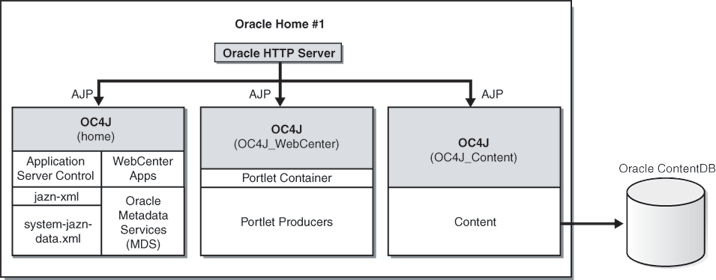
Requirements
The requirements are the same as those listed in Chapter 2, "Requirements". Note that you must have Oracle Database installed prior to installing Oracle Content DB. See Chapter 2, "Requirements for Oracle Content Database" for more information on requirements for Oracle Database.
Installation Sequence
Perform a basic installation, as described in Chapter 4, "Basic Installation".
Figure 1-2 shows a topology in which you install a standalone Oracle WebCenter Framework instance. This topology is suitable for simple development and test cases.
Figure 1-2 Oracle WebCenter Framework Only
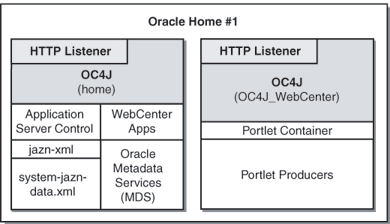
Requirements
The requirements are the same as those listed in Chapter 2, "Requirements".
Installation Sequence
To install this topology, perform an advanced installation of Oracle WebCenter Framework, as described in Chapter 5, "Installing Oracle WebCenter Framework".
During the installation procedure, follow the prompts. In the Administration Settings screen, select Start Oracle Enterprise Manager 10g ASControl in this instance.
The Oracle WebCenter Framework with Oracle HTTP Server installation type in advanced installation mode combines Oracle HTTP Server, Oracle WebCenter Framework, and OC4J in the same Oracle home, as depicted in Figure 1-3. This topology is suitable for developers who want to deploy applications in a test environment.
Figure 1-3 Oracle WebCenter Framework and Oracle HTTP Server in a Single Oracle Home
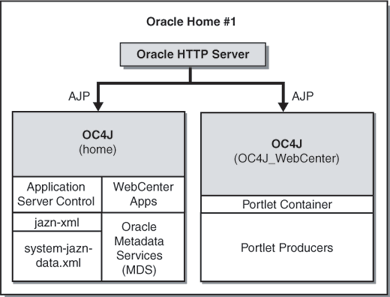
Requirements
The requirements are the same as those listed in Chapter 2, "Requirements".
Installation Sequence
To install this topology, perform an advanced installation of Oracle WebCenter Framework with Oracle HTTP Server, as described in Section 5.2.2, "Installing Oracle WebCenter Framework with Oracle HTTP Server".
During the installation procedure, follow the prompts. In the Administration Settings screen, select Start Oracle Enterprise Manager 10g ASControl in this instance.
Figure 1-4 shows a topology in which you install Oracle HTTP Server on one computer, and install Oracle WebCenter Framework on another computer. Then, you cluster the instances using dynamic node discovery. This topology enables Oracle HTTP Server to route requests to OC4J, and OC4J to dynamically notify Oracle HTTP Server of new application bindings when an application is deployed. This topology is suitable for developers who want to deploy applications in a test environment.
Figure 1-4 Oracle WebCenter Framework and Oracle HTTP Server in Separate Oracle Homes
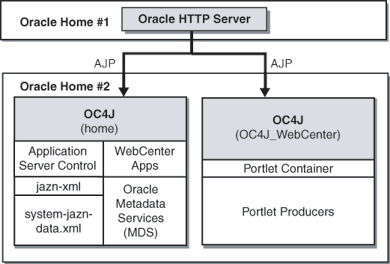
Requirements
The requirements are the same as those listed in Chapter 2, "Requirements".
Installation Sequence
To install this topology:
For the first middle tier, perform an advanced installation of Oracle HTTP Server, as described in Section 5.2.5, "Installing Oracle HTTP Server".
During the installation procedure, follow the prompts. In the Cluster Topology Configuration screen, select Configure this Oracle HTTP Server instance to be part of an Oracle Application Server cluster and specify a cluster discovery address for the cluster.
For the second middle tier, perform an advanced installation of Oracle WebCenter Framework, as described in Chapter 5, "Installing Oracle WebCenter Framework".
During the installation procedure, follow the prompts, ensuring you perform the following:
In the Administration Settings page, select Start Oracle Enterprise Manager 10g ASControl in this instance.
In the Cluster Topology Configuration screen, select Configure this instance to be part of an Oracle Application Server cluster topology and specify the same cluster discovery address as you specified in Step 1 of this procedure. Select Access this OC4J Instance from a separate Oracle HTTP Server.
Figure 1-5 shows a topology where you install Oracle Content DB in its own Oracle home to create a standalone content repository. This topology can be used as part of a distributed topology.
Requirements
The requirements are the same as those listed in Chapter 2, "Requirements". Note that you must have Oracle Database installed prior to installing Oracle Content DB. See Chapter 2, "Requirements for Oracle Content Database" for more information on requirements for Oracle Database.
Installation Sequence
To install this topology, perform an advanced installation of Oracle Content DB as described in Section 5.2.3, "Installing Oracle Content Database".
During the installation procedure, follow the prompts. In the Administration Settings screen, select Start Oracle Enterprise Manager 10g ASControl in this instance.
In this topology, you install Oracle HTTP Server in one Oracle home and Oracle WebCenter Framework in two different Oracle homes, as shown in Figure 1-6. During installation of the three Oracle Application Server instances, you cluster the instances using dynamic node discovery. You run Application Server Control in one of the Oracle homes that contains Oracle WebCenter Framework. You manage all the Oracle homes in this topology from this instance of Application Server Control. This topology includes multiple Oracle WebCenter Framework installations to allow for a scalable and highly available Portlet Producer topology.
This topology makes the application tier highly available. It allows you to add an additional Oracle HTTP Server instance and a load balancer to make the web tier highly available. For more information, see Oracle Application Server Enterprise Deployment Guide.
Figure 1-6 Cluster Topology for Remote Portlet Producers
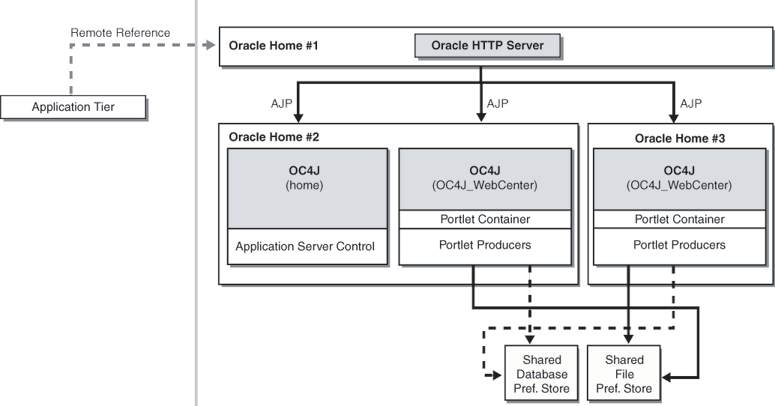
Requirements
The requirements are the same as those listed in Chapter 2, "Requirements".
Installation Sequence
To install this topology:
For the first Oracle home, perform an advanced installation of Oracle HTTP Server, as described in Section 5.2.5, "Installing Oracle HTTP Server"
During the installation procedure, follow the prompts. In the Cluster Topology Configuration screen, select Configure this Oracle HTTP Server instance to be part of an Oracle Application Server cluster and specify a cluster discovery address for the cluster.
For the second Oracle home, perform an advanced installation of Oracle WebCenter Framework, as described in Chapter 5, "Installing Oracle WebCenter Framework".
During the installation procedure, follow the prompts, ensuring you perform the following:
In the Administration Settings page, select Start Oracle Enterprise Manager 10g ASControl in this instance.
In the Cluster Topology Configuration screen, select Configure this instance to be part of an Oracle Application Server cluster topology and specify the same cluster discovery address as you specified in Step 1 of this procedure. Select Access this OC4J Instance from a separate Oracle HTTP Server.
For the third Oracle home, perform an advanced installation of Oracle WebCenter Framework, as described in Chapter 5, "Installing Oracle WebCenter Framework".
During the installation procedure, follow the prompts, ensuring you perform the following:
In the Cluster Topology Configuration screen, select Configure this instance to be part of an Oracle Application Server cluster topology and specify the same cluster discovery address as you specified in Step 1 of this procedure. Select Access this OC4J Instance from a separate Oracle HTTP Server.
In this topology, the OC4J instance named home is not used on the third Oracle home. You can stop the home instance on the third Oracle home by performing the following steps:
Log in to Application Server Control as oc4jadmin at:
http://hostname:port/em
On the Cluster Topology page, click the link to your application server.
Under System Components, click the name of the OC4J instance (for example, home).
On the OC4J instance page, click Stop.
On the Warning page, click Yes.
Set up the database preference store and the file preference store on the shared disk. See "Setting up a Preference Store" in Oracle WebCenter Framework Developer's Guide for more information on setting up a preference store.
Figure 1-7 shows a topology in which you install Oracle HTTP Server in one Oracle home and Oracle WebCenter Framework in another Oracle home. You also create two custom OC4J instances in the Oracle home that contains Oracle WebCenter Framework. You run your WebCenter applications in these custom OC4J instances. These custom OC4J instances use a shared Oracle Metadata Services directory to store WebCenter application customizations. This topology represents a minimal production environment.
Figure 1-7 Cluster Topology with Custom OC4J Instances
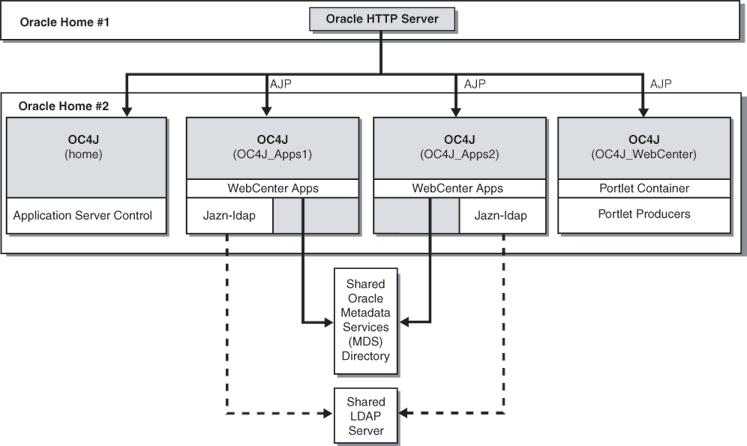
Requirements
The requirements are the same as those listed in Chapter 2, "Requirements".
Installation Sequence
To install this topology:
Create a directory for Oracle Metadata Services (MDS).
You can use any location on the file system.
For the first Oracle home, perform an advanced installation of Oracle HTTP Server, as described in Section 5.2.5, "Installing Oracle HTTP Server"
During the installation procedure, follow the prompts. In the Cluster Topology Configuration screen, select Configure this Oracle HTTP Server instance to be part of an Oracle Application Server cluster and specify a cluster discovery address for the cluster.
For the second Oracle home, perform an advanced installation of Oracle WebCenter Framework, as described in Chapter 5, "Installing Oracle WebCenter Framework".
During the installation procedure, follow the prompts, ensuring you perform the following:
In the Administration Settings screen, select Start Oracle Enterprise Manager 10g ASControl in this instance.
In the Cluster Topology Configuration screen, select Configure this instance to be part of an Oracle Application Server cluster topology and specify the same cluster discovery address as you specified in Step 2 of this procedure. Select Access this OC4J Instance from a separate Oracle HTTP Server.
Perform the following steps to create a new OC4J instance named OC4J_Apps1 on the second Oracle home:
Log in to Application Server Control as oc4jadmin at:
http://hostname:port/em
On the Cluster Topology page, click the link to your application server.
Under System Components, click Create OC4J Instance.
On the Create OC4J Instance page, specify OC4J_Apps1.
Select Start this OC4J instance after creation.
Click Create.
The new instance displays on your System Components list.
Repeat the procedure in Step 4 to create another OC4J instance named OC4J_Apps2 on the second Oracle home.
To create the topology shown in Figure 1-8, you install Oracle HTTP Server in one Oracle home and Oracle WebCenter Framework in three different Oracle homes. You also create custom OC4J instances in two of the Oracle homes that contains Oracle WebCenter Framework. You run your WebCenter applications in these custom OC4J instances. These custom OC4J instances use a shared Oracle Metadata Services directory to store WebCenter application customizations. This topology is appropriate for a production environment.
This topology makes the application tier highly available. It allows you to add an additional Oracle HTTP Server instance and a load balancer to make the web tier highly available. For more information, see Oracle Application Server Enterprise Deployment Guide.
Figure 1-8 Cluster Topology with Custom OC4J Instances in Multiple Oracle Homes
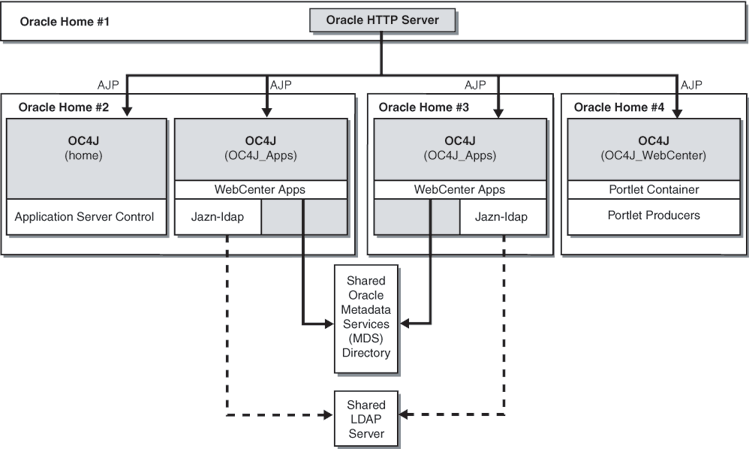
Requirements
The requirements are the same as those listed in Chapter 2, "Requirements".
Installation Sequence
To install this topology:
Create a directory for Oracle Metadata Services (MDS) on a shared file system, such as SAN or NAS. The file system must be accessible by both Oracle homes 2 and 3.
You can use any location on the file system, observing this condition:
The mount point must be identical: system 1 and system 2 must refer to the same directory, such as /oracle/webcenter.
For the first Oracle home, perform an advanced installation of Oracle HTTP Server, as described in Section 5.2.5, "Installing Oracle HTTP Server"
During the installation procedure, follow the prompts. In the Cluster Topology Configuration screen, select Configure this Oracle HTTP Server instance to be part of an Oracle Application Server cluster and specify a cluster discovery address for the cluster.
For the second Oracle home, perform an advanced installation of Oracle WebCenter Framework, as described in Chapter 5, "Installing Oracle WebCenter Framework".
During the installation procedure, follow the prompts, ensuring you perform the following:
In the Administration Settings screen, select Start Oracle Enterprise Manager 10g ASControl in this instance.
In the Cluster Topology Configuration screen, select Configure this instance to be part of an Oracle Application Server cluster topology and specify the same cluster discovery address as you specified in Step 2 of this procedure. Select Access this OC4J Instance from a separate Oracle HTTP Server.
Perform the following steps to create a new OC4J instance named OC4J_Apps on the second Oracle home:
Log in to Application Server Control as oc4jadmin at:
http://hostname:port/em
On the Cluster Topology page, click the link to your application server.
Under System Components, click Create OC4J Instance.
On the Create OC4J Instance page, specify OC4J_Apps.
Select Start this OC4J instance after creation.
Click Create.
The new instance displays on your System Components list.
In this topology, the OC4J instance named OC4J_WebCenter is not used on the second Oracle home. You can stop the OC4J_WebCenter instance on the second Oracle home by performing the following steps:
Log in to Application Server Control as oc4jadmin at:
http://hostname:port/em
On the Cluster Topology page, click the link to your application server.
Under System Components, click the name of the OC4J instance (for example, OC4J_WebCenter).
On the OC4J instance page, click Stop.
On the Warning page, click Yes.
For the third Oracle home, perform an advanced installation of Oracle WebCenter Framework, as described in Chapter 5, "Installing Oracle WebCenter Framework".
During the installation procedure, follow the prompts, ensuring you perform the following:
In the Cluster Topology Configuration screen, select Configure this instance to be part of an Oracle Application Server cluster topology and specify the same cluster discovery address as you specified in Step 2 of this procedure. Select Access this OC4J Instance from a separate Oracle HTTP Server.
Create a new OC4J instance named OC4J_Apps on the third Oracle home using the procedure in Step 4.
In this topology, the OC4J instances named home and OC4J_WebCenter are not used on the third Oracle home. You can stop the home and OC4J_WebCenter instances on the third Oracle home by following the procedure in Step 5.
For the fourth Oracle home, perform an advanced installation of Oracle WebCenter Framework, as described in Section 5.2.4, "Installing Oracle WebCenter Framework".
During the installation procedure, follow the prompts, ensuring you perform the following:
In the Cluster Topology Configuration screen, select Configure this instance to be part of an Oracle Application Server cluster topology and specify the same cluster discovery address as you specified in Step 2 of this procedure. Select Access this OC4J Instance from a separate Oracle HTTP Server.
In this topology, the OC4J instance named home is not used on the fourth Oracle home. You can stop the home instance on the fourth Oracle home by following the procedure in Step 5.
This topology builds upon the example in the previous section, Section 1.3.8. In this topology, you create Application Server Control in a separate Oracle home, as shown in Figure 1-9. In this topology, you install Oracle HTTP Server in one Oracle home and Oracle WebCenter Framework in four different Oracle homes. You also create custom OC4J instances in two of the Oracle homes that contains Oracle WebCenter Framework. You run your WebCenter applications in these custom OC4J instances. These custom OC4J instances use a shared Oracle Metadata Services directory to store WebCenter application customizations. This topology is appropriate for a production environment.
This topology makes the application tier highly available. It allows you to add an additional Oracle HTTP Server instance and a load balancer to make the web tier highly available. For more information, see Oracle Application Server Enterprise Deployment Guide.
Figure 1-9 Cluster Topology with Custom OC4J Instances in Multiple Oracle Homes with Application Server Control in Its Own Home
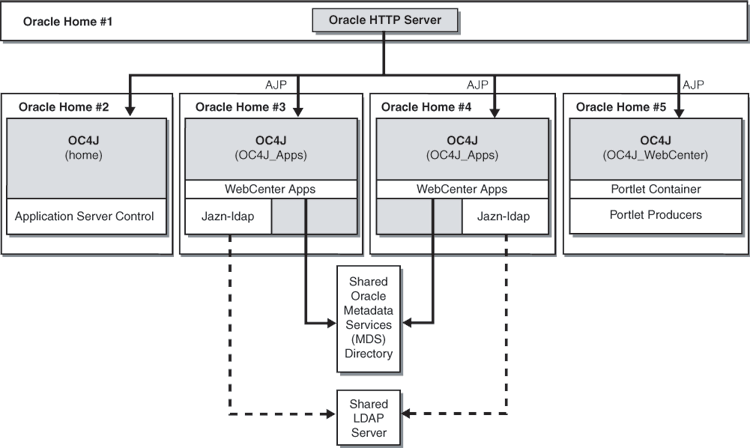
Requirements
The requirements are the same as those listed in Chapter 2, "Requirements".
Installation Sequence
To install this topology:
Create a directory for Oracle Metadata Services (MDS) on a shared file system, such as SAN or NAS. The file system must be accessible by both Oracle homes 3 and 4.
You can use any location on the file system, observing this condition:
The mount point must be identical: system 1 and system 2 must refer to the same directory, such as /oracle/webcenter.
For the first Oracle home, perform an advanced installation of Oracle HTTP Server, as described in Section 5.2.5, "Installing Oracle HTTP Server"
During the installation procedure, follow the prompts. In the Cluster Topology Configuration screen, select Configure this Oracle HTTP Server instance to be part of an Oracle Application Server cluster and specify a cluster discovery address for the cluster.
For the second Oracle home, perform an advanced installation of Oracle WebCenter Framework, as described in Chapter 5, "Installing Oracle WebCenter Framework".
During the installation procedure, follow the prompts, ensuring you perform the following:
In the Administration Settings screen, select Start Oracle Enterprise Manager 10g ASControl in this instance.
In the Cluster Topology Configuration screen, select Configure this instance to be part of an Oracle Application Server cluster topology and specify the same cluster discovery address as you specified in Step 2 of this procedure. Select Access this OC4J Instance from a separate Oracle HTTP Server.
In this topology, the OC4J instance named OC4J_WebCenter is not used on the second Oracle home. You can stop the OC4J_WebCenter instance on the second Oracle home by performing the following steps:
Log in to Application Server Control as oc4jadmin at:
http://hostname:port/em
On the Cluster Topology page, click the link to your application server.
Under System Components, click the name of the OC4J instance (for example, OC4J_WebCenter).
On the OC4J instance page, click Stop.
On the Warning page, click Yes.
For the third Oracle home, perform an advanced installation of Oracle WebCenter Framework, as described in Chapter 5, "Installing Oracle WebCenter Framework".
During the installation procedure, follow the prompts, ensuring you perform the following:
In the Cluster Topology Configuration screen, select Configure this instance to be part of an Oracle Application Server cluster topology and specify the same cluster discovery address as you specified in Step 2 of this procedure. Select Access this OC4J Instance from a separate Oracle HTTP Server.
Perform the following steps to create a new OC4J instance named OC4J_Apps on the third Oracle home:
Log in to Application Server Control as oc4jadmin at:
http://hostname:port/em
On the Cluster Topology page, click the link to your application server.
Under System Components, click Create OC4J Instance.
On the Create OC4J Instance page, specify OC4J_Apps.
Select Start this OC4J instance after creation.
Click Create.
The new instance displays on your System Components list.
In this topology, the OC4J instances named home and OC4J_WebCenter are not used on the third Oracle home. You can stop the home and OC4J_WebCenter instances on the third Oracle home by following procedure in Step 4.
For the fourth Oracle home, perform an advanced installation of Oracle WebCenter Framework, as described in Chapter 5, "Installing Oracle WebCenter Framework".
During the installation procedure, follow the prompts, ensuring you perform the following:
In the Cluster Topology Configuration screen, select Configure this instance to be part of an Oracle Application Server cluster topology and specify the same cluster discovery address as you specified in Step 2 of this procedure. Select Access this OC4J Instance from a separate Oracle HTTP Server.
Create a new OC4J instance named OC4J_Apps on the fourth Oracle home using the procedure in Step 6.
In this topology, the OC4J instances named home and OC4J_WebCenter are not used on the fourth Oracle home. You can stop the home and OC4J_WebCenter instances on the fourth Oracle home by following the procedure in Step 4:
For the fifth Oracle home, perform an advanced installation of Oracle WebCenter Framework, as described in Chapter 5, "Installing Oracle WebCenter Framework".
During the installation procedure, follow the prompts, ensuring you perform the following:
In the Cluster Topology Configuration screen, select Configure this instance to be part of an Oracle Application Server cluster topology and specify the same cluster discovery address as you specified in Step 2 of this procedure. Select Access this OC4J Instance from a separate Oracle HTTP Server.
In this topology, the OC4J instance named home is not used on the fifth Oracle home. You can stop the home instance on the fifth Oracle home by following the procedure in Step 4.