| Oracle® TopLink Developer's Guide 10g Release 3 (10.1.3.1.0) Part Number B28218-01 |
|
|
View PDF |
| Oracle® TopLink Developer's Guide 10g Release 3 (10.1.3.1.0) Part Number B28218-01 |
|
|
View PDF |
This chapter describes the various components that you must configure in order to use a relational direct map mapping.
For more information, see the following:
Table 44-1 lists the configurable options for a relational direct map mapping.
Table 44-1 lists the configurable options for a relational direct map mapping.
Table 44-1 Configurable Options for Relational Direct Map Mapping
| Option | Type | TopLink Workbench |
Java |
|---|---|---|---|
|
|
Basic |
 |
 |
|
"Configuring Direct Value Field" |
Basic |
 |
 |
|
"Configuring Direct Key Field" |
Basic |
 |
 |
|
"Configuring Method Accessing" |
Advanced |
 |
 |
|
"Configuring Read-Only Mappings" |
Advanced |
 |
 |
|
|
Advanced |
 |
 |
|
|
Advanced |
 |
 |
|
"Configuring Container Policy" |
Advanced |
 |
 |
|
"Configuring Mapping Comments" |
Advanced |
 |
 |
|
|
Advanced |
 |
 |
|
"Configuring Value Converters" |
Advanced |
 |
 |
|
"Configuring Table and Field References (Foreign and Target Foreign Keys)" |
Basic |
 |
 |
The direct value field in the reference table stores the primitive data value of the map value. If the value's object value and database value are different types, use a converter (see "Configuring Value Converters").
Select the mapped attribute in the Navigator. Its properties appear in the Editor.
Click the General tab. The General tab appears.
Figure 44-1 General Tab, Direct Value Field
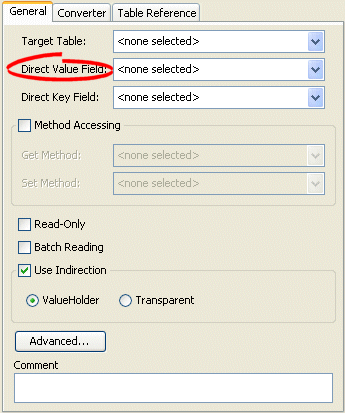
Use the Direct Value Field list to select the field from the Target Table table that contains the object of the direct map mapping.
The direct key field in the reference table stores the primitive data value of the map key. If the key's object value and database value are different types, use a converter (see "Configuring Key Converters").
To specify the direct key field in the reference table, use this procedure.
Select the mapped attribute in the Navigator. Its properties appear in the Editor.
Click the General tab. The General tab appears.
Figure 44-2 General Tab, Direct Key Field

Use the Direct Key Field list to select the key from the Target Table table that contains the object of the direct map mapping.
If the key's object value and database value are different types, use a converter. TopLink supports the following key converters:
Use this procedure to specify the converter for a direct map mapping key:
Select the mapped attribute in the Navigator. Its properties appear in the Editor.
Click the Converter tab. The Converter tab appears.
Click the Key Converter tab. The Key Converter tab appears.
Figure 44-3 Converter Tab, Key Converter Subtab
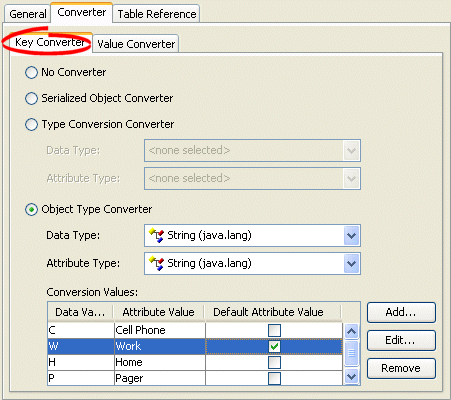
| Converter | Description |
|---|---|
| No Converter | Do not use a Key Converter for this mapping. |
| Serialized Object Converter | See "Configuring a Serialized Object Converter". |
| Type Conversion Converter | See "Configuring a Type Conversion Converter". |
| Object Type Converter | See "Configuring an Object Type Converter". |
If the value's object value and database value are different types, use a converter. TopLink supports the following value converters:
Select the mapped attribute in the Navigator. Its properties appear in the Editor.
Click the Converter tab. The Converter tab appears.
Click the Value Converter tab. The Value Converter tab appears.
Figure 44-4 Converter Tab, Value Converter Subtab
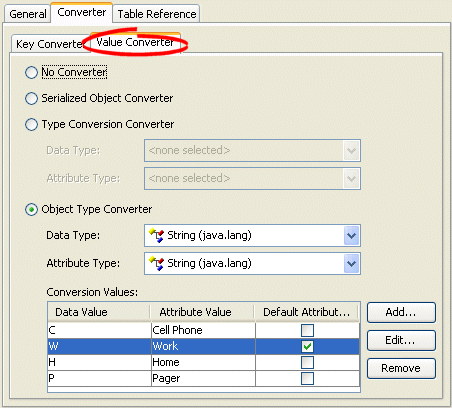
| Converter | Description |
|---|---|
| No Converter | Do not use a Value Converter for this mapping. |
| Serialized Object Converter | See "Configuring a Serialized Object Converter". |
| Type Conversion Converter | See "Configuring a Type Conversion Converter". |
| Object Type Converter | See "Configuring an Object Type Converter". |