| Oracle® WebCenter Framework Building a WebCenter Application Step by Step 10g (10.1.3.2.0) Part Number B31073-01 |
|
|
View PDF |
| Oracle® WebCenter Framework Building a WebCenter Application Step by Step 10g (10.1.3.2.0) Part Number B31073-01 |
|
|
View PDF |
In this chapter, you will learn how to set up your content repository from a content directory located on your local drive. Later, you will integrate content from this repository with the JSPX pages that you will build, as you implement procedures in other chapters.
To setup your content repository, you will configure your local directory as a File System Java Content Repository (JCR) data control that provides you with search, advancedSearch, getURI, and getItems methods. The getURI and getItems methods enable you to add content as links, tables, and hierarchical trees. The search and advancedSearch methods enable you to provide the search and advanced search functionality for the content that you add.
In this chapter, you will perform the following steps:
Before configuring the File System data control, set up the content directory on your local drive by performing the steps in section titled "Set Up the Sample Content" in the install.html file located in the sample files you downloaded.
In this section, you will create a project for which you will configure the data control in the next step.
To create your project, perform the following steps:
In Oracle JDeveloper, go to the Applications Navigator. Under Applications, right-click SRDemoSample_Starter and select New. The New Gallery dialog box is displayed.
Under Items, select Empty Project, as shown in Figure 4-1 and click OK. The Create Project dialog box is displayed.
Figure 4-1 The New Gallery Dialog Box - Empty Project
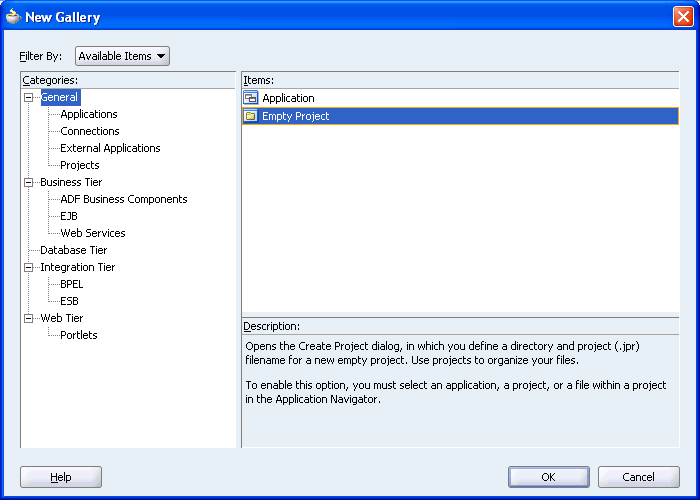
Enter Content in the Project Name field, as shown in Figure 4-2 and click OK. The Content project displays in the Applications Navigator, as shown in Figure 4-3.
Figure 4-3 Applications Navigator - Content Project
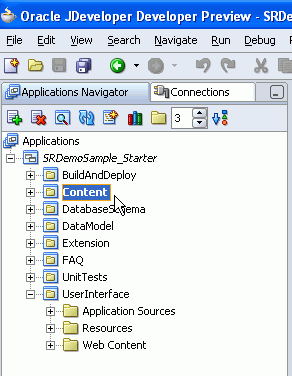
In this section, you will configure a File System JCR data control that can access and publish content located on your local drive.
To configure your File System data control, perform the following steps:
Under the Applications Navigator, right-click Content and select New. The New Gallery dialog box is displayed.
Under Categories, expand the Business Tier node and select Content Repository. Then, under Items select Content Repository Data Control as shown in Figure 4-4, and click OK. The Create Data Control dialog box is displayed.
Figure 4-4 The New Gallery Dialog Box - Content Repository Data Control
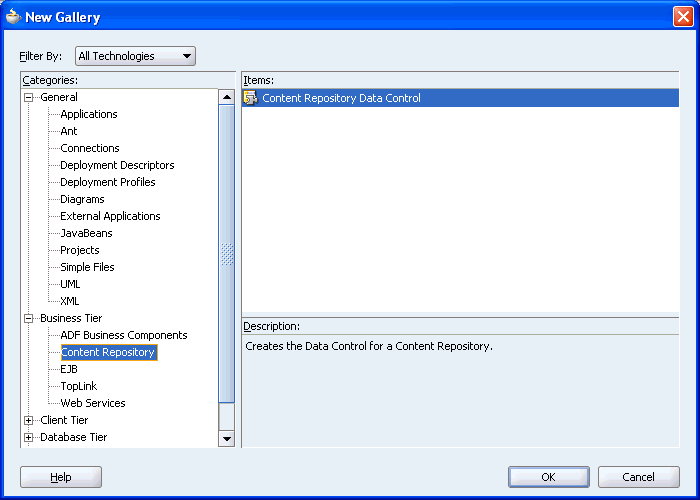
In the Create Data Control dialog box, click Next to skip the Welcome page.
On step 1, enter SRContentRepository as the name for the data control, and then click Next.
On step 2, select File System from the Repository Type box.
In the Base Path field, enter the path to the folder in which your content is placed, that is, C:\srdemo\SRContentRepository.
Click the Test button to check the connection. You should see the Success! message, as shown in Figure 4-5.
Figure 4-5 Test Connection to the SRContentRepository
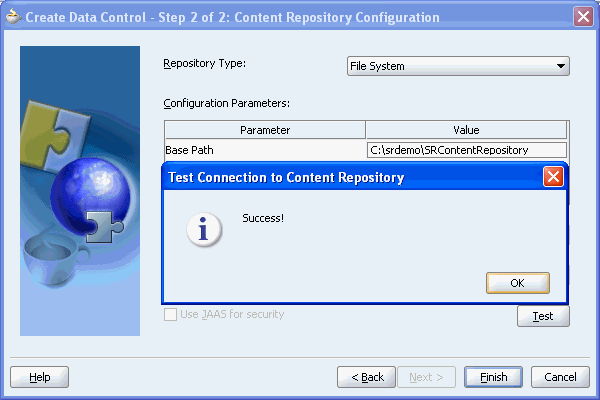
Click OK to close the message box, and then click Finish.
Your Applications Navigator should show new entries under Content\Application Sources, as shown in Figure 4-6.
Figure 4-6 Files for the New Data Control

To display the methods of the SRContentRepository data control, select Data Control Palette from the View menu.
Under SRContentRepository, you should see a hierarchical list of methods, parameters, and operators for the new data control, as shown in Figure 4-7.
Figure 4-7 Data Control Palette - SRContentRepository
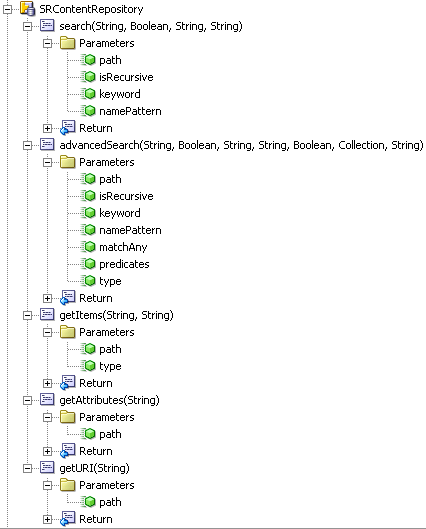
In this chapter, you learned to configure your content repository from a content directory located on your local drive. You will access the content repository in Chapter 5, "Creating a Public Welcome Page".