| Oracle® Secure Enterprise Search Installation Guide 10g Release 1 (10.1.7) Beta for Microsoft Windows (32-Bit) Part Number B32012-01 |
|
| View PDF |
| Oracle® Secure Enterprise Search Installation Guide 10g Release 1 (10.1.7) Beta for Microsoft Windows (32-Bit) Part Number B32012-01 |
|
| View PDF |
Beta Draft
Installation Guide
10g Release 1 (10.1.7) Beta for Microsoft Windows (32-Bit)
B32012-01
August 2006
This document describes how to install Oracle Secure Enterprise Search (SES). It includes the following sections:
Oracle SES can be installed on the following operating systems:
Windows 2000
Windows Server 2003
Windows XP
This section contains the following topics:
This section lists software requirements for Microsoft Windows installations.
A Windows system must meet the following minimum operating system requirements:
Windows Server 2003
Windows 2000 (Service Pack 2 or higher)
Windows XP Professional
Oracle SES requires a minimum of 2 gigabytes of disk space. This includes 1 gigabyte to install and approximately 0.5 gigabytes to create the initial Oracle SES index. Additional Oracle SES requirements are based on the amount of data that you need to search. Here are some configuration examples:
To index 100,000 documents:
4 gigabytes disk space
1 gigabyte RAM
To index 1,000,000 documents:
20 gigabytes disk space
6 gigabytes RAM
For installation help, including pre-installation tips, see the Oracle SES tutorial:
http://st-curriculum.oracle.com/tutorial/SESAdminTutorial/index.htm
A loopback adapter is required if:
You are installing on a Dynamic Host Configuration Protocol (DHCP) computer, or
You are installing on a non-networked computer and plan to connect the computer to a network after installation
For detailed instructions, see the Oracle Database Installation Guide 10g Release 1 (10.1.0.2.0) for Windows. This is posted at
http://download.oracle.com/docs/html/B10130_02/reqs.htm#sthref370.
For easy instructions on installing Oracle SES, see the Installation Tips tutorial:
http://st-curriculum.oracle.com/tutorial/SESAdminTutorial/index.htm
To install the Oracle Secure Enterprise Search software:
Ensure that you have checked all the minimum requirements, as described in "Pre-Installation Tasks".
Log on as a member of the Administrators group to the computer on which to install Oracle components.
If you are installing on a Primary Domain Controller (PDC) or a Backup Domain Controller (BDC), log on as a member of the Domain Administrators group.
Insert the CD or navigate to the directory where you downloaded or copied the installation files. Use the same installation media to install Oracle Secure Enterprise Search on all supported Windows platforms.
Start up the installer:
When installing from a hard disk, double-click setup.exe located in the directory you created for the downloaded or copied installation files.
When installing from the CD, enter the following
prompt> cd prompt> CDROM:\setup.exe
This launches Oracle Universal Installer. In the Oracle Universal Installer, the only value that you must specify is the administrative password. The remaining values are set to a default, but they can be overridden. Following is the list of the installation parameters:
Search Server Name: Name for your search server.
Administrative Password: The password that you will later use to log on to the administration tool.
HTTP Port: The port on which the Oracle SES middle tier will listen. For example, if you installed Oracle SES on host myhost.oracle.com and you specify port 7890, then your search page URL will be http://myhost.oracle.com:7890/search/query/search.
Destination Path: The location where Oracle SES software is installed
Data Storage Location: The location where Oracle SES will store its data.
The following screenshot shows the Oracle Universal Installer screen.
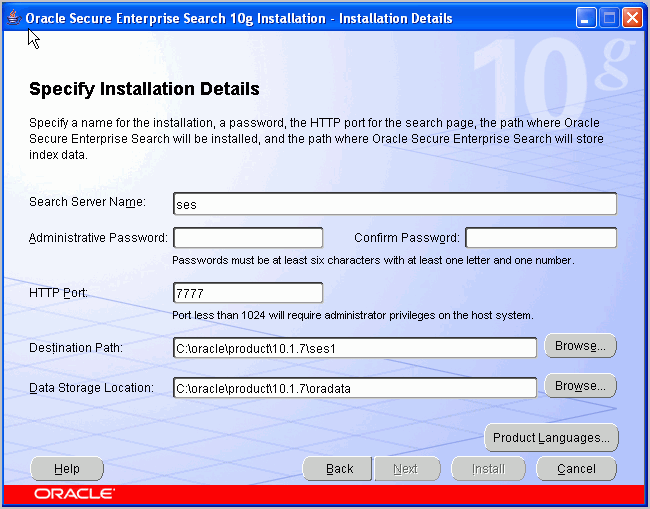
When all of the configuration tools have finished, click Exit, then click Yes to exit from Oracle Universal Installer.
The following URLs indicate a successful installation:
Search: http://host:port/search/query/search
Administration tool: http://host:port/search/admin/index.jsp (Log on using the password specified during installation.)
On Windows, Oracle SES cannot allocate memory (SGA + PGA) correctly if the machine has more than 2G physical memory. The maximum memory usage Oracle SES can allocate is 800M.
If your server has more than 2G physical memory, you can manually increase the SGA and PGA memory size.
|
Note: Because this task increases the SGA and the PGA to improve cache hit ratio, it should be done by an Oracle Database administrator. |
|
See Also: Oracle Database Concepts for more information on Oracle memory architecture |
In the following steps:
%ORACLE_HOME% is the directory where Oracle SES was installed
<SES Password> is the Oracle SES administrator password specified during installation
<SES NAME> is the Oracle SES instance name specified during installation
Open the original initialization parameter file (init.ora.*) file with a text editor. It is in the %ORACLE_HOME%\admin\<SES NAME>\pfile directory. Remember to make a backup of this file.
Find sga_target and pga_aggregate_target, and increase the size of each. For example, increase the SGA to 800M with sga_target=800M.
Specify 30% of physical memory to sga_target and 10% of physical memory to pga_aggregate_target. 1.5G is the limit for sga_target, even if you specify more than 1.5G. Save the modified file.
Start up Oracle SES.
Enter sqlplus in a command prompt to start SQL*Plus.
Enter the following in the SQL*Plus login prompt:
sys/<SES Password> as sysdba
Create a new server parameter file (SPFILE) with the following statement:
SQL> CREATE SPFILE='%ORACLE_HOME%\dbs\SPFILE_NEW.ORA' FROM PFILE='%ORACLE_HOME%\admin\<SES NAME>\pfile\init.ora.*';
Specify a new file name for SPFILE, and specify the modified init.ora.* file for initialization parameter file (pfile).
|
See Also: Oracle Database SQL Reference for details on theCREATE SPFILE statement |
Enter exit to quit SQL*Plus.
Shut down Oracle SES.
Make a backup for the original SPFILE: %ORACLE_HOME%\dbs\SPFILE.ORA. Then, rename the newly created %ORACLE_HOME%\dbs\SPFILE_NEW.ORA to SPFILE.ORA.
Start up Oracle SES.
To confirm that your change was applied, launch SQL*Plus with the eqsys/<SES Password> user. Then enter the following:
SQL> show parameter sga_target SQL> show parameter pga_aggregat_target
If Oracle SES cannot start up, then restore the SPFILE.ORA and start Oracle SES again.
The Oracle SES administration tool and default query application are certified on the following browsers:
Firefox 1.0, 1.0.1, 1.0.6, 1.0.7, 1.5
Internet Explorer 6.0
Netscape 7.1, 7.2
Mozilla 1.7.3
The requirements and certifications included in this installation guide were current at the time this guide was published. See the certification matrix on the OracleMetalink Web site for the most up-to-date information.
To uninstall Oracle SES, navigate to Control Panel - Add or Remove Programs, and remove Oracle Secure Enterprise Search.
The tool for starting and stopping the search engine is searchctl. To restart Oracle SES after rebooting, navigate to the $ORACLE_HOME/bin directory where Oracle SES is installed and run searchctl startall.
To become familiar with Oracle Secure Enterprise Search, Oracle suggests that you complete the following tasks:
Follow the Oracle Secure Enterprise Search tutorial:
http://st-curriculum.oracle.com/tutorial/SESAdminTutorial/index.htm
Log in to the Oracle SES administration tool, using the user name and password set in the installation. With the administration tool, you can:
Define sources to search
Configure and schedule the crawling of the sources
Monitor the status and performance of crawling and search
Click the Help link in the top right corner of any page in the administration tool for context-sensitive help.
Read the Oracle Secure Enterprise Search Administrator's Guide.
In a production environment, where a load balancer or other monitoring tools are used to ensure system availability, Oracle SES can also be easily monitored through the following URL: http://<host>:<port>/monitor/check.jsp. The URL should return the following message: Oracle Enterprise Search instance is up.
|
Note: This message is not translated to other languages, because system monitoring tools may need to byte-compare this string. |
If Oracle Secure Enterprise Search is not available, then the URL returns either a connection error or the HTTP error code 503.
To download free release notes, installation documentation, white papers, or other collateral, visit Oracle Technology Network (OTN). You must register online before using OTN; registration is free and can be done at
http://www.oracle.com/technology/membership/
If you already have a user name and password for OTN, then you can go directly to the documentation section of OTN at
http://www.oracle.com/technology/documentation
If you purchased Oracle Product Support, you can call Oracle Support Services for assistance. Oracle Support Services include phone assistance, version updates, and access to our service offerings. You have access to phone support 24 hours a day, 7 days a week. In the U.S.A., you can call Product Support at 1-800-223-1711.
Make sure you have your CSI (CPU Support Identifier) number ready when you call. Keep the CSI number for your records, because it is your key to Oracle Support Services. The Oracle Store sends the CSI number to you in an e-mail alert when it processes your order. If you do not have your CSI number and you are in the U.S.A., you can look up your CSI number by accessing our online Order Tracker, which provides detailed order information. Go to the Oracle Store and click on Order Tracker located above the top navigation bar.
For Oracle Support Services locations outside the U.S.A., call your local support center for information about how to access support. To find the local support center in your country, visit the Support Web Center at
At the Support Web Center you will find information on Oracle Support Services, such as:
Contact information
Instructions on how to access electronic services
Helpful Web sites
Support resources
Oracle Support Portfolio
Oracle Support Services news
With Oracle Product Support, you have round-the-clock access to OracleMetalink, the Oracle Support Services premier Web support offering. OracleMetalink offers you access to installation assistance, product documentation, and a technical solution knowledge base.
It has technical forums, where you can post questions about your Oracle products and receive answers from Oracle Technical Support Analysts and other Oracle users. The questions and answers remain posted for the benefit of all users.
OracleMetalink options include:
Service Request (SR) access
Patch downloads
Bug database query access
Product life-cycle information
You can access OracleMetalink at
| Resource | Contact Information or Web Site |
|---|---|
| OracleMetalink |
http://metalink.oracle.com |
| Purchase additional products, full-use licenses, version updates, and documentation in the U.S.A. | http://oraclestore.oracle.com |
| Access technical resources for developers | http://www.oracle.com/technology/index.html |
| Access information about technical support | http://www.oracle.com/support |
| Locate local Oracle Support Centers outside the U.S.A. | http://www.oracle.com/support |
| Locate local Oracle offices outside the U.S.A | http://www.oracle.com/global/index.html |
| Call Client Relations in the U.S.A. | 1-800-223-1711 |
| Speak with your sales representative in the U.S.A. | 1-800-ORACLE-1 |
| Obtain TTY access to technical support in the U.S.A. | 1-800-446-2398 |
Our goal is to make Oracle products, services, and supporting documentation accessible, with good usability, to the disabled community. To that end, our documentation includes features that make information available to users of assistive technology. This documentation is available in HTML format, and contains markup to facilitate access by the disabled community. Accessibility standards will continue to evolve over time, and Oracle is actively engaged with other market-leading technology vendors to address technical obstacles so that our documentation can be accessible to all of our customers. For more information, visit the Oracle Accessibility Program Web site at
http://www.oracle.com/accessibility/
Accessibility of Code Examples in Documentation
Screen readers may not always correctly read the code examples in this document. The conventions for writing code require that closing braces should appear on an otherwise empty line; however, some screen readers may not always read a line of text that consists solely of a bracket or brace.
Accessibility of Links to External Web Sites in Documentation
This documentation may contain links to Web sites of other companies or organizations that Oracle does not own or control. Oracle neither evaluates nor makes any representations regarding the accessibility of these Web sites.
TTY Access to Oracle Support Services
Oracle provides dedicated Text Telephone (TTY) access to Oracle Support Services within the United States of America 24 hours a day, seven days a week. For TTY support, call 800.446.2398.
Oracle Secure Enterprise Search Installation Guide, 10g Release 1 (10.1.7) Beta for Microsoft Windows (32-Bit)
B32012-01
Copyright © 2006, Oracle. All rights reserved.
The Programs (which include both the software and documentation) contain proprietary information; they are provided under a license agreement containing restrictions on use and disclosure and are also protected by copyright, patent, and other intellectual and industrial property laws. Reverse engineering, disassembly, or decompilation of the Programs, except to the extent required to obtain interoperability with other independently created software or as specified by law, is prohibited.
The information contained in this document is subject to change without notice. If you find any problems in the documentation, please report them to us in writing. This document is not warranted to be error-free. Except as may be expressly permitted in your license agreement for these Programs, no part of these Programs may be reproduced or transmitted in any form or by any means, electronic or mechanical, for any purpose.
If the Programs are delivered to the United States Government or anyone licensing or using the Programs on behalf of the United States Government, the following notice is applicable:
U.S. GOVERNMENT RIGHTS Programs, software, databases, and related documentation and technical data delivered to U.S. Government customers are "commercial computer software" or "commercial technical data" pursuant to the applicable Federal Acquisition Regulation and agency-specific supplemental regulations. As such, use, duplication, disclosure, modification, and adaptation of the Programs, including documentation and technical data, shall be subject to the licensing restrictions set forth in the applicable Oracle license agreement, and, to the extent applicable, the additional rights set forth in FAR 52.227-19, Commercial Computer Software--Restricted Rights (June 1987). Oracle USA, Inc., 500 Oracle Parkway, Redwood City, CA 94065.
The Programs are not intended for use in any nuclear, aviation, mass transit, medical, or other inherently dangerous applications. It shall be the licensee's responsibility to take all appropriate fail-safe, backup, redundancy and other measures to ensure the safe use of such applications if the Programs are used for such purposes, and we disclaim liability for any damages caused by such use of the Programs.
Oracle, JD Edwards, PeopleSoft, and Siebel are registered trademarks of Oracle USA, Inc. and/or its affiliates. Other names may be trademarks of their respective owners.
The Programs may provide links to Web sites and access to content, products, and services from third parties. Oracle is not responsible for the availability of, or any content provided on, third-party Web sites. You bear all risks associated with the use of such content. If you choose to purchase any products or services from a third party, the relationship is directly between you and the third party. Oracle is not responsible for: (a) the quality of third-party products or services; or (b) fulfilling any of the terms of the agreement with the third party, including delivery of products or services and warranty obligations related to purchased products or services. Oracle is not responsible for any loss or damage of any sort that you may incur from dealing with any third party.
Alpha and Beta Draft documentation are considered to be in prerelease status. This documentation is intended for demonstration and preliminary use only. We expect that you may encounter some errors, ranging from typographical errors to data inaccuracies. This documentation is subject to change without notice, and it may not be specific to the hardware on which you are using the software. Please be advised that prerelease documentation is not warranted in any manner, for any purpose, and we will not be responsible for any loss, costs, or damages incurred due to the use of this documentation.