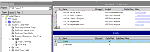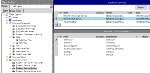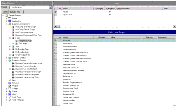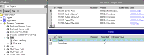|
Siebel Advisor Administration Guide > Referencing Other Siebel Data from Advisor > Runtime Access to Pricing Information in Advisor Applications >
Adding Rules Based Pricing
At runtime, users can click Get My Price to access a personalized price. This price is generated by Siebel Pricer. These rules are created in the Pricing Administration screen. For information about Siebel Pricer, see Siebel Pricing Administration Guide. For information about enabling pricer related fields in Advisor, see the rest of this topic. About Configuring the Get My Price Virtual Business Component
In Siebel Tools, the ISSCDA Get My Price business component contains a listing of all the fields that contain session-specific information when users hit the Get My Price button. The pricing engine uses session specific information to return personalized prices. In Figure 22, quote and quote item are used because the default integration object for Add to Cart is quotes.
Figure 22. The ISSCDA Get My Price Business Component
|
When the user clicks Get MyPrice, ISSCDA RT UI Services business service generates session specific information, as shown in Figure 23.
Figure 23. The ISSCDA RT UI Service
|
The ISSCDA RT UI Services business service generates session specific information in the following order:
- The configurable product information for the current pageset is generated.
See Evaluation of the Customizable Product Structure in Advisor Applications for more information.
- If a quote exists, quote specific information (such as Price List Name and Account Name) is generated. Any additional variable is included in the ISSCDA Get My Price virtual business component are also looked up from the quote or order. The fields that are searched on are listed under the Business Component User Properties.
In this example, the business service tries to look up values for Account, Account ID, Account Location, and so on from the quote.
- The business service looks for additional information from the user's profile attributes. If specific values are contained in a quote, they override the values in the profile attributes.
- The session variables are then passed to the pricing engine (the Pricer Business service).
- The Pricer business service along with the ISSCDA RT UI Service business service return a set of prices and associated information (such as product description) back to the user's session.
To configure the application, you can add new variables in the ISSCDA Get My Price virtual business component. To add variables in the ISSCDA Get My Price virtual business component
- Log into Siebel Tools.
- Go to the business component ISSCDA Get My Price.
- Make sure the integration objects are correct. In this case, the objects used are Quote and Quote Item.
- In the navigation pane, select Business Component>Field>Field User Prop.
- Add fields from the quote or quote item as appropriate.
You can add other variables in the user's configuration file to define information that appears in the Get My Price window. To add the field description to the window
- Open the relevant .cfg file in a text editor.
- Go to the section containing the entry for ISSCDAGetMyPriceFields.
ISSCDAGetMyPriceFields = List Price, Product Name, Current Price, Pricing Comments
- Add more fields to this list using a comma as a delimiter.
When adding additional fields to quotes or orders (depending on the integration object) using Siebel Tools, you must add corresponding fields in the ISSCDA Get My Price Virtual Business component. For more information, see About Configuring the Get My Price Virtual Business Component.
|