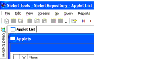|
Using Siebel Tools > Customizing Your Siebel Tools Environment > Showing, Hiding, and Docking Windows >
Hiding Docked Windows as Tabs
Docked windows, including the Object Explorer, can be shown as tabs. Tabbed windows can be opened and closed, or docked again. To hide a docked window as a tab
To show a tabbed window
- Mouse over the window's tab.
The window appears. It will remain open while the mouse cursor is over the window or the tab. You can click objects in the window. When the cursor is moved away, the window closes.
- To show a window and keep it open persistently, click its tab.
The window will stay open until you show another window by mousing over or clicking its tab.
To dock a tabbed window
- Mouse over or click a window's tab to open it.
When the window opens, the Auto Hide button appears as a sideways pin.
- Click the Auto Hide icon.
The window is now docked.
|