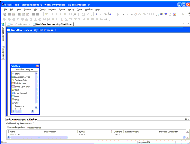|
Using Siebel Tools > Creating Workflow Processes and Tasks >
Creating a Workflow Process
Workflow Process objects are created in the Object List Editor. Workflow steps are created as child WF Step objects in the Workflow Process Designer. For more detailed information on creating and editing workflow processes, see Siebel Business Process Framework: Workflow Guide. To create a workflow process
- In the Object Explorer, choose Workflow Process.
The Workflow Processes list appears.
- Right-click in the Workflow Processes list, and then choose New Record.
- Enter property values in the new row in the Object List Editor.
The Process Name and Project are required.
- Click anywhere outside the new row or move outside of the row with the UP or DOWN arrow keys.
Siebel Tools saves the new object.
- Right-click the new record, and then choose Edit Workflow Process.
The Workflow Process Designer appears.
Figure 25. Workflow Process Designer
NOTE: The Palettes window is floating by default, but it can be docked or tabbed if desired.
- Drag and drop workflow steps from the Palettes window, enter their properties in the Multi Value Property window, and then connect the steps.
NOTE: In Siebel Tools version 8.0, connectors automatically make right-angle lines and snap to the sides of step boxes.
- Save your changes before exiting the Workflow Process Designer.
|