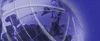
Version 7.5.2 - April 2003 Edition
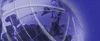 |
Bookshelf for Siebel eBusiness Applications, MidMarket Edition Version 7.5.2 - April 2003 Edition |
Home | Exit |
If you would like to search all documents in PDF format, the bookshelf provides a special PDF Search page for doing this. Follow the instructions below to access the PDF Search page. Note: If you are viewing Siebel documentation through Siebel SupportWeb, you cannot use the PDF Search page. For information about searching the HTML version of the documentation, see Finding Information. To view Siebel Bookshelf PDF files and use search functionality, you need Adobe Acrobat Reader 5.x with Search. If you have Acrobat Reader without the Search feature, you can view the documents, but the Search feature (and search results window) will not work. In addition, you must open the homepage in Acrobat Reader and not in a Web browser with the PDF plugin; some features will not function properly in a Web browser. If you do not have Acrobat Reader 5.x with Search, you can download it from http://www.adobe.com/products/acrobat/readstep2.html. Make sure you select the Include the following options for your Acrobat Reader software check box under Step 2. After you have installed Acrobat Reader 5.x with Search, you can use the search functionality to find topics across all PDF files in the Bookshelf. To find topics in all PDF books
|
| Company Information | Products | Services | Training & Support | Contact Us |
| © 2003 Siebel Systems, Inc. All Rights Reserved |