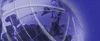
Version 7.5.2 - April 2003 Edition
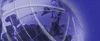 |
Bookshelf for Siebel eBusiness Applications, MidMarket Edition Version 7.5.2 - April 2003 Edition |
Home | Exit |
When you launch a book from any of the Bookshelf pages, a separate Web browser window, referred to as the document browser, opens. This window is divided into two panes: the navigation pane and the content pane. Navigation PaneFor a single document, the navigation pane has three tabs: Contents, Index, and Search. These tabs let you find information. See Finding Information for details. Note: In your implementation, the tabs may appear as buttons. See Document Browser Samples for samples of the different implementations. Content PaneThe content pane displays the topics you select in the navigation pane. The content pane has a toolbar that lets you perform the actions below.
PDF Links in TopicsAt the top of each topic in the document browser, you will see a hyperlink to the PDF file of the book in which the topic exists. To access PDF versions of the books
Note: You can also find the link to the PDF file of a document in any of the Bookshelf pages that lists the document. |
| Company Information | Products | Services | Training & Support | Contact Us |
| © 2003 Siebel Systems, Inc. All Rights Reserved |