







|
The WebLogic Diagnostic Framework (WLDF) Console Extension is included with BEA WebLogic Server®, but it is not installed by default. The following section describes how to install and display the WLDF Console Extension:
The WLDF Console Extension is delivered as a Java Archive (JAR) file, named diagnostics-console-extension.jar. You must install this JAR file into the Administration Server for a domain for the WLDF Console Extension to be incorporated into the WebLogic Server Console for that domain.
Before you can install and run the WLDF Console Extension, you need:
If the Java plug-in 1.5 is not already installed in your Web browser, you will be prompted to initiate a download from the Sun Microsystems Java Web site. Follow the instructions on screen.
Alternatively, install the plug-in manually when you begin the installation process for the WLDF Console Extension:
To install the WLDF Console Extension:
diagnostics-console-extension.jar file in the WL_HOME\server\lib\console-ext directory, where WL_HOME is the directory in which you installed WebLogic Server. diagnostics-console-extension.jar into the DOMAIN-DIR/console-ext directory for every domain in which you want to use the Console Extension, where DOMAIN-DIR is the domain's root directory.
For example, to display diagnostic data for the sample Medrec server that is included with WebLogic Server, copy diagnostics-console-extension.jar to DRIVE:\\BEA-HOME\wlserver_10.0\samples\domains\medrec\console-ext.
When you launch an Administration Console in which the WLDF Console Extension is installed, the Console appears with two tabs, BEA WLS Console and WLDF Console Extension, as shown in Figure 2-1.
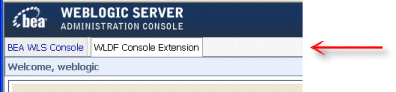
By default, the BEA WLS Console tab is initially selected on login, which shows the standard Administration Console. Select WLDF Console Extension to display the extension.
These two tabs are always present, so you can easily move back and forth between the primary Administration Console pages and the WLDF Console Extension.
| Note: | All WLDF Console Extension functionality occurs in the context of a Java applet. Each time you select the WLDF Console Extension tab, the applet is loaded. |
| Note: | When you select the BEA WLS Console tab, the applet is unloaded, and you are returned to the Administration Console context that existed before you displayed the WLDF Console Extension. All activity related to the applet and the WLDF Console Extension is terminated. |
The WLDF Console Extension does not implement a specific look and feel (that is, the visual user interface design). Rather, it adopts the look and feel of the environment in which the WLS Administration Console is running:


|