Adding Workshop Resources to a New Server Domain
If you are creating a new server domain, use these instructions to ensure that the appropriate Workshop resources are present:
-
If you are using Windows, open the domain configuration wizard by selecting Start > BEA Products > Tools > Configuration Wizard.
If you are using Linux, open the domain configuration wizard by running BEA_HOME/wlserver_10.0/common/bin/config.sh. -
In the BEA WebLogic Configuration Wizard, on the page labeled Welcome, confirm that Create a new WebLogic domain is selected. Click Next.
-
On the page labeled Select Domain Source, select Workshop for WebLogic 10.2. Click Next.
This ensures that the domain is configured with the appropriate libraries, JMS queues, and JDBC datasources.
Note that selecting Workshop for WebLogic Platform, will create a Workshop version 10.0 domain. See Workshop Domains Resources for details.
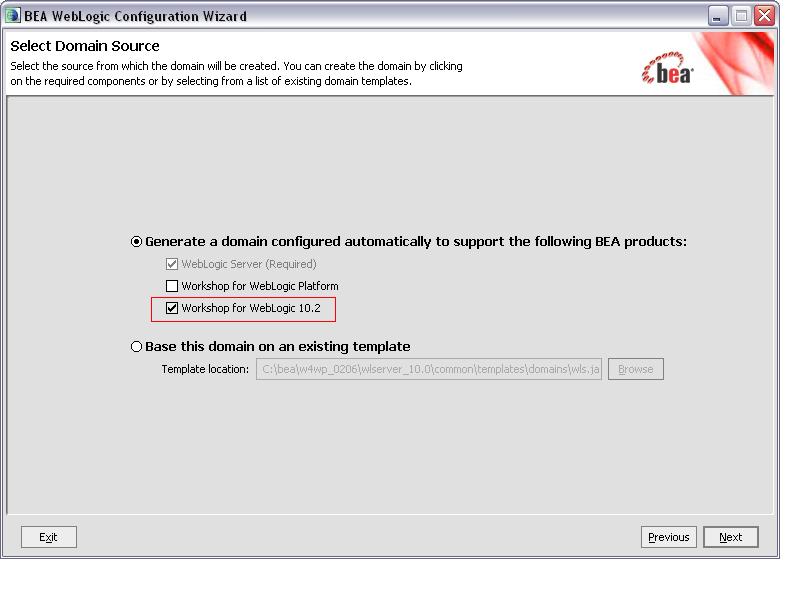
-
Complete the rest of the domain configuration wizard as appropriate.
Adding Workshop Resources to an Existing Server Domain
If you are updating an previously existing domain, use these instructions to ensure that the appropriate Workshop resources are present.
-
If you are using Windows, open the domain configuration wizard by selecting Start > BEA Products > Tools > Configuration Wizard.
If you are using Linux, open the domain configuration wizard by running BEA_HOME/wlserver_10.0/common/bin/config.sh. -
In the BEA WebLogic Configuration Wizard, on the page labeled Welcome, select Extend and existing WebLogic domain. Click Next.
-
On the page labeled Select WebLogic Domain Directory, navigate to the root folder of your server domain.
Click Next. - On the page labeled Select Extension Source, place
a checkmark next to Extend my domain using an existing extension
template.
Browse to the extension template at BEA_HOME/wlserver_10.0/common/templates/applications/workshop_wl.jar. Click Next.
-
Complete the rest of the domain configuration wizard as appropriate.
For more information on completing the configuration wizard, see Creating WebLogic Domains Using the Configuration Wizard in the WebLogic Server documentation.
Workshop Domains
The Workshop for WebLogic 10.2 and Workshop for WebLogic Platform domains are configured as follows:
-
Each domain contains a single WebLogic Server instance: the administration server for the domain.
-
The default listen port is 7001.
-
A PointBase database is configured; two data sources are configured with the JNDI names cgDataSource and cgDataSource-nonXA.
- A JMS Server named WseeJmsServer is provided.
- An SAF agent named ReliableWseeSAFAgent is provided.
- Numerous library modules are configured to support logging, Apache
Beehive, Java Server Pages, Java Server Faces, and Apache Struts.
The option Workshop for WebLogic 10.2 provides Workshop version 10.2 libraries.
The option Workshop for WebLogic Platform provides Workshop version 10.0 libraries.
For more configuration details on your domain see the main server configuration file at DOMAIN_HOME/config/config.xml.