| Oracle® Application Server Integration B2B User's Guide 10g Release 2 (10.1.2) Part Number B19370-03 |
|
|
View PDF |
| Oracle® Application Server Integration B2B User's Guide 10g Release 2 (10.1.2) Part Number B19370-03 |
|
|
View PDF |
This chapter provides an overview of OracleAS Integration B2B monitoring and administration tasks that you can perform from Oracle Enterprise Manager 10g.
This chapter contains the following topics:
Oracle Enterprise Manager 10g Monitoring and Administration Overview
Starting and Stopping OracleAS Integration B2B Components with OPMN
Additional Oracle Application Server and OracleAS Integration B2B Management Tasks
See the following for more information:
Oracle Application Server Administrator's Guide for details about using Oracle Enterprise Manager 10g to manage Oracle Application Server
Oracle Enterprise Manager Concepts for conceptual details about Oracle Enterprise Manager 10g
Figure 18-1 provides a high-level overview of how OracleAS Integration B2B is managed.
Figure 18-1 Monitoring and Management with Oracle Enterprise Manager 10g
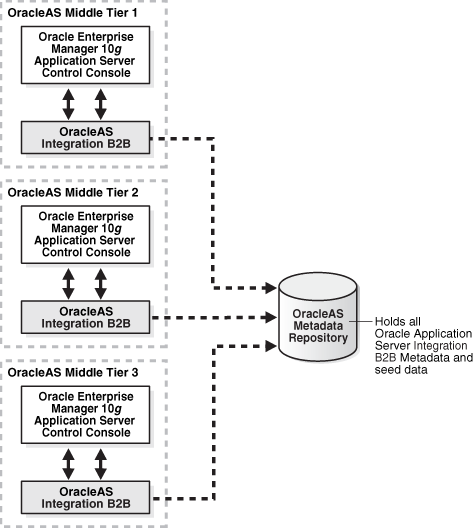
In Figure 18-1, OracleAS Integration B2B is installed on three Oracle Application Server middle tiers that connect to an Oracle Application Server Metadata Repository.
The Oracle Enterprise Manager 10g Application Server Control Console is designed to provide local monitoring and administration tasks on an OracleAS Integration B2B middle-tier instance basis. The Oracle Enterprise Manager 10g Application Server Control Console also provides real-time systems monitoring details such as up and down status, current CPU and memory consumption, and current performance status on the instance.
Note:
OracleAS Integration B2B cannot be managed from the Oracle Enterprise Manager 10g Grid Control Console for this release. Only management from the Oracle Enterprise Manager 10g Application Server Control Console is supported.See Oracle Enterprise Manager Concepts for more information:
This section describes the following OracleAS Integration B2B management concepts and components:
The OracleAS Metadata Repository contains all the partner data required for an integration. The Oracle Application Server Metadata Repository can be installed either through Oracle Application Server Infrastructure or with the Oracle Application Server Metadata Repository Creation Assistant. Every OracleAS Integration B2B middle-tier instance requires a connection to the OracleAS Metadata Repository to work properly.
See Oracle Application Server Installation Guide for Oracle Application Server Metadata Repository installation concepts.
An OracleAS Integration B2B middle-tier instance is a logical grouping of the B2B server and the Oracle Application Server Containers for J2EE (OC4J) instance. There is one OracleAS Integration B2B middle-tier instance for each Oracle home.
The B2B server is the run-time component of OracleAS Integration B2B. The B2B server processes B2B transactions.
The OC4J instance hosts the OracleAS Integration B2B user interface used for designing and deploying configurations, generating reports, managing trading partners, and other integration aspects.
See Oracle Application Server Administrator's Guide for details about troubleshooting OC4J instance issues.
You can perform the following local monitoring and administration tasks from the Oracle Enterprise Manager 10g Application Server Control Console:
Start and stop the B2B server and OC4J instance components running in each OracleAS Integration B2B middle-tier instance.
View the current running status (started or stopped) and memory and CPU usage for the B2B server and OC4J instances running in each Oracle Application Server middle-tier instance.
View and edit OracleAS Integration B2B server properties. The online Help lists all server properties, including detailed descriptions, default values, and allowed ranges.
View OracleAS Integration B2B performance (the number of messages received and number of messages that errored).
Access the OracleAS Integration B2B user interface tool for designing and deploying integrations.
View the OracleAS Integration B2B log files.
See "Managing and Monitoring a Middle-Tier Instance from Oracle Enterprise Manager 10g Application Server Control Console" for more information.
Follow these instructions to access OracleAS Integration B2B from the Oracle Enterprise Manager 10g Application Server Control Console.
Go to the following URL:
http://hostname:port/
where:
hostname is the name of the host on which the OracleAS Integration B2B middle-tier instance is installed
port is the number assigned during OracleAS Integration B2B installation. The following sources also identify the port number used to access the Oracle Enterprise Manager 10g Application Server Control Console:
Enter the following login details when prompted:
| Field | Value |
|---|---|
| Username | Enter ias_admin |
| Password | Enter the password you specified during J2EE and Web Cache installation and OracleAS Integration B2B installation for the ias_admin user. |
Note:
If you have multiple Oracle Application Server middle-tier instances installed on a single host, you need to specify different Oracle Enterprise Manager 10g ports for each instance. See theportlist.ini file in the Oracle_Home/install directory for a list of which ports are currently in use.The Oracle Application Server home page appears:
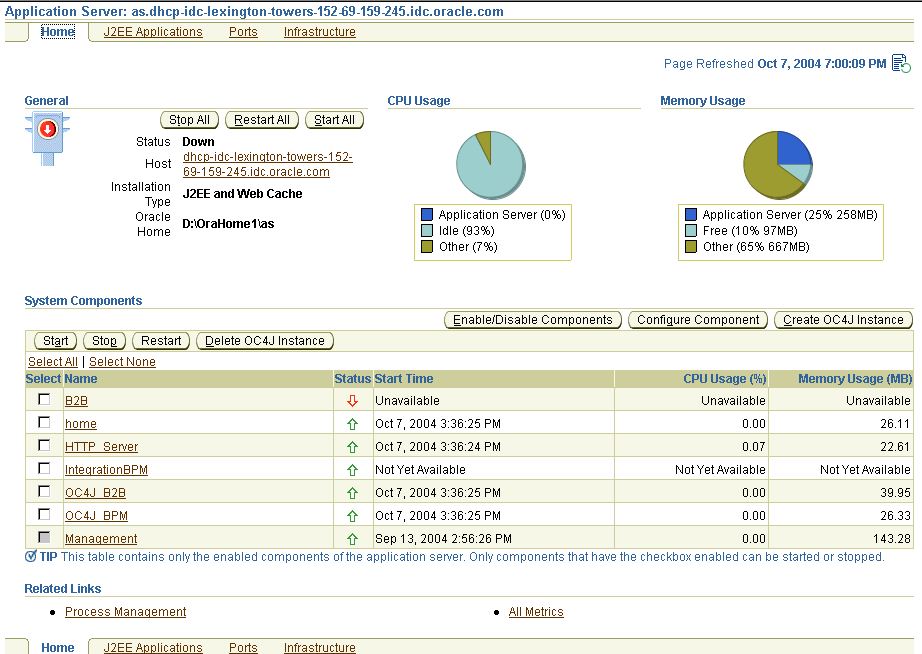
Select a management task to perform and see the referenced section for instructions.
Table 18-1 Management Tasks
| Page Elements | Management Task | See Also |
|---|---|---|
|
Name list of System Components section |
Select B2B for the OracleAS Integration B2B middle-tier instance to monitor and administer from the Oracle Enterprise Manager 10g Application Server Control Console. |
"OracleAS Integration B2B Monitoring and Administration Tasks" for an overview of OracleAS Integration B2B tasks you can perform |
|
J2EE Applications link |
Select J2EE Applications to view the J2EE applications you have deployed using this instance. |
Online Help available with this page |
|
Ports link |
Select Ports to view ports assigned to OracleAS Integration B2B and other Oracle Application Server components. |
"OracleAS Integration B2B Port Management" |
|
Infrastructure link |
Select Infrastructure to review and modify details about this Oracle Application Server instance, including identity management status. |
Online Help available with this page |
See Oracle Application Server Administrator's Guide for instructions on changing the ias_admin username password.
Figure 18-2 shows the OracleAS Integration B2B middle-tier instance page that displays after selecting the B2B component from the System Components section in Step 2.
Figure 18-2 OracleAS Integration B2B Middle-Tier Instance Page
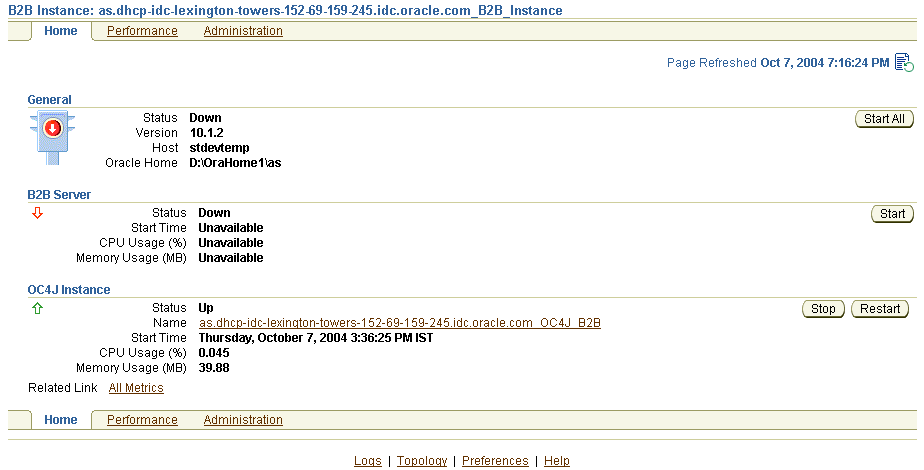
Table 18-2 identifies the tasks that you can perform. These tasks are further described in the online Help available by clicking Help in the top right corner of each page.
Table 18-2 Oracle Enterprise Manager 10g Application Server Control Console Monitoring and Administration Tasks
| Page Elements | Management Task |
|---|---|
|
General section |
|
|
B2B Server and OC4J Instance sections |
|
|
Logs link (at bottom or top right) |
See "OracleAS Integration B2B Log Files" for more information. |
|
Performance link |
See "OracleAS Integration B2B Middle-Tier Instance Performance" for more information. |
|
Administration link |
See "OracleAS Integration B2B Middle-Tier Instance Server Properties" for more information. |
See Oracle Application Server Administrator's Guide for details about viewing log files and troubleshooting OC4J instance issues.
Oracle Application Server components such as OracleAS Integration B2B generate log files describing all types of events, including startup and shutdown details, errors, warning messages, access details on HTTP requests, and so on. You can view log files for OracleAS Integration B2B.
Ensure that you followed the instructions in "OracleAS Integration B2B Monitoring and Administration Tasks" to access the page for viewing log files.
The View Logs page appears.
Select B2B in the Available Components list.
Use the Move arrows to move selected components to the Selected Components list.
Click Search.
A list of log files appears in the Results table.
Click a specific log to view in the Log File column.
See Oracle Application Server Administrator's Guide and the online Help for details about viewing log files.
You can view details about performance in a specific OracleAS Integration B2B middle-tier instance, including:
The number of messages received since the B2B server was started
The number of messages that have errored out since the B2B server was started
Figure 18-3 shows the performance page for a specific OracleAS Integration B2B middle-tier instance.
Figure 18-3 OracleAS Integration B2B Middle-Tier Instance Performance Page

You can edit server property settings for logging levels, security, and trading partner (B2B) properties. These parameters are stored in a file called tip.properties. However, Oracle recommends that you edit these parameters only through the Server Properties page. Do not edit these parameters by accessing the tip.properties file from the directory path location and using an ASCII editor. Figure 18-4 shows the page for viewing and editing server properties.
Note:
If using OracleAS Integration B2B on Windows operating systems, you must update server properties settings in the following order:Stop the B2B server and OC4J instance of OracleAS Integration B2B.
Make updates to server property settings in the Server Properties page.
Start the B2B server and OC4J instance.
If you do not follow this order, these updates are not applied correctly.
You can view OracleAS Integration B2B and Oracle Application Server component ports, and change some Oracle Application Server ports. However, it is strongly recommended that you not change OracleAS Integration B2B ports for this release.
Ensure that you selected Ports in Step 2 of "Managing and Monitoring a Middle-Tier Instance from Oracle Enterprise Manager 10g Application Server Control Console" to access the page for viewing and changing component ports.
The page listing component ports appears.
Click the Component title in the Component column to alphabetically arrange the order of ports by name.
The B2B server and OC4J instance components of OracleAS Integration B2B display details.
View details about ports, including the current port number and range of available ports.
Click the Configure column for a port that you want to change. Only ports with the pencil icon in the Configure column can be changed.
Follow the instructions on the page that displays to change the component port. Click the online Help for additional details.
See "Port Changing Error Message" for the type of error message you receive if you attempt to start OracleAS Integration B2B components while another component is using the assigned port.
You can also start and stop the B2B server and OC4J instance components of OracleAS Integration B2B from the operating system command prompt of Oracle_Home/opmn/bin using the Oracle Process Manager and Notification Server (OPMN).
To stop the B2B server and OC4J instance individually:
Enter the following commands at your operating system command prompt to stop the B2B server and OC4J instance.
prompt> opmnctl stopproc process-type=B2BServer prompt> opmnctl stopproc process-type=OC4J_B2B
To start the B2B server and OC4J instance individually:
Enter the following commands at your operating system command prompt to start the B2B server and OC4J instance.
prompt> opmnctl startproc process-type=B2BServer prompt> opmnctl startproc process-type=OC4J_B2B
To start and stop the B2B server and OC4J instance together:
Enter the following commands at your operating system command prompt to start and stop the B2B server and OC4J instance together.
prompt> opmnctl startproc ias-component=B2B prompt> opmnctl stopproc ias-component=B2B
See the following for more information:
Table 18-3 describes additional Oracle Application Server administration tasks that also relate to OracleAS Integration B2B. References to documentation that describes these tasks are also provided.
Table 18-3 Additional Oracle Enterprise Manager 10g Tasks
| Task | See Also |
|---|---|
|
Configure an Oracle Application Server instance to use Infrastructure Services. |
Oracle Application Server Administrator's Guide |
|
Installing and configuring Oracle Application Server for high availability (including Oracle Application Server Cold Failover Cluster) |
Oracle Application Server Installation Guide |
|
Changing Internet Protocol (IP) addresses and host names for an Oracle Application Server host |
Oracle Application Server Administrator's Guide |
|
Viewing and changing ports |
Oracle Application Server Administrator's Guide "OracleAS Integration B2B Port Management" |
|
Using the dynamic host configuration protocol (DHCP) in Windows and Linux environments. |
Oracle Application Server Administrator's Guide |
|
Configuring Oracle HTTP Server for secure socket layer (SSL) and secure HTTP |
Oracle HTTP Server Administrator's Guide |
|
Configuring OC4J for SSL and secure HTTP |
Oracle Application Server Security Guide |
|
Configuring firewalls and load balancing |
Oracle Application Server High Availability Guide |
Oracle Enterprise Manager 10g uses dynamic monitoring services (DMS) ports to gather performance data about Oracle Application Server components. For this release, OracleAS Integration B2B does not seamlessly support the use of dynamic ports. Instead, static port numbers assigned during installation are used for gathering performance data. Changing a port number is a complicated procedure. Oracle strongly recommends that you do not change port numbers. Instead, find the process that uses the ports, and stop that process (or whatever else is required to free that port). However, if you must change the port number, follow the instructions in this section.
This section contains these topics:
See the following for more information:
Oracle Application Server Performance Guide for additional details about DMS
"OracleAS Integration B2B Monitoring and Administration Tasks" for instructions on stopping OracleAS Integration B2B processes
This error message occurs when you attempt to start OracleAS Integration B2B components, while another component is already using the assigned port:
isunrak21(17:45:03):/private/sabburi/m13/opmn/bin % opmnctl startproc process-type=B2BServer
opmnctl: starting opmn managed processes...
================================================================================
opmn id=isunrak21:6200
0 of 1 processes started.
ias-instance id=m13.isunrak21
++++++++++++++++++++++++++++++++++++++++++++++++++++++++++++++++++++++++++++++++
ias-component/process-type/process-set:
B2B/B2BServer/m13.isunrak21
Error
--> Process (pid=0)
failed to start a managed process after the maximum retry limit
no port available from the port range
no port available from the port range
Log:
none
If you must change the port number, follow these instructions:
Make backup copies of the opmn.xml and targets.xml files to be modified in these procedures before you begin.
Stop all OPMN and Oracle Enterprise Manager 10g processes:
emctl stop iasconsole opmnctl stopall
Open the Oracle_Home/opmn/conf/opmn.xml file.
Modify the range attribute of the port element for the corresponding OracleAS Integration B2B component.
<process-type id="B2BServer" module-id="b2bengine"
working-dir="$ORACLE_HOME/ip" status="enabled">
<module-data>
<category id="start-parameters">
<data id="java-parameters" value="-server -Xms8M -Xmx512M"/>
</category>
</module-data>
<port id="dms" range="8777"/>
<process-set id="%IASNAME%" numprocs="1"/>
<start timeout="3600"/>
<stop timeout="3600"/>
</process-type>
Change the "HTTPPort" attribute to the port you specified in opmn.xml in Step 4.
<Target TYPE="oracle_integb2b_engine"
NAME="as.dhcp-dci-stevens-towers-125-95-159-245.dci.acme.com_B2BServer"
DISPLAY_NAME="B2BServer" VERSION="3.0">
<Property NAME="OracleHome" VALUE="D:\OraHome1\as"/>
<Property NAME="EmptyOracleHome" VALUE=""/>
<Property NAME="HTTPPort" VALUE="8777"/>
<Property NAME="HTTPMachine" VALUE="stdevtemp"/>
<Property NAME="OPMNPort" VALUE="6003"/>
<Property NAME="OidRepSchemaName" VALUE="B2B"/>
<AssocTargetInstance ASSOC_TARGET="ias" TYPE="acme_ias"
NAME="as.dhcp-dci-stevens-towers-125-95-159-245.dci.acme.com"/>
<CompositeMembership>
<MemberOf TYPE="oracle_integb2b_instance"
NAME="as.dhcp-dci-stevens-towers-125-95-159-245.dci.acme.com_B2B_Instance"/>
</CompositeMembership>
</Target>
Restart OPMN (and the Oracle Enterprise Manager 10g Application Server Control Console, if you are using it).
opmnctl startall emctl start iasconsole
See Oracle Application Server Administrator's Guide for details about port ranges.
This chapter explains how to use Oracle Enterprise Manager 10g to manage OracleAS Integration B2B (for example, starting and stopping the B2B server or OC4J instance components, viewing log files, and editing server properties). For this initial release, OracleAS Integration B2B can only be managed from the Oracle Enterprise Manager 10g Application Server Control Console. Oracle Enterprise Manager 10g Grid Control Console management of OracleAS Integration B2B is not supported.