| Oracle® Web Services Manager Deployment Guide 10g (10.1.3.3.0) Part Number E10298-01 |
|
|
View PDF |
| Oracle® Web Services Manager Deployment Guide 10g (10.1.3.3.0) Part Number E10298-01 |
|
|
View PDF |
This chapter describes how to install Oracle Web Services Manager (Oracle WSM) Agents and includes the following sections:
Oracle WSM Agents are Policy Enforcement Points (PEP) that execute policies in the same process space as the target Web service or the Web service client they protect. Oracle WSM Agents provide end-to-end security from the client request to the target Web service. They check whether they are configured to communicate with Oracle WSM Policy Manager. If they are, they retrieve the security information from Oracle WSM Policy Manager. If Oracle WSM Policy Manager is disabled, then the Oracle WSM Agents look for a local file that contains the security policies to be executed.
There are two main types of deployments using Oracle WSM Agents:
Oracle WSM Client and Server Agents – In this deployment (Figure 6-1), the client agent intercepts the Web service request and applies a policy. The policy can be configured so that the client agent inserts security artifacts into the SOAP header, for example, a signature, an encryption, or tokens for authentication. The server agent verifies these security artifacts before it passes the Web service request to the Web service. Similarly, the Web service response can be secured by the server agent. The server agent can insert security artifacts into the SOAP header which are verified by the client agent before the client agent passes the response to the client.
Figure 6-1 Deployment with Oracle WSM Client and Server Agents
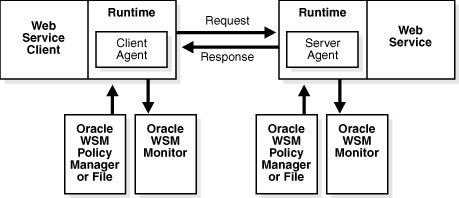
Figure 6-1 shows an Oracle WSM Agent at both ends of the transaction. However, it is not a requirement that both agents must be Oracle WSM Agents. In typical business-to-business transactions, one or the other agent is not an Oracle agent.
Oracle WSM Gateway with Oracle WSMAgents – In this deployment (Figure 6-2), the Oracle WSM Gateway is set up in the DMZ. While the Oracle WSM Gateway can provide security for Web requests coming from the client, there is a potential security hole between the Oracle WSM Gateway and the Web service. A server agent can be used to prevent such security attacks. This is known as last-mile security.
Figure 6-2 Oracle WSM Gateway with Oracle WSM Agents
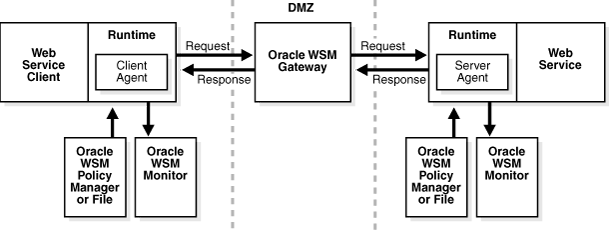
Figure 6-3 illustrates how Oracle WSM client agents and server agents are used. In actual business-to-business situations, the client or the server may not have Oracle WSM. Because Oracle WSM implements industry standards such as WS-Security, Oracle WSM Agents are compatible with other standards-compliant security systems.
Figure 6-3 Using Oracle WSM Client and Server Agents to Enforce Policies
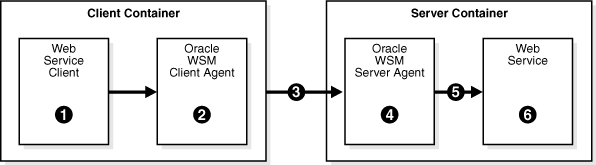
The numbers in Figure 6-3 correspond to the following steps that describe how a client request to a server application is intercepted by the Oracle WSM Agents:
The Web service client makes a request to the Web service.
The Oracle WSM Client Agent intercepts the outgoing request and enforces the policies in its Request pipeline.
After the policy steps have been successfully executed by the Oracle WSM Client Agent, the request is sent to the Web service.The Oracle WSM Server Agent intercepts the incoming request and enforces the policies defined in its Request pipeline.
After the policy steps have been successfully executed by the Oracle WSM Server Agent, the request is passed on to the Web service.
The Web service processes the request.
Response pipelines may be defined for the Oracle WSM Server Agent or the Oracle WSM Client Agent, or for both agents. If this is the case, when the Web service sends its response back to the Web service client, the outgoing message is first intercepted by the Oracle WSM Server Agent. If policies are defined in the Response pipeline, the Oracle WSM Server Agent executes these policies. The message is then intercepted by the Oracle WSM Client Agent before the response is finally passed back to the Web service client application.
The following is an overview of the installation steps for the Oracle WSM agents:
Use Oracle Enterprise Manager 10g Web Services Manager Control Console (Web Services Manager Control Console) to register the Oracle WSM client or server agent component with the Oracle WSM Policy Manager. Policies can be defined at the time an Oracle WSM agent is registered, or they can be defined at a later time.
Execute the WSMADMIN tool to install the registered Oracle WSM agent.
Configure and assemble the agent into the Web service or the Web service client.
For OC4J clients, this step is non-intrusive because the Web service or the Web service client is not modified. The Oracle WSM agent is part of the OC4J runtime or the client runtime.
The sections that follow describe how to install each type of Oracle WSM Agent.
This section describes how to install server agents for the following Web services on OC4J:
Oracle Web service
Apache Axis 1.1 and 1.4 (AXIS) Web service
Complete the following steps to install a server agent for an Oracle Web service:
Add a server agent.
Define a policy for the server agent.
Install the server agent.
Configure the Web service deployment descriptor.
The sections that follow describe each of these steps in detail.
To add a server agent
Use the Web Services Manager Control Console to register a server agent, and select the following values from the drop-down lists.
Component type – Server Agent
Container type – OC4J
Select Register. This generates a component ID. Make a note of this component ID because you will use this ID when you install the server agent.
To define a policy for the server agent
From Web Services Manager Control, configure the policy you want to associate with the agent. See Chapter 5, "Oracle Web Services Manager Policy Management," in Oracle Web Services Manager Administrator's Guide for more information on how to define a policy for an agent.
To install the server agent
Check that the Oracle Application Server is running before you install the server agent.
Edit the attributes in the ORACLE_HOME/owsm/bin/agent.properties file with the following values:
agent.componentType – OC4JServerInterceptor
agent.containerType – OC4J
agent.containerVersion – 10.1.3
agent.component.id – Enter the component ID that is generated when the agent is created and registered using Web Services Manager Control.
Save the changes to the file.
Note:
Keep a copy of theagent.properties file so that you can reuse the configurations if you need to reinstall the agent at a later time. If you create multiple agents with different configurations, keep copies of the different agent.properties files for each configuration.The following properties should be automatically populated. Verify that the values are correct for these properties:
oc4j.home
oc4j.j2ee.home
external.oc4j.port
external.oc4j.adminPort
external.oc4j.adminID
Refer to "The agent.properties File" for information on these properties.
Install the agent by executing the wsmadmin installAgent command.
Note:
Verify that the Oracle Application Server, on which the server agent is to be installed, is up and running before you execute this command.See "installAgent" in Appendix C, "Oracle Web Services Manager WSMADMIN Commands" for more information about this command.
To configure the Web service deployment descriptor
The following procedure is performed on the Oracle Application Server where the application that contains the Web service that is to be protected resides.
From the Oracle Enterprise Manager 10g Application Server Control Console, select the application that contains the Web service to be protected with the Oracle WSM server agent.
Click the Web Services tab.
Click the Web service to be protected, then click the Administration tab.
Click Enable/Disable Features.
Move the Web Services Agent from the Available Features box to the Enabled Features box, and click OK.
Click Edit Configuration icon for the Web Services Agent.
In the Configuration Directory box, enter the component ID for the server agent. The value you enter here should match the value you entered for the agent.component.id property in the agent.properties file.
Click Save.
Before you install the server agent, make sure that the AXIS Web application has a server-config.wsdd file that describes the Web services deployed by the application. Refer to AXIS documentation for more information about this file.
Complete the following steps to install a server agent for an AXIS Web service:
Add a server agent.
Define a policy for the server agent.
Install the server agent.
Redeploy the Web service application.
The sections that follow describe each of these steps in detail.
To add a server agent
Use the Web Services Manager Control to create a server agent, and select the following values from the drop-down lists.
Component type – Server Agent
Container type – AXIS
Select Register. This generates a component ID. Make a note of this component ID because you will use this ID when you install the server agent.
To define a policy for the server agent
From Web Services Manager Control, configure the policy you want to associate with the agent. See Chapter 5, "Oracle Web Services Manager Policy Management," in Oracle Web Services Manager Administrator's Guide for more information on how to define a policy for an agent.
To install the server agent
Edit the attributes in the agent.properties file in the ORACLE_HOME/owsm/bin directory with the following values:
agent.componentType – serveragent
agent.containerType – AXIS
agent.containerVersion – Enter the version of AXIS. The valid values are 1.1 or 1.4.
agent.component.id – Enter the component ID that is generated when the agent is created and registered using Web Services Manager Control.
If the Web service application is packaged as a Web Archive (WAR) file, then edit the webservice.application.input property in the agent.properties file. Provide the full path and name of the WAR file.
If the Web service application is packaged as an EAR file, then edit the following properties in the agent.properties file:
webservice.application.input – Enter the full path and name of the EAR file.
webservice.application.webapp.name – Uncomment and enter the WAR file name, for example, hellows-web.war.
webservice.application.contexturi – Provide the context root, for example, /hellows.
See Table 6-1, "agent.properties File" for more information on the agent.properties file.
Note:
Keep a copy of theagent.properties file so that you can reuse the configurations if you need to reinstall the agent at a later time. If you create multiple agents with different configurations, keep copies of the different agent.properties files for each configuration.Execute the wsmadmin installAgent command.
See "installAgent" in Appendix C, "Oracle Web Services Manager WSMADMIN Commands" for more information about this command.
Redeploying the Web Service Application
In order for the server agent to work, the application must be redeployed so that the changes take effect. See Oracle Containers for J2EE Deployment Guide for information about deploying Web applications.
This section describes how to install client agents for the following Web service clients:
Oracle J2SE Client – This is a standalone Java application, typically a Swing application on the end user's computer, that accesses a Web service. Client agents for J2SE clients filter outgoing and incoming messages between the Java application and the Web service.
Oracle J2EE Client – This is a J2EE module, hosted in an application server, that accesses a Web service. The client agent filters outgoing and incoming messages between the J2EE module and the Web service. This client may be a servlet, JavaServer Page (JSP), or Enterprise JavaBean (EJB). Or it can be a J2EE application client that is a standalone application launched from the command line; typically, this J2EE application client accesses EJB programs running on a J2EE application server.
AXIS Client – This is a Web service client written using the AXIS framework. Oracle WSM 10.1.3.3 only supports AXIS 1.1 and 1.4 J2EE clients.
Client Agent for BPEL or ESB Process – This is a BPEL or ESB process that calls an external Web service. The client agent filters outgoing and incoming messages between the BPEL or ESB process and the Web service
Note:
Before you install the client agent, test the Web service client and verify that the client is getting the intended result from the Web service. Refer to the following documents for more information on developing Web service clients:Complete the following steps to install a client agent for an Oracle J2SE client:
Add a client agent.
Define a policy for the client agent.
Install the client agent.
Configure the client agent with the Oracle J2SE Web service client.
Set up the runtime environment.
The sections that follow describe each of these steps in detail.
To add a client agent
Use the Web Services Manager Control to create a client agent, and select the following values from the drop-down lists.
Component type – Client Agent
Container type – OC4J
Select Register. This generates a component ID. Make a note of this component ID because you will use this ID when you install the client agent.
To define a policy for the client agent
Configure the policy you want to associate with the agent. See Chapter 5, "Oracle Web Services Manager Policy Management," in Oracle Web Services Manager Administrator's Guide for more information on how to define a policy for an agent.
To install the client agent
Note:
Oracle WSM must be installed on the machine where you are installing the client agent. The following procedure assumes that Oracle WSM is installed in the location specified byORACLE_HOME.Edit the following attributes in the ORACLE_HOME/owsm/bin/ agent.properties file:
agent.componentType – OC4JClientInterceptor
agent.containerType – OC4J
agent.containerVersion – 10.1.3
client.home – Enter the full path to the location of the client, for example, c:\oracle\client.
agent.component.id – Enter the component ID that was generated when the agent is created and registered using Web Services Manager Control.
Note:
Keep a copy of theagent.properties file so that you can reuse the configurations if you need to reinstall the agent at a later time. If you create multiple agents with different configurations, keep copies of the different agent.properties files for each configuration.From the command prompt, install the client agent using the wsmadmin installAgent command.
This installs the client agent at the location specified in the client.home attribute in the agent.properties file. For example, if client.home is specified as c:\oracle\client and assuming that the component ID of the agent is C0003006, then the following directory is created:
C:\oracle\client\owsm\config\interceptors\C0003006
Several configuration files and subdirectories are copied to this location.
See "installAgent" in Appendix C, "Oracle Web Services Manager WSMADMIN Commands" for more information about this command.
Configuring the Client Agent with the Oracle J2SE Web Service Client
When the Web service client is created and compiled, there are several Java artifacts. Specifically, there is a Java file with a name in the following form: package.runtime.binding_Stub.java
For example: org.myorg.myclient.runtime.HttpSoap11Binding_Stub.java
A configuration file is generated with the same name as the .java file except it has an .xml extension. The name of the configuration file is in the following form: package.runtime.binding_Stub.xml
For example:
org.myorg.myclient.runtime.HttpSoap11Binding_Stub.xml
If this file is not automatically generated, create the file using the oracle-webservices-client-10_0.xsd schema. The configuration file must be present in the class path of the client just as the org.myorg.myclient.runtime.HttpSoap11Binding_Stub.xml would be.
Add the <runtime enabled="owsm" ...</runtime> tag into your package.runtime.binding_Stub.xml file. The following lines are from the example org.myorg.myclient.runtime.HttpSoap11Binding_Stub.xml configuration file.
<oracle-webservice-clients><webservice-client><port-info><runtime enabled="owsm"><owsm init-home="C:/oracle/client/owsm/config/interceptors/C0003005"/></runtime></port-info></webservice-client></oracle-webservice-clients>
The value specified for the init-home attribute of the owsm element must be the location to which the agent configuration was copied in the "To install the client agent" procedure.
Setting Up the Runtime Environment
Before you run the Web service client, add the following JAR files to the classpath:
All JAR files in the following location: client.home/owsm/lib/extlib. The variable client.home is the directory into which the Web service client is installed.
ORACLE_HOME/owsm/lib/cfluent-log4.j.jar
JDBC JAR File. For example, for the Basic standalone installation or the Basic SOA installation, this location is: ORACLE_HOME/Mobile/Sdk/BIN/OLITE40.JAR. If you installed the Advanced standalone or Advanced SOA option, refer to the Oracle Database Administrator's Guide to find the location of the JDBC JAR file.
ORACLE_HOME/jlib/orail8n.jar and ORACLE_HOME/jlib/ojmisc.jar.
Complete the following steps to install a client agent for an Oracle J2EE client:
Add a client agent.
Define a policy for the client agent.
Install the client agent.
Configure the client agent with the Oracle J2EE Web service client.
Redeploy the Web service client (EJB and Servlet clients only).
Set up the runtime environment (J2EE application clients only).
The sections that follow describe each of these steps in detail.
To add a client agent
Use the Web Services Manager Control to create a client agent, and select the following values from the drop-down lists.
Component type – Client Agent
Container type – OC4J
Select Register. This generates a component ID. Make a note of this component ID because you will use this ID when you install the client agent.
To define a policy for the client agent
Create the policy you want to associate with the agent. See Chapter 5, "Oracle Web Services Manager Policy Management," in Oracle Web Services Manager Administrator's Guide for more information on how to define a policy for an agent.
To install the client agent
Note:
Oracle WSM must be installed on the machine where you are installing the client agent. The following procedure assumes that Oracle WSM is installed in the location specified byORACLE_HOME.Edit the following attributes in the ORACLE_HOME/owsm/bin/ agent.properties file:
agent.componentType – OC4JClientInterceptor
agent.containerType – OC4J
agent.containerVersion – 10.1.3
client.home – Enter the path where the client agent configuration will be installed. Oracle recommends that you use ORACLE_HOME for client.home.
agent.component.id – Enter the component ID that was generated when the agent is created and registered using Web Services Manager Control.
Note:
Keep a copy of theagent.properties file so that you can reuse the configurations if you need to reinstall the agent at a later time. If you create multiple agents with different configurations, keep copies of the different agent.properties files for each configuration.From the command prompt, install the client agent using the wsmadmin installAgent command.
This installs the client agent at the location specified in the client.home attribute in the agent.properties file. For example, if client.home is specified as c:\oracle\client and assuming that the component ID of the agent is C0003006, then the following directory is created:
C:\oracle\client\owsm\config\interceptors\C0003006
Several configuration files and subdirectories are copied to this location.
See "installAgent" in Appendix C, "Oracle Web Services Manager WSMADMIN Commands" for more information about the wsmadmin installAgent command.
Configuring the Client Agent with the Oracle J2EE Web Service Client
Identify the location of the client agent configuration to the Oracle J2EE Web service client. Edit the properties of the appropriate J2EE client deployment descriptor file:
Servlets and JSPs – Edit the WEB-INF/orion-web.xml file in the WAR archive.
EJB – Edit the META-INF/orion-ejb-jar.xml file.
Application Clients – Edit the META-INF/orion-application-client.xml file in the application client's JAR file.
Add the <runtime enabled="owsm" ...</runtime> tag into the appropriate J2EE client deployment descriptor file. The following is an example of how a client deployment descriptor is configured with the location of the client agent configuration.
... <service-ref-mapping name="..."><port-info><wsdl-port namespaceURI="..." localport="..."/><runtime enabled="owsm"><owsn init-home="C:/oracle/client/owsm/config/interceptors/C0003006"/></runtime>... </port-info></service-ref-mapping>
Redeploying the Web Service Client
For EJB and Servlet clients, you must redeploy the Web service client after you configure the client agent. This step assumes that the client agent is installed in ORACLE_HOME.
Setting Up the Runtime Environment
Note:
This step assumes that the client agent is installed inORACLE_HOME.For J2EE application clients, add the following JAR files to the classpath of the Web service client:
All JAR files in the following location: ORACLE_HOME/owsm/lib/extlib. The variable client.home is the directory into which the Web service client is installed.
ORACLE_HOME/owsm/lib/cfluent-log4.j.jar
JDBC JAR File. For example, for the Basic standalone installation or the Basic SOA installation, this location is: ORACLE_HOME/Mobile/Sdk/BIN/OLITE40.JAR. If you installed the Advanced standalone or Advanced SOA option, refer to the Oracle Database Administrator's Guide to find the location of the JDBC JAR file.
ORACLE_HOME\jlib\orail8n.jar and ORACLE_HOME\jlib\ojmisc.jar.
Complete the following steps to install a client agent for an AXIS 1.1 or 1.4 J2EE client:
Add a client agent.
Define a policy for the client agent.
Install the client agent.
Redeploy the Web service client.
The sections that follow describe each of these steps in detail.
To add a client agent
Use the Web Services Manager Control to create a client agent, and select the following values from the drop-down lists.
Component type – Client Agent
Container type – AXIS
Select Register. This generates a component ID. Make a note of this component ID because you will use this ID when you install the client agent.
To define a policy for the client agent
Configure the policy you want to associate with the agent. See Chapter 5, "Oracle Web Services Manager Policy Management," in Oracle Web Services Manager Administrator's Guide for more information on how to define a policy for an agent.
To install the client agent
Edit the following attributes in the ORACLE_HOME/owsm/bin/agent.properties file:
agent.componentType – clientagent
agent.containerType – AXIS
agent.containerVersion – Enter the version of AXIS. The valid values are 1.1 and 1.4.
agent.component.id – Enter the component ID that was generated when the agent is created and registered using Web Services Manager Control.
If the Web service application is packaged as a Web Archive (WAR) file, then edit the webservice.application.input property in the agent.properties file. Provide the full path and name of the WAR file.
If the Web service client is packaged as an EAR file, then edit the following properties in the agent.properties file:
webservice.application.input – Enter the full path and name of the EAR file.
webservice.application.webapp.name – Uncomment and enter the WAR file name, for example, hellows-web.war.
webservice.application.contexturi – Provide the context root, for example, /hellows.
See Table 6-1, "agent.properties File" for more information on the agent.properties file.
Note:
Keep a copy of theagent.properties file so that you can reuse the configurations if you need to reinstall the agent at a later time. If you create multiple agents with different configurations, keep copies of the different agent.properties files for each configuration.Execute the wsmadmin installAgent command.
See "installAgent" in Appendix C, "Oracle Web Services Manager WSMADMIN Commands" for more information about this command.
Redeploying the Web Service Client
Redeploy the Web service client for the changes to take effect.
The following is an overview of the steps to install a client agent for a BPEL or ESB process:
Add a client agent.
Define a policy for the client agent.
Install the client agent.
Add the oracle.wsm.agent shared library.
Deploy the client agent in the BPEL or ESB process.
The sections that follow describe each of these steps in detail.
To add a client agent
Use the Web Services Manager Control to create a client agent, and select the following values from the drop-down lists.
Component type – Client Agent
Container type – OC4J
Select Register. This generates a component ID. Make a note of this component ID because you will use this ID when you install the client agent.
To define a policy for the client agent
Configure the policy you want to associate with the agent. See Chapter 5, "Oracle Web Services Manager Policy Management," in Oracle Web Services Manager Administrator's Guide for more information on how to define a policy for an agent.
To install the client agent
Edit the following attributes in the ORACLE_HOME/owsm/bin/agent.properties file:
agent.componentType – OC4JClientInterceptor
client.home – Enter the path to the home directory for OC4J.
agent.component.id – Enter the component ID that was generated when the agent is created and registered using Web Services Manager Control.
Note:
Keep a copy of theagent.properties file so that you can reuse the configurations if you need to reinstall the agent at a later time. If you create multiple agents with different configurations, keep copies of the different agent.properties files for each configuration.Execute the wsmadmin installAgent command.
A directory, similar to CLIENT_HOME\owsm\config\interceptors\component_ID is created that contains the client configuration. Make a note of this directory.
See "installAgent" in Appendix C, "Oracle Web Services Manager WSMADMIN Commands" for more information about this command.
Add the oracle.wsm.agent shared library
Open the OC4J_HOME/j2ee/home/config/server.xml file and search for the following line:
<shared-library name="oracle.wsm.agent" version="10.1.3.1" library-compatible="true">
If you do not see a shared library with the name oracle.wsm.agent, then you must complete a workaround to add the required library. The workaround is to install a temporary server agent, which adds the oracle.wsm.agent shared library to the server.xml file. Once the library has been added to the file, the temporary server agent is deleted.
Edit the following properties in the OC4J_HOME/owsm/bin/agent.properties file:
agent.componentType – OC4JServerInterceptor
agent.component.id – C0009999
The value for the agent.component.id is an arbitrary identifier for the temporary server agent.
Verify that the Oracle Application Server is running.
Execute the following command to create a temporary server agent:
ORACLE_HOME/owsm/bin/owsmadmin installAgent
The command adds the shared library and creates a directory for the server agent.
Delete the temporary server agent by deleting the OC4J_HOME/owsm/config/interceptors/C0009999 directory.
Deploy the client agent in the BPEL or ESB process
Create the wsif-wsm-config.xml file using the oracle-webservices-client-10_0.xsd schema. The schema is located in the OC4J_HOME/j2ee/home/lib/oc4j-schemas.jar file.
Refer to the Advanced Web Services Developer's Guide for more information.
Add the location of the client agent runtime to wsif-wsm-config.xml file.
The following is an example of the wsif-wsm-config.xml file with the location of the client agent runtime in bold.
<oracle-webservice-clients>
<webservice-client>
<service-qnamenamespaceURI=
namespaceURI="http://oracle.com/esb/namespaces/DefaultSystem"
localpart="CalcService_CA"/>
<port-info>
<wsdl-port namespaceURI="http://oracle.com/esb/namespaces/DefaultSystem"
localpart="CalcService_CASoapHttpPort"/>
<runtime enabled="owsm">
<owsm init-home="C:\Oracle\product\owsm\config\interceptors\C0003003"/>
</runtime>
<operations/>
</port-info>
</webservice-client>
</oracle-webservice-clients>
Note:
There is onewsif-wsm-config.xml file for your entire Oracle Application Server installation. If you want to install client agents into multiple BPEL or ESB processes, you must provide the <service-name> and <wsdl-port> tags for each process for which you want to install a client agent.Save the wsif-wsm-config.xml file in the OC4J_HOME/j2ee/home/config directory.
Restart the Oracle Application Server.
Edit the ORACLE_HOME/owsm/bin/agent.properties file to customize the server or client agent. This section describes the properties in the agent.properties file.
Note:
The property values are case-sensitive.Table 6-1 agent.properties File
| Property | Description |
|---|---|
|
|
Valid values are: |
|
|
Specify |
|
|
Specify |
|
|
Path to a valid OC4J install directory, for example, |
|
|
Path to the OC4J J2EE installation directory. |
|
|
Port on which OC4J listens for HTTP requests. |
|
|
RMI port. The value for this property is automatically added after the installation. For example, the default value is This property is required only for server agents installed for an Oracle Web service and client agents installed for a J2EE client. |
|
|
OC4J Administrator user. For example, This property is required only for server agents installed in an Oracle Web service and client agents installed for a J2EE client. |
|
|
Path to a valid client home directory. This is where the client agent will live. This property is required only for client agents. |
|
|
Full path of the application EAR or WAR file. If you supply the full path to the EAR file, then you must specify the This property is required only for server agents installed for an AXIS Web service and client agents installed for an AXIS client. |
|
|
By default, this property is commented out. If you specify the full path for an EAR file, then uncomment this property and specify the name of the application. This property is required only for server agents installed for an AXIS Web service and client agents installed for an AXIS client. |
|
|
Context URI within the application server. This property is required only for server agents installed for an AXIS Web service and client agents installed for an AXIS client. |
|
|
Directory into which the agent is installed. This property is required only for TIBCO Business Works agents. This property is not supported in the Oracle WSM 10.1.3.1.0 release. |
|
|
Path to the TIBCO Business Works tra file. This property is required only for the TIBCO Business Works agents. This property is not supported in the Oracle WSM 10.1.3.1.0 release. |
|
|
The value for this property is generated when you register the agent in the Oracle WSM Policy Manager. |
|
|
If you specify If |
|
|
Location of the Oracle WSM Policy Manager URL. Set this property if |
|
|
Specify |
|
|
Polling frequency in seconds. Set this property if |
|
|
Name of the default policy set. This property is required if Oracle WSM is run in offline mode, that is, when |
|
|
Name of the property file packaged with the Web application which specifies the location of the policy set file. |