| Oracle® Web Services Manager Administrator's Guide 10g (10.1.3.3.0) Part Number E10299-01 |
|
|
View PDF |
| Oracle® Web Services Manager Administrator's Guide 10g (10.1.3.3.0) Part Number E10299-01 |
|
|
View PDF |
This chapter provides an introduction to Oracle Web Services Manager (Oracle WSM) software and an overview of Oracle WSM product components.
This chapter includes the following sections:
After you have completed installing Oracle WSM, start the Oracle WSM server. For the standalone Oracle WSM installation, the Oracle WSM server should be started using the wsmadmin command-line tool.
Note:
Oracle WSM will not work if the bundled application server is started independently.Open a command window and execute the following command:
C:\> ORACLE_HOME\owsm\bin\wsmadmin start
Open a command window and execute the following command:
$ ORACLE_HOME/owsm/bin/wsmadmin.sh start
Once the server is started, you can open Web Services Manager Control and use it to create and register your policy enforcement points, create policies, and manage and monitor your system.
Note:
If you have installed Oracle WSM as part of the Oracle Application Server 10g Release 3 (10.1.3.1.0) release, also known as the Oracle SOA Suite (10.1.3.1.0), the Oracle WSM Server is automatically started after installation. Refer to Oracle Application Server Administrator's Guide for more information on starting the server.Following the initial Oracle WSM installation, you can access Oracle WSM Policy Manager operations and functions through the Oracle Enterprise Manager 10g Web Services Manager Control (Web Services Manager Control), which lets you configure and update Oracle WSM component gateways and agents as well as register Web services to manage with Oracle WSM. You can also use Web Services Manager Control to define and update operational policies and steps, which you can then upload to configured gateways and agents.
Similarly, you can view metrics collected by Oracle WSM Monitor and monitor the status and operation of Oracle WSM managed services from Web Services Manager Control. Web Services Manager Control lets you perform a number of other operations as well. For example, an Administration section lets the Oracle WSM system administrator assign or delegate administrative or support permissions to other users for specific gateways, agents, or managed services.
In addition, Web Services Manager Control provides access to operations management functions that let you define conditions and options for generating alerts or alarms, and sending notifications when those alarms are generated.
Web Services Manager Control allows you to control access and permissions of other users to perform Oracle WSM operations by assigning or mapping various user groups already defined in your environment to Oracle WSM roles. By assigning Oracle WSM roles to groups (defined and stored in the Oracle WSM Database or maintained in your own LDAP (Lightweight Directory Access Protocol) store, you can then choose which groups are authorized to administer individual Oracle WSM components and individual Web services managed by Oracle WSM. (See Chapter 7, "Managing Oracle Web Services Manager Roles" for more information on managing Oracle WSM access and permissions.)
To access Oracle Web Services Manager
Open a Web browser and enter the following URL:
http://host_name:port/ccore
If Oracle Web Services manager is installed as a standalone product using the Basic installation option, then host_name is the fully qualified name of the host where Oracle Web Services Manager is installed, and port is the HTTP port on which the server is listening. By default, this port is 3115. Enter ccore as shown in the URL.
For all other installations, host_name is the fully qualified name of host on which the HTTP listener resides or the name of the load balancer that sits in front of the Oracle Web Services Manager installation, and port is the HTTP port on which the server is listening. Enter ccore as shown in the URL.
For example:
http://jdoe-pc.us.oracle.com:8888/ccore
To log in to Oracle Web Services Manager
The credentials you use to log in to Oracle Web Services Manager will differ depending on whether or not JSSO is enabled. If Oracle Web Services Manager is installed as part of the Oracle Application Server 10g Release 3 (10.1.3.1.0) (also known as Oracle SOA Suite) using the Basic install option, then JSSO is enabled by default. For all other installations, JSSO is not enabled by default.
If JSSO is not enabled – Oracle WSM displays a login page (Figure 1-1). Enter a user name and password for the Oracle WSM administrator. By default the user name is admin and the password is oracle.
Figure 1-1 Oracle Web Services Manager Login Page
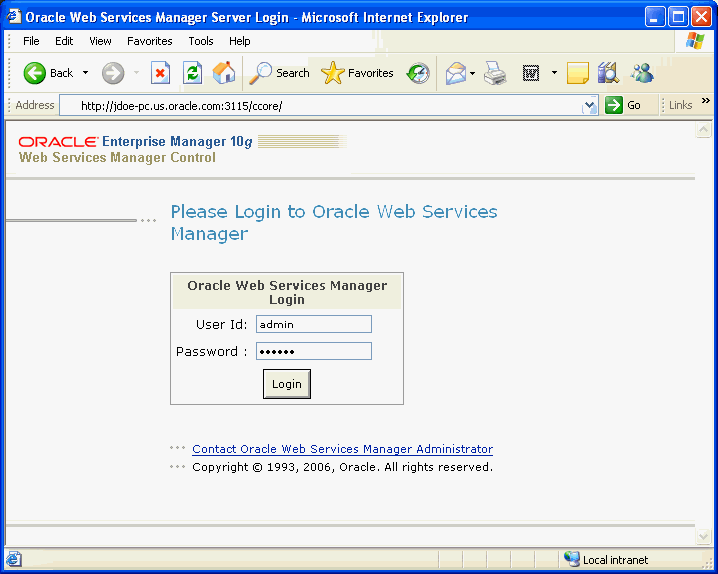
If JSSO is enabled – Oracle WSM displays a different login page, one that looks like Figure 1-2. Log in using the OC4J (Oracle Containers for J2EE) administrator user name and password.
Figure 1-2 Oracle Web Services Manager Login Page
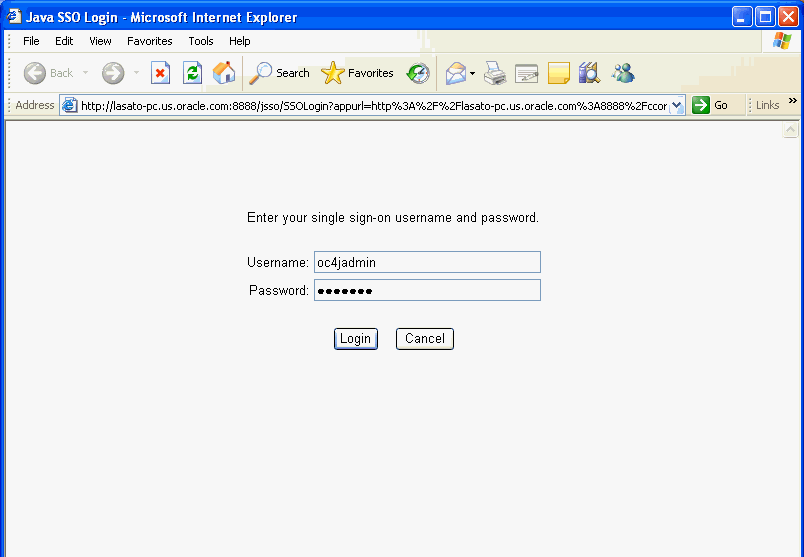
After logging in to Web Services Manager Control, the following page is displayed (Figure 1-3).
There are four menus in the navigation pane of Web Services Manager Control:
Policy Management – Use this menu to configure and update Oracle WSM gateways and agents, register and update services, and add or update policy templates.
Operational Management – Use this menu to monitor the status and performance of Oracle WSM components and managed Web services, create custom views of Oracle WSM metrics, and create and view rules for alarm generation and notification.
Tools – Use this menu to conduct ping and test operations of Web services and Oracle WSM components, perform operations provided by individual services, and view SOAP message requests and responses.
Administration – Use this menu to manage Oracle WSM access and permissions by assigning Oracle WSM roles to user groups.
When you click one of the main menu options, Web Services Manager Control displays additional menu choices.
When users log in, Oracle WSM automatically determines a user's permissions and the Oracle WSM components, managed Web services, and Web Services Manager Control operations the user is allowed to access. For example, the GatewayAdmin group is assigned to an Oracle WSM Administrator role and grants access to the Oracle WSM gateway component. A user assigned to the Gateway Admin group is allowed to view and perform any administration operations for that gateway and associated services. At the same time, other users who are members of groups assigned to Oracle WSM roles with fewer permissions are restricted in the operations they are allowed to perform on the same gateway and associated services.
Note:
See Chapter 7, "Managing Oracle Web Services Manager Roles" for more information on assigning Oracle WSM roles to user groups.