| Oracle® Web Services Manager Administrator's Guide 10g (10.1.3.3.0) Part Number E10299-01 |
|
|
View PDF |
| Oracle® Web Services Manager Administrator's Guide 10g (10.1.3.3.0) Part Number E10299-01 |
|
|
View PDF |
Oracle Web Services Manager (Oracle WSM) provides support for discovering and registering Web services that are published in Universal Description, Discovery, and Integration (UDDI) registries and in WS-Inspection (WSIL) documents. When you register Web services to a gateway, you can get information on Web services by specifying any of the following:
URL to a UDDI registry
URL to a WSIL document
File location of a WSIL document
Oracle WSM reveals the services specified, the desired services can then be selected and registered to the gateway.
This chapter includes the following sections:
A key feature of the Web services model is the ability to make Web services widely available and discoverable. UDDI is one approach to publishing and discovery of Web services that centralizes information about businesses and their services in registries. Another emerging alternative standard is the Web Services Inspection Language (WSIL) specification.
Note:
WS-Inspection and WSIL (Web Services Inspection Language) are used interchangeably in this section.WSIL defines an Extensible Markup Language (XML) format for referencing Web service descriptions. These references are contained in a WSIL document, and refer to Web service descriptions (for example, WSDL files) and to other aggregations of Web services (for example, another WSIL document or a UDDI registry).
WSIL documents are typically distributed by the Web service provider. These documents describe how to inspect the provider's Web site for available Web services. Therefore, the WSIL standard also defines rules for how WSIL documents should be made available to consumers of Web services.
The WSIL model decentralizes Web service discovery. In contrast to UDDI registries, which centralize information on multiple business entities and services, WSIL makes it possible to provide Web service description information from any location. Unlike UDDI, WSIL is not concerned about business entity information, and does not require a specific service description format. It assumes that you know who the service provider is and relies on other standards for Web service description, such as WSDL.
Another way to register Web services to the gateway is to import the services directly from a UDDI registry for published available Web services or from a WSIL document. This is described in the following sections of this chapter:
Note:
If you import a Web service by specifying an external URL, you must set your HTTP proxy settings. See "Error When Importing WSIL" for more information.The following procedure describes how to import Web services from a UDDI registry.
To import a Web service from a UDDI registry
In the left navigation pane, select Policy Management, then click Register Services.
The Web Services Manager Control displays the list of registered gateways.
Find the gateway to which you want to register a service, and click Services.
The Web Services Manager Control lists the gateway's currently registered services.
Click Import Services.
Figure 3-1 Web Services Discovery Page with UDDI Registry Service Selected

In the Web services Discovery page, select UDDI registry service.
Enter the URL of the service you want to query in the Discovery service URL field.
Note:
Before you can use the example UDDI provided,http://<oc4jhost>:<port>/registry/uddi/inquiry, you must install the Oracle Registry.Click Display Services to see a list of the services available from the UDDI registry.
Click Import Services.
Select the check boxes for the Web services you want to import, and then click Import.
The maximum number of services you can import at one time is 50. The process of importing services into Oracle WSM can take several minutes. When the selected services have been imported, an Import completed message is displayed.
Click OK.
The list of services includes the Web services that you imported from the UDDI registry. Oracle WSM assigns default management policies for the new services. Commit Policy appears in red to prompt you to accept the policy updates.
Click Commit, then click OK.
You can either specify a URL or a system path to a WSIL file.
To import a Web service from a WSIL file
In the left navigation pane, select Policy Management, then click Register Services.
Click Services for the gateway to which you want to register a service.
Click Import Services.
In the Web services Discovery page, select WSIL File from local drive.
Figure 3-2 Web Services Discovery Page with WSIL File from Local Drive Selected
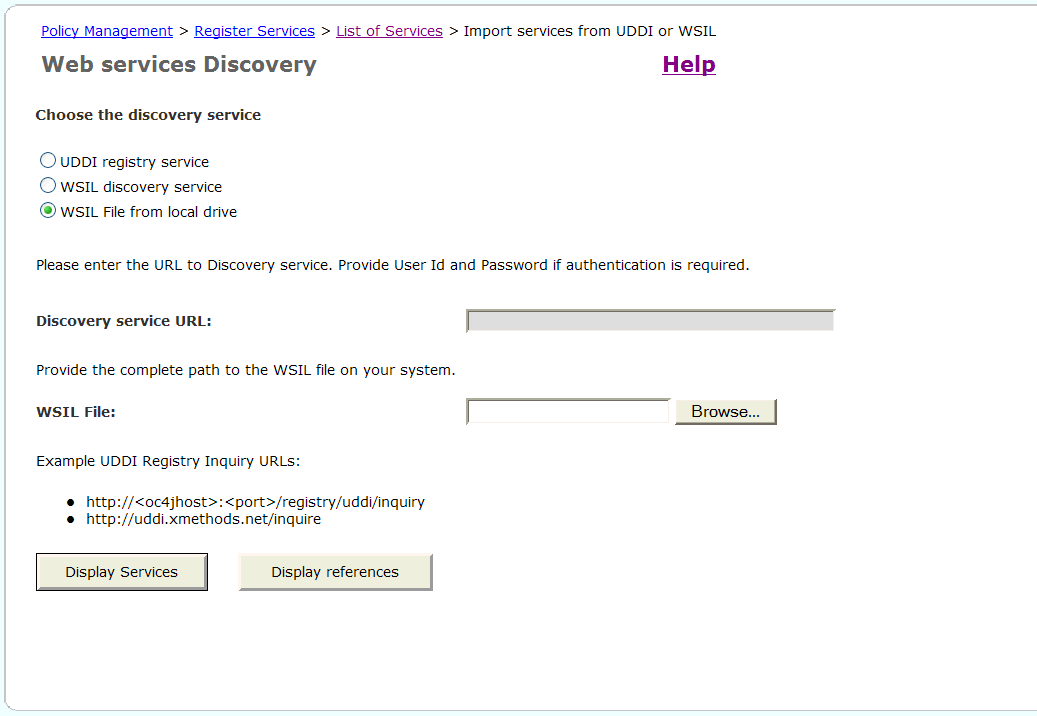
Enter the path to the WSIL document in the WSIL File field, or click Browse to locate the file. You can specify any WSIL document on any system that is accessible from Web Services Manager Control.
The WSIL document may contain service descriptions or links to other service pointers:
Click Display Services to display a list of services.
Select the services you want to import from the List of Services, and click Select.
Continue to step 11.
Click Display references to display a list of pointers to additional WSIL documents.
Click the right arrow to follow the link to the service pointer, and view the services that have been aggregated in that service pointer.
Figure 3-3 WSIL References Page Showing WSIL Discovery Services

A list of the services is displayed.
Select the services you want to import and click Select.
Click Register Services.
The process of importing services into Oracle WSM can take several minutes. When the selected services have been imported, an Import completed message is displayed.
Click OK.
The list of services includes the Web services that you imported from the UDDI registry. Oracle WSM assigns default management policies for the new services. Commit Policy appears in red to prompt you to accept the policy updates.
Click Commit, then click OK.
The following procedure describes how to import Web services from a WSIL URL.
To import a Web service from a WSIL URL
In the left navigation pane, select Policy Management, then click Register Services.
Click Services for the gateway to which you want to register a service.
Click Import Services.
In the Web services Discovery page, select WSIL discovery service.
Figure 3-4 Web Services Discovery Page with WSIL Discovery Service Selected
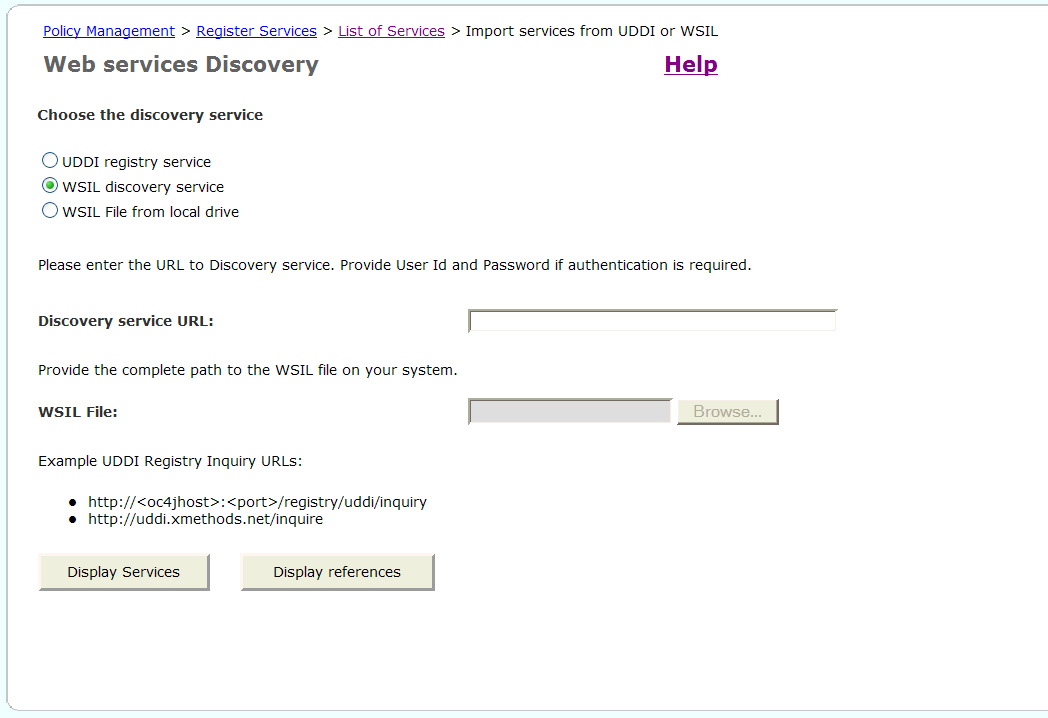
Enter the path to the WSIL document in the WSIL File field.
The WSIL document may contain service descriptions or links to other service pointers:
Click Display Services to display a list of services.
Figure 3-5 Display Services Page for WSIL-Based Discovery

Select the services you want to import from the List of Services, and click Select.
Continue to step 11.
Click Display references to display a list of pointers to additional WSIL documents.
Click the right arrow of the reference to display a list of the services.
Select the services you want to import and click Select.
Click Register Services.
The process of importing services into Oracle WSM can take several minutes. When the selected services have been imported, an Import completed message is displayed.
Click OK.
The list of services includes the Web services that you imported from the UDDI registry. Oracle WSM assigns default management policies for the new services. Commit Policy appears in red to prompt you to accept the policy updates.
Click Commit, then click OK.