| Oracle® BPEL Process Manager Installation Guide 10g Release 3 (10.1.3.1.0) for UNIX and Microsoft Windows Part Number B28980-03 |
|
|
View PDF |
| Oracle® BPEL Process Manager Installation Guide 10g Release 3 (10.1.3.1.0) for UNIX and Microsoft Windows Part Number B28980-03 |
|
|
View PDF |
This chapter provides the requirements and procedures for installing Oracle BPEL Process Manager with IBM WebSphere Application Server.
This chapter contains these topics:
Design-time Deployment Support for BPELPM 10.1.3.1 on WebSphere 6.1.0.3
Postinstallation Configuration of the IBM WebSphere Application Server
See Also:
The following documentation after completing installation:Oracle BPEL Process Manager Quick Start Guide
Oracle BPEL Process Manager Order Booking Tutorial
Oracle BPEL Process Manager Developer's Guide
Oracle Application Server Adapter for Files, FTP, Databases, and Enterprise Messaging User's Guide
Oracle Application Server Adapter Concepts
You can install and use Oracle BPEL Process Manager with the IBM WebSphere Application Server.
The IBM WebSphere Application Server enables you to set up, operate, and integrate e-business applications across multiple computing platforms using Web technologies. The IBM WebSphere Application Server includes both the run-time components and the tools to develop and design applications.
Oracle BPEL Process Manager provides the infrastructure for creating standards-based business processes, which can span heterogenous environments, include human intervention, and exhibit efficient asynchronous and synchronous behavior. A key enabler of Service-Oriented Architecture it also provides services that can be used for integration and notifications.
Oracle BPEL Console is the monitoring environment for Oracle BPEL Process Manager. You can run, manage, and test your deployed BPEL process using the Oracle BPEL Console. Oracle BPEL Console provides a Web-based interface for management, administration, and debugging of processes deployed to Oracle BPEL Server.
Table 3-1 describes the system requirements for using Oracle BPEL Process Manager with the IBM WebSphere Application Server.
Table 3-1 Oracle BPEL Process Manager System Requirements
| Element | Requirement |
|---|---|
|
IBM WebSphere Application Server |
Version 6.1.0.3 Network Deployment with fix packs PK33090 Note: The Interim Fix pack - IFPK33090 is used to resolve a WebSphere Bug related to ServletFilters. A Web Container custom property needs to be set for this bug fix to take effect. This step has been detailed in Step 14 of Section 3 of the Installation guide. Fix Pack 3: http://www-1.ibm.com/support/docview.wss?rs=180&uid=swg27004980#ver61 Interim Fix Pack IFPK33090: http://www-1.ibm.com/support/docview.wss?uid=swg24014758 |
|
Oracle BPEL Process Manager for OC4J |
Version 10.1.3.1 Note: Refer to Step 3: Install Oracle BPEL Process Manager 10.1.3.1.0 for OC4J for installing Oracle BPEL Process Manager for OC4J. |
|
Web browsers |
Internet Explorer 6.0 or Mozilla Firefox 5.0 |
|
Operation systems |
Microsoft Windows XP, Microsoft Windows 2003, Red Hat Enterprise Linux release 3, and Red Hat Enterprise Linux release 4 Note: See the IBM Web site for additional details about using these operating systems with the IBM WebSphere Application Server. |
|
Dehydration store database |
Oracle Database 10.1.0.5 and Oracle Database 10.1.2.2 |
This section describes the steps involved in installing and configuring the Oracle Database, creating a schema in the Database, and installing and configuring IBM WebSphere Application Server.
This section contains the following topics:
Step 2: Create the Oracle BPEL Process Manager Schema in the Oracle Database
Step 3: Install Oracle BPEL Process Manager 10.1.3.1.0 for OC4J
Step 4: Install and Configure IBM WebSphere Application Server Version 6.1.0
Note:
Oracle Database Lite is automatically installed with the Oracle BPEL Process Manager for Developers install type described in this chapter. However, you cannot use Oracle Database Lite as the dehydration store.Follow these instructions to install Oracle Database 10g.
Note:
These instructions assume that you have obtained Oracle Database 10g version 10.1.0.2 and Oracle Database 10g Patch version 10.1.0.5.Install Oracle Database 10g 10.1.0.2.
Open SQL*Plus and log in as a user with the SYSDBA privilege.
Shut down the database:
SQL> SHUTDOWN IMMEDIATE
Install the Oracle Database 10g 10.1.0.5 patch in the same Oracle home in which you installed Oracle Database 10g.
If using Linux only, then log in as the root user and run the following command from the operating system command prompt:
/etc/init.d/init.cssd stop
Start the database in upgrade mode in SQL*Plus:
SQL> STARTUP UPGRADE
Run the following script:
SQL> @ORACLE_HOME/rdbms/admin/catpatch.sql;
Shut down the database:
SQL> SHUTDOWN IMMEDIATE
Restart the database:
SQL> STARTUP
Run the following script:
SQL> @ORACLE_HOME/rdbms/admin/utlrp.sql;
Note:
The scripts to configure Oracle BPEL Process Manager on the IBM WebSphere Application Server require that theJAVA_HOME environment parameter be set prior to running the script.Navigate to the Disk1\install\soa_schemas\irca folder in the BPEL Installation Setup files directory.
Set ORACLE_HOME to point to the Oracle Database Installation location. For example,
set ORACLE_HOME=c:\Oracle10g
Enter irca bpel.
This runs the irca script packaged with the Oracle BPEL Process Manager installation.
Enter sys as the user name and the sys password when prompted.
The orabpel schema is loaded on the Oracle Database.
This is the standalone version of BPEL. Please note the basic SOA Suite installation cannot be used for this setup. You can download this standalone version of Oracle BPEL Process Manager 10.1.3.1.0 from:http://www.oracle.com/technology/software/products/ias/bpel/index.html
Install Oracle BPEL Process Manager for Developers version 10.1.3.1 into any directory on the same host on which the IBM WebSphere Application Server ND is installed.
Oracle BPEL installation on Websphere 6.1 requires to reference the binaries, property files, and path from this. This is an important prerequisite prior to the WAS install.
Note:
Refer to Chapter 2, "Oracle BPEL Process Manager Installation" for Oracle BPEL Process Manager installation.WARNING:
Do not start Oracle BPEL Server from the Windows Start Menu or by running the Oracle_Home\bpel\bin\startorabpel script. These actions are not supported.
Note:
These instructions assume that you have obtained IBM WebSphere Application Server version 6.1.0 and version 6.1.0.3 upgrade software.Install IBM WebSphere Application Server Network Deployment (ND) version 6.1.0. If installing on Windows, then ensure that you have administrative privileges.
Note:
If installing on Linux, then the WebSphere Application Server should be installed from the root user.Upgrade IBM WebSphere Application Server ND to version 6.1.0.3 by downloading and applying the following fix pack from WebSphere Supplements:
Fixpack3 PK33090 (IFIX330906023) on 6.1.0 ND using the UpdateInstaller
Download Oracle BPEL Process Manager 10.1.3.1 for IBM Websphere Application Server (6.1.0.3) at
http://www.oracle.com/technology/software/products/ias/bpel/index.html and unzip to the Installables folder.
Note:
The directory to which you download the Oracle BPEL Process Manager should be the same host on which the IBM WebSphere Application Server ND is installed.
Unzip the Installables folder as a non-root user (same user as was used to install Oracle BPEL Process Manager 10.1.3.1.0 for OC4J). For example, Oracle.
Start Nodeagent as follows:
| For... | Run... |
|---|---|
| Windows XP | WAS_HOME\profiles\<ProfileName>\bin\startNode.bat |
| Linux | WAS_HOME/profiles/<ProfileName>/bin/startNode.sh |
Modify the following mandatory installation properties in the Installables\cfg\constants.properties file:
Note:
Mandatory properties cannot have a comment tag or contain blank values. Failure to follow this requirement results in errors during installation. Also, ensure that you enter the appropriate information for each of the fields. Any typo will cause errors during installation.| Property | Description |
|---|---|
WAS_HOME |
The directory path in which IBM WebSphere Application Server is installed. |
CELL_NAME |
Name of the IBM WebSphere Application Server Cell (<host>Node01Cell). |
NODE_NAME |
Name of the IBM WebSphere Application Server Node (<host>Node01). |
PROFILE_NAME |
Name of the Profile (AppSrv01 by default). |
BPEL_HOME |
The directory path in which Oracle BPEL Process Manager is installed. |
BPEL_INSTALL_ROOT |
The directory containing the JDK of Oracle BPEL Process Manager. For example, if the Oracle BPEL Process Manager home directory is C:\product\10.1.3.1\OraBPEL_1\bpel, then BPEL_INSTALL_ROOT is typically C:\product. |
SERVER_NAME |
The name of the IBM WebSphere Application Server instance that runs Oracle BPEL Process Manager. The default value is oracleBPELServer, but this can be any valid name. |
ORACLE_JDBC_DRIVER_PATH |
The JDBC driver path (ojdbc14.jar). |
DRIVERTYPE |
The JDBC driver type (thick or thin). |
HOSTNAME |
The name or IP address of the host on which Oracle Database 10g is installed. |
PORTNUMBER |
The port number of the host on which Oracle Database 10g is installed. |
SID |
The service name of Oracle Database 10g. |
JAASAUTHUSERID |
The user name for accessing the Oracle BPEL Process Manager schema. |
JASAUTHPASSWD |
The password of the user name for accessing the Oracle BPEL Process Manager schema. |
VHPORTS1 |
The virtual host or HTTP port number. |
VHPORTS2 |
The virtual host or HTTP port number. |
ISEMBEDDED |
The Boolean value to specify for the messaging type.
True - WebSphere Default Messaging False - WebSphere MQ Messaging |
If you want to use the following optional properties, remove the comment tag from the properties, and then specify values.
Note:
Optional properties have the comment tag, by default. If you remove the comment tag for these properties, then they cannot contain blank values. Change the default values for the four properties. Failure to follow this requirement results in errors during installation.| Property | Description |
|---|---|
PROXYSET |
Indicates whether a proxy server is being used (true or false). |
PROXYHOST |
The name or IP address of the host on which the proxy server is installed. |
PROXYPORT |
The port your host uses to access the proxy server. |
NONPROXYHOSTS |
The addresses for which the proxy server must be bypassed. |
CLUSTER_NAME |
Name of the WebSphere cluster for hosting BPEL Server. |
If you are using MQ as the messaging middleware, then remove the comment tag and then specify values for the following properties:
Note:
MQ properties have a comment tag by default. If you remove the comment tag for these properties, then they cannot contain blank values. Failure to follow this requirement results in errors during installation.| Property | Description |
|---|---|
QUEUEMANAGER |
The name of the queue manager that provides access to the queues. |
HOST |
The name of the host on which the WebSphere MQ queue manager runs. |
PORT |
The TCP/IP port number used for connections to the WebSphere MQ queue manager. |
CHANNEL |
The name of the channel used for connections to the WebSphere MQ queue manager. |
TRANSPORTTYPE |
The communication channel to connect to the queue manager. |
CCSID |
The coded character set identifier for use with the WebSphere MQ queue manager. |
INVOKERBASEQUEUENAME |
The name of the invoker base queue to which messages are sent. |
WORKERBASEQUEUENAME |
The name of the worker base queue to which messages are sent |
TESTBASEQUEUENAME |
The name of the test base queue to which messages are sent. |
NOTIFICATIONBASEQUEUENAME |
The name of the notification base queue to which messages are sent. |
ALIAS |
The name of the component-managed authentication alias. |
USERNAME |
The user name for accessing the queue. |
PASSWORD |
The password for the user name. |
Navigate to Start, Programs, IBM WebSphere, Application Server Network Deployment V6.1, Profiles, Dmgr01, and Start the Deployment Manager to start Deployment Manager.
Deployment Manager is the default IBM WebSphere Application Server instance that runs the WebSphere Administrative Console. This server has to be started before the user can access the WebSphere Administrative Console at the following URL:
http://hostname:9060/ibm/console
Remain in the Installables\bin directory.
Run the following script at the operating system command prompt:
| For... | Run... |
|---|---|
| Windows XP | setup.bat |
| Linux | setup.sh |
This creates Oracle BPEL Server on the IBM WebSphere Application Server and configures the required applications, database connections, and adapters.
Installation progress is logged to the Installables\bin\logs\output.log file.
Note:
If using Linux, run thesetup.sh as a non-root user (same user as was used to install Oracle BPEL Process Manager 10.1.3.1.0 for OC4J). For example, Oracle. Enter the sudo password when prompted. (Sudo access required for IBM WebSphere Application Server commands) Script execution completes.Restart Deployment Manager after the script run is completed.
From IBM Admin console, add Webcontainer custom property "com.ibm.ws.webcontainer.invokefilterscompatibility=true" for oracleBPELServerApplication Servers > oracleBPELServer > Web Container > Custom Properties.
Note:
This is required for the domain filter bug fix in IBM WebSphere Application Server.Start Oracle BPEL Server (represented by the name oracleBPELServer) by following the startup instructions in the IBM WebSphere Application Server administration documentation.
Note:
Do not start Oracle BPEL Server from the Windows Start Menu or by running theOracle_Home\bpel\bin\startorabpel script. These actions are not supported.This section describes the various design-time support functions available on WebSphere 6.1.0.3, for the deployment of J2EE applications in JDeveloper. You can deploy BPELPM components on WebSphere 6.1.0.3 by using the following two methods:
You can use ant in the BPELPM developer prompt to deploy J2EE applications. This section contains the following topics:
Ensure that bpelPlatform is set to WebSphere_5 in the bpel\system\config\collaxa-config.xml file.
Ensure that platform is set to WebSphere_5 in the bpel\utilities\ant-orabpel.properties file.
The admin.user property and admin.password property should point to a valid LDAP user if security is ON in the bpel\utilities\ant-orabpel.properties file.
Note:
If theadmin.user property is not set correctly, then the deployment may throw authentication errors.Follow these instructions to deploy BPELPM from the developer prompt using ant:
Open a BPELPM Developer prompt.
Run ant.sh/bat from the Oracle_Home\bpel\system\appserver\oc4j\ant\bin directory of the BPEL application. This runs the build.xml of the BPEL application and performs the following steps:
Compiles and deploys the BPEL process to BPELPM.
Compiles and generates Workflow form WAR files in public_html within the BPEL application directory, but does not deploy on WebSphere.
Compiles and generates UI application EAR files (if any) in the bpel\system\appserver\oc4j\j2ee\home\applications directory, but does not deploy on WebSphere.
Compiles and generates Decision Service (Business Rules) application EAR files in the decisionservices folder within the BPEL application directory, but does not deploy on WebSphere.
At the BPELPM Developer prompt, enter the following command:
cd bpel\bin\wsant
Follow Steps 5 - 6 for all the applications generated in Steps 2.b, 2.c and 2.d.
Edit and update the App.properties file in bpel\bin\wsant directory.
Note:
Theapp.wsopt attribute should be set to deployws, if the EAR contains any Webservices that need deployment, for example, Decision Service applications. Otherwise, this value should be set to nodeployws.The SERVER_NAME property should be set to DecisionServer for deploying Decision Service applications (Business Rules applications) and oracleBPELServer for UI or Workflow form Application.Run ant.sh/bat from the bpel\bin\wsant directory. This would deploy the application mentioned in the App.properties file on WebSphere.
Restart oracleBPELServer and DecisionServer from the IBM console (available at http://hostname:9060/ibm/console).
You can also deploy J2EE applications from JDeveloper. This section contains the following topics:
Download JDeveloper Studio 10.1.3.1 (jdevstudio10131.zip) from
For Windows - http://www.oracle.com/technology/software/products/jdev/htdocs/soft10131.html.
Ensure that bpelPlatform is set to WebSphere_5 in the bpel\system\config\collaxa-config.xml file.
Ensure that platform is set to WebSphere_5 in the bpel\utilities\ant-orabpel.properties file.
Copy bpm-services.jar from Installables/lib to <jdev_home>/integration/lib.
Note:
Thebpm-services.jar contains changes to java-wsdl-mapping and DecisionServiceInfoTemplate, which are required for DecisionServices to run on WebSphere.The admin.user property and admin.password property should point to a valid LDAP user if security is ON in the bpel\utilities\ant-orabpel.properties file.
Create an application server connection of the Standalone OC4J 10.1.3 type.
Create an Integration Server connection to hostname:9700.
Follow these instructions to deploy BPELPM from the developer prompt using ant:
From JDeveloper, right-click and deploy the BPEL application into the required domain. This runs the build.xml file of the BPEL application and performs the following steps:
Compiles and deploys the BPEL process to BPELPM.
Compiles and generates Workflow form WAR files in public_html within the BPEL application directory but does not deploy on WebSphere.
Compiles and generates UI application EAR files (if any) in the bpel\system\appserver\oc4j\j2ee\home\applications directory but does not deploy on WebSphere.
Compiles and generates Decision Service (Business Rules) application EAR files in the decisionservices folder within the BPEL application directory but does not deploy on WebSphere.
Note:
This EAR file contains anapplication.xml file, with a <description> tag. This tag is not supported by WebSphere, which may lead to deployment errors. As a workaround for this issue, ensure to remove the <description> tag from the application.xml file manually before deploying it into WebSphere.
Oracle is working to provide a fix in a future patch, which will be available from MetaLink.
Import the following files from bpel\bin\wsant into the Resources section of the JDeveloper project .
Follow Steps 4 - 5 for all the applications generated in Steps 1.b, 1.c and 1.d.
Edit and update the App.properties file in the bpel\bin\wsant directory.
Note:
Theapp.wsopt attribute should be set to deployws, if the EAR contains any Web services that need deployment, for example, Decision Service applications. Otherwise, this value should be set to nodeployws.The SERVER_NAME should be set to DecisionServer for deploying Decision Service Applications (Business Rules Applications) and oracleBPELServer for UI or Workflow form Application.Right-click and run the bpel\bin\wsant\build.xml file. This would deploy the application mentioned in the App.properties file on WebSphere.
Restart oracleBPELServer and DecisionServer from the IBM console (available at http://hostname:9060/ibm/console).
You can perform the following postinstallation steps for configuring IBM WebSphere Application Server:
While configuring Oracle BPEL Process Manager on the IBM WebSphere Application Server, you can use either the default messaging feature of WebSphere or the external MQ for JMS feature:
To use default messaging, set the ISEMBEDDED property to true in the constants.properties configuration file. The queue connection factories and queues required for Oracle BPEL Process Manager are created under Queue Connection Factories in the WebSphere Administrative Console.
To use external MQ for JMS, set the ISEMBEDDED property to false in the constants.properties configuration file. The queue connection factories and queues required for Oracle BPEL Process Manager are created under Queue Connection Factories in the WebSphere Administrative Console.
If you change the ISEMBEDDED setting after running the setup script, then you must manually delete several configuration properties.
If the message middleware type changes as described below, then perform the following changes:
| If the Messaging Middleware is Changed From... | Go to the WebSphere Console and Perform the Following Tasks... |
|---|---|
| External MQ for JMS to Default | Delete the following:
|
| Default to External MQ for JMS | Delete the following:
|
If you manually install any new adapters, add the directory path of the adapter JAR file to the shared libraries classpath in the WebSphere Administrative Console under Environment, Shared Libraries, and orabpel_sl.
You must perform this action only for adapters you intend to use with Oracle BPEL Process Manager.
Change the default values configured by the setup script for the adapter J2C connection factories to values suitable to your environment in the WebSphere Administrative Console under Resources, Resource Adapters, adapter_type, and J2C Connection Factories.
The J2C connection factories are created for the resource adapters. These adapters are created and configured as follows:
Resource adapters (file, FTP, and so on) are created using the JACL script.
J2C connection factories are created for each resource adapter.
To connect to the suitable resource, the server uses the J2C connection factories. For example, you create a J2C connection factory with the following attributes for the database adapter:
Name of BPELSamples
JNDI name of eis\DB\BPELSamples
Connection string of jdbc:oracle:thin:@localhost:1521:orcl
This connection string is automatically configured to use the default values as mentioned earlier. You must change the string to point to a proper database (if it is different from the default value) under Resources, Resource Adapters, adapter_type, J2C Connection Factories before using the database adapter.
Change the default value of none for the adapter J2C connection factories authentication alias to a value suitable to your environment.
This section describes different methods to set up Application Security using External LDAP Store for WebSphere Application Server ND. The various methods used to set up Application Security are:
Using Script
Edit SecConfig.properties and the values of the following mandatory fields:
LDAPServerIdLDAPPassword
LDAPServerType
LDAPHostName
LDAPPort
LDAPBaseDN
LDAPBindDN
LDAPBindPassword
LDAPPrimaryAdminId
Run the setupSecurity.bat/sh from <INSTALL_HOME>.
This script enables the application and administrative security for WebSphere and configures the provided LDAP store as the User Registry for authentication.
This script logs its errors at <INSTALL_HOME>\logs\security.log
Manually using WebSphere Security Configuration Wizard
Navigate to WebSphere Admin console, Security, Secure administration, applications, and infrastructure, Security Configuration Wizard.
Select Enable Security, and then Click Next.
Select Standalone LDAP Registry, and then click Next.
Provide all required LDAP server and bootstrap user information, and then click Next.
Review summary information, and then click Finish.
Restart Deployment Manager and OracleBPELServer.
After restart the IBM Admin console would require a valid LDAP user name/password for login.
This section describes the cluster support available for BPELPM 10.1.3.1 on WebSphere 6.1.0.3 Network Deployment. This section contains the following topics:
Ensure that setup.bat(sh) has been run successfully and the installation is verified.
Follow these instructions to create a cluster for BPELPM:
Edit the Installables\cfg\constants.properties file. Remove the comment tag for the CLUSTER_NAME property and provide a valid name.
Run setup.sh/bat createCluster from the Installables\bin directory. This creates a cluster (CLUSTER_NAME) and adds the server (SERVER_NAME) to it.
Note:
You can find the log details at the Installables\bin\logs\cluster.log file.You can also add additional cluster members from the IBM admin console (available at http://<hostname>:9060/ibm/console).
Note:
The new cluster that is created is based on the configuration setting on oracleBPELServer. You cannot deploy any Decision Service application on this cluster. They should be deployed on the Decision Server, which has been created with a specific configuration to host Decision Service applications.This section describes the postinstallation verification tasks to be performed, and it contains the following topics:
Log in to the WebSphere Console and verify that oracleBPELServer is installed under Servers, Application Servers.
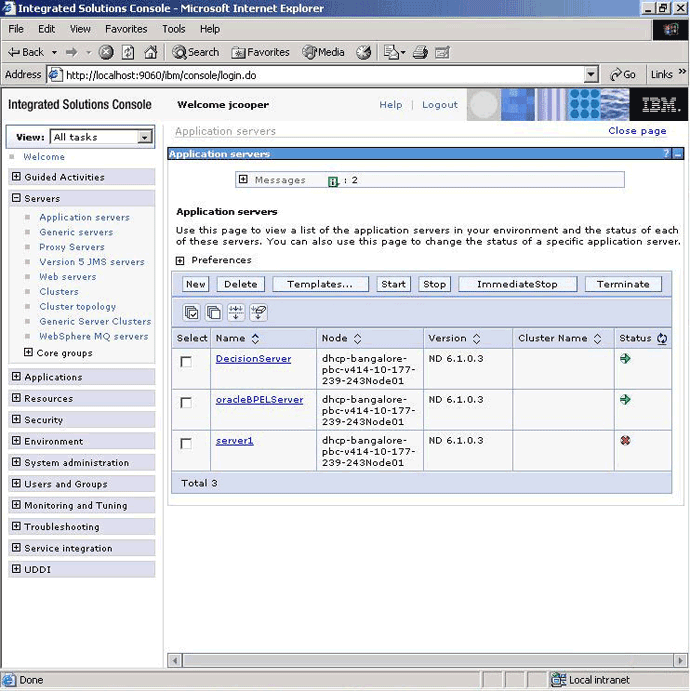
Verify that the orabpel_sl shared library has been created under Environment, Shared Libraries.
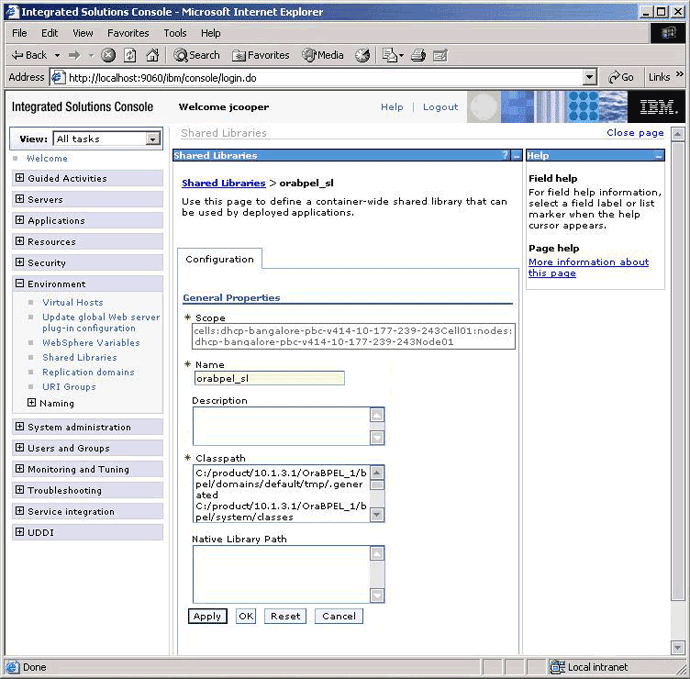
Verify that BPELDataSourceProvider and BPELXADataSourceProvider are created for oracleBPELServer under Resources, JDBC, JDBC Providers.
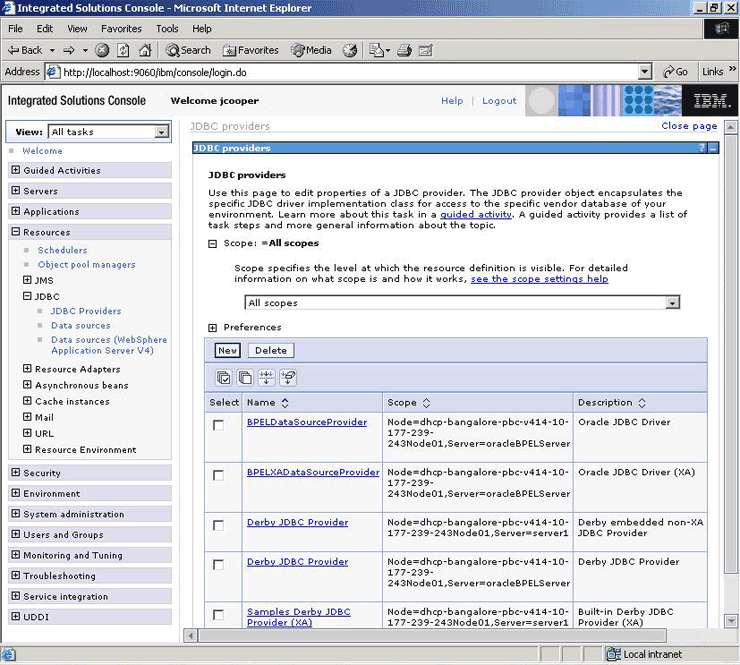
Test the database connectivity of the created data sources under Resources, JDBC, Data Sources, BPELDataSourceProvider and Resources, JDBC Providers, BPELXADataSourceProvider.
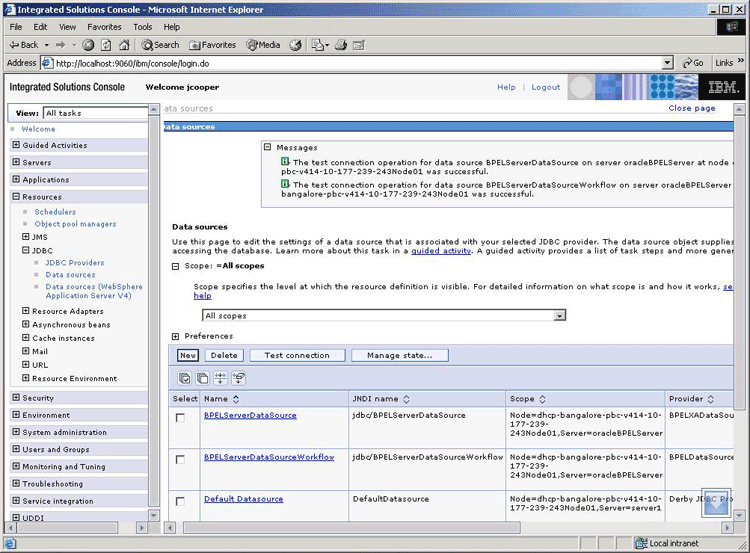
Verify that the CollaxaWebApplications and BPELServices application enterprise archives (EARs) are installed under Applications, Enterprise Applications.
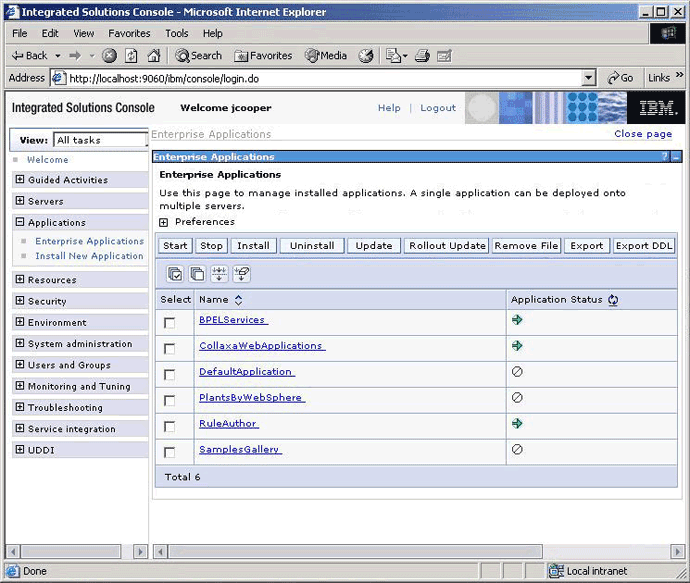
Perform the following steps to check if the Oracle BPEL Process Manager Console has started:
Navigate to http://localhost:9700/BPELConsole/ (Or to the location where the software is installed, for example, http://<machine-name>:9700/BPELConsole/. The Oracle BPEL Process Manager Console window is displayed.
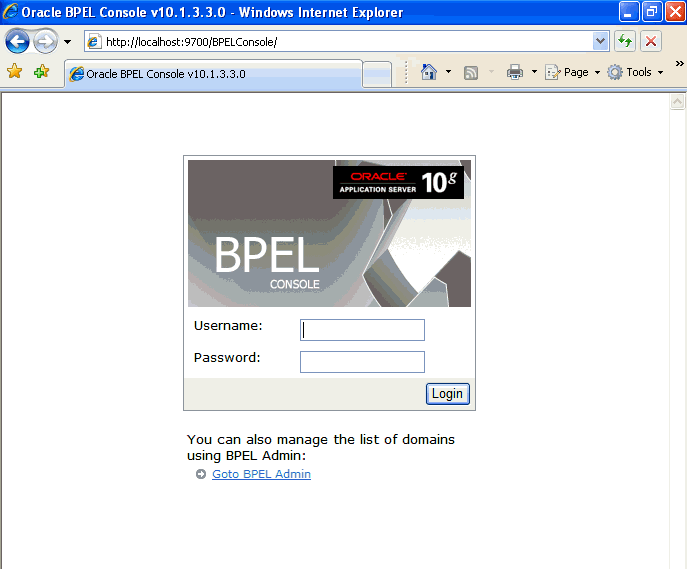
Log in using the user-id as configured in the security settings step in "Using Application Security".
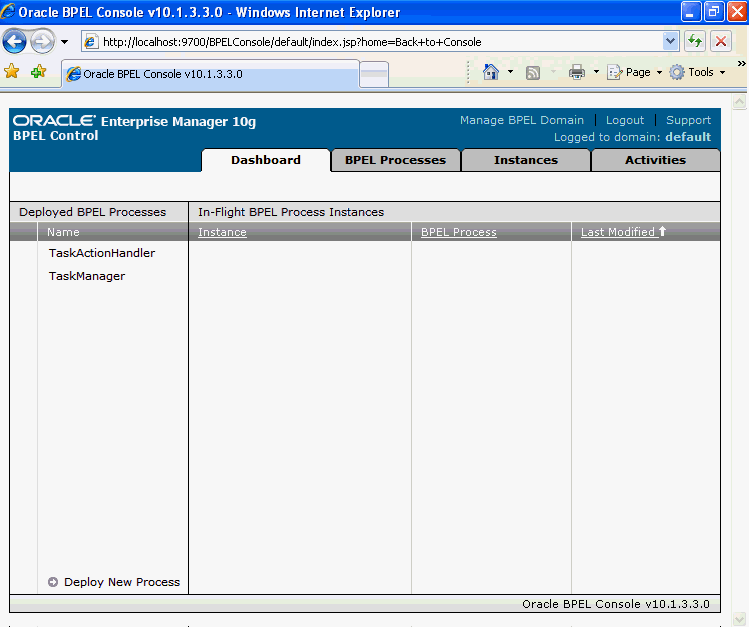
Log in to the database and start SQL*Plus.
Run the setup.sql script:
SQL> @Oracle_Home/samples/tutorials/122.DBAdapter/sql/setup.sql;
This script creates and populates the movies table in the database.
Point the database adapter to your database in the WebSphere Console under Resources, Resource Adapters, DB Adapter, J2C Connection Factories, BPEL Samples, Custom Properties, Connection String.
Select Start, All Programs, Oracle - Oracle_Home, Oracle BPEL Process Manager, Developer Prompt.
Change to the following directory:
tutorials\122.DBAdapter\SelectAllByTitle
Run the following command:
ant
This compiles and deploys all projects dependent on this tutorial. Projects are deployed into Oracle_Home\bpel\domains\domain_name\deploy.
Select Start, All Programs, Oracle - Oracle_Home, Oracle BPEL Process Manager, BPEL Console.
Click SelectAllByTitle in the Deployed BPEL Processes list.
Enter the movie title on the Initiate page.
Click Post XML Message.
View the results and inspect the instance.
The Web application DTD link in the web.xml files included with Oracle BPEL Process Manager must be modified before deployment to the IBM WebSphere Application Server.
Search for the web.xml files in the Oracle_Home\bpel\samples directory.
Make the following change in each web.xml file related to the sample to run:
Change:
http://java.sun.com/j2ee/dtds/web-app_2_3.dtd
To:
http://java.sun.com/dtd/web-app_2_3.dtd
Select Start, All Programs, Oracle - Oracle_Home, Oracle BPEL Process Manager, Developer Prompt.
Change directories to the following:
tutorials\127.OrderBookingTutorial
Start SQL*Plus and run the following script:
SQL> @PracticeFiles/insertTable.sql;
This creates the required sample tables in the database.
Run the following command:
ant
This compiles and deploys all projects dependent upon this tutorial. Projects are deployed into Oracle_Home\bpel\domains\domain_name\deploy. However, EAR files for CreateOrderBookingUI and SelectManufacturingUI must be manually deployed into the IBM WebSphere Application Server.
Change to the PriceQuote\CreateOrderBookingUI directory.
Note the CreateOrderBookingUI.ear file that was created when you ran ant in Step 6.
Select Install Application in the WebSphere Administrative Console to deploy the CreateOrderBookingUI.ear file to the IBM WebSphere Application Server.
Access the WebSphere Administrative Console at the following URL:
http://hostname:9060/ibm/console
Select oracleBPELServer as the deployment target.
Run the following OrderBooking Tutorial steps:
You can use the BatchOrderProcessing process to trigger the process using the File Read adapter. Copy the practicefiles\OrderBookingPO_*.xml to \temp and observe the File Read adapter trigger the process.
Open the console in audit or flow mode. Follow the steps that appear on the console and click task links to complete the task.
Note:
The process halts in the parallel flow, awaiting input from a manual pricequote from one of the vendors. To access the vendor UI page, open the following URL in a browser:http://localhost:9700/SelectManufacturingUI.
After the process moves beyond supplier selection, the human workflow is added, for manual user approval (or rejection). This process has a timeout of 5 minutes and defaults to order status is rejected. Follow this step by opening the worklist URL at
http://localhost:9700/integration/worklistapp/Login
Log in as jcooper/welcome, and you will be presented with a list of tasks. Acquire the task first, then view it, and approve or reject the task. Then, logout of the jcooper page.
Log in as jstein/welcome and you will be presented with a list of Approved tasks only. View it, and approve or reject it. Then, logout of the jstein page. This completes the human workflow part of the process. You can return to main process to audit the process.
To run the process in batch mode with file read, copy the provided practice files\OrderBookingPO_*.xml in the \temp directory, and observe the batch process read the file and process it.
Restart oracleBPELServer from the IBM console.
Ensure that the J2C connection factory properties shown in Table 3-2 are modified.
Table 3-2 J2C Connection Factory Properties
| Adapter Type | Properties |
|---|---|
|
Database |
|
|
FTP |
Note: A new authentication alias must be created for connecting to the FTP server. |
|
Applications |
|
|
AQ |
|
|
JMS |
Note: The |
|
MQ |
|
Ensure that admin.user and admin.password in BPEL_HOME\bpel\utilities\ant-orabpel.properties are updated with the credentials of a valid user from the authentication store setup for authentication.Samples can be deployed from the developer prompt using the ant script following the above step.The samples containing only BPEL processes can be fully deployed using the ant script.Samples containing additional components such as Decision Service applications, workflow forms, and UI applications need to be deployed in the following manner.
Use the ant script to deploy the BPEL process of the sample.
For each Decision Service application, manually edit the jsps and the decisionservice.xml file to replace the variables for domain, host the port as required. Generate the war or ear file, and deploy into DecisionServer. Start the application.
For each workflow form application, generate the war or ear file, and deploy into oracleBPELServer. Start the Application.
For each UI Application, manually edit the doApply.jsp to replace the variables for domain, host the port as required. Generate the war or ear file, and deploy into oracleBPELServer. Start the application.
This section describes the limitations, known issues, and troubleshooting tips for Oracle BPEL Process Manager 10.1.3.1 on IBM WebSphere Application Server version 6.1.0.3.
Note the following limitations:
Decision Service applications should be deployed on the DecisionServer application server that has been created by the setup scripts.
Alternatively, to deploy Decision Service applications on any other application server, ensure that the server references the shared library decsvr_sl that has been created for DecisionServer.
Note:
Decision Service applications cannot be deployed on oracleBPELServer due to JWSDL incompatibilities between BPELPM and WebSphere.The BPEL Test page, which runs the JUnit test cases for the BPEL process, cannot run multiple concurrent instances. This is due to the fact that threads that are spawned from JSP pages are unable to access JNDI resources in WebSphere.
Note the following known issues:
The following exception occurs in the SystemOut.log file when starting BPEL processes:
"javax.ejb.RemoveException: com.ibm.ejs.container.BeanNotReentrantException: METHOD_READY: Tx != null"
This can be ignored because it does not affect any functionality.
The following list explains the errors encountered while installing Oracle BPEL Process Manager with the IBM WebSphere Application Server, and their resolutions:
Proxy Settings
When you initiate a BPEL process, you could encounter the WSDL not found error. To resolve this error, ensure that the proxy settings have been configured correctly, as follows:
Log in to the IBM Admin console window.
Navigate to Servers, Application Servers. The Application Servers page is displayed.
Click Java and Process Management, Process Definition, Java Virtual Machine, and Custom Properties.
Verfiy the values for the following custom properties
http.proxySet: Set to true if using a proxy server, else false
http.proxyHost: URL of the proxy server
http.proxyPort: Port of the proxy server
http.nonProxyHosts: Pipe(|) separated list of addresses for which proxy will be bypassed.
Restart the oracleBPELServer, if you change any of these properties.
Sudo Access (Linux only)
IBM WebSphere Application Server 6.1.0.3 should be installed as root (using sudo access).Also, the sudo password should be provided, when prompted, while you run the Installables\bin\setup.sh file.
J_security Servlet Not Found
When you log in to BPELConsole, you may encounter the J_security servlet not found error. This indicates that the application security has not been enabled for form-based authentication.To enable security, follow these steps:
Log in to the IBM Admin console window.
Navigate to Servers, and Secure administration, applications, and infrastructure. The Secure, administration, applications, and infrastructure page is displayed.
Click the Security Configuration Wizard button, and then follow the steps in the wizard.
If security is not required, then directly access the BPEL Console dashboard using: http://hostname:9700/BPELConsole/default/index.jsp.
Business Rules Applications (Decision Service Applications)
Some Decision Service applications with the Deploy Web services option may fail to install on IBM WebSphere Application Server. This is mainly due to the differences in the JAX-RPC java-wsdl mapping file expected by IBM WebSphere Application Server.
The java-wsdl mapping file may need to be regenerated using the java2wsdl emitter in IBM WebSphere Application Server.
Note:
Refer tohttp://publib.boulder.ibm.com/infocenter/wasinfo/v6r1/index.jsp?topic=/com.ibm.websphere.express.doc/info/exp/ae/rwbs_java2wsdl.html for wsdl2java and java-wsdl mapping file details.Deployment of BPEL Processes Using Ant/Obant Scripts
If the deployment of BPEL processes fail, then verify the following attributes set in the bpel\utilities\ant-orabpel.properties file:
Platform: This should be set to websphere_5.
admin.user, admin.password: These should be the credentials of a valid user from the User Account Repository(this applies only if Application security is enabled in IBM WebSphere Application Server).
Note:
Theant-orabepl.properties file is the BPEL_HOME\OraBPEL_1\bpel\utilities directory.Handling Null Pointer Exceptions in JMS Adapter When Using MCF Attributes
When running any adapter process ensure to remove the ManagedConnectionFactory (MCF) and other associated MCF attributes (within jca:address) from the inbound and outbound service wsdls. These attributes are generated by JDeveloper and are to be used only on OC4J.If you retain the MCF attributes, it can cause null pointer exception in JMS adapter on MQ. You will encounter similar errors with other adapters too. Hence, it is best practice to remove these MCF attributes when running on Websphere.