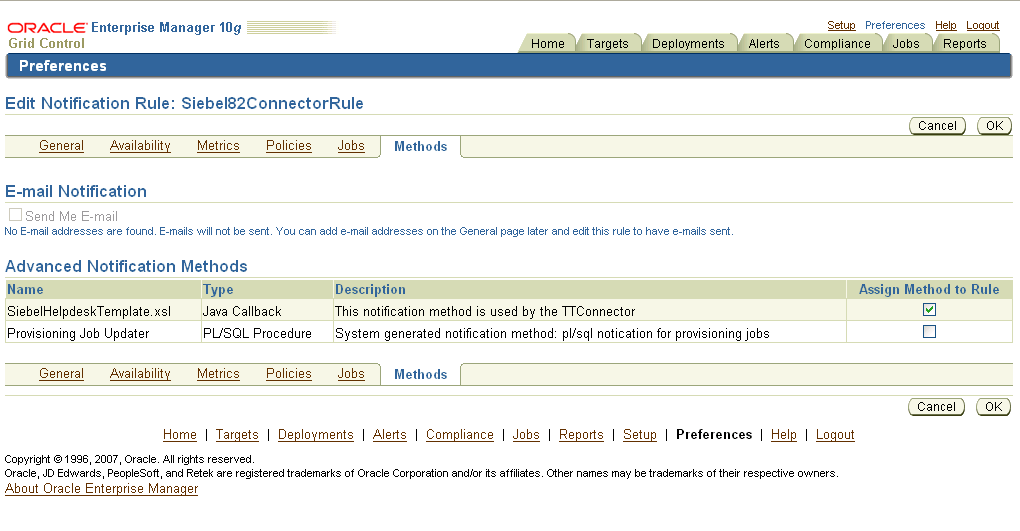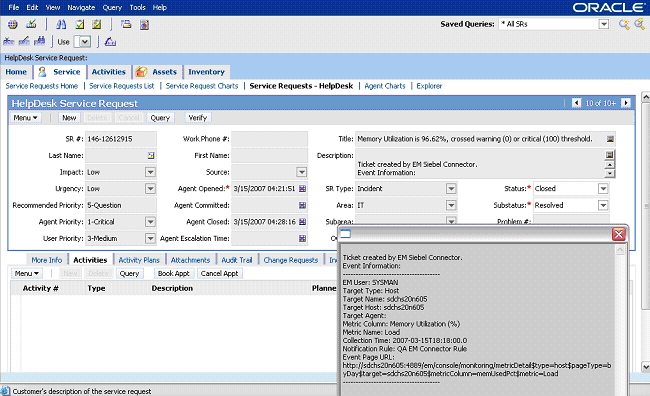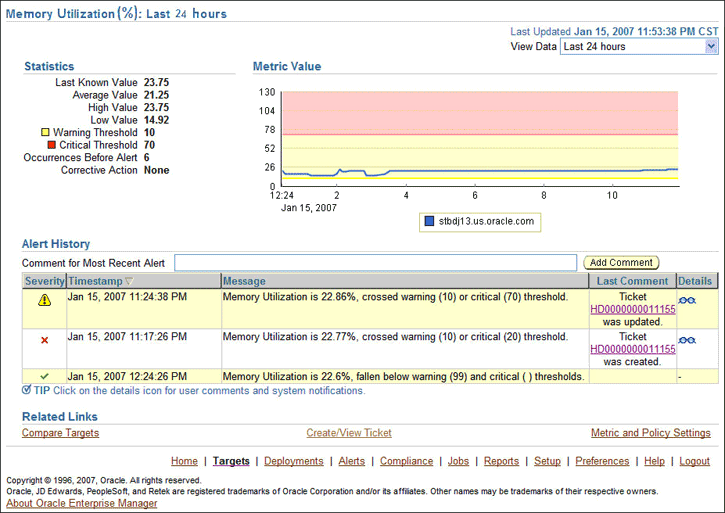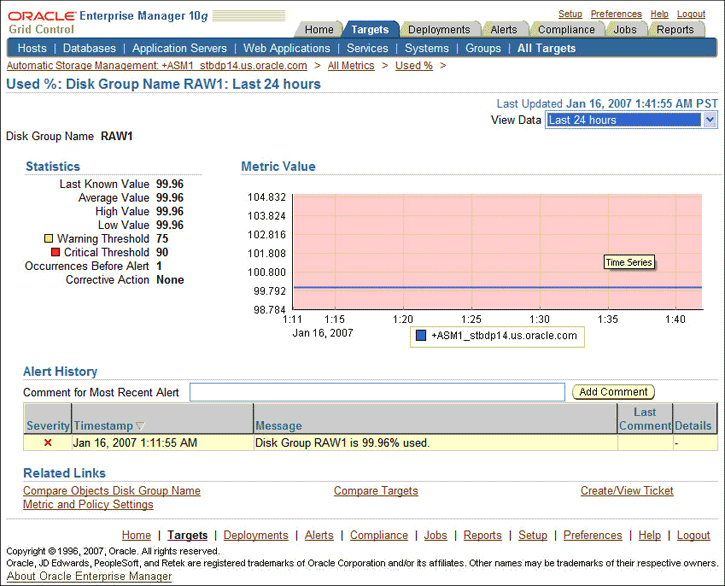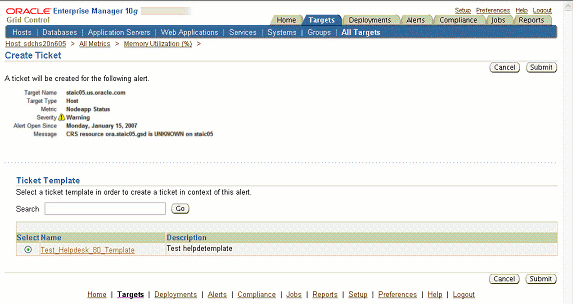4 Creating Siebel Service Requests
You can create trouble tickets automatically or manually. The following sections explain how to create both types.
-
Automatically Creating Service Requests
-
Manually Creating Service Requests
Automatically Creating Service Requests
Perform the following steps to create a ticket automatically:
-
From Enterprise Manager Grid Control, click Preferences.
-
In the left pane, under Notification, click Rules, then Create.
-
In the Create Notification Rule General page, specify the rule name, description, and the targets for which this rule should apply.
-
In the Create Notification Rule Availability page, select the availability states for which you want to create tickets.
-
In the Create Notification Rule Metrics page, select the metrics and their associated alert severities for which you want to create and update tickets.
Ensure that you select all relevant alert severities if you want to update the ticket when the alert severity changes. For example, to open a ticket for a critical alert on the CPU Utilization(%) metric, and the ticket to be updated if the CPU Utilization(%) changes to warning or clear severity, then in the notification rule select
Critical,Warning, orClearseverities for the CPU Utilization(%) metric. -
In the Create Notification Rule Methods page, choose the ticket template from the Advanced Notification Methods table (Figure 4–1).
In the table, registered ticket templates appear as Java Callback type notification methods under the same name as the ticket template's file name. This ticket template opens tickets for all availability and metric alerts specified in this notification rule.
This makes the ticket templates available for use to open tickets.
See Also:
"Configuring Notifications" in Oracle Enterprise Manager Advanced Configuration Guide
The following process occurs after you create the notification rule for your alerts:
-
A notification is sent to the Siebel Connector when a metric alert that matches your rule triggers.
-
The Siebel connector creates/updates a ticket according to the ticket template as set in the notification rule.
-
In Enterprise Manager, the alert annotation is updated. A comment is added to the Metric Details page of the alert to indicate that a ticket was created or updated, along with the ticket ID and ticket page URL.
A ticket is updated if there is an existing active ticket for an alert. Figure 4–2 shows the ticket in the Siebel HelpDesk page, and Figure 4–3 shows the alert as it is displayed in Enterprise Manager.
Manually Creating Service Requests
Perform the following steps to manually create a ticket:
-
After a metric alert occurs, go to the associated metric details page for the alert. To access this page, click the alert message in the Enterprise Manager Grid Control (Figure 4–4).
-
Click the Create/View Ticket link in the Related Links section.
The Create Ticket page appears if no active ticket exists for the alert.
-
Select a ticket template and then click Submit (Figure 4–5).
If you do not see the desired template, you can register one using the
emctlcommand. See "Registering Ticket Templates" on page 2E2.If creating or updating the ticket is successful, the ticket ID appears in the Last Comment column of the Alert History table for the metric alert.If the Web console settings are configured and enabled, the ticket ID appears as a link to the ticket page in the Siebel Help Desk. If there is no annotation, the ticket creation fails and error information is logged in the file
emoms.log.
Note:
You cannot manually update the ticket using the Siebel Connector. You have to manually update the ticket in the Siebel Help Desk for any subsequent alert change.