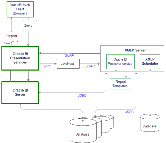| Bookshelf Home | Contents | Index | PDF |   |
|
Oracle Business Intelligence Infrastructure Installation and Configuration Guide > Configuring BI Publisher Reporting Tool > Configuring BI Publisher for SchedulerThis procedure is performed in the Oracle BI Publisher screen's Admin tab. NOTE: The scheduler mentioned here is not the Oracle Business Intelligence Scheduler. It is the scheduler used only by BI Publisher. To configure the BI Publisher for the scheduler
Figure 2 shows the relationship between Oracle BI Enterprise Edition and BI Publisher. |
  |
| Oracle Business Intelligence Infrastructure Installation and Configuration Guide | Copyright © 2007, Oracle. All rights reserved. | |