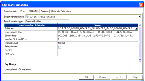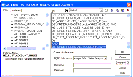| Bookshelf Home | Contents | Index | PDF |   |
|
Oracle® Business Intelligence Applications Installation and Configuration Guide > Configuring Oracle Order Management and Fulfillment Analytics Option > Process of Configuring Oracle Order Management and Fulfillment Analytics Option for Oracle 11i > Configuring Sales Order Lines Data StorageThis task is a step in the Process of Configuring Oracle Order Management and Fulfillment Analytics Option for Oracle 11i. Sales order lines are the itemized lines that make up a sales order. This information is stored in the About the Handling of Booked and Nonbooked Orders in the Order Lines and Bookings TableBy default, only booked orders are extracted from the Oracle 11i source system as shown in Figure 30. Therefore, all orders loaded into the Sales Order Lines and Bookings tables are booked. However, if you want to load nonbooked orders into the Sales Order Lines table, you have to configure the extract so that it does not filter out nonbooked orders. In Oracle 11i, the By default, only booked orders are loaded into the Sales Order Lines (W_SALES_ORDER_LINES_F) and Sales Booking Lines (W_SALES_BOOKING_LINE_F) tables. However, you can also load non-booked orders in Sales Order Lines (W_SALES_ORDERS_LINES_F). To include nonbooked orders in the Sales Order Lines tables
|
  |
| Oracle® Business Intelligence Applications Installation and Configuration Guide | Copyright © 2007, Oracle. All rights reserved. | |