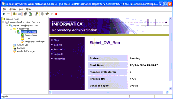|
Oracle® Business Intelligence Applications Installation and Configuration Guide > Installing and Configuring Oracle BI Applications on Windows > Process of Configuring and Managing the Informatica Repository >
Process of Stopping and Starting the Informatica Repository (Optional)
This section includes instructions for stopping and starting the Informatica repository. To stop and start the Informatica repository
- Start the Repository Server Administration Console in Informatica PowerCenter.
- Display the Informatica Repository Administration dialog, as follows:
- In the console navigator at the left hand side, double click the Informatica Repository Server to expand this node.
- Right click on the server machine name that holds the Informatica Repository Server
- Choose Action | Connect to display the Connecting to Repository Server <name> dialog.
- Enter the Administrator password for this machine (do not change the default port number 5001), and click OK.
- Double click the Repositories node.
- Double click the Oracle_BI_DW_Base repository.
- To stop the Informatica Repository, click the Stop option.
- To start the Informatica Repository, click the Start option.
|