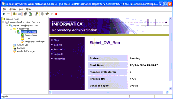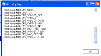|
Oracle® Business Intelligence Applications Installation and Configuration Guide > Installing and Configuring Oracle BI Applications on Windows > Process of Configuring and Managing the Informatica Repository >
Process of Backing Up and Restoring the Informatica Repository (Optional)
To backup and restore the Informatica repository
- Start the Repository Server Administration Console in Informatica PowerCenter.
- Display the Informatica Repository Administration dialog, as follows:
- In the console navigator at the left hand side, double click the Informatica Repository Server to expand this node.
- Right click on the server machine name that holds the Informatica Repository Server
- Choose Action | Connect to display the Connecting to Repository Server <name> dialog.
- Enter the Administrator password for this machine (do not change the default port number 5001), and click OK.
- Double click the Repositories node.
- Double click the Oracle_BI_DW_Base repository.
- To backup the Informatica Repository, do the following:
- Click the Backup option to display the Backup Repository dialog.
- Enter the Informatica Repository Administrator username and password.
- In the File Name field, enter a short name for the repository backup (for example, Inf_rep_backup).
- Click OK to start the backup.
Informatica backs up the repository to the <DRIVE>:\Program Files\Informatica PowerCenter 7.1.4\RepositoryServer\bin\Backup folder.
- To restore the Informatica Repository, do the following:
NOTE: As a pre-requisite step, you must have backed up the Informatica Repository, as described in the previous step 3.
- Right click on the Oracle_BI_DW_Base node and click Delete to remove the Informatica Repository.
- Click the Restore option to display the Restore Repository dialog.
- Select a backup version of the Informatica Repository.
- Click OK to start the procedure.
- Check the Activity Log dialog to make sure that the backup or restore executes without errors.
|