| Oracle® Business Intelligence Applications Fusion Edition Installation and Configuration Guide Release 7.9.5 Part Number E12083-01 |
|
|
View PDF |
| Oracle® Business Intelligence Applications Fusion Edition Installation and Configuration Guide Release 7.9.5 Part Number E12083-01 |
|
|
View PDF |
This section contains additional tasks relating to the DAC Client and DAC Server, and Informatica PowerCenter Client Tools, and contains the following topics:
Section A.3, "How to Log Into Informatica PowerCenter Administration Console"
Section A.5, "How to Stop and Start the Informatica Repository Service (Optional)"
Section A.6, "About the DAC Server Scripts for Bash and C Shells"
You log into the DAC Client to enable you to edit the DAC metadata repository. Before you can log into the DAC, you need to have created a DAC connection, which is a set of stored login details. For information about creating a DAC connection, see Section 4.8.3, "How to Create a DAC Connection".
To log into the DAC Client
Launch the DAC client by double-clicking the DAC Client icon on your desktop or navigating to the OracleBI\DAC directory and double-clicking the startclient.bat file.
The Login... dialog is displayed.
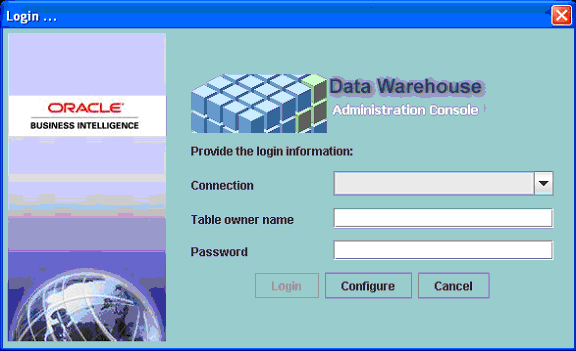
In the Login... dialog, select a connection for the required DAC Repository from the Connection drop down list.
In the Table owner name field, enter the database user name for the DAC Repository database.
In the Password field, enter the database password for the DAC Repository database.
Click Login to launch the DAC.
The DAC client launches and connects to the DAC Repository.
For more information about using the DAC Client, see Oracle Business Intelligence Data Warehouse Administration Console Guide.
This section explains how to start and stop the DAC Server.
To start or stop the DAC Server on Windows
If you installed the DAC Server with the Oracle Business Intelligence Applications installation, choose the Windows Start menu, then Programs, then Oracle Business Intelligence, then Oracle DAC, and then Start DAC Server or Stop DAC Server.
If you installed the DAC Server by copying the \DAC\ directory to a machine, run the \DAC\startserver.bat script or \DAC\stopserver.bat script.
To start the DAC Server on UNIX and Linux
In csh-related shells, issue the following command:
./startserver.csh
On AIX, use startserver_aix.csh.
In bash-related shells, issue the following command:
./startserver.sh
On AIX, use startserver_aix.sh.
To run the DAC Server in the background
In csh-related shells, issue the following command:
nohup startserver.csh 2>&1 &
In bash-related shells, issue the following command:
nohup startserver.sh 2>&1 &
The nohup command allows the DAC Server to run in the background on UNIX even if the DAC Client is disconnected. Note: To stop DAC Server running as a background process, use stopserver.sh or stopserver.csh.
To stop the DAC Server on UNIX and Linux
In csh-related shells, issue the following command:
./stopserver.csh
In bash-related shells, issue the following command:
./stopserver.sh
Note: When you execute ./stopserver.csh or ./stopserver.sh, the server will issue a warning about the shutdown request. When the server receives the request, it will shut down even if there is an ETL in progress. The statuses for the ETL run will not be set correctly. The next time the DAC server starts, it will set the status to Failed for any uncompleted run.
Tip:
When you start the DAC Server, look at the DAC Server status icon in the DAC console to make sure that the DAC Server has started. The DAC Server status icon should either be orange (idle) or green (active). The screen shot below shows the DAC Server status icon highlighted.
Informatica PowerCenter Administration Console is installed on the machine that hosts the gateway node for the PowerCenter domain. For a single machine install of PowerCenter Services as described in this chapter, PowerCenter Administration Console is installed along with PowerCenter Services.
To log into PowerCenter Administration Console
In Microsoft Internet Explorer or Mozilla Firefox, access the following URL:
http://<gateway host>:<domain port>
Where:
<gateway host> is the name of the machine on which the gateway node has been configured; for a single-machine installation of PowerCenter Services it is the name of the machine on which PowerCenter Services has been installed.
<domain port> is the port number for the gateway. The default port number is 6001.
In the login page, enter the domain username and password that was specified when you created the domain during installation of PowerCenter Services.
For more information about logging into PowerCenter Administration Console, refer to the Appendix in the Informatica PowerCenter Installation and Configuration Guide.
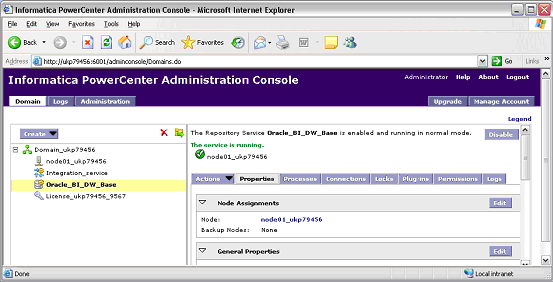
After you have installed Informatica PowerCenter, you might need to start the Informatica services manually. The Informatica services must be running to enable you to access the Oracle Business Analytics Warehouse using the Informatica tools.
On Windows
Start and stop the Informatica Services from the Start Menu > Programs > Informatica PowerCenter 8.1.1 > Services > Start Informatica Services or Stop Informatica Services.
You can also start and stop Informatica Services from the Windows Services panel.
On UNIX or Linux
Use the infaservice command to start or stop Informatica Services, as follows:
Infaservice [startup | shutdown]
The infaservice command is located in $Informatica/PowerCenter8.1.1/server/tomcat/bin.
The Informatica Services may also be stopped on a node by shutting down the node using PowerCenter Administration Console.
For more information about stopping and starting Informatica PowerCenter Services, refer to the Appendix in the Informatica PowerCenter Installation and Configuration Guide.
This section explains how to stop and start the Informatica Repository Service. For example, you might need to re-start the service after making changes to the service properties.
To stop and start the Informatica repository
In Informatica PowerCenter Administration Console, in the Domain tab, select the Repository Service (for example, Oracle_BI_DW_Base).
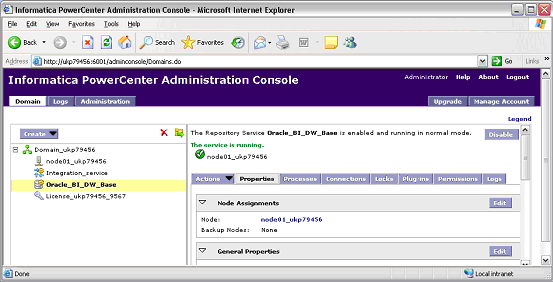
Do one of the following:
To stop the Informatica Repository Service, click Disable.
To start the Informatica Repository Service, click Enable.
Shell scripts are provided in the *.sh and *.csh formats. You must use the appropriate scripts in the appropriate shells, because their syntaxes are different. Table A-1 lists the available shell scripts and their usage. These files contain comments that provide information about how to configure the scripts.
Table A-1 Oracle Business Analytics Warehouse Scripts for Bash and C Shells
| Script | Purpose |
|---|---|
|
config.sh config.csh |
Configures the environment variables for DAC_HOME and JAVA_HOME. |
|
dacCmdLine.sh dacCmdLine.csh |
Invokes DAC commands on the DAC Server. See the file for usage information. |
|
dac_env.sh dac_env.csh |
Configures environment variables for the DAC Server. |
|
serverSetupPrompt.sh serverSetupPrompt.csh |
Configures DAC metadata repository connection information. |
|
serverinfo.sh serverinfo.csh |
Displays the DAC server version. |
|
startserver.sh startserver.csh |
Starts the DAC server on machines running Solaris or Linux, and HP. |
|
startserver_aix.sh startserver_aix.csh |
Starts the DAC server on AIX machines. |
|
stopserver.sh stopserver.csh |
Shuts down the DAC server. |
Note:
The files listed in Table A-1 need to have read, write, and execute permissions. If the files do not have these permissions, modify them using the chmod command.When you copy across these files, use a MS-DOS to UNIX conversion tool, convert the script files to UNIX format (that is, remove the carriage return and line feed characters). There are many MS-DOS to UNIX conversion tools that are freely available for download on the Internet. Alternatively, you can manually remove the carriage return and line feed characters from the script files.
On some shells, export commands in dac_env.sh and config.sh might not work correctly. In this case, try breaking the commands in two. For example, change the command from:
export JAVA_HOME=/opt/java1.5
To:
JAVA_HOME=/opt/java1.5 export JAVA_HOME
Follow these procedures to start and stop the DAC server on UNIX. Before you can start the DAC server, you must have already configured the config.csh or config.sh and dac_env.csh or dac_env.sh files.
To start the DAC server
In csh-related shells, issue the following command:
./startserver.csh
In bash-related shells, issue the following command:
./startserver.sh
To run the DAC server in the background
In csh-related shells, issue the following command:
nohup startserver.csh 2>&1 &
In bash-related shells, issue the following command:
nohup startserver.sh 2>&1 &
The nohup command allows the DAC server to run in the background on UNIX even if the DAC client is disconnected.
To stop the DAC server
In csh related shells, issue the following command:
./stopserver.csh
In bash-related shells, issue the following command:
./stopserver.sh
Note:
When you execute ./stopserver.csh or ./stopserver.sh, the server will issue a warning about the shutdown request. When the server receives the request, it will shut down even if there is an ETL in progress. The statuses for the ETL run will not be set correctly. The next time the DAC server starts, it will set the status to Failed for any uncompleted run.This section explains how to configure the DAC metadata repository, and includes the following topics:
Follow this procedure to set up the DAC system properties, which determine the behavior of the DAC server. If you do not change a property value, Oracle Business Intelligence Applications uses the property value that is automatically set during the Oracle Business Intelligence Applications installation.
To set up the DAC system properties
In the DAC Client, display the Setup view.
For more information about logging into the DAC, see Section A.1, "How to Log Into the DAC Client").
Display the DAC System Properties tab.
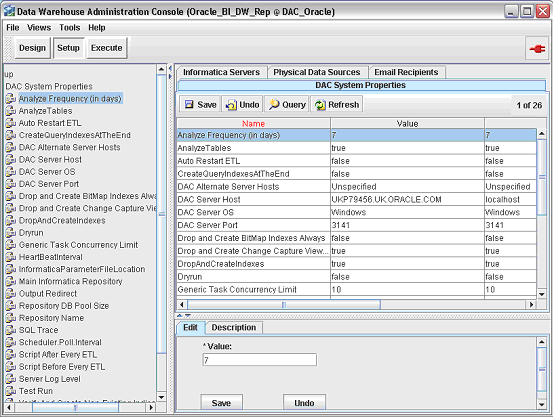
If required, change the property values, as described below.
Note:
Possible values for all properties have to be keyed in exactly as described in the description tab (at the bottom) of each property. For example Auto Restart has possible values of false and true (case sensitive), and Server Log Level has the following possible values SEVERE, FINEST, FINER,FINE, INFO, WARNING (case sensitive).For Teradata databases, the preconfigured tasks for creating and dropping join indices are inactive.
To activate join indices for Teradata databases
Create a new execution plan with the list of subject areas that you are interested for the ETL.
Query for all tasks whose name starts with 'Teradata Drop' and add them as preceding tasks.
Query for all tasks whose name start with 'Teradata Create' and add them as following tasks.
Assemble the execution plan parameters in the Parameters tab and configure the parameters.
Redesign the execution plans.