 Understanding PeopleSoft Enterprise CRM Infosync Applications
Understanding PeopleSoft Enterprise CRM Infosync ApplicationsThis chapter discusses:
PeopleSoft Enterprise CRM Infosync applications.
Synchronization process.
Objects supported in synchronization.
Datasets.
User management.
Data synchronization.
 Understanding PeopleSoft Enterprise CRM Infosync Applications
Understanding PeopleSoft Enterprise CRM Infosync ApplicationsPeopleSoft Enterprise CRM Infosync applications provide data synchronization of contacts, tasks, calendar items, and email between a PIM client (such as Microsoft Outlook and IBM Lotus Notes) and PeopleSoft Enterprise CRM. Users synchronize data between the enterprise and the PIM software on their systems, consolidating customer information in a single place and share it amongst authorized users across the company.
Note. The Infosync applications support the synchronization of contacts, which are actually persons with a contact, consumer, or worker role (or a combination of these roles) in PeopleSoft Enterprise CRM. From a PIM application's perspective, contacts are all simply contacts in the address book, whereas consumers are contacts in the consumer category, and workers are contacts in the worker category. In this documentation, the term contacts refers to persons as a whole regardless of their roles, unless stated otherwise.
Provide full control on the type of data exchanged during synchronization.
First, administrators can determine which supported objects to enable in synchronization for users by specifying those objects in different preference settings and associate users with them. In addition, they can delineate the set of data and limit its amount that is downloaded to users by defining dataset rules that determine the most relevant set of data delivered within the shortest possible synchronization time.
Administrators can also restrict certain data that exists on the PIM application, such as a private calendar item or a private contact, from being synchronized to PeopleSoft CRM by using categories and filters.
Provide administrative control on synchronization process.
Administrators set up PIM preferences to specify details on how the supported objects are handled when they are synchronized to PeopleSoft CRM; for example, if new contacts can be added or if private tasks can be synchronized. Every user is associated with a PIM preference. Typically, administrators define a number of PIM preference settings that cover all users in a company based on roles or job functions. But if the company calls for a more specific definition of PIM preferences for users, PIM preference settings can also be set up on an individual user basis.
Deliver predefined rules to resolve data conflicts that occur during synchronization.
Provide synchronization status and error logs.
Note. In this documentation, Microsoft Exchange and Lotus Domino are collectively referred to as PIM server, and Microsoft Outlook and Lotus Notes are referred to as PIM client. Mobile users use PIM clients to view and modify data that is stored centrally on the PIM server.
Differences Between Server and Client Applications
From a user's perspective, the most prominent difference between the Infosync Server and Client applications is the way to request data synchronization. In a server application, this process occurs automatically at the server level and is transparent to users; no additional installation is required of the users. If users work with the client application, they first need to install the Infosync client software on their Windows machines. They click a button in the client software to initiate synchronization.
Installation and configuration tasks for these two applications are slightly different; information that pertains only to one application but not both is noted where applicable.
 Understanding Synchronization Process
Understanding Synchronization Process
PeopleSoft uses Integration Broker to handle the XML-based communication between PeopleSoft Enterprise CRM and the Infosync applications.
This diagram illustrates the data synchronization process flow between PeopleSoft CRM and the PIM system:
PeopleSoft Enterprise Infosync Client
When the synchronization process starts, the Infosync Client sends an XML request message to Integration Broker, which executes a message PeopleCode to gather the changed data in PeopleSoft CRM and sends the reply back. Next, it polls the PIM system for changes. After receiving the data from these two systems, it performs a comparison and resolves any data conflict that occurs. At the end, the data pertaining to CRM is formatted in XML and sent back to PeopleSoft CRM as an XML message. Changes that are specific to the PIM system are updated accordingly.
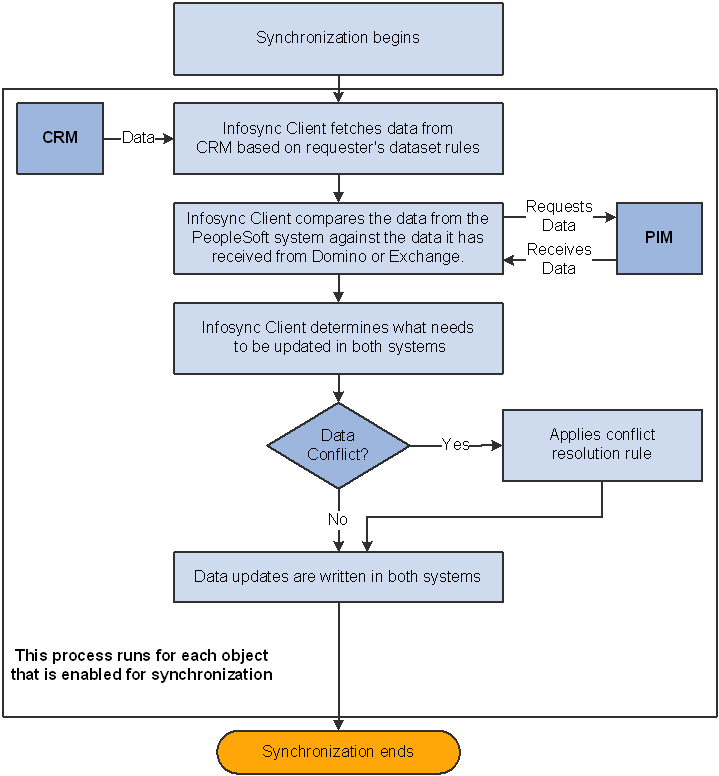
PeopleSoft Enterprise Infosync Client synchronization process
PeopleSoft Enterprise Infosync Server
Infosync Server includes the Intellisync Mobile Suite (IMS), which provides these additional features:
Integration with Lightweight Directory Access Protocol (LDAP) to complete the user creation process in an automated fashion.
Synchronization of meetings with multiple attendees.
See Understanding User Management.
See Intellisync documentation
When the synchronization process starts, the Infosync Server sends an XML request message to Integration Broker, which executes a message PeopleCode to gather the changed data in PeopleSoft CRM and sends the reply back. Also, it polls the PIM server for changes (if the PIM server is Microsoft Exchange, no polling is needed because the Exchange server pushes changes to Infosync Server automatically). After receiving the data from the two systems, it performs a comparison and resolves any data conflict that occurs (the CRM system always win when there is data conflict). At the end, the data pertaining to CRM is formatted in XML and sent back to PeopleSoft CRM as an XML message. Changes that are specific to the PIM system are updated accordingly.
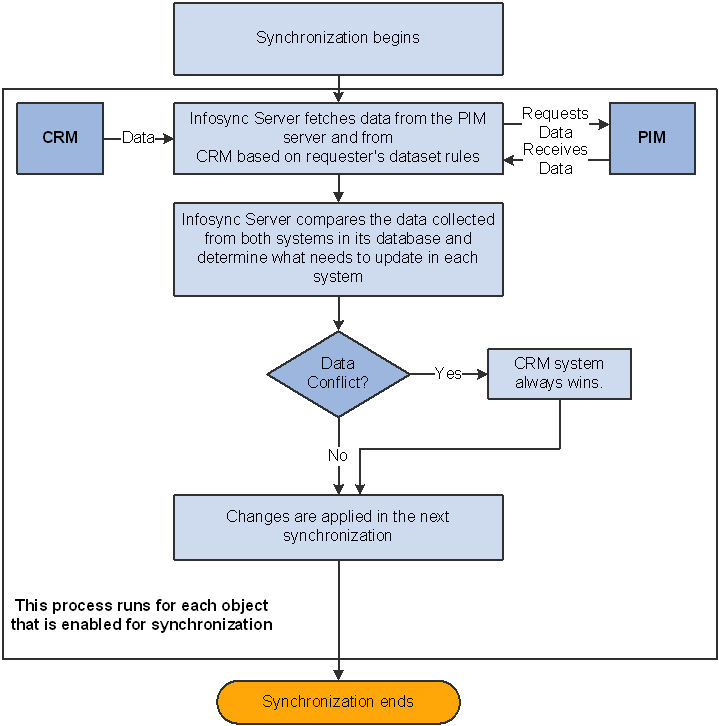
PeopleSoft Enterprise Infosync Server synchronization process
 Understanding Objects Supported in Synchronization
Understanding Objects Supported in Synchronization
This section discusses:
Contacts, consumers, and workers.
Tasks and calendar items.
Email.
Private objects.
Object deletion.

 Contacts, Consumers, and Workers
Contacts, Consumers, and WorkersIn PeopleSoft Enterprise CRM, contact, consumer, and worker are instances of the Person component and are referred to as roles. A person can have multiple roles; he or she can be contact, consumer, and worker simultaneously. From the PIM application's perspective, consumers and workers are the same as contacts and are stored in the address book. Category is used to distinguish which role that the person has in a contact record. By default, contact records with a consumer role are in the consumer category, those with a worker role are in the worker category, and those with a contact role are in the contact category. Category names are modifiable.
As an administrator, you can enable or disable synchronization for consumer or worker. For each of the enabled objects, further select the operations that the synchronization process supports. For example, if the consumer object is enabled, you can further decide whether to allow actions, such as consumer creation, update, or deletion to be synchronized to PeopleSoft CRM if any of these occurs on the PIM side. For any unsuccessful synchronization of records that happens due to unauthorized operations, errors for users are logged on the PIM Errors page.
Contacts (with the contact category) support multiple companies. Users can specify multiple companies in a contact record using separators. When the record synchronizes, it establishes and maintains a one-to-many relationship between that contact and its companies.
Users can access contact information in the 360-Degree View from the PIM client using the PIA URI setup on the PIM Preference page. You must associate the contact with a company in order to locate it in the system.
The 360-Degree View link can also be enabled for consumers and workers.
Note. Consider defining contact web page URLs links to be a one-time implementation decision. If users are currently using this field, using this feature will overwrite the existing values during synchronization.
The Infosync applications support the synchronization of private contacts from PIM systems. Contacts can be marked private in the PIM system and be synchronized to the CRM system along with the private attribute selected. To exclude private contacts from being synchronized, you can set up filter conditions that identify which categories of contacts are to be synchronized to the CRM system; by using the exclude private filter rule, private contacts are not synchronized.
See Also
Specifying PIM Preferences for Contacts
Specifying PIM Preferences for Consumers
Specifying PIM Preferences for Workers

 Tasks and Calendar Items
Tasks and Calendar ItemsTasks and calendar items are displayed on the to-do list (or task list) and calendar of the PIM client. When they are synchronized to PeopleSoft CRM, they appear on the My Calendar and My Tasks components for the users.
In PeopleSoft Enterprise CRM, you can link tasks to transactions (such as leads, opportunities, and service orders) as needed. If a task that is created from a lead or opportunity is synchronized to the PIM system, the lead or opportunity name automatically appears on the subject line of the task in square brackets ([ and ]).
The Infosync applications deliver dataset rules that determine the most relevant subset of data to be synchronized between the PIM and PeopleSoft CRM systems for each user. You can refine the data subset by adding more dataset rules to exclude insignificant data records from being synchronized. For example, you can create a dataset rule that filters out cancelled and completed tasks because users may not need to see them anymore.
Note that if you create tasks with assignees on your PIM client, the synchronization process does not upload the assignee information to the CRM system.
In addition to persons that already exist in PeopleSoft Enterprise CRM, users can also include people that are not yet registered in CRM in meeting invitations that they set up on the PIM client. Users can either enter the name or the email address of one-time meeting attendees in invitations. When synchronization completes, unregistered contacts can still be displayed in the corresponding task in the CRM system; users have the option to add these unregistered people to the system using quick create.
Note. If an email address is used to invite an unregistered person, the system uses the alias of the email address as the last name of the new contact record for that person.
The Infosync applications provide the intelligence to identify meeting attendees whose email addresses are not synchronized in the PIM and CRM systems. These attendees will appear in invitations after the synchronization process instead of being dropped. Users can update the email addresses accordingly.
If users add contacts to tasks (typically meetings) on the PIM client, these contacts are displayed on the tasks in PeopleSoft CRM after synchronization.
Meeting Attendance Classification
When setting up meetings from the PIM client, users can choose to invite people as required or optional attendees. After the synchronization process completes and the meeting tasks are available for viewing on the Task Details page, invitees are classified as required, optional, or FYI (for your information), based on their meeting attendee types in the original meeting task. For example, if a contact is listed on the To field, the attendance is required; the attendance is optional if the contact is listed on the Cc field; the attendance is FYI if listed on the Bcc field.
Recurring Tasks and Calendar Items
PeopleSoft Enterprise CRM Infosync applications support recurring tasks and calendar items in these frequencies:
Weekdays. For example, Tuesdays and Fridays.
Days of the month. For example, second and third Wednesdays in June, June 12th and 14th, third weekend in March, 11th of May and June, first and second Mondays and Fridays in August.
Days of the year. For example, every other December 25th, second and fourth Mondays in July for two years.
Days of the quarter. For example, last day of each quarter.
Weekdays of the quarter. For example, second Monday of the next quarter.
Administrators can create new task types in PeopleSoft CRM to meet business needs. This causes issues in the mobile environment because these new task types often do not correspond to existing types on the PIM client. To take care of this issue, PeopleSoft CRM provides administrators the ability to establish mapping between new and existing CRM task types and PIM client task types on the Task Type page. Any task or calendar item that is downloaded to the PIM client will be classified using its corresponding PIM task type as specified.
See Defining Task Types.
PeopleSoft CRM provides an application engine (AE) program that generates a task for users to remind them of their outstanding tasks. This task summarizes all open tasks with their subjects and due dates for reference. Administrators can run this AE program at any time of the day, manually or automatically. New dataset rules support the synchronization of these summary tasks to users' PIM clients if they are configured in the PIM preferences.
See Also
Specifying PIM Preferences for Tasks
Specifying PIM Preferences for Calendar Items
Enterprise PeopleTools PeopleBook: PeopleSoft Process Scheduler

 Email
EmailPeopleSoft Infosync applications support the synchronization of email coming from the PIM application to PeopleSoft CRM. After the process completes and the email are stored in the PeopleTools' email depository, they go through another process where they will be associated with a contact in the system using the email's From address.
If a matching contact is found, the system links the email to the contact and adds it to the contact as an interaction.
If no matching contact or more than one contact is found, the system writes to the PIM error log and creates an interaction for the email with no contact information.
The user has the option to assign a contact to that interaction manually.
Administrators define a category (for Exchange server) or a folder (for Domino server) to which users assign or move their email to be synchronized. PeopleSoft Infosync applications pick up email in that specified category. After the synchronization, all uploaded email are displayed on the My Synched Email page. Users with access to contacts will be able to view synchronized email that are associated with them from PeopleSoft CRM. This feature helps users such as sales representatives who would like to share email contents with their team members across the company.
These synchronized email are linked to open transactions of their contacts, if available; users also have the option to associate email with transactions manually. For example, a user may want to link an email to a lead of the email's contact, if the email discusses that lead. Email can be associated with these objects: lead, opportunity, case, service order, and call report.
Users can delete synchronized email on the connected server; doing so does not remove the original email that exists on the PIM server.
Attachments are synchronized along with their parent email if the attachment sizes fall below the configured limit. If attachments are too large, they are not synchronized even though their parent email are.
For the Infosync Client, the attachment size setup needs to be done before the client application deployment. As for the server software, the attachment filtering option is available in the Admin Console. The configured maximum attachment size should be consistent between the Admin Console and the Integration Broker (in the application server).
Corresponding applications should be available on any system where attachments can potentially be opened.
Note. Other types of attachments, such as for calendar items, tasks or contacts, are not supported.
See Also
Specifying PIM Preferences for Emails
Working with Synchronized Email

 Private Objects
Private ObjectsThe Infosync applications support the synchronization of private contacts, tasks, and calendar items from PIM systems. If contacts are marked as private in the PIM client, these contacts are synchronized and their private status is transferred to the CRM system as well. When the Support Private feature is enabled for calendar items, the synchronization process creates a record for every private calendar item on the monthly calendar. The record displays the duration of the private calendar item and has a subject line that indicates that the item is a private record. Private tasks are handled similarly in PeopleSoft CRM.
Make sure that both the PIM and CRM systems share the same rules for handling private objects.

 Object Deletion
Object DeletionEach object deletes records differently. This table summarizes what happens to the copy of a record (which was previously deleted on the PIM side) in PeopleSoft CRM if the delete operation is enabled for the record's object:
|
Object |
Result |
|
Contact (delete contact operation is enabled) |
The contact is removed from My Contacts. |
|
Task or calendar item (delete calendar and delete task operations are enabled) |
Transaction-related: record status changes to the status that is defined for deleted task or calendar item in PeopleSoft CRM. |
|
Independent: the status of the deleted task or calendar item is changed to Cancelled on the CRM system if the user is the owner of the item. The status is changed to Declined if the user is the assignee of the item. |
 Understanding Datasets
Understanding DatasetsTo control the distribution of data only to users who need it and help shorten the time needed for synchronization, the Infosync applications use datasets to filter data for users based on their roles.

 Datasets, Dataset Roles, and Dataset Rules
Datasets, Dataset Roles, and Dataset RulesEvery user is associated with a PIM dataset role through the PIM preference profile that is specified in their user preferences. Each role is linked to five datasets (contact, task, and calendar item, consumer, and worker), each of which contains a list of dataset rules. A dataset rule defines the collection of data that is downloaded to the PIM system. Through the use of datasets, individual users receive updates for data that pertains only to them. For example, if the dataset rules chosen for Jane Smith's dataset role entitle her to receive updates for all the leads and tasks that she created, as well as calendar items that are created for her leads, she will not receive update on her PIM client any change that another colleague made regarding tasks that he created.
See Also
Defining Dataset Rules and Roles
PeopleSoft Enterprise Components for CRM 9 PeopleBook

 Delivered Dataset Rules
Delivered Dataset Rules
This table lists the predefined PIM dataset roles, datasets, and associated dataset rules that are delivered with the PeopleSoft CRM and PIM integration. Each dataset corresponds to a specific role and is associated with a number of dataset rules that identify sets of data to be downloaded to PIM server for end users associated to that role at synchronization.
Note. This set of delivered dataset information is for demonstration purposes; you can modify it. For example, administrators can create new dataset rules or modify existing ones as long as these rules carry to PeopleSoft CRM the SYNCID for contacts, calendar items, and tasks.
|
PIM Dataset Role |
Dataset |
Dataset Rule |
Set of Data to be Updated |
|
PIM Field Service Role |
PIM_FS_CALENDAR |
CALENDAR ASSIGNED TO ME |
Calendar items that are assigned to the user. |
|
CALENDAR FOR MY SERVICE ORDER |
Calendar items for the service orders that are owned by the user, including those calendar items (for the service orders) that belong to other users. |
||
|
CALENDAR OWNED BY ME |
Calendar items that are owned by the user. |
||
|
PIM Field Service Role |
PIM_FS_CONTACTS |
CONTACTS_CREATED_BY_ME |
Contacts that are created by the user. |
|
CONTACTS FOR MY SERVICE ORDER |
Contacts for the service orders that are owned by the user. |
||
|
MY_TASK_ASSIGNEE |
Contacts that are selected as assignees in my tasks. |
||
|
MY_TASK_CONTACT |
Contacts that are selected in my tasks. |
||
|
PIM Field Service Role |
PIM_FS_CONSUMER |
CONSUMER_CREATED_BY_ME |
Consumers that are created by the user. |
|
CONSUMERS_FOR_MY_SO |
Consumers for the service orders that are owned by the user. |
||
|
CONSUMER_IN_TASK_ASSIGNEES |
Consumers that are selected as assignees of my tasks. |
||
|
CONSUMER_IN_TASK_CONTACTS |
Consumers that are selected as contacts of my tasks. |
||
|
PIM Field Service Role |
PIM_FS_CALENDAR |
CALENDAR ASSIGNED TO ME |
Calendar items that are assigned to the user. |
|
CALENDAR FOR MY SERVICE ORDER |
Calendar items for the service orders that are owned by the user. |
||
|
CALENDAR OWNED BY ME |
Calendar items that are created or owned by the user. |
||
|
PIM Field Service Role |
PIM_FS_TASK |
TASKS ASSIGNED TO ME |
Tasks that are assigned to the user. |
|
TASKS FOR MY SERVICE ORDER |
Tasks that are associated with the user's service orders. |
||
|
TASKS OWNED BY ME |
Tasks that are owned by the user. |
||
|
PIM Sales Role |
PIM_SL_CALENDAR |
CALENDAR ON MY LEADS |
Calendar items for the leads that are owned by the user, including those calendar items (for the leads) that belong to other users. |
|
CALENDAR ON MY OPPORTUNITIES |
Calendar items for the opportunities that are owned by the user, including those calendar items (for the opportunities) that belong to other users. |
||
|
MY CALENDAR |
Calendar items that are owned by the user. |
||
|
CALENDAR ASSIGNED TO ME |
Calendar items that are assigned to the user. |
||
|
PIM Sales Role |
PIM_SL_CONTACTS |
CONTACTS_CREATED_BY_ME |
Contacts that are created by the user. |
|
CONTACTS_FOR_LEAD_TASK_ASSIGNEE |
Contacts who are assignees of tasks that belong to user's leads. |
||
|
CONTACTS_FOR_OPP_TASK_ASSIGNEE |
Contacts who are assignees of tasks that belong to user's opportunities. |
||
|
CONTACTS_FOR_LEAD_TEAM |
Contacts for the lead sales team of which the user is a member. |
||
|
CONTACTS_FOR_OPP_TEAM |
Contacts for the opportunity sales team of which the user is a member. |
||
|
CONTACTS_FOR_MY_LEAD |
Contacts for the leads that are owned by the user. |
||
|
CONTACTS_FOR_MY_OPP |
Contacts for the opportunities that are owned by the user. |
||
|
MY_TASK_ASSIGNEE |
Contacts that are assignees of my tasks. |
||
|
MY_TASK_CONTACT |
Contacts of my tasks. |
||
|
CONTACTS_ACT_TM |
Contacts for the account team. |
||
|
PIM Sales Role |
PIM_SL_TASK |
MY SUMMARIZED TASKS |
Tasks that are assigned to the user with the type summary. |
|
MY TASKS |
Tasks that are created or owned by the user. |
||
|
TASKS AS ACCOUNT PLAN OWNER |
Tasks in account plans of which the user is the owner. |
||
|
TASKS AS ACCOUNT PLAN TEAM MBR |
Tasks in account plans of which the user is the member. |
||
|
TASKS ASSIGNED TO ME |
Tasks that are assigned to the user. |
||
|
TASKS ON MY LEADS |
Tasks for the leads that are owned by the user, including those tasks (for the leads) that are not assigned to the user. |
||
|
TASKS ON MY OPPORTUNITIES |
Tasks for the opportunities that are owned by the user, including those tasks (for the opportunities) that are not assigned to the user. |
||
|
TASKS FOR MY CONTACTS |
Tasks that concern contacts in My Contacts list, while the tasks are not assigned to the user. |
||
|
PIM Sales Role |
PIM_SL_CONSUMER |
CONSUMER_CREATED_BY_ME |
Consumers that are created by the user. |
|
CONSUMER_FOR_MY_LEAD |
Consumers for the leads that are owned by the user. |
||
|
CONSUMER_FOR_MY_OPPY |
Consumers for the opportunities that are owned by the user. |
||
|
CONSUMER_ON_TASK_ASSIGNEES |
Consumers who are assignees of user's tasks. |
||
|
CONSUMER_ON_TASK_CONTACTS |
Consumers who are contacts of user's tasks. |
||
|
Both |
PIM_WORKER |
WORKERS FOR PIM USERS |
Workers in the same department as the user. |
|
WORKERS_IN_TASK_ASSIGNEES |
Workers who are assignees of user's tasks. |
||
|
WORKERS_IN_TASK_CONTACTS |
Workers who are contacts of user's tasks. |
 Understanding Intellisync Mobile Suite
Understanding Intellisync Mobile SuiteInfosync Server includes the Intellisync Mobile Suite (IMS), which provides these additional features:
Integration with LDAP to complete the user creation process in an automated fashion.
Synchronization of meetings with multiple attendees.
See Also
Intellisync documentation
 Understanding User Management
Understanding User ManagementWhile there are several ways to manually and automatically create users for synchronization, two are used commonly:
Create users through file import in the administration console.
Create users through LDAP import in the administration console.
Creating Users Through File Import in the Administration Console
This method is supported in both Intellisync Server and IMS; the user list is generated using the PIM_ID_SYNC application engine process. Because Intellisync Server and IMS work with different file formats, the process generates the appropriate format based on the specified server installation: one for Lotus Domino, one for Microsoft Exchange.
The PIM_ID_SYNC process includes additional options for importing PIM users from the connected server, other than importing all users. You can choose to import users by PIM preference ID or to import only users that have been added since the last synchronization.
Creating Users Through LDAP in the Administration Console
IMS has a feature called UserManager, which can import users directly from your LDAP server, register them as PIM users on the connected server (after obtaining their usernames and passwords), and create and configure Intellisync users for them.
The following diagram shows how UserManager integrates with LDAP, the CRM system, the email server and IMS.
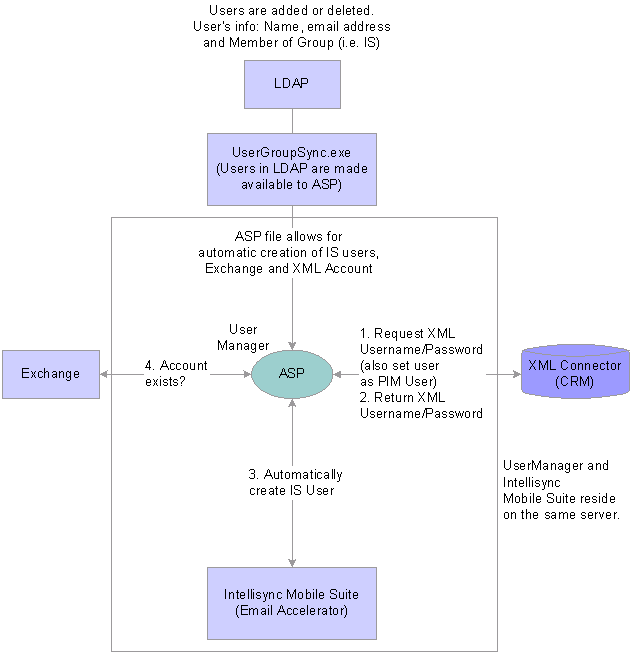
UserManager ASP integration
UserManager is a complete solution for user creation because it serves as a single point of entry for user creation, account registration (for Microsoft Exchange, Lotus Notes, and XML), and maintenance. No manual linkage is necessary.
 Understanding Data Synchronization
Understanding Data Synchronization
This section discusses:
Configuration settings and PIM preference.
Categories and filtering.
Conflict resolution.
Field mapping.
Performance logging.
Synchronization rules and considerations.

 Configuration Settings and PIM Preference
Configuration Settings and PIM PreferenceThe Infosync configuration settings and PIM preferences determine users' synchronization profiles. When synchronization starts, the Infosync software reads these values to decide what data gets exchanged, which filters, conflict resolution rules, and field mappings are used, and performs the update in both CRM and PIM systems.
Configuration Settings
PeopleSoft Enterprise Infosync Client: In the client software, users define synchronization settings for each of these applications that they are running: address book, calendar, email, and to-do list. They can view the field mapping, select the filter to exclude unnecessary data from synchronizing to PeopleSoft CRM, and choose the conflict resolution rule to handle possible data conflicts during synchronization. The client application delivers predefined values for these settings.
See “PeopleSoft Enterprise CRM 9 Supplemental Installation Documentation”
PeopleSoft Enterprise Infosync Server: Administrators specify configuration settings for users on the Admin Console.
See “Intellisync documentation”
PIM preferences specify details on how the supported CRM objects are handled when they are synchronized to PeopleSoft CRM. The Infosync software delivers two sample PIM preferences that are configurable to suit your needs. Administrators can modify them as needed or create new ones. Typically, you define multiple function-specific (for example, sales manager or field technician) PIM preferences to cover all end users across the enterprise. For users with specific data synchronization requirements, you can customize PIM preference at the individual user level.
See Specifying PIM Preferences for Contacts.

 Category and Filtering
Category and FilteringThe Infosync applications use categories in conjunction with filters to identify which records to retrieve from the PIM side and synchronize to PeopleSoft CRM. In each PIM preference profile, administrators specify a category for every synchronization-enabled object. Users who are assigned to a PIM preference profile must enter the correct category (case sensitive) for each data record that they want to synchronize to PeopleSoft CRM. This table lists the system-delivered category values for each object:
|
Object |
System-Delivered Category |
|
Contact |
Contact |
|
Worker |
Worker |
|
Consumer |
Consumer |
|
Task |
PeopleSoft |
|
Calendar |
PeopleSoft |
|
|
PeopleSoft |
Note. Consider defining categories and filtering to be a one-time setup process. It is highly recommended that you do not make changes after the implementation, as doing so may cause unexpected results.
Categories are used with filters to determine what data is synchronized. For each of the synchronization-enabled objects (contact, task, and calendar), set up a filter with one or multiple rules. For filters with multiple rules, specify whether all conditions must be met before a record can be transferred to the other system.
For example, if you want to support the synchronization of contacts, consumers, and workers to PeopleSoft CRM, specify conditions in the filter using the contains and or operators like this:
Categories contains “Contact” OR
Categories contains “Consumer” OR
Categories contains “Worker”
Warning! If you specify multiple rules in a filter, use either the AND or OR operator to illustrate the relationship of the conditions, but not both.
Predefined Filters - PeopleSoft Enterprise Infosync Server
The Infosync Server delivers a predefined filter for each object (contact, task, and calendar); filters are set based on categories.
These filters are provided as samples; you can modify them as necessary.
Predefined Filters - PeopleSoft Enterprise Infosync Client
The Infosync Client delivers preset filters for each object:
Address book (Contact) - Categories (condition: category equals “PeopleSoft”).
ToDo (Task).
Exclude private data (condition: mark private is false).
Categories.
Categories and private (condition: category equals “PeopleSoft” and mark private is false).
Calendar.
Exclude private data.
Categories.
Categories and private.
Suppose that a user marks a task as private and groups it under the PeopleSoft category in the PIM client. If the filter for the ToDo section is set to Categories and Private in the Infosync Client application, the private task is not synchronized to PeopleSoft CRM. This task, however, is synchronized if the filter is set to Categories.
To enable support for private tasks or calendar items:
Set the PrivateFlag Field parameter to 1 in the DCSSettings.cfg file for tasks or calendar items.
Ensure that the Private Flag field is mapped correctly.
Ensure that the filter being used doesn't exclude private data.
If you set to exclude private data, no time slots are reserved for private tasks or calendar items on the CRM calendar even when the Support Private feature is enabled, because these records are not synchronized to PeopleSoft CRM.
To disable support for private tasks or calendar items:
Set the PrivateFlag Field parameter to 0 in the DCSSettings.cfg file for tasks or calendar items.
Do not map the Private Flag field.
Note. No extra steps are required for contacts because the concept of “private” is not supported for contacts.

 Conflict Resolution
Conflict ResolutionThe PeopleSoft CRM and PIM integration provides conflict resolution capabilities. When data conflicts occur during synchronization (for example, when end users modify the same field or the same record in both systems with different values), PeopleSoft Infosync applications resolve the conflict based on the selected conflict resolution rule.
During synchronization, PeopleSoft Infosync applications resolve data conflicts based on the selected resolution rule.
Conflict Resolution Rules: PeopleSoft Infosync Client
The client software delivers five predefined conflict resolution rules. You decide how the system handles data conflicts for the address book, calendar, and to-do list by selecting one of these rules from the client application:
Add all conflicting items.
Ignore all conflicting items.
Warning! It is recommended to not use this option because it has a potential for overwriting data.
Notify me when conflicts occur. This is the default rule.
PeopleSoft Infosync Client wins.
Lotus Notes or Microsoft Outlook wins.
Conflict Resolution Rules: PeopleSoft Infosync Server
When there is a data conflict, the PeopleSoft side always wins.

 Field Mapping
Field MappingField mapping dictates where data appears after it is transferred from one system to another. You can review the field map for each object (contacts, calendar, and task) in the Admin Console of PeopleSoft Enterprise Infosync Server or in the configuration setup of PeopleSoft Enterprise Infosync Client.
Note. PeopleSoft recommends that you use the delivered field mapping and do not alter it. If you must modify it, make sure the modifications are well tested.
PeopleSoft Enterprise Infosync Client: Status Mapping for Tasks - Microsoft Outlook
This table shows the task status mapping between PeopleSoft CRM and Microsoft Outlook.
Note. In Lotus Notes, status is not available in individual task records, so there is no task status mapping between PeopleSoft CRM and Lotus Notes.
|
Task Status in PeopleSoft CRM |
Task Status in Microsoft Outlook |
|
In Progress |
In progress |
|
Completed |
Completed |
|
Cancelled |
Deferred |
|
Open |
Not started |
|
Open |
Waiting on someone else |
PeopleSoft Enterprise Infosync Client: Assignee Mapping for Tasks - Microsoft Outlook
This table shows the task assignee mapping between PeopleSoft CRM and Microsoft Outlook:
|
Task Assignee Status |
Task Assignee Status in Microsoft Outlook |
|
Accepted |
In progress |
|
Completed |
Completed |
|
Assigned |
Not started |
|
Assigned |
Waiting on someone else |
|
Declined |
Deferred |

 Performance Logging
Performance LoggingPeopleSoft Infosync applications provide a lightweight debugging feature that can be used to identify possible synchronization bottlenecks in systems when the application server debugging options are not available, namely the production system. Administrators can enable any supported objects (contact, calendar, task, and email) where performance issues are reported and select the type of events to capture in the log. Depending on the scale of the impact, administrators can choose to put individual users, certain groups of users by PIM preference ID, or all users on the debug mode. Each of these selected types is then associated with a debug profile, in which objects and activities that are subject to debugging are specified.
The log page lists out by user the date and time when the log information is captured for each selected object and event. Administrators can review the times spent on different activities and further investigate those that took an unreasonably long time to finish.
Note. Use this feature with assistance from Oracle PeopleSoft Consulting or Global Support Center.
See Also

 Synchronization Rules and Considerations
Synchronization Rules and ConsiderationsPeopleSoft Infosync applications are supported in multiple PeopleSoft CRM and PIM versions. In each of these environment combinations, the behavior of the system changes slightly. This section discusses general and object-specific rules that govern the synchronization process, as well as considerations that describe how the system works in different situations.
General Rules
Here is a list of rules or considerations that apply to the entire integration:
Here is a list of rules or considerations that apply only to contacts:
|
Rule or Consideration |
Applies To |
|
If users are unable to synchronize new contacts to PeopleSoft CRM because of missing or invalid value in information that is represented by multiple fields (for example, the contact address fields and the contact name field), they must modify all the correlated fields in order to synchronize the contact again. For example, if the user creates a new contact without a last name and performs synchronization, an error is returned and the contact is not synchronized. To correct the problem, the user must modify the first name and enter the last name before the next synchronization occurs. |
All |
|
When consumers or workers are synchronized to the PIM client, their company name fields are populated with the value — Consumer — or — Worker — respectively (because consumers and workers are not associated with companies in PeopleSoft CRM). If a company is added to a consumer or worker on the PIM side, the company is ignored by the synchronization process. |
All |
|
If users associate a contact with multiple categories and none or only one of these categories is defined in the PIM preferences, it is synchronized to PeopleSoft CRM when any of its categories is listed as a filter condition for the contact object. Users cannot synchronize a contact who is associated with multiple categories if more than one of them is defined in the PIM preferences; PeopleSoft Infosync applications log an error on the PIM Errors page, and the contact is not synchronized to PeopleSoft CRM. |
All |
|
If users receive updates about a contact based on their dataset rules, and this contact has multiple roles (for example, this person is also a consumer in PeopleSoft CRM), the user receives a record for each role this person has at synchronization. In this example, end users receive two records, one for the contact role and one for the consumer role. |
All |
|
If a user enters a list of companies at one time on the PIM client and the length of the company list exceeds 254 characters, the entire company list is not synchronized (assuming that the Support Multiple Companies feature is enabled). However, if the user enters one company at a time at each synchronization, only the last company name is not synchronized if adding it exceeds the maximum characters that are allowed to be synchronized for the Company field. |
All |
|
Company assignment to contacts. If, after synchronization, PeopleSoft CRM receives a contact record that is associated with a company, the system links the contact to that company if it successfully locates the company record with the exact same name in PeopleSoft CRM (assuming that the Allow Add with Invalid Company feature is disabled). In order for the system to recognize a company, even if only an abbreviated name is provided in the contact record, you can add match and return value pairs for commonly used company names in system delivered codesets. An example would be to add a pair for GE and General Electric so that the system knows recognizes GE and General Electric as one and the same. See Enterprise PeopleTools PeopleBook: Integration Broker |
PeopleSoft Enterprise Infosync Client |
|
When users synchronize a contact from PeopleSoft CRM to the PIM client for the first time and the contact is associated with multiple companies, the process displays the newest existing relationship that the contact has with a company on the PIM client (if the Support Multiple Companies feature is disabled). If users later add another company relationship to that contact and perform synchronization, the process picks up the new relationship and updates the company for that contact on the PIM client accordingly. |
PeopleSoft Enterprise Infosync Client |
|
The display of contact addresses on the PIM client can change after synchronization, based on which address type becomes primary for that contact in PeopleSoft CRM. For example, a PeopleSoft CRM contact, who is associated with multiple addresses of type business and home, is synchronized for the first time. The process takes the first addresses that were created for each type and displays them in the equivalent contact record on the PIM client. (In PeopleSoft CRM, the first address that's created for a contact, regardless of type, becomes the primary address.) If a user adds a new home address for the contact and performs synchronization, the process picks up the old home address and doesn't make the address update on the PIM client unless the primary check box for this new address is selected. If the user changes the primary address to a newly created business address, this new business address and the old home address are synchronized and appear on the PIM client. |
PeopleSoft Enterprise Infosync Client |
|
If a user adds a contact to a task in PeopleSoft, the contact will not show on the task in Microsoft Outlook. |
Microsoft Outlook |
|
If a user adds a contact to a task in PeopleSoft, the contact will appear in the address book in Lotus Notes. |
Lotus Notes |
|
If a user assigns a task to another person and the assignee later on synchronizes, the assignee will become the owner of the task on the PIM system. |
PeopleSoft Enterprise Infosync Server and Microsoft Outlook |
|
The Notes field in contact records is by default not mapped. |
PeopleSoft Enterprise Infosync Client and Microsoft Outlook |
|
After configuring the PIM preferences in PeopleSoft CRM to enable the 360 Degree View Link for contacts, the link will appear to the user on the PIM client after the second synchronization. |
PeopleSoft Enterprise Infosync Client and Lotus Notes |
|
It is recommended that when a user creates a contact in Microsoft Outlook, the user must decide whether the contact is private. If, later, the user selects the Private option on an existing contact and synchronizes, the contact will remain in PeopleSoft. The user should use categories to define which data is synchronized. |
PeopleSoft Enterprise Infosync Client and Microsoft Outlook |
|
Lotus Notes does not exclude private data because Lotus Notes considers everything to be private. Therefore there is not an option to Exclude Private Data in Lotus Notes. |
PeopleSoft Enterprise Infosync Client and Lotus Notes |
|
If a user has added a fax number to the contact under Home and Business, it will display one phone number on the PIM client. The PIM client does not define if the fax number is Home or Business. The number that is primary or entered first will display. This situation is true for other types of duplicated phone numbers. |
PeopleSoft Enterprise Infosync Client and Microsoft Outlook |
Here is a list of rules or considerations that apply only to calendar items and tasks:
|
Rule or Resolution |
Applies To |
|
If users delete tasks or calendar items from the PIM side, and they were originally created from the task list in PeopleSoft CRM, these deleted records are no longer viewable from the task list in PeopleSoft CRM after synchronization. To see these deleted records, end users must go to their monthly or daily calendar. |
PeopleSoft Enterprise Infosync Server |
|
Enter a start and end time when you create a calendar item in PeopleSoft CRM. If the end time is not specified in the calendar item, PeopleSoft Infosync Enterprise Client automatically enters an end time (by adding 30 minutes to the start time) to the record on the PIM client after synchronization. |
PeopleSoft Enterprise Infosync Client |
|
If users create a task from the task list in PeopleSoft CRM with a specified start date and synchronize, the task is transferred to the Outlook client with its due date set to equal the start date. When the next synchronization process runs, the task is transferred back to PeopleSoft CRM, along with the due date. Because the due date on the PIM side is mapped to the close date in PeopleSoft CRM, the task is associated with the close date on the task list, and the task is stored as history. |
PeopleSoft Enterprise Infosync Server and Microsoft Outlook |
|
Microsoft Outlook users must manually add the category in the master category list of the application (a one-time task). The list is available by clicking the Categories button on a task, calendar item, or contact. |
All |
|
When viewing tasks in PeopleSoft CRM, the default in the Task Management component may be All Open Tasks, although when the user synchronizes the Completed tasks will show on the PIM client. Cancelled tasks will not show on the PIM side. |
PeopleSoft Enterprise Infosync Server |
|
If users create meeting or appointment tasks on the CRM system, synchronize them to Microsoft Outlook, and subsequently change the task statuses to completed on the CRM system, the statuses of these tasks on the Outlook application are updated accordingly and the tasks remain viewable on the application. Cancelled meetings and appointments, on the other hand, are deleted from Microsoft Outlook. |
Microsoft Outlook |
|
If users need to reassign tasks that are related to CRM transactions, it is recommended that the reassignment be done on the CRM side. |
All |
|
PeopleSoft Enterprise Infosync Client sets the maximum length of the description and subject for calendar items and tasks to 4095 and 254 characters, respectively. That means if the length of a sales lead task subject that is created in PeopleSoft CRM exceeds the limit, only the first 254 characters are synchronized to the to-do list on the PIM client. |
PeopleSoft Enterprise Infosync Client and Microsoft Outlook |
|
In system-delivered dataset rules, if a lead or opportunity task or calendar item is assigned to someone else, that assigned item is still visible on the owner's PIM calendar. This is because the delivered rules indicate synchronization of all tasks and calendar items for user leads and opportunities. You can modify the delivered rules as necessary. |
All |
|
Task types are set up in the Task Management component, under Set Up CRM, Common Definitions, Task Management. When setting up Task types, the Do Not Show in Calendar option is available. According to the PIM client, if the option is selected, this means that the task will show as a task. If the option is not selected, this means that the task will show as a calendar item. |
PeopleSoft Enterprise Infosync Client and Lotus Notes |
|
PeopleSoft CRM delivers sample policies for the Task component. They are activated in the system and carry out actions (for example, sending a notification to the task owner when the task is closed.) if their conditions are met in the operational environment. To avoid unnecessary SMTP server errors from occurring during synchronization as a result of these notification-related policies, administrators need to either complete the setup of these policies or inactivate them. To inactivate a policy, navigate to Enterprise Components, Active Analytics Framework, Policies, Manage Policies and select a Task policy that belongs to the After the Task CI is Saved trigger point. Open the policy in the edit mode by clicking the Modify System Data and then the Redesign buttons. Change the status of the policy to inactive and save. To reactivate a policy, open it in the edit mode and set the status to active. Administrators may want to inactivate the trigger point as well. Navigate to Enterprise Components, Active Analytics Framework, Setup, Register Trigger Point. Look up the After the Task CI is Saved trigger point and change its status to inactive. See PeopleSoft Enterprise Components for CRM 9 PeopleBook See Understanding AAF. |
All |
Here is a list of rules or considerations that apply only to notes.
|
Rule or Consideration |
|
|
If an entry with more than one note is synchronized between the PIM system and PeopleSoft CRM, the notes are concatenated or only the most recent notes appear. This is specified for the users in the PIM Preference component. |
All |
|
From the PIM client, users can only update the notes that they are entering. Any previous notes must be updated in PeopleSoft and then synchronized. |
All |
|
Task note delimiters that appear on the PIM client where the note begins and ends are specified in the PIM Preferences component. These are configurable, although it is recommended that you use only characters, numbers, or dashes. |
All |
|
When task notes are created on the PIM client and synchronized, the subject line of the note reads Note Added from PIM. |
All |
|
If a user has previously selected the Most Recent option for synchronizing task notes and then later changes the option to Concatenate, the existing notes that have been synced will not automatically become concatenated, but will remain showing the most recent note. |
All |
|
When a user adds a task note on the PIM client and synchronizes, the note on the PIM Client will show the same as before the synchronization which includes the delimiters surrounding the note. The user must synchronize once more to see the note without the delimiters. |
PeopleSoft Enterprise Infosync Client |
|
Only one set of note delimiters should be used when adding notes to a task. If a user needs to enter more than one note to a task, it is recommended that they synchronize twice, then add the additional note. |
PeopleSoft Enterprise Infosync Client |