 Understanding Automated Mail Processing
Understanding Automated Mail Processing
This chapter provides an overview of automated mail processing (AMP) and discusses how to set up AMP.
 Understanding Automated Mail Processing
Understanding Automated Mail Processing
This section discusses:
AMP overview.
Use of AMP in unstructured and structured email.
Delivered behavioral rules.

 AMP Overview
AMP Overview
AMP performs automated actions on inbound emails based on the content analysis of emails and behavioral rules that are established in the system. The framework consists of these components and concepts:
Categories.
Actions.
Rules, rules engine, and mailbox relationships.
Note. The functionality of AMP applies to both structured and unstructured emails. Topics discussed in this chapter are common to both email types. Please refer to subsequent chapters for additional AMP documentation that is specific to unstructured emails and structured emails.
Every email that AMP processes has a category, which is either recommended by natural language processing (NLP), if available, or, in the case of structured email where NLP is unavailable, it is the default value that comes from the email's associated webform definition.
Typically, AMP triggers email actions by matching the category and threshold of an email to a list of rules that you define in the system. You specify categories into which email can be classified in the NLP framework. When NLP receives an email, it analyzes the email content. It returns a suggested category and a category threshold score for that mail (for example, this email belongs to the problem category with a score of 80). AMP uses these two pieces of information to find a matching behavioral rule, and it invokes an action of the rule that can meet the email's threshold value.
PeopleSoft Customer Relationship Management delivers categories to be used for AMP. They are specified under a category set called AMP Categories, which includes Problem, Inquiry, Spam, Complaint, and Unsubscribe. To add custom categories to the AMP category set, create these categories under Set Up CRM, Common Definitions, Correspondence, Categories & Types. Subsequently, add them to the AMP Categories category set under Set Up CRM, Common Definitions, Knowledge Base, Category Set.
Through AMP, the email response management system (ERMS) can take immediate actions on the kinds of email that are relatively common and straightforward in terms of their purposes, such as making a complaint, filing a product problem, or requesting status information. The ERMS reduces agents' workload and helps them focus on resolving more complicated issues that are routed to them. You define email-specific actions that AMP can trigger using the action framework of the Active Analytics Framework. The action framework provides a flexible environment that enables you to implement custom actions by referencing your application class method in the runtime section of the action type definition. Specify an application class method in the design time section of the action type definition if you need to gather more details about the action from customers. The system triggers the design time code of an action when customers specify the action in a rule definition. Clicking the Configure link on the Define Automated Mail Processor Rule page enables customers to enter additional configuration details about that action for a particular rule.
System-delivered actions include Auto response, Auto acknowledge, Auto route, Auto suggest, Create case, Spam, and Unsubscribe.
Rules, Rules Engine, and Mailbox Relationships
A rule consists of a category, a threshold value, and a list of prioritized actions. Rules are subject to evaluation that is performed by the rules engine to determine which action to trigger for each email that it processes. In a rule definition, you specify the minimum confidence (threshold) score that an email with the same rule category has to meet for this rule to be applicable to this email. You can specify one or more actions in a rule and prioritize them.
When the rules engine obtains a category and threshold score for an email, it identifies the rule of that category that is specified in the mailbox definition to which the email is sent. The rules engine tries to take the action of the highest priority, one level at a time. If it cannot take the action for some reason (for example, the returned threshold score of the email is lower than the one specified at the action level), it moves to the next priority to see if it can trigger any action. If the rules engine cannot find any rule, or there is no action that can be triggered from the applicable rule due to low threshold score, the email is then routed to the default group worklist specified in the mailbox definition.
Note. AMP closes emails after auto responses are sent. If AMP cannot apply any rules to route emails that are in open status, they are routed to the default group worklist.
See Also

 Use of AMP in Unstructured and Structured Email
Use of AMP in Unstructured and Structured Email
AMP supports both unstructured and structured emails. The process behaves slightly different as a result of the availability of NLP:
If NLP is available and the incoming email is either unstructured or structured, the AMP rules engine interacts with NLP to obtain the category that is suggested for the email, locates the relevant rule, and performs applicable actions automatically.
If NLP is unavailable and the incoming email is structured, the AMP rules engine obtains the default category that is specified in the webform definition from which the email generates; the engine then locates the relevant rule and performs applicable actions automatically.
If NLP is unavailable and the incoming email is unstructured, AMP doesn't apply and the email is routed to a worklist as a result of a keyword-based content analysis performed by Verity.
Process Flow
This diagram illustrates the AMP flow for unstructured and structured email:
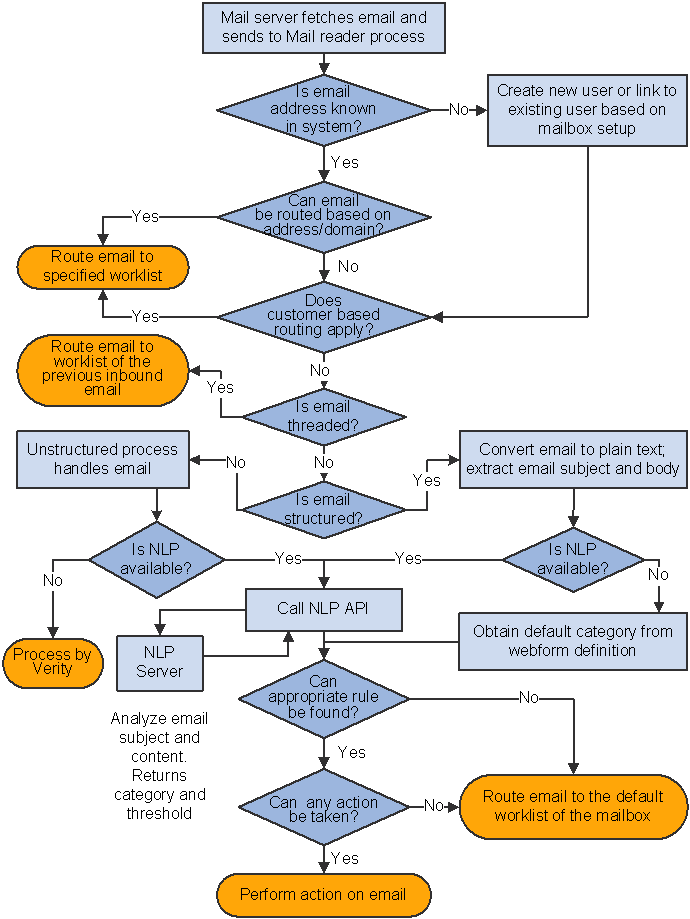
AMP flow for structured and unstructured email
Here is a summary of how AMP works:
The mail reader process fetches an email from the email server and classifies it as unstructured or structured.
AMP applies to structured emails, as well as to unstructured emails if NLP is available.
A structured email is generated from a form that a user submits online (called a webform).
An unstructured email is written from an email client.
AMP interacts with NLP (if applicable).
AMP sends the email subject and body to the NLP server for content analysis. The NLP server returns a recommended category and threshold score for the email. The rules engine finds the rule for that suggested category from the mailbox definition to which the email belongs.
If NLP is unavailable and the email being processed is unstructured, it will be routed by a keyword-based mechanism using Verity.
The rules engine goes through the rule's actions and runs the ones with the highest possible priority whose threshold values are satisfied by the returned threshold value.
If the rules engine cannot find a matching rule or action, it routes the email to the default group worklist that is specified in the mailbox definition.

 Delivered Behavioral Rules
Delivered Behavioral Rules
PeopleSoft CRM delivers AMP rules for categories created in the system:
|
Category |
Rule Name |
Action |
|
Complaint |
Complaint Rule -1 |
First priority:
|
|
Complaint |
Complaint Rule -2 |
First priority: Auto route email. |
|
Problem |
Problem Rule 1 |
First priority: Auto respond to email with minimum threshold value of 90 and maximum return of 5 solutions. Second priority:
|
|
Problem |
Problem Rule 2 |
First priority:
|
|
Problem |
Problem Rule 3 |
First priority: Auto respond to email with minimum threshold value of 95 and maximum return of 5 solutions. Second priority:
|
|
Problem |
Problem Rule 4 |
First priority:
|
|
Problem |
Problem - Create Case |
First priority: Auto respond to email with minimum threshold value of 90 and a maximum return of 5 solutions. Second priority: Create a case. Third priority: Send auto acknowledge email. |
|
Inquiry |
Inquiry Rule 1 |
First priority:
|
|
Inquiry |
Inquiry Rule 2 |
First priority:
|
|
Inquiry |
Case Status Inquiry |
First priority: Send auto response with case status. Second priority: Send auto acknowledge email. |
|
Inquiry |
Service Order Status Inquiry |
First priority: Send auto response with service order status. Second priority: Send auto acknowledge email. |
|
Inquiry |
Order Status Inquiry |
First priority: Send auto response with sales order status. Second priority: Send auto acknowledge email. |
|
Spam |
Route spam to worklist |
First priority: Mark the email as spam and route it to the specified group worklist. |
|
Spam |
Route spam to mailbox |
First priority: Route email to the specified spam mailbox. |
|
Spam |
Delete spam |
First priority: Delete email. |
You specify a rule for each category in a mailbox definition. The rules engine references this information when it tries to find a rule that can apply to a categorized email belonging to a particular mailbox.
 Setting Up Automated Mail Processing
Setting Up Automated Mail Processing
To set up automated mail processing, use the Define AMP Rule (RB_DEFINE_AMPRULE) component.
This section discusses how to:
Define webform templates (for structured email).
Identify email workspace fields for mapping (for structured email).
Specify webform and email workspace field mapping (for structured email).
Set up NLP.
Define actions.
Define AMP categories.
Define rules.
Configure auto response actions.
Configure auto acknowledge actions.
Configure case creation actions.
Configure auto suggest actions.
Configure spam actions.
Associate rules in mailboxes.
Specify rules for categories.
Configure rule actions.

 Pages Used to Set Up Automated Mail Processing
Pages Used to Set Up Automated Mail Processing
|
Page Name |
Object Name |
Navigation |
Usage |
|
EOCF_ACTN_TYPE_REG |
Enterprise Components, Active Analytics Framework, Action Framework, Register Action Type, Register Action Type |
Define actions that can be invoked by the AMP rule engine for incoming emails. |
|
|
RBC_CATEGORY_SETUP |
Set Up CRM, Common Definitions, Correspondence, Categories & Types, Categories & Types |
Define categories in the category set for AMP. |
|
|
RBN_DFN_CATGSET |
Set Up CRM, Common Definitions, Knowledge Base, Define, Category Set, Category Set |
Add or remove categories in a set to be used by the AMP rule engine. |
|
|
RB_DEFINE_AMPRULE |
Set Up CRM, Product Related, Multichannel Definitions, Email, Define Servers and Security, Define AMP Rule, Define Automated Mail Processor Rule |
Define rules that associate a category with one or more actions. |
|
|
RB_CFG_AUTOREPLY |
Click the Configure link of the Auto Response action type. |
Configure the threshold value required for solutions to be included in the auto response email and the maximum number of solutions that the email can have at one time. Specify the correspondence template package used to generate the email. |
|
|
RB_CFG_AUTOACK |
Click the Configure link of the Auto Acknowledge action type. |
Specify the correspondence template package used for generating the acknowledgement email. |
|
|
RB_CFG_CREATECASE |
Click the Configure link of the Create Case action type. |
Specify the display template ID used for creating the case. |
|
|
RB_CFG_AUTOSUGGEST |
Click the Configure link of the Auto Suggest action type. |
Configure threshold values for solutions and documents to be suggested and the maximum number of entries that can return at any given time. |
|
|
RB_CFG_SPAM |
Click the Configure link of the Spam action type. |
Specify the method to handle spam email. |
|
|
RB_MB_WL_ASSOC |
Set Up CRM, Product Related, Multichannel Definitions, Email, Define Servers and Security, Mailbox Details, Associate Rules and Worklist |
Associate mailboxes with categories and rules. |
|
|
RB_MB_RULE_SEC |
Click the Modify Behavior link on the Associate Rules and Worklist page. |
Specify a rule for the selected category. |
|
|
RB_MB_CFG_ACTIONS |
Click the Configure link that becomes active after selecting a rule on the Select Rule page. |
Configure rule actions. |

 Defining Webform Templates
Defining Webform Templates
See Defining Webform Templates.

 Identifying Email Workspace Fields for Mapping
Identifying Email Workspace Fields for Mapping
See Identifying Email Workspace Fields for Mapping.

 Specifying Webform and Email Workspace Field Mapping
Specifying Webform and Email Workspace Field Mapping
See Specifying Webform and Email Workspace Field Mapping.

 Setting Up NLP
Setting Up NLP
See Natural Language Processing.

 Defining Actions
Defining ActionsAccess the Register Action Type page.
AMP leverages the action framework of the Active Analytics Framework to define actions. Use these fields on the page to define actions that are triggered by the rule engine.
|
Action Type Name |
Enter a name that uniquely identifies the action type. |
|
Design Time App Class ID (design time application class ID) and Design Time App Class Path (design time application class path) |
Select the ID and path of the application class method that enables you to enter additional configuration details about actions of this type when you associate this type of action to a rule. The method transfers you to a component, which contains a page relevant to the particular action that you must configure. |
|
Do Actions of this type need to be configured |
Select if actions of this type need further configuration. If you select this check box, the design time application class method runs. |
|
Run Time App Class ID (run time application class ID) and Run Time App Class Path (run time application class path) |
Select the ID and path of the application class method that runs when the rules engine triggers an action of this type. |
The system delivers actions that can be used by the rules engine to handle some of the common email scenarios. Customers can add custom actions by writing their own application class methods and reference those methods here.
See PeopleSoft Enterprise Components for CRM 9 PeopleBook, “Considerations for Enabling the Framework” Considerations When Creating a New Action Type.

 Defining AMP Categories
Defining AMP CategoriesPeopleSoft CRM delivers a set of categories that can be used by NLP to classify email after analyzing its content. To add custom categories to be used for AMP, define them first on the Categories & Types page.
See Understanding NLP, Defining Template Categories and Types.

 Defining Rules
Defining RulesAccess the Define Automated Mail Processor Rule page.
|
Behavior Name and Description |
Enter the name that uniquely identifies the rule, and enter descriptive text to explain the sequence of actions for this rule. The system uses the text in the Description field to display rules (for each category) in the mailbox definition. |
|
Category |
Select a category from the drop-down list box to associate with this rule. The list box lists all the categories that are available in the system-delivered category set called AMP Categories. |
|
Confidence Must Exceed |
Enter the minimum threshold value that an email needs to obtain for the specified category before this rule can apply. NLP processes email and returns one or more categories and their threshold values. The system uses the threshold value to determine which rule to apply to the email if NLP returns multiple categories. In other words, the system assigns the category that has the highest threshold value to the email. If more than one threshold value exceeds the confidence value specified in this field, the rules engine doesn't apply any rule to the email; instead, the email is routed to the default group worklist of the mailbox. |
|
Priority |
Enter a number to prioritize actions. The smaller the number, the higher the priority. The rules engine triggers actions with the highest priority. If no actions from the first priority can be invoked, it attempts the actions with the next highest priority. For example, the AMP rule is associated with three actions, auto response (in priority 1), create case, and auto route (both in priority 2). If an email matching this rule's category exceeds this rule's confidence level, the auto response action is invoked. If this action cannot complete, the create case and auto route actions are triggered. If none of them can succeed, the system sends the email to the default group worklist of the associated mailbox. You can assign the same priority to multiple actions. |
|
Action Type Name |
Select the type of action that the rules engine invokes. The drop-down list includes all action types that are established in the action framework. |
|
Configure |
Click to access the page to enter configuration details for the specified action type. A message appears if you click the link to configure an action type, but it doesn't require any configuration. Each delivered action type has its individual configuration page where you specify action-specific configuration information. |

 Configuring Auto Response Actions
Configuring Auto Response ActionsAccess the Configure Auto-Response Action page.

 Configuring Auto Acknowledgement Actions
Configuring Auto Acknowledgement ActionsAccess the Configure Auto-Acknowledge page.
Select a correspondence template package used to format the acknowledgement email.
Note. If you set up the auto acknowledge action, make sure to select Determine from Ruleauto acknowledgement option on the Mailbox Definition page.
See Also
Applying Customer-Based Routing Rules to a Mailbox

 Configuring Case Creation Actions
Configuring Case Creation ActionsAccess the Configure Create Case page.
Select the display template used to create the case.

 Configuring Auto Suggest Actions
Configuring Auto Suggest ActionsAccess the Configure Auto-Suggest page.
Auto-Suggest
|
Minimum Threshold Required |
Specify the minimum threshold value that a solution has to meet for it to be considered and suggested for an email. |
|
Maximum Number of Solutions |
Specify the maximum number of solutions to suggest for an email. |
Maximum Number of Documents
|
Threshold |
Specify the minimum threshold value a document has to meet for it to be considered and suggested for an email. |
|
Maximum Number of Documents |
Specify the maximum number of documents to suggest for an email. |

 Configuring Spam Actions
Configuring Spam ActionsAccess the Configure SPAM page.
|
Delete SPAM from System |
Select to remove spam email from the system. |
|
Mark as Spam and Route to WL (mark as spam and route to worklist) |
Select to mark email as spam and route it to the worklist specified in the Group Worklist Name field. |
|
Route email to a Spam Mailbox |
Select to route spam email to the mailbox specified in the Spam Mail Box ID field. |

 Associating Rules in Mailboxes
Associating Rules in MailboxesAccess the Associate Rules and Worklist page.
Behavior Summary
This group box does not appear if NLP is unavailable.
|
Category |
Displays the list of categories defined for AMP. Select the check box of categories to associate them with the mailbox. |
|
Selected Behavior Name |
Displays the link of the selected rule for that category. Click the rule link to access the Define Automated Mail Processor Rule page. |
|
Modify Behavior |
Click to access the Select Rule page that displays a list of rules defined for that category. Select a rule from the page. Click the rule link to access the Define Automated Mail Processor Rule page. |
|
Confine Routing to selected WL (confine routing to selected worklist) |
Note. This field applies only if NLP is installed. Select to route the email to a group worklist that NLP suggests, if auto route is the action that is triggered by AMP and the suggested group worklist is one of the worklists specified in the Associated Worklists group box. If the suggested group worklist is not on the list, the email is not routed to the suggested group worklist. Clear this check box to allow the email to be routed to any worklist in the system as NLP suggests. |
Associated Worklists
Use this group box to associate worklists with a mailbox and prioritize worklists for that mailbox.
See Associating AMP Rules and Worklists with a Mailbox.

 Specifying Rules for Categories
Specifying Rules for Categories
Select one rule for each active category that is associated with a mailbox. Click the rule link to access the Define Automated Mail Processor Rule page to view the rule definition and modify it as needed. After selecting a rule, the Configure link becomes active. The system takes you to the Associate Rules and Worklist page where the rule link appears. Click it to access the Define Automated Mail Processor Rule page on a new browser window.
When you select a rule on the Select Rule page, its Configure link becomes active. Click this link to access the Configure Actions on Mailbox page (RB_MB_CFG_ACTIONS) and configure the actions available in the rule.

 Configuring Rule Actions
Configuring Rule ActionsAccess the Configure Actions on Mailbox page.
This page contains the configuration parameters required for all the actions associated with the selected rule. If no actions of the rule require further configuration, they do not appear here. The fields for each type of actions are identical to those that appear on each individual action configuration page.