 Understanding CTI
Understanding CTI
This chapter provides an overview of computer telephony integration (CTI) and discusses how to map CTI transactions to application pages.
Note. Please refer to the PeopleTools documentation for more detailed information on the PeopleSoft CTI solution.
See Also
Enterprise PeopleTools PeopleBook: PeopleSoft MultiChannel Framework
 Understanding CTI
Understanding CTI
This section discusses:
The PeopleSoft CTI solution.
CTI configuration.
The Multichannel Toolbar.
CTI transactions and page mapping.

 The PeopleSoft CTI Solution
The PeopleSoft CTI SolutionOracle's PeopleSoft Enterprise CTI Integration for Oracle's PeopleSoft Customer Relationship Management (CRM) is an integration application to third-party middleware solutions. This solution provides full CTI functions for unified, screen-based telephony and population of PeopleSoft application pages, and works with leading contact center switching platforms.
PeopleSoft Enterprise CTI Integration enables the system to open application pages based on information a caller enters into an interactive voice response (IVR) system. PeopleTools MultiChannel Framework integrates with third-party middleware to provide the CTI framework, and PeopleSoft CRM configuration pages enable you to map transaction IDs to specific CRM components. After you configure PeopleSoft PeopleTools, your middleware, and PeopleSoft CRM, the CTI workflow process is as follows:
A customer enters information using the IVR system.
The private branch exchange (PBX) system's automatic call distributor (ACD) routes the call to the third-party CTI middleware.
The middleware converts the customer's entries into key fields and passes them to the PeopleSoft CTI application.
An agent accepts the call from the Multichannel Toolbar.
The PeopleSoft CTI application looks at your CRM configuration to match the transaction ID to a target page, and then it uses an iScript to open that target page and pre-populate it with the caller's data.
Target pages can be in the PeopleSoft CRM database or another database.
The following diagram illustrates this process flow:
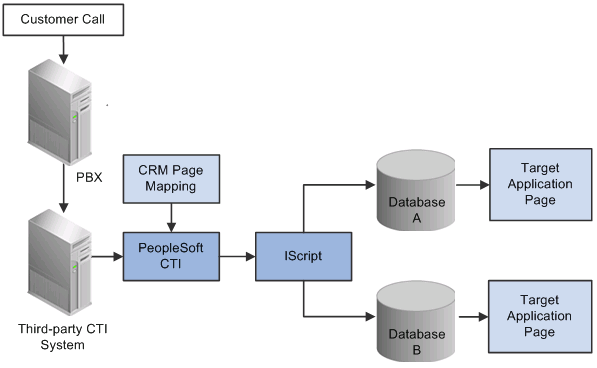
CTI process flow
For a list of partners that offer CTI middleware integrations, refer to the link in the See Also section.
Note. PeopleSoft Enterprise CTI Integration is a licensed product.
See Also
Working with Supervisor Desktop
Working with Unified Agent Desktop
"Oracle Validated Application Integrations - Find a Partner Solution," url=http://www.oracle.com/partnerships/isv/integration/search.html

 CTI Configuration
CTI ConfigurationTo set up CTI for your site, you must:
Set up your third-party middleware.
See Your third-party middleware documentation.
Configure PeopleSoft CTI.
See Enterprise PeopleTools PeopleBook: PeopleSoft MultiChannel Framework.
Program the IVR and your middleware to ensure that the transaction number and other required parameters are populated.
See The documentation for your IVR and middleware systems.
Map CTI transactions to application pages.
Identify the target page for each transaction, and determine the key fields that the IVR system will populate.
Note. The final step, mapping CTI transactions to application pages, is the only step detailed in this chapter. Refer to PeopleSoft PeopleTools documentation for additional information about all other aspects of CTI configuration.
See Also
Enterprise PeopleTools PeopleBook: PeopleSoft MultiChannel Framework

 The Multichannel Toolbar
The Multichannel Toolbar
The Multichannel Toolbar console is the interface that agents use to perform all CTI-related actions. We discuss this toolbar in the documentation about using the Unified Agent Desktop.
See Also
Working with Unified Agent Desktop

 Third Party CTI System Definition
Third Party CTI System Definition
PeopleSoft CRM supports the integration with third-party CTI vendor products through configuration that is performed on the CRM system. Administrators can create CTI vendor definitions on the CRM system, configure Javascript functions and parameters for them, and activate one to be used at any given time. All the configuration procedures can be done on the CRM system without the need to modify existing applications and PeopleCode.
See Also
Setting Up CTI System Definitions

 CTI Transactions and Page Mapping
CTI Transactions and Page MappingThe IVR assigns questions and their responses to a transaction number that is passed to the PeopleSoft CTI application. By mapping the transaction ID to a target page, you enable the system to route the call appropriately.
For example, if transaction 2 is mapped to the Case page for PeopleSoft Enterprise Support, the IVR system captures the transaction number and the case number, and the CTI system displays the Case page for the case that the caller entered.
Mapping transactions involves two tasks:
Enter transaction-level information.
Associate each transaction ID to a page, and identify the field data that the system can expect to receive from the IVR for that transaction.
Enter database-level information.
Each database you use (for example, the PeopleSoft CRM database and the PeopleSoft Financials and Supply Chain Management databases) is registered as a content provider in the PeopleSoft portal. For each content provider, even if you have only one, you must identify the associated transactions.
Delivered Transaction Mappings
This table lists the transaction number, target page, and required fields for each delivered PeopleSoft CRM transaction:
|
Transaction ID and Description |
Target Page |
Required Fields |
|
1: Service Order Lookup |
Service Order (RF_SERVICE_ORDER) |
Service Order ID. |
|
2: Support Case Lookup |
Case page (RC_CASE) |
Case ID. |
|
3: Help Desk Case Lookup |
Case page (RC_CASE) |
Case ID. |
|
4. Order Status (FDM) |
Order Search (ORDER_TRACK_SRCH) |
- |
|
5. Bill Inquiry (FDM) |
Bill Search (BI_HDR_INQ) |
- |
|
6: Financial Services: Case (Issue) Lookup |
Case page (RC_CASE) |
Case ID. |
|
7: Financial Services: ATM Card Lookup |
360-Degree View Search for Financial Services (RB_TD_AGT_SRCH_FSI) |
ATM card number. |
|
8: Financial Services: Financial Account Lookup |
360-Degree View Search for Financial Services (RB_TD_AGT_SRCH_FSI) |
Account number. |
|
9: Customer Lookup |
360-Degree View Search (RB_TD_AGT_SRCH_GBL) |
Customer ID. |
|
10: Financial Services: Social Security Lookup |
360-Degree View Search for Financial Services (RB_TD_AGT_SRCH_FSI) |
National ID. |
|
11: Quote or Order Lookup |
Quote or Order (RO_FORM) |
External Order ID. |
|
12: Communications: Service Account Lookup |
360-Degree View Search for Communications (RB_TD_AGT_SRCH_COM) |
Account number. |
|
13: Communications: Phone Number Lookup |
360-Degree View Search for Communications (RB_TD_AGT_SRCH_COM) |
Account number and phone number. |
|
14: Government: Phone Number Lookup |
360-Degree View Search for Government (RB_TD_AGT_SRCH_GOV) |
Phone number. |
|
15: Government: Case Lookup |
Case page (RC_CASE) |
Case ID. |
|
16: Communications: Case Lookup |
Case page (RC_CASE) |
Case ID. |
|
17: Help Desk Employee ID Lookup |
360-Degree View for Employees (RC_HD360_SRH) |
Employee ID. |
|
18: Energy: Service Account Lookup |
360-Degree View Search for Energy (RB_TD_AGT_SRCH_ENG) |
Account number. |
|
20: Human Resources Help Desk Employee ID Lookup |
360-Degree View for Employee Human Resources Information (RC_HRHD360_SRH) |
Employee ID. |
|
21: Human Resources Help Desk National ID Lookup |
360-Degree View for Employee Human Resources Information (RC_HRHD360_SRH) |
National ID. |
|
22: Human Resources Help Desk Case Lookup |
Case page (RC_CASE) |
Case ID. |
|
25: Insurance: Financial Account Lookup |
360-Degree View Search for Insurance (RB_TD_AGT_SRCH_INS) |
Account number. |
|
26: Insurance: Social Security Lookup |
360-Degree View Search for Insurance (RB_TD_AGT_SRCH_INS) |
National ID. |
|
27: Phone Number Lookup |
360-Degree View Search (RB_TD_AGT_SRCH_GBL) |
Phone number. |
|
28: Energy: Phone Number |
360-Degree View Search for Energy (RB_TD_AGT_SRCH_ENG) |
Phone number. |
|
29: Communications: Phone Number |
360-Degree View Search for Communications (RB_TD_AGT_SRCH_COM) |
Phone number. |
|
30: Partner Customer ID |
360-Degree View Search for Partner (RB_TD_AGT_SRCH_PRT) |
Customer ID. |
|
31: Partner Phone Number |
360-Degree View Search for Partner (RB_TD_AGT_SRCH_PRT) |
Phone number. |
|
32: Financial Services: Billing Account Lookup |
360-Degree View Search for Financial Services (RB_TD_AGT_SRCH_FSI) |
Account number. |
|
33: Insurance: Billing Account Lookup |
360-Degree View Search for Insurance (RB_TD_AGT_SRCH_INS) |
Account number. |
|
34: Communications: Customer ID |
360-Degree View Search for Communications (RB_TD_AGT_SRCH_COM) |
Customer ID. |
|
35: Energy: Customer ID |
360-Degree View Search for Energy (RB_TD_AGT_SRCH_ENG) |
Customer ID. |
|
36: Financial Services: Customer ID |
360-Degree View Search for Financial Services (RB_TD_AGT_SRCH_FSI) |
Customer ID. |
|
37: Insurance: Customer ID |
360-Degree View Search for Insurance (RB_TD_AGT_SRCH_INS) |
Customer ID. |
|
38: Government: Customer ID |
360-Degree View Search for Government (RB_TD_AGT_SRCH_GOV) |
Customer ID. |
|
39: Insurance Case Lookup |
Case page (RC_CASE) |
Case ID. |
|
40: Energy Case Lookup |
Case page (RC_CASE) |
Case ID. |
|
88: New Customer (FDM) |
Customer Search (QUICK_CUST_SRCH) |
- |
|
89: Customer Inquiry (FDM) |
Customer Search (QUICK_CUST_SRCH) |
- |
|
99: CTI Test |
CTI Test (CTI_TEST) |
Customer ID. |
In addition to the required fields shown, all transactions require that the IVR system pass a CTI transaction number and the caller's phone number.
When the transaction description includes industry information, the transaction is specific to a PeopleSoft CRM industry-specific application. For example, a transaction description that begins with Communications applies only to PeopleSoft Enterprise Bill Presentment and Account Management.
Oracle also delivers mappings for certain PeopleSoft Supply Chain Management transactions. You can review all delivered transactions on the CTI Mapping page.
If you are using the transactions that are delivered with PeopleSoft CRM, you do not need to use the CTI Mapping page to create your transactions and mappings; it has been done for you. You will need to program the key fields and the transaction numbers for the delivered transactions into the IVR system.
PeopleSoft CTI requires that all user inputs be either all numbers or all letters, but not a mix. Certain autonumbered fields that CTI users are asked to enter (for example, IDs for orders, service orders, and customers) can normally contain a mix of numbers and letters, but if you use CTI, define these fields using only one or the other.
Many of the objects accessed through CTI are keyed by a combination of business unit and ID. CTI users are never asked to enter a business unit, so to ensure that an ID entered by a CTI user uniquely identifies an object, you must configure IDs to be unique across all business units. In the case of the customer ID that is used to display a customer's 360-degree view, the customer ID has to be unique within the database. IDs that come from the last number table (for example, case IDs) are inherently unique across business units. Only IDs that come from the Auto Numbering page can be non-unique.
See Also
Mapping CTI Transactions to Application Pages
Setting Up Automatic Numbering
 Setting Up CTI System Definitions
Setting Up CTI System DefinitionsThis section discusses how to:
Set up CTI definitions.
View system functions for CTI definitions.
Register system functions for CTI definitions.
Specify CTI function parameters.

 Pages Used to Set Up CTI System Definitions
Pages Used to Set Up CTI System Definitions
|
Page Name |
Object Name |
Navigation |
Usage |
|
RB_CTI_SYS_DEFN |
Set Up CRM, Common Definitions, Integration Rules, CTI, CTI Definitions, CTI System Definition |
Set up definitions for CTI vendor products. |
|
|
RB_CTI_DEF_FUNC |
|
View system functions for CTI definitions. |
|
|
RB_CTI_SYS_FUNC |
Set Up CRM, Common Definitions, Integration Rules, CTI, System Function, CTI System Function |
Register system functions for CTI definitions. |
|
|
RB_CTIDEF_JFUNC |
|
Specify parameters for use in CTI system functions. |

 Setting Up CTI Definitions
Setting Up CTI Definitions
Access the CTI System Definition page.
The CRM system delivers two CTI definitions, ASPT and PSFT. Customers can add new definitions for their own CTI vendor products.
|
Configure |
Click to access the CTI System Function page (RB_CTI_DEF_FUNC) and confirm the script path and functions that are used by the CTI vendor product. |

 Viewing System Functions for CTI Definitions
Viewing System Functions for CTI Definitions
Access the CTI System Function page (RB_CTI_DEF_FUNC).
This page lists all registered system functions that are associated with the specified CTI definition.
|
Confirmed |
Select to verify that the system function is configured properly so that it can be executed in the CRM system. |
|
Configure |
Click to access the CTI Function Parameters page to view function details and modify them as needed. |

 Registering System Functions for CTI Definitions
Registering System Functions for CTI Definitions
Access the CTI System Function page (RB_CTI_SYS_FUNC).
Use this page to register CTI functions that the CRM system invokes as system functions. This page associates a CTI system function with an application class method. Additionally, it captures the parameters that can be passed to this function.
|
System Function Name |
Enter the logical name of the function. |
|
Application Class ID, Application Class Path and Method Name |
Enter the application class name, class path and the method that points to the PeopleCode, which builds the corresponding Javascript function at runtime. Each function is associated with an application class method. Before registering a new function on this page, its method must be coded already. The PeopleSoft system delivers the CTIFunctions application class in the RB_CTI application package. Two methods in this class are registered on this page: OutboundDial and TransferCall. |
|
Function Parameter |
Enter the parameters to pass to the selected function. For each listed parameter, specify the order in which it is passed to the function, the name of the parameter, the type (character, date, or number) of the parameter as well as its length. Select the Required check box if the parameter must be passed to the function. Function parameters are defined on the CTI Function Parameters page. |

 Specifying CTI Function Parameters
Specifying CTI Function Parameters
Access the CTI Function Parameters page.
This page associates a CTI function with a Javascript function for any given CTI definition.
|
CTI Script Name |
Enter the name of the script that contains the listed Javascript function. |
|
Function Parameters |
Lists the parameters that the function expects. You can select optional parameters to be passed to the function. Clear the Select check box to not pass a parameter to the function. |
 Mapping CTI Transactions to Application Pages
Mapping CTI Transactions to Application Pages
This section discusses how to:
Map transaction IDs to application pages.
Identify transactions for each content provider.
Test your CTI connection.

 Pages Used to Map to Application Pages
Pages Used to Map to Application Pages
|
Page Name |
Object Name |
Navigation |
Usage |
|
CTI_PS_MAPPING |
Set Up CRM, Common Definitions, Integration Rules, CTI, CTI Mapping, CTI Mapping |
Map transaction IDs to target application pages. |
|
|
CTI_CONFIG |
Set Up CRM, Common Definitions, Integration Rules, CTI, CTI Configuration, CTI Configuration |
Identify the transactions associated with each content provider. |
|
|
DERIVED_CTI |
This page appears when a caller enters an invalid transaction ID. |
The system uses this page to route calls to target pages based on the transaction ID. Normally it does not appear, but if it cannot identify the transaction ID, it displays an invalid transaction ID error message. |
|
|
CTI_TEST |
Set Up CRM, Common Definitions, Integration Rules, CTI, CTI Test, CTI Test |
Test your CTI application. |

 Mapping Transaction IDs to Application Pages
Mapping Transaction IDs to Application PagesTo map transaction IDs to PeopleSoft CRM application pages, use the CTI Mapping (CTI_MAPPING) component.
|
Transaction ID |
Enter the numeric identifier for the CTI transaction whose target page you are defining. |
|
Foreign Transaction |
Select if you are setting up a transaction whose target page belongs to a content provider other than PeopleSoft CRM. |
|
Menu Name, Menu Bar Name, Component ID, and Page Name |
Enter the complete navigation for the target page. Enter the PeopleSoft PeopleTools object names for the menu, the menu bar, the menu item (the component), and the page. |
|
Display Template Family Code |
Specify the display template that the system uses to present the target component. For example, the Case component uses display templates to control its appearance and behavior. The CRM system pre-populates the appropriate display template ID for each case-related CTI transaction in the system. If customers enter an invalid case ID, the case search page for the template appears. |
|
Edit Table |
Enter the search record for the target component. |
|
Mode |
Select Add to create a new record in the target page to access the page in Add mode. Select Update/Inquiry to access data in the target page to access the page in Update mode. |
Primary Keys
The Primary Keys group box displays the search keys for the target page. Select the URL Parameters check box for the fields that the IVR system will populate.

 Identifying Transactions for Each Content Provider
Identifying Transactions for Each Content ProviderTo identify transactions for each content provider, use the CTI Configuration (CTI_CONFIG) component.
Access the CTI Configuration page.
|
Content Provider Name |
Complete this field for each content provider that has pages that are accessed through CTI. At a minimum, define information for the CRM content provider (the PeopleSoft CRM database). |
|
CTI Description |
Enter a description of the content provider. |
|
Target Portal URL |
Enter the URL used to access this content provider in this format: http://<Appservername>/psc/<AppServer Domain Name>_newwin/ |
|
Menu Name, Menu Bar Name, Component, Market, and Page Name |
Enter the complete navigation for the CTI transfer page in the target database. This page accepts the IVR parameters and transfers the call taker to the target page appropriate to the specific transaction. If the content provider is PeopleSoft CRM, the CTI transfer page is DERIVED_CTI. This page uses the information that you entered on the CTI Mapping page to determine the appropriate target page. |
CTI Transactions
Displays CTI transactions that are associated with the content provider that you are defining. Associate a transaction to the content provider by selecting the Selected check box. Clearing the check box disassociates the transaction from the content provider.
Reassigning a transaction requires two steps: first, disassociate the transaction from its original owner and second, associate it with the new owner. The first step is necessary to make the transaction appear in the new owner's list of CTI transactions.

 Testing Your CTI Connection
Testing Your CTI ConnectionAccess the CTI Test Page page.
Use this page to test the external Javascript calls used in this CRM and CTI integration. The parameter list is different based on the function selected for the test. Note that the data entered here is not validated.