| Oracle® WebCenter Framework Tutorial 10g (10.1.3.2.0) Part Number B31072-02 |
|
|
View PDF |
| Oracle® WebCenter Framework Tutorial 10g (10.1.3.2.0) Part Number B31072-02 |
|
|
View PDF |
This chapter tells you how to download the correct version of Oracle JDeveloper and some files you'll need to complete the lessons in this tutorial.
To complete this tutorial you'll need access to or have installed Oracle JDeveloper Studio Edition (10.1.3.2.0 or later). This release includes all the functionality required to build WebCenter applications.
You can download Oracle JDeveloper Studio Edition (10.1.3.2.0) from the Oracle Technology Network at:
http://www.oracle.com/technology/products/jdev/index.html
Unzip to a directory of your choice, which in this tutorial is referred to as JDEVHOME.
At various points throughout this tutorial, you'll be asked to include certain content and images in your application. This material is contained in a zip file, which you can download by following these instructions:
Open a browser, and enter the following in the Address field: http://www.oracle.com/technology/products/webcenter/files/webcentertutorialcontent.zip
To open the zip file (webcentertutorialcontent.zip), click Open.
Unzip the file to a local drive, such as C.
Figure 2-1 shows the file unzipped to: C:\TutorialContent
Figure 2-1 Sample Content ZIP File Unzipped
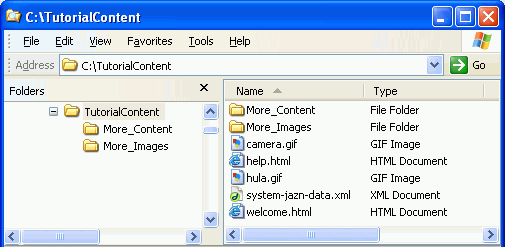
Make a note of the location where the sample content is now stored, as you'll need to access it occasionally as you work through the tutorial.
Next, set up some user data required to complete Chapter 8, "Providing Security".
The tutorial download (webcentertutorialcontent.zip) includes a sample system-jazn-data.xml file. This file contains the user data you'll need to complete Chapter 8, "Providing Security". To use the sample data, you'll need to copy the sample system-jazn-data.xml file to several Oracle JDeveloper locations. These instructions tell you where to copy the file, and we advise you to back up the original files before doing so.
We provide this file for your convenience and to simplify the tutorial. Normally, when building applications, you would not overwrite an existing system-jazn-data.xml as you may lose users, roles, and policies you've added through JDeveloper.
Caution:
If you are already building secure applications with JDeveloper and have populated system-jazn-data.xml with user data of your own, you might prefer to define the tutorial users/roles from scratch so they co-exist alongside your current user data. If this is the case, do not copy the samplesystem-jazn-data.xml file as described here. Instead, follow all the instructions in Appendix A, "How to Set Up the Tutorial Identity Store" before starting Chapter 8, "Providing Security".To copy the sample system-jazn-data.xml file:
Locate the sample system-jazn-data.xml file in the directory where you unzipped the sample tutorial content. For example: C:\TutorialContent
Back up system-jazn-data.xml files at the following locations before making any modifications for the purposes of this tutorial:
Oracle JDeveloper's Embedded OC4J - JDEVHOME\jdev\system\oracle.j2ee.10.1.3.xx.xx\embedded-oc4j\config\system-jazn-data.xml
The system directory is created when you open JDeveloper for the first time. If you do not see a system folder in your JDEVHOME\jdev directory, launch JDeveloper and shut it down again before performing this step.
Oracle JDeveloper -JDEVHOME\j2ee\home\config\system-jazn-data.xml
Copy the sample system-jazn-data.xml file to the following directories:
JDEVHOME\jdev\system\oracle.j2ee.10.1.3.xx.xx\embedded-oc4j\config
When you copy this file you're making the user data available to JDeveloper's embedded OC4J.
JDEVHOME\j2ee\home\config
When you copy this file you're making the user data available to the Oracle JDeveloper Authorization Editor. More about this in Chapter 8.
You're now ready to move to your first lesson, Step 1: Using the JSR 168 Java Portlet Wizard in Chapter 3, "Building and Testing Your First Portlet".