







|
The following sections describe the procedure for bringing up bankapp, the BEA Tuxedo system sample application, on a Windows or UNIX workstation:
In a workstation application, client processes are moved off the native site. The listener process (WSL) runs with a well-known network address and starts surrogate workstation handlers (WSH) as needed. Servers run on one or more machines within the BEA Tuxedo administrative domain.
Existing servers are available to run on the BEA Tuxedo system nodes in either single processor (SHM) or multiprocessor (MP) mode.
On Workstations, the sample applications are located in the following directories:
The following illustration shows the steps in bringing up bankapp on a Workstation client.
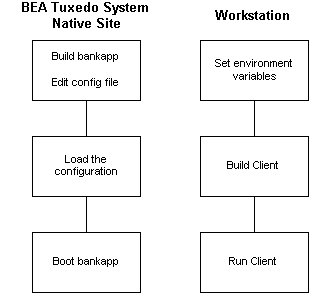
Install and build the bankapp software on the native site. The procedure for doing this is described in
Tutorial for bankapp, a Full C Application" in Tutorials for Developing BEA Tuxedo ATMI Applications and in the following README files on the master machine where your BEA Tuxedo system software is installed:
You need to edit the configuration file you plan to use (either ubbshm or ubbmp) to specify the workstation listener (WSL) as a server in the GROUPS and SERVERS sections, and to specify MAXWSCLIENTS in the MACHINES section. When you edit the GROUPS section, put the entry for WSGRP ahead of the DEFAULT line or move the specifications for TMSNAME and TMSCOUNT to the server groups that use them; they should not be assigned to WSGRP. The new specifications should be in the following format.
*MACHINES
DEFAULT: MAXWSCLIENTS=50
#
*GROUPS
WSGRP GRPNO=<next available group #> LMID=SITE1
#
*SERVERS
WSL SRVGRP=WSGRP SRVID=1
CLOPT="-A — -n //machine:port-m 1 -M 5 -x 10"
Also, remember to increase the MAXACCESSERS parameter in the RESOURCES or MACHINES section to cover the new Workstation clients.
Before you can start using a Workstation client, you need to run tmloadcf(1) to load the configuration file into its binary form and tmboot(1) to start the application. These commands do not have to be run immediately; there is work to be done in getting the bankapp clients installed on your workstations and getting them built. However, the application must be running on the BEA Tuxedo system native site when you attempt to join the application from a workstation. The steps for loading and booting bankapp on the native site are part of the overall procedure documented in
Tutorial for bankapp, a Full C Application" in Tutorials for Developing BEA Tuxedo ATMI Applications.
To set your environment to run bankapp, complete the following procedure on the Workstation client.
To build a client program, enter the following commands:
mkfldhdr bankflds
buildclient -w -o bankclt -f bankclt.c
To run the bankapp client on the Workstation, complete the following procedure.
WSNADDR on the Workstation client matches the value of the CLOPT -n option for the WSL in the SERVERS section of the configuration file on the native site.bankapp has not been booted on the native site, make sure it has been booted before you attempt to run a Workstation client.bankclt to run the Workstation client.


|