| Oracle® Communication and Mobility Server Installation Guide 10g Release 3 (10.1.3) Part Number E12657-02 |
|
|
View PDF |
| Oracle® Communication and Mobility Server Installation Guide 10g Release 3 (10.1.3) Part Number E12657-02 |
|
|
View PDF |
This chapter describes how to complete a Presence Large Deployment. Topics include:
OCMS includes its own presence server allowing clients to publish their presence information such as busy, available, in a meeting and so on, and have that information displayed to those who have registered an interest in knowing when your presence state changes. From an end-client perspective, the Multi Node Presence Server is no different from Single Node; to end users, it is a black-box and they cannot notice a difference.This section describes the basic Presence functionality, and how to scale the Presence Server by using a new element in OCMS 10.1.3.4, namely the User Dispatcher. To learn more about how the Presence Server works in general, see Oracle Communication and Mobility Server Administrator's Guide.
Figure 5-1 General usage of the Presence Server
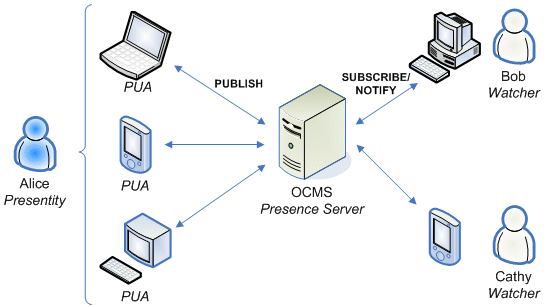
There are quite few new concepts that need to be understood in order to successfully install and manage a large scale presence service. This section defines and explains the major concepts.
Table 5-1 Major Presence terms
| Term | Definition |
|---|---|
|
A cluster consisting of X number of Presence Nodes front-faced by Y number of Load Balancers. See Presence Cluster for more information. |
|
|
A physical machine (a node) consisting of one User Dispatcher front-facing X number of Presence Server instances (PS). |
|
|
The actual Presence Server (instance) responsible for processing subscribe-and-publish requests made to the presence event-package as well as subscribes made to |
|
|
The term Presence Service is defined in RFC 2778 and defines at the very highest-level a service that processes all related presence traffic. This includes traffic for watcher info, traffic for determining a watchers permission to subscribe to a Presentity and the actual presence updates and so on. |
|
|
XML Document Management |
|
|
XDM Client – any client that access a XDM network. Since the Presence Server instances access the XDM Cluster, they are also acting as XDM Clients. |
|
|
A cluster consisting of X number of XDM Nodes, front-faced by Y number of Load Balancers. See XDM Cluster for more information. |
|
|
A physical machine (a node) consisting of one Aggregation Proxy, one User Dispatcher and X number of XDM Servers (XDMS). |
|
|
XDM Server (XDMS) |
The actual XDMS instance responsible for storing XML documents and allows for query and manipulating of those documents through XCAP. The XDMS also allows for subscription to changes in those documents using SIP SUBSCRIBE/NOTIFY. The XDMS instance plays the same role in the XDM Node as the Presence Server instance does on the Presence Node. |
The Presence Cluster is a set of Presence Nodes front-faced by one or more Load Balancers as illustrated in Figure 5-2. The Presence Cluster is responsible for processing incoming subscribe and publish requests made to the presence event-package, for sending out NOTIFY:s whenever appropriate. The Presence Cluster also accepts and processes subscribe requests for the presence.winfo event-package.
The Presence Cluster interacts with the XDM Cluster to obtain information needed to complete its responsibilities. The information queried from the XDM Cluster includes users' presence rules and pidf-manipulation documents (that is, the users' hardstates).
The XDM cluster is a set of XDM Nodes front-faced by one or more Load Balancers as shown in Figure 5-3.The XDM cluster processes all XDM related traffic (that is, SIP subscribe traffic towards the ua-profile event-package and XCAP traffic). As such, it processes everything that has to do with manipulating XML documents. The XDM Cluster uses a database for storage of the XML documents but the database (and potentially its cluster), are NOT part of the XDM Cluster.
Since the XDM Cluster processes all XML documents, each node will be both a Shared XDMS, and a PS XDMS.
Figure 5-1 illustrates how clients interact with a single Presence Server. In order to handle a larger user base, this single server must be scaled out. This is accomplished by adding more Presence and XDM nodes to the system. This scaled-out Presence Service is divided into two distinct clusters: the Presence and XDM clusters as defined in Definitions.
Note:
It is important for administrators to understand that the final Presence Service consists of multiple distinct clusters, nodes, and components, but to end users, this fact is invisible.Figure 5-4 shows a complete Presence and XDM cluster with all necessary components. This figure also illustrates that the two clusters, Presence and XDM, are treated as two separate clusters, and the way into those two networks for initial traffic is always through their respective Load Balancers. Even the Presence Servers will actually go through the load balancers of the XDM Cluster when setting up subscriptions towards (for example) a presence rules document. However, once a subscription has been established, subsequent requests will not go through the load balancer, but rather directly to the XDMS instance hosting the subscription. All nodes in the XDM Cluster are directly accessible from the Presence Cluster. A PS will actually go directly to an XDMS instance when fetching a presence rules document.
Figure 5-4 Two clusters in a large deployment
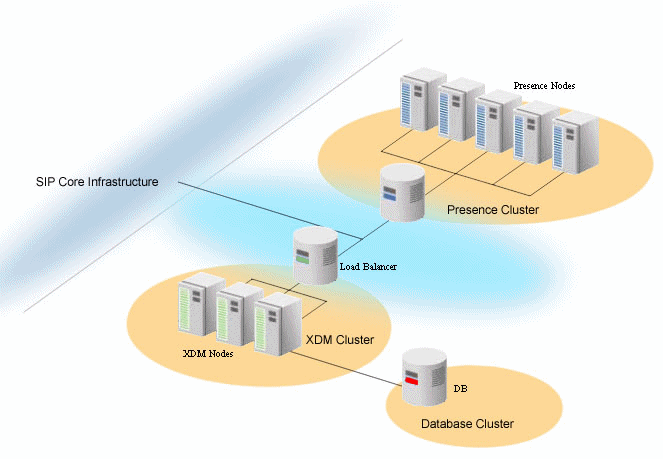
Note that even though this image shows two different Load Balancers, one in front of the Presence Cluster and one in front of the XDM Cluster, they typically are the same physical box.
Each of the two different nodes, the Presence and XDM Node, consists of a set of smaller components. These components are defined and discussed in this section, and it is important to understand the difference and purpose of these components. When performing the actual installation, these various components are the artefacts that will be deployed onto the physical nodes.
The purpose of the Load Balancer is to distribute traffic across the other components. Looking at the low-level components, a load balancer will always distribute SIP traffic to a User Dispatcher, but for XCAP traffic it will distribute the traffic to an Aggregation Proxy.
The job of the User Dispatcher is to extract the user identity of the incoming request and based on that user, dispatch the traffic (both SIP and XCAP) to either a PS or an XDMS depending on the sub-application.
The Presence Server is the component responsible for processing incoming SUBSCRIBE and PUBLISH requests to the presence event-package and to send out a NOTIFY whenever appropriate. It also processes incoming SUBSCRIBE requests to the presence.winfo event-package. The PS interacts with the XDMS in order to get hold of presence rules and pidf-manipulation (presence hardstate) documents.
The main purpose of the XDMS is to act as a remote file storage of XML documents. Those documents can be manipulated using XCAP which also exposes a SIP interface for allowing clients to set up subscriptions for changes in a document. The event package is ua-profile, and the XDMS will convey the state of the document by sending out NOTIFY:s to the subscribers.
The Presence Node is the main component in the Presence Cluster and is responsible for dispatching incoming traffic to the correct Presence Server instance and, from a black-box perspective, servicing users with presence information. It is important to understand that the User Dispatcher serves the same purpose both in a single node deployment and in a multi-node deployment (that is, its purpose is to dispatch incoming traffic to a particular PS instance and if this instance is running on the same physical node or not is of no relevance to the User Dispatcher). The User Dispatcher identifies a particular node by its full address (IP-address and port), and has no concept of local instances.
Figure 5-5 shows the layout of a typical Presence Node. The node will always have a User Dispatcher deployed that serves as the main way into the node itself. Typically, the User Dispatchers would listen to port 5060 (the default port for SIP) and the other Presence Servers on that node would listen on other ports. In this way, a single node will appear as one Presence Server to clients but is in fact multiple instances running behind the User Dispatcher. Each of the components deployed on the Presence Node is executing in their own separate JVM (that is, the User Dispatcher and the PS instances are all executing in their own OC4J instances).
Figure 5-5 Components deployed onto a Presence Node
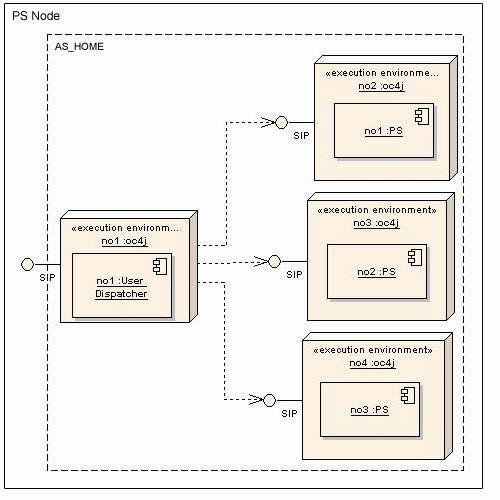
Note that all of these OC4J instances (four in the example above) are executing within the same Oracle Application Server (same AS_HOME).
The XDM Node, as Figure 5-6, will always have an Aggregation Proxy deployed that typically would be listening on port 80 for XCAP traffic (XCAP goes over HTTP). The Aggregation Proxy will authenticate incoming traffic and upon successful authentication forward the request to the User Dispatcher. As with the Presence Node, the XDM Node will also have a User Dispatcher deployed (usually on port 5060) and for SIP traffic there is absolutely no difference between the XDM and Presence Nodes. The difference between the two types of nodes is that the User Dispatcher will also participate in dispatching XCAP traffic. Hence, just as it does with SIP, it extracts the user id out of the request, and based on that, maps the request to a particular XDMS instance to which it forwards the request.
Further, there will be X number of XDMS instances deployed to which the User Dispatcher dispatches both SIP and XCAP traffic. Just as in the case of the PS instances on the Presence Node, each XDMS instance is not aware of the others and is executing in isolation.
Also note that the Aggregation Proxy and User Dispatcher are deployed onto the same OC4J container and will therefore also be using the same JVM, but all OC4J instances are still (just as in the case of the Presence Node), executing within the same Oracle Application Server.
The previous sections described the general layout and components of the Large Presence Deployment. This section describes how to install such a system.
In order to easier explain the necessary steps, the network shown in Figure 5-7 will be used as an example.
The network consists of three PS Nodes that together form the Presence Cluster. The XDM Cluster consists of two XDMS Nodes and are accessing a database with the address 192.168.0.30. Both of the clusters are sharing the same physical Load Balancer. Note that the Load Balancer does not divide the network into any external and internal networks and as such it really only has one "leg" that is sitting on the IP address 192.168.0.150.For easy manageability, one Management Node has been added to the network and it is through this node that configuration of all other nodes and instances will be performed.
Going into the specifics of the two clusters, there is the Presence Cluster consisting of three Presence Nodes as previously mentioned. Figure 5-8 shows a more detailed view of the Presence Cluster. Each Presence Node has one User Dispatcher deployed and three PS instances. These four components are executing within their own OC4J instance but these details have been left in order to enhance readability.
Figure 5-8 shows the detailed view of the XDM Cluster and in this particular example there are three XDMS instances running front-faced by one User Dispatcher and one Aggregation Proxy. As pointed out in The XDM Node, the Aggregation Proxy and the User Dispatcher will be executing on the same OC4J instance whereas the three XDMS instances will be running on their own OC4J. All of these OC4J instances (four of them) are running within the same Oracle Application Server.
For every node that will be installed into the final system (Presence Node, XDM Node or a Management Node), they will all have the same basic installation (that is, they will all run the Oracle Application Server 10.1.3.4). As such, the following section details how to install and set up the Oracle Application Server. The first step is to install Oracle Application Server 10.1.3.2 and then apply the 10.1.3.4 patch set. These are the main steps:
Start Oracle Universal Installer to install Oracle Application Server 10.1.3.2.
Choose Advanced Installation.
Choose Oracle WebCenter Framework (second from the bottom) as the installation type.
Unless the node you are installing is the Management Node, do not check the check-box that reads: Start Oracle Enterprise Manager 10g ASControl in this instance. There will only be one node in the system where the ASControl will run and that is on the Management Node. All other nodes in the system (PS and XDMS Nodes) will be controlled through the Management Node.
Enter a discovery address and ensure that the value you use for the multicast address is the same for all nodes in the cluster. More specifically, the PS and XDMS Nodes must have the same discovery address as the Management Node, otherwise they will not be detected by it. For more information, see your Oracle Application Server installation documentation.
Once the installation for AS 10.1.3.2 is complete, continue with the following steps to install the AS 10.1.3.4 patch set:
Apply the 10.1.3.4 WebCenter patch by running Oracle Universal Installer for the 10.1.3.4 patch.
Install Java 5 update 14. The recommended way to do this is to follow these steps:
Run the Sun Java installer for JDK 1.5 update 14 to install the JDK to a directory of your choice that refers to <jdk-directory>.
Go to $ORACLE_HOME and back up the JDK installed there by renaming the file jdk to jdk.install.backup.
Create a symbolic link named jdk in $ORACLE_HOME that points to <jdk-directory>.
Through the Oracle Application Server Control, it is possible to configure and maintain all the nodes in a cluster. As such, having one Management Node in the cluster will ease the operation of the system and allow for fast changes in the configuration that will take effect across all nodes immediately.Installing this management node is done by installing Oracle Application Server on one node (in our network example this node is running on 192.168.0.100), and enable it to run the Application Server Control. Ensure the check-box Start Oracle Enterprise Manager 10g ASControl in this instance is checked. This is all it takes to install the Management Node.All nodes in the system must be configured to use the same discovery address and in this example we used the multicast address 235.0.0.1:6789. Hence, this is the address that must be used for all our nodes in the system.
The Management Node should also contain the setupLinux.tar.gz file (unpacked). This will ensure that .ear files that are to be deployed later are already located on the management node, and are ready for deployment.
The following steps must be completed in order to install one Presence Node. Of course, there will be many Presence Nodes within a Presence Cluster, and each of the these steps must be repeated for each of those nodes.
Note:
All nodes should be installed and configured at the same time to ensure smoother deployment.The steps to take are as follows:
Install Oracle Application Server 10.1.3.4.
Using Oracle Universal Installer, install a first instance containing the User Dispatcher. The SipContainer is installed by default.
Create as many extra OC4J instances as needed.
Configure these OC4J instances.
Deploy and configure presence onto those newly created OC4J instances.
Configure the User Dispatcher.
Post-Installation/Tuning the Installation.
Each Presence Node is executing on top of the Oracle Application Server and as such must be installed first. The necessary steps are outlined in Install Oracle Application Server 10.1.3.4 but ensure that you do not check the Start Oracle Enterprise Manager 10g ASControl in this instance box since this is not a Management Node.For the discovery address you must ensure that you choose the same address as you chose for the Management Node. In our example network, the discovery address chosen for the Management Node was 235.0.0.1:6789 so this is what will be used in this example.
Follow these steps to install User Dispatcher:
Using Oracle Universal Installer for OCMS, select only User Dispatcher and the SipContainer.
Use the default SIP port value of 5060 for this instance.
Complete the installation steps in Oracle Universal Installer.
The Installer creates an OC4J instance named ocms executing in your Oracle Application Server. The only application deployed on this instance is User Dispatcher.
The number of instances you create depends on the available memory. Each new instance will be set up to consume 2.5 GB of memory and as such, the broad rule of thumb is to create as many instances that fit within the memory available. Note that there must still be some memory left for the operating system.
Final tuning can be performed afterwards to optimize system performance.
Before continuing, shut down running instances: $ORACLE_HOME/opmn/bin/opmnctl stopall
Use the createinstance command in $ORACLE_HOME/bin to create more OC4J instances. For instance:
cd $ORACLE_HOME/bin ./createinstance -instanceName ps1 -groupName presence -httpPort 8901 -defaultAdminPass
where ps1 is the name of the instance, and the group is named presence. If the group did not exist, then it will be created.
-httpPort 8901 specifies the port number, and Oracle recommends using consecutive available ports for ease of management. In our example network, we use 8901, 8902 and 8903 for the OC4J instance ps1, ps2 and ps3 respectively.
-defaultAdminPass omits setting a password at this time. This directs createinstance to omit setting a password for the instance. Later you will issue another command to set the password for the instance. If you do not include this option, createinstance will prompt you for a password. If you are creating just a few instances, you can do it this way, but if you want to execute a script for instance creation, it is more efficient to use -defaultAdminPass.
To set the password for the instance you just created, execute this command:
cd $ORACLE_HOME/j2ee/home java -Doracle.j2ee.home=../<instance-name> -jar jazn.jar -activateadmin <password>.
For example, to set the password for the ps1 instance to myPassword1, you would execute:
cd $ORACLE_HOME/j2ee/home java -Doracle.j2ee.home=../ps1 -jar jazn.jar -activateadmin myPassword1
Repeat these two commands as many times as needed in order to create enough instances. In our example network, we need to run the pair of commands three time, to create three OC4J instances ps1, ps2 and ps3 for the three presence instances respectively:
cd $ORACLE_HOME/bin ./createinstance -instanceName ps1 -groupName presence -httpPort 8901 -defaultAdminPass cd $ORACLE_HOME/j2ee/home java -Doracle.j2ee.home=../ps1 -jar jazn.jar -activateadmin myPassword1 cd $ORACLE_HOME/bin ./createinstance -instanceName ps2 -groupName presence -httpPort 8902 -defaultAdminPass cd $ORACLE_HOME/j2ee/home java -Doracle.j2ee.home=../ps2 -jar jazn.jar -activateadmin myPassword1 cd $ORACLE_HOME/bin ./createinstance -instanceName ps3 -groupName presence -httpPort 8903 -defaultAdminPass cd $ORACLE_HOME/j2ee/home java -Doracle.j2ee.home=../ps3 -jar jazn.jar -activateadmin myPassword1
The previous step outlined how to create new OC4J instances to which the actual Presence Server will be deployed. Before you can deploy, you must configure those new instances to also pick up the Sip Servlet Container. The necessary jars have already been installed into the Oracle Application Server when you installed the User Dispatcher, so all you need to do is to further configure each of those ps X instances to pick up the Sip Servlet Container jars from the shared library. You must also configure the new OC4J instances for proper startup and logging. These are the overall steps you must perform for all the new OC4J instances:
Configure the instances to pick up the shared library where all the necessary jars for the Sip Servlet Container reside. This involves editing the boot.xml file.
Configure logging. For your new instances to use the logging done by the XDMS instance, you must edit the j2ee-logging.xml file.
Edit the start-up and shut-down parameters for the instances so that the Sip Servlet Container is loaded. This is done by editing the $ORACLE_HOME/opmn.xml file.
Specify the SIP ports to which the new instances should be listening.
Configure the Sip Servlet Container to listen to the correct IP address.
Add the xcap config directory.
Verify your configuration.
Configure the instances to pick up the shared library where necessary jars for the Sip Servlet Container reside. To achieve this, copy the boot.xml from the ocms instance that was created by the OCMS installer:
cp $ORACLE_HOME/j2ee/ocms/config/boot.xml $ORACLE_HOME/j2ee/<instance name>/config/
This copies the correctly-configured boot.xml found in the ocms instance into another instance. Repeat this for all the newly created instances. In our example network, we issue the above command three times, replacing <instance name> with ps1, ps2 and ps3 respectively to copy boot.xml into the three OC4J instances.
Just as you copied the boot.xml file to load the shared libraries you can copy the configuration file for logging. Copy the j2ee-logging.xml file found in the config directory of ocms over to all your instances:
cp $ORACLE_HOME/j2ee/ocms/config/j2ee-logging.xml $ORACLE_HOME/j2ee/<instance name>/config/
In our example network, we issue the above command three times, replacing <instance name> with ps1, ps2 and ps3 respectively to copy j2ee-logging.xml into the three OC4J instances.
Configure the JVM parameters to set the start-up and shut-down of the instances so that the Sip Servlet Container is loaded. This is done by editing the opmn.xml file to set the start and stop parameters on all the presence OC4J instances (ps1, ps2 and ps3 in our example network) as well as the ocms instance.
Start parameters:
<data id="java-options" value="-server -Xmx2500M -Xms2500M -Xloggc:/<instance name>/sdp/logs/gc.ps1.log -XX:+PrintGCDetails -XX:NewRatio=3 -XX:+UseConcMarkSweepGC -XX:+UseParNewGC -XX:PermSize=128m -XX:MaxPermSize=128m -Xss128k -Dhttp.maxFileInfoCacheEntries=-1 -Djava.security.policy=$ORACLE_HOME/j2ee/<instance name>/config/java2.policy -Djava.awt.headless=true -Dhttp.webdir.enable=false -DopmnPingInterval=1 -Doracle.hooks=oracle.sdp.sipservletcontainer.SipServletContainerOc4j;oracle.sdp.sipservletcontainer.deployer.Oc4jApplicationHook "/>
Stop parameters:
<data id="java-options" value="-Djava.security.policy=$ORACLE_HOME/j2ee/<instance name>/config/java2.policy -Djava.awt.headless=true -Dhttp.webdir.enable=false -Doracle.hooks=oracle.sdp.sipservletcontainer.SipServletContainerOc4j;oracle.sdp.sipservletcontainer.deployer.Oc4jApplicationHook"/>
The meaning of these parameters is explained below:
-Xmx2500M Set the maximum JVM memory to 2.5GB
-Xms2500M Set the minimum JVM memory to 2.5GB
-XX:+PrintGCDetails Enable logging of collection activity
-XX:NewRatio=3 Set the ratio between the young generation and the old generation of the heap to 1:3 (in other words, the combined sizes of the eden space plus survivor space is one fourth of the total heap size).
-XX:+UseConcMarkSweepGC Enable the concurrent mark-and-sweep garbage collector (also known as the concurrent low pause collector).
-XX:+UseParNewGC use parallel threads.
-XX:PermSize=128m Set the initial size of the permanent generation to 128MB.
-XX:MaxPermSize=128m Set the maximum size of the permanent generation to 128MB.
-Xss128k Set the stat size for each thread to 128 KB.
-Dhttp.maxFileCacheEntries=-1 Disable caching on the HTTP server that is bundled with the Oracle Application Server. In this release, caching must be disabled in order to achieve good performance for the Presence Server.
-Doracle.hooks=oracle.sdp.sipservletcontainer.SipServletContainerOc4j;oracle.sdp.sipservletcontainer.deployer.Oc4jApplicationHook Enables OC4J to load the SipContainer.
Note:
The ocms instance you installed does not contain all parameters needed for a multiple JVM installation, so make sure that the above parameters are set on the ocms instance as well.Now that you have set the start and stop parameters, you must configure the Sip Servlet Container to listen on the correct ports. By default, the Sip Servlet Container will listen to port 5060 for SIP and 5061 for SIPS. If you look at the file $ORACLE_HOME/opmn/conf/opmn.xml, you will see that ocms instance that was created by the OCMS installer is configured with these default values as shown below:
<port id="sip" range="5060"/> <port id="sips" range="5061"/>
Those values for the ocms instance should remain as-is, since you want the User Dispatcher to listen for incoming traffic on those ports. For the other OC4J instances that you created for presence nodes, you must configure different ports for each of them to avoid port conflicts. For ease of management, it is recommended to use available ports in series. In our example network, we assign the ports for the presence instances beginning with 5062 – yielding the following configuration:
ps1
<port id="sip" range="5062"/> <port id="sips" range="5063"/>
ps2
<port id="sip" range="5064"/> <port id="sips" range="5065"/>
ps3
<port id="sip" range="5066"/> <port id="sips" range="5067"/>
By default the Sip Servlet Container will listen on IP address 127.0.0.1. You must change that to be the externally-addressable IP address of the machine. In the previous steps you configured the Oracle Application Server to load up the container but do not have any configuration files for the actual Sip Servlet Container itself. In order to generate the default configuration files, you must start the Oracle Application Server and then stop it again. Once the default configuration files are generated, you can edit them to suit your deployment.
To start the Oracle Application Server:
$ORACLE_HOME/opmn/bin/opmnctl startall
Once it is up and running, shut it down:
$ORACLE_HOME/opmn/bin/opmnctl stopall
A new configuration directory named sdp now exists under $ORACLE_HOME/j2ee/<instance name>/config/sdp/. Here you will find all the information related to configuration of OCMS on the respective instances. Each instance has a file named SipServletContainer.xml. You must edit this file for each of the instances and change the IPAddress attribute from 127.0.0.1 to the IP Address at which your Sip Servlet Container should listen. However, since this file should be identical for all Sip Servlet Containers on this machine, you do not have to edit each one manually – instead, copy the one found under the ocms directory and reuse it. Here is the command:
cp $ORACLE_HOME/j2ee/ocms/config/sdp/SipServletContainer.xml $ORACLE_HOME/j2ee/<instance name>/config/sdp/
Replace <instance-name> with the name of the presence OC4J instances. In our example network, we execute the above command three times, once each for ps1, ps2 and ps3. Now that the Sip Servlet Container is configured for all the instances, you can start the server. To start all the OC4J instances on the Oracle Application Server:
$ORACLE_HOME/opmn/bin/opmnctl startall
Even though the ua-profile event package is not explicitly used on the presence nodes, it must be configured to be present; therefore we need to you must copy the xcap configuration files to all the presence OC4J instances. To do so, copy the xcap directory into the sdp config directory $ORACLE_HOME/j2ee/<instance-name>/config/sdp/ for each instance. In our example network, we must copy the xcap directory into:
$ORACLE_HOME/j2ee/ps1/config/sdp/ $ORACLE_HOME/j2ee/ps2/config/sdp/ $ORACLE_HOME/j2ee/ps3/config/sdp/
You will find the xcap directory under the directory where you extracted the OCMS installer. If, for instance, you extracted the installer into the directory OCMS_INSTALLER, then the xcap directory will be under:
OCMS_INSTALLER/Disk1/stage/Components/oracle.sdp/10.1.3.4.0/1/DataFiles/Expanded/Shiphome/shiphome-archive/shiphome-archive/xcapconf/conf
Copy the springbeans.xml from the sdp config directory of the ocms instance into the sdp config directory of all the presence instances:
cp $ORACLE_HOME/j2ee/ocms/config/sdp/springbeans.xml $ORACLE_HOME/j2ee/<instance name>/config/sdp/
In our example network, we execute the above command three times, replacing <instance-name> with ps1, ps3 and ps3 respectively.
Before continuing with the installation, verify that your actions were successful by examining the logs. You can also issue the netstat command to verify that the server is listening on the correct ports.
Log Files: You should also regularly monitor the log files; they will reveal if anything is wrong with the configuration. There are two main log files you should pay attention to. The first one is the console output from each of the instances, which is located at $ORACLE_HOME/opmn/logs and a typical file will be named like so for the presence nodes:
presence~<instance-name>~default_group~1.log
You will also find the one for the ocms instance as well as the log files from opmn itself. Always keep a close eye on these since most of the times when things do not look right, these log files will give you good information to what could be the problem.
The other important log file is the log produced by the Sip Servlet Container itself. Under each instance (for example ps1), you have the sdp log directory and here you will find the trace.log file. Keep a very close eye on this file. You will find this file for the ocms instance as well. Make sure you track all of those trace.log files for all instances.
opmnctl: The opmnctl tool is used for starting and stopping the server. It also lists the statuses of the instances running. The basic command is:
$ORACLE_HOME/opmn/bin/opmnctl status
It lists all processes and if they are running or not. Here is typical output:
Processes in Instance: priv5.priv5 -------------------- ias-component | process-type | pid | status -------------------- OC4JGroup:presence | OC4J:ps3 | 4868 | Alive OC4JGroup:presence | OC4J:ps2 | 4869 | Alive OC4JGroup:presence | OC4J:ps1 | 4867 | Alive OC4JGroup:default_group | OC4J:ocms | 4866 | Alive OC4JGroup:default_group | OC4J:home | 4865 | Alive ASG | ASG | N/A | Down
This output shows that ps1 - ps3 are running on this machine. The ocms instance is also up and running; remember, this is where the User Dispatcher is running. You can also use opmnctl to list all the ports on which each instance is listening. Do this by supplying the switch -l to opmnctl as in this example:
$ORACLE_HOME/opmn/bin/opmnctl status -l
This will display output similar to that in Table 5-1. The output in this table has been reduced; normally it includes more information about process id, up time, and other information.
If you have configured everything correctly, you will see that ocms listens at SIP port 5060, ps1 at 5062, and so on.
Table 5-2 Ports used by process type
| Process Type | Ports |
|---|---|
|
OC4J:ps3 |
jms:12605,sip:5066,http:8903,rmis:12705,sip:5066,sips:5067,rmi:12405 |
|
OC4J:ps2 |
jms:12604,sip:5064,http:8902,rmis:12704,sip:5064,sips:5065,rmi:12404 |
|
OC4J:ps1 |
jms:12603,sip:5062,http:8901,rmis:12703,sip:5062,sips:5063,rmi:12403 |
|
OC4J:ocms |
jms:12602,sip:5060,http:7785,rmis:12702,sip:5060,sips:5061,rmi:12402 |
|
OC4J:home |
jms:12601,http:8888,rmis:12701,rmi:12401 |
Using Oracle Enterprise Manager, use the group view and deploy the application to all instances in that group. Oracle recommends that you use presence as the name of the application during deployment. Once that is done you must configure the following items on all instances:
Change the PresRulesXCAPUri and the PIDFManipulationXCAPUri
Update the UserAgentFactoryServiceImpl.xml
Turn on JGroups
For each OC4J Presence Node instance, go to the Presence application MBean and set the values of the following attributes:
- PIDFManipulationXCAPUri - sip:<xdmsHostIP>;transport=TCP;lr
- PresRulesXCAPUri - sip:<xdmsHostIP>;transport=TCP;lr
In our example network, since we have the XDMS pool on the load balancer at 192.168.0.150:5062, then for all the presence instances ps1, ps2 and ps3, the settings will be as follows:
PIDFManipulaitonXCAPUri – sip:192.168.0.150:5062;transport=TCP;lr PresRulesXCAPUri – sip:192.168.0.150:5062;transport=TCP;lr
For each OC4J Presence Node instance, go to the UserAgentFactoryService MBean in the presence application and set the value of the Port attribute to be unique for each of the presence instances on the machine to avoid port conflicts. For ease of management, we recommend that you use consecutive available ports. In our example network, we use the 5070, 5071 and 5072 for the instances ps1, ps2 and ps3 respectively.
For each OC4J Presence Node instance, go to the PackageManager MBean and set the values of the following attribute: JGroupsBroadcastEnabled – true
Leave the value of JgroupXMLConfigPath empty in order to user the default values for JGroups configuration. The default JGgroups configuration uses the following values:
Multicast Address: 230.0.0.1
Multicast Port: 7426
Time To Live: 1
Configure the User Dispatcher to be able to route SIP traffic to all the presence instances in the deployment. Every User Dispatcher must be configured to direct SIP traffic to all the presence instances on the same machine on which the User Dispatcher is located as well as all the presence instances on the other machines in the deployment. In other words, the User Dispatcher on each presence node (presence machine) must know about all the presence instances on other nodes. To configure the User Dispatcher to route SIP traffic to any presence server, follow these steps:
Log into Enterprise Manager on the management node.
From the cluster view, select the presence node whose User Dispatcher you want to configure.
Select Applications -> userdispatcher Application Defined Mbeans.
Click presence-pool and select Servers.
Add SIP URIs pointing to all the presence servers in the deployment. The URIs are of the form:
sip:<ip-address>:<port>;transport=tcp;lr
In the example network, there are three presence nodes (machines), each with three presence server instances, for a total of nine presence servers. Each User Dispatcher must be configured to be able to route SIP traffic to the nine presence servers. We therefore add the following to the presence pool for each of our User Dispatchers:
sip:192.168.0.10:5062;transport=tcp;lr sip:192.168.0.10:5064;transport=tcp;lr sip:192.168.0.10:5066;transport=tcp;lr sip:192.168.0.11:5062;transport=tcp;lr sip:192.168.0.11:5064;transport=tcp;lr sip:192.168.0.11:5066;transport=tcp;lr sip:192.168.0.12:5062;transport=tcp;lr sip:192.168.0.12:5064;transport=tcp;lr sip:192.168.0.12:5066;transport=tcp;lr
This section contains information that will help you to tune the installed components so that they coexist and run better.
Once installed, disable the WebCenter instance so that it does not consume resources unnecessarily. Disable it by editing the opmn.xml file under $ORACLE_HOME/opmn/conf/. Change the status from enabled to disabled as in the example: <process-type id="OC4J_WebCenter" module-id="OC4J" status="disabled">. Restart the server for the changes to take effect:
$ORACLE_HOME/opmn/bin/opmnctl stopall
then
$ORACLE_HOME/opmn/bin/opmnctl startall
Now that everything has been installed, turn off the Home OC4J instance on all nodes except the management node. The management node is where you will be able to log into the Enterprise Manager console and view or change the configuration of the whole deployment. To turn off the home instance, edit the opmn.xml file on all the presence nodes and mark the home instance as disabled in the same way you did for the WebCenter instance. The home was only necessary when creating new instances through the createinstance command.
Installing the XDM Node is similar to installing a Presence Node. Both of these types of nodes have a User Dispatcher deployed, and they both have the X number of extra instances running with the presence application ear file deployed onto them. The difference is that the XDM nodes also have the AggregationProxy and Subscriber Data Service deployed. Also, they are configured slightly differently when it comes to the User Dispatcher and the XDMS application.
Note:
All nodes should be installed and configured at the same time to ensure smoother deployment.The steps for installing an XDM node are:
Install Oracle Application Server 10.1.3.2 on the machine.
Apply the 10.1.3.4 patch to the Oracle Application Server.
Using the OCMS Installer, install a first instance that will contain the User Dispatcher, Aggregation Proxy and Subscriber Data Service. By default, the Sip Servlet Container will also be installed.
Create as many extra OC4J instances as needed.
Configure these newly created OC4J instances.
Deploy and configure the presence application ear onto those newly created OC4J instances.
Configure the User Dispatcher
Tune the installation.
Note:
After installing the first XDM node, ensure that subsequent XDM nodes point to the same database as the first.Also while installing subsequent XDM nodes, you should select the option labeled Do you wish to reuse the existing schemas?
You must first install Oracle Application Server onto the XDMS Node:
Start Oracle Universal Installer to install Oracle Application Server 10.1.3.2.
Choose Advanced Installation.
Choose Oracle WebCenter Framework as the installation type.
Enter a discovery address and ensure that the value you use for the multicast address is the same for all nodes in the cluster. More specifically, the PS and XDMS Nodes must have the same discovery address as the Management Node, otherwise they will not be detected by it. For more information, see your Oracle Application Server installation documentation.
Next you must apply the Oracle Application Server patch:
Apply the 10.1.3.4 WebCenter patch by running Oracle Universal Installer for the 10.1.3.4 patch. For more information, see [title of document for 10.1.3.4 patch].
Install Java 5 update 14. The recommended way to do this is to follow these steps:
Run the Sun Java installer for JDK 1.5 update 14 to install the JDK to a directory of your choice that refers to <jdk-directory>.
Go to $ORACLE_HOME and back up the JDK installed there by renaming the file jdk to jdk.install.backup.
Create a symbolic link named jdk in $ORACLE_HOME that points to <jdk-directory>.
Follow these steps to install User Dispatcher:
Using Oracle Universal Installer for OCMS, select only the Sip Servlet Container, User Dispatcher, Subscriber Data Services and the Aggregation Proxy.
Use the default SIP port value of 5060 for this instance.
Complete the installation steps in Oracle Universal Installer.
The Installer creates another OC4J instance named ocms executing in your Oracle Application Server. The only applications deployed on this instance are the User Dispatcher, Subscriber Data Services and the Aggregation Proxy.
Use the createinstance command in $ORACLE_HOME/bin to create more OC4J instances. For instance:
cd $ORACLE_HOME/bin ./createinstance -instanceName xdms1 -groupName xdms -httpPort 8901 -defaultAdminPass
where xdms1 is the name of the instance, and the group is named xdms. If the group did not exist, then it will be created.
-httpPort 8901 specifies the port number, and Oracle recommends using consecutive available ports for ease of management. In our example network, we use 8901, 8902 and 8903 for the OC4J instance xdms1, xdms2 and xdms3 respectively.
-defaultAdminPass omits setting a password at this time. This directs createinstance to omit setting a password for the instance. Later you will issue another command to set the password for the instance. If you do not include this option, createinstance will prompt you for a password. If you are creating just a few instances, you can do it this way, but if you want to execute a script for instance creation, it is more efficient to use -defaultAdminPass.
To set the password for the instance you just created, execute this command:
cd $ORACLE_HOME/j2ee/home java -Doracle.j2ee.home=../<instance-name> -jar jazn.jar -activateadmin <password>.
For example, to set the password for the xdms instance to myPassword1, you would execute:
cd $ORACLE_HOME/j2ee/home java -Doracle.j2ee.home=../xdms1 -jar jazn.jar -activateadmin myPassword1
Repeat these two commands as many times as needed in order to create enough instances. In our example network, we need to run the pair of commands three times, to create three OC4J instances xdms1, xdms2 and xdms3 for the three XDMS instances respectively:
cd $ORACLE_HOME/bin ./createinstance -instanceName xdms1 -groupName xdms -httpPort 8901 -defaultAdminPass cd $ORACLE_HOME/j2ee/home java -Doracle.j2ee.home=../xdms1 -jar jazn.jar -activateadmin myPassword1 cd $ORACLE_HOME/bin ./createinstance -instanceName xdms2 -groupName xdms -httpPort 8902 -defaultAdminPass cd $ORACLE_HOME/j2ee/home java -Doracle.j2ee.home=../xdms2 -jar jazn.jar -activateadmin myPassword1 cd $ORACLE_HOME/bin ./createinstance -instanceName xdms3 -groupName xdms -httpPort 8903 -defaultAdminPass cd $ORACLE_HOME/j2ee/home java -Doracle.j2ee.home=../xdms3 -jar jazn.jar -activateadmin myPassword1
The previous step outlined how to create new OC4J instances to which the actual XDMS Server will be deployed. Before you can deploy, you must configure those new instances to also pick up the Sip Servlet Container. The necessary jars have already been installed into the Oracle Application Server when you installed the User Dispatcher, so all you need to do is to further configure each of those xdmsX instances to pick up the Sip Servlet Container jars from the shared library. You must also configure the new OC4J instances for proper startup and logging. These are the overall steps you must perform for all the new OC4J instances:
Configure the instances to pick up the shared library where all the necessary jars for the Sip Servlet Container reside. This involves editing the boot.xml file.
Configure logging. For your new instances to use the logging done by the XDMS instance, you must edit the j2ee-logging.xml file.
Edit the start-up and shut-down parameters for the instances so that the Sip Servlet Container is loaded. This is done by editing the $ORACLE_HOME/opmn.xml file.
Specify the SIP ports to which the new instances should be listening.
Configure the Sip Servlet Container to listen to the correct IP address.
Add the xcap config directory.
Verify your configuration.
Configure the instances to pick up the shared library where necessary jars for the Sip Servlet Container reside. To achieve this, copy the boot.xml from the ocms instance that was created by the OCMS installer:
cp $ORACLE_HOME/j2ee/ocms/config/boot.xml $ORACLE_HOME/j2ee/<instance name>/config/
This copies the correctly-configured boot.xml found in the ocms instance into another instance. Repeat this for all the newly created instances. In our example network, we issue the above command three times, replacing <instance name> with xdms1, xdms2 and xdms3 respectively to copy boot.xml into the three OC4J instances.
Just as you copied the boot.xml file to load the shared libraries you can copy the configuration file for logging. Copy the j2ee-logging.xml file found in the config directory of ocms over to all your instances:
cp $ORACLE_HOME/j2ee/ocms/config/j2ee-logging.xml $ORACLE_HOME/j2ee/<instance name>/config/
In our example network, we issue the above command three times, replacing <instance name> with xdms1, xdms2 and xdms3 respectively to copy j2ee-logging.xml into the three OC4J instances.
Configure the JVM parameters to set the start-up and shut-down of the instances so that the Sip Servlet Container is loaded. This is done by editing the opmn.xml file to set the start and stop parameters on all the presence OC4J instances (xdms1, xdms2 and xdms3 in our example network) as well as the ocms instance.
Start parameters:
<data id="java-options" value="-server -Xmx2500M -Xms2500M -Xloggc:/home/sdp/logs/gc.xdms1.log -XX:+PrintGCDetails -XX:NewRatio=3 -XX:+UseConcMarkSweepGC -XX:+UseParNewGC -XX:PermSize=128m -XX:MaxPermSize=128m -Xss128k -Dhttp.maxFileInfoCacheEntries=-1 -Djava.security.policy=$ORACLE_HOME/j2ee/home/config/java2.policy -Djava.awt.headless=true -Dhttp.webdir.enable=false -DopmnPingInterval=1 -Doracle.hooks=oracle.sdp.sipservletcontainer.SipServletContainerOc4j;oracle.sdp.sipservletcontainer.deployer.Oc4jApplicationHook "/>
Stop parameters:
<data id="java-options" value="-Djava.security.policy=$ORACLE_HOME/j2ee/home/config/java2.policy -Djava.awt.headless=true -Dhttp.webdir.enable=false -Doracle.hooks=oracle.sdp.sipservletcontainer.SipServletContainerOc4j;oracle.sdp.sipservletcontainer.deployer.Oc4jApplicationHook"/>
The meaning of these parameters is explained below:
-Xmx2500M Set the maximum JVM memory to 2.5GB
-Xms2500M Set the minimum JVM memory to 2.5GB
-XX:+PrintGCDetails Enable logging of collection activity
-XX:NewRatio=3 Set the ratio between the young generation and the old generation of the heap to 1:3 (in other words, the combined sizes of the eden space plus survivor space is one fourth of the total heap size).
-XX:+UseConcMarkSweepGC Enable the concurrent mark-and-sweep garbage collector (also known as the concurrent low pause collector).
-XX:+UseParNewGC use parallel threads.
-XX:PermSize=128m Set the initial size of the permanent generation to 128MB.
-XX:MaxPermSize=128m Set the maximum size of the permanent generation to 128MB.
-Xss128k Set the stat size for each thread to 128 KB.
-Dhttp.maxFileCacheEntries=-1 Disable caching on the HTTP server that is bundled with the Oracle Application Server. In this release, caching must be disabled in order to achieve good performance for the Presence Server.
-Doracle.hooks=oracle.sdp.sipservletcontainer.SipServletContainerOc4j;oracle.sdp.sipservletcontainer.deployer.Oc4jApplicationHook Enables OC4J to load the SipContainer.
Note:
The ocms instance you installed does not contain all parameters needed for a multiple JVM installation, so make sure that the above parameters are set on the ocms instance as well.Now that you have set the start and stop parameters, you must configure the Sip Servlet Container to listen on the correct ports. By default, the Sip Servlet Container will listen to port 5060 for SIP and 5061 for SIPS. If you look at the file $ORACLE_HOME/opmn/conf/opmn.xml, you will see that ocms instance that was created by the OCMS installer is configured with these default values as shown below:
<port id="sip" range="5060"/> <port id="sips" range="5061"/>
Those values for the ocms instance should remain as-is, since you want the User Dispatcher to listen for incoming traffic on those ports. For the other OC4J instances that you created for presence nodes, you must configure different ports for each of them to avoid port conflicts. For ease of management, it is recommended to use available ports in series. In our example network, we assign the ports for the presence instances beginning with 5062 – yielding the following configuration:
ps1
<port id="sip" range="5062"/> <port id="sips" range="5063"/>
ps2
<port id="sip" range="5064"/> <port id="sips" range="5065"/>
ps3
<port id="sip" range="5066"/> <port id="sips" range="5067"/>
By default the Sip Servlet Container will listen on IP address 127.0.0.1. You must change that to be the externally-addressable IP address of the machine. In the previous steps you configured the Oracle Application Server to load up the container but do not have any configuration files for the actual Sip Servlet Container itself. In order to generate the default configuration files, you must start the Oracle Application Server and then stop it again. Once the default configuration files are generated, you can edit them to suit your deployment.
To start the Oracle Application Server:
$ORACLE_HOME/opmn/bin/opmnctl startall
Once it is up and running, shut it down:
$ORACLE_HOME/opmn/bin/opmnctl stopall
A new configuration directory named sdp now exists under $ORACLE_HOME/j2ee/<instance name>/config/sdp/. Here you will find all the information related to configuration of OCMS on the respective instances. Each instance has a file named SipServletContainer.xml. You must edit this file for each of the instances and change the IPAddress attribute from 127.0.0.1 to the IP Address at which your Sip Servlet Container should listen. However, since this file should be identical for all Sip Servlet Containers on this machine, you do not have to edit each one manually – instead, copy the one found under the ocms directory and reuse it. Here is the command:
cp $ORACLE_HOME/j2ee/ocms/config/sdp/SipServletContainer.xml $ORACLE_HOME/j2ee/<instance name>/config/sdp/
Replace <instance-name> with the name of the presence OC4J instances. In our example network, we execute the above command three times, once each for xdms1, xdms2 and xdms3. Now that the Sip Servlet Container is configured for all the instances, you can start the server. To start all the OC4J instances on the Oracle Application Server:
$ORACLE_HOME/opmn/bin/opmnctl startall
Even though the ua-profile event package is not explicitly used on the presence nodes, it must be configured to be present; therefore we need to you must copy the xcap configuration files to all the presence OC4J instances. To do so, copy the xcap directory into the sdp config directory $ORACLE_HOME/j2ee/<instance-name>/config/sdp/ for each instance. In our example network, we must copy the xcap directory into:
$ORACLE_HOME/j2ee/xdms1/config/sdp/ $ORACLE_HOME/j2ee/xdms2/config/sdp/ $ORACLE_HOME/j2ee/xdms3/config/sdp/
You will find the xcap directory under the directory where you extracted the OCMS installer. If, for instance, you extracted the installer into the directory OCMS_INSTALLER, then the xcap directory will be under:
OCMS_INSTALLER/Disk1/stage/Components/oracle.sdp/10.1.3.4.0/1/DataFiles/Expanded/Shiphome/shiphome-archive/xcapconf/conf
You must configure the Aggregation Proxy on each XDMS node to point to the User Dispatcher on the same node. Follow these steps to configure the Aggregation Proxy:
Log onto the Oracle Enterprise Manager console on the management node and and go to the Aggregation Proxy Mbean.
Modify XCAPRoot to be the context root of the User Dispatcher on the same node; the default value of the User Dispatcher context root is userdispatcher, so unless you changed it, set the value of the XCAPRoot attribute to /userdispatcher. You do not need to change the other attributes such as XCAPHost and XCAPPort since these should be set correctly by the Installer.
Copy the springbeans.xml from the sdp config directory of the ocms instance into the sdp config directory of all the presence instances:
cp $ORACLE_HOME/j2ee/ocms/config/sdp/springbeans.xml $ORACLE_HOME/j2ee/<instance name>/config/sdp/
In our example network, we execute the above command three times, replacing <instance-name> with xdms1, xdms3 and xdms3 respectively.
Before continuing with the installation, verify that your actions were successful by examining the logs. You can also issue the netstat command to verify that the server is listening on the correct ports.
Log Files: You should also regularly monitor the log files; they will reveal if anything is wrong with the configuration. There are two main log files you should pay attention to. The first one is the console output from each of the instances, which is located at $ORACLE_HOME/opmn/logs and a typical file will be named like so for the xdms nodes:
xdms~<instance-name>~default_group~1.log
You will also find the one for the ocms instance as well as the log files from opmn itself. Always keep a close eye on these since most of the times when things do not look right, these log files will give you good information to what could be the problem.
The other important log file is the log produced by the Sip Servlet Container itself. Under each instance (for example xdms1), you have the sdp log directory and here you will find the trace.log file. Keep a very close eye on this file. You will find this file for the ocms instance as well. Make sure you track all of those trace.log files for all instances.
opmnctl: The opmnctl tool is used for starting and stopping the server. It also lists the statuses of the instances running. The basic command is:
$ORACLE_HOME/opmn/bin/opmnctl status
It lists all processes and if they are running or not. Here is typical output:
Processes in Instance: priv5.priv5 -------------------- ias-component | process-type | pid | status -------------------- OC4JGroup:xdms | OC4J:xdms3 | 4868 | Alive OC4JGroup:xdms | OC4J:xdms2 | 4869 | Alive OC4JGroup:xdms | OC4J:xdms1 | 4867 | Alive OC4JGroup:default_group | OC4J:ocms | 4866 | Alive OC4JGroup:default_group | OC4J:home | 4865 | Alive ASG | ASG | N/A | Down
This output shows that xdms1 - xdms3 are running on this machine. The ocms instance is also up and running; remember, this is where the User Dispatcher is running. You can also use opmnctl to list all the ports on which each instance is listening. Do this by supplying the switch -l to opmnctl as in this example:
$ORACLE_HOME/opmn/bin/opmnctl status -l
This will display output similar to that in Table 5-1. The output in this table has been reduced; normally it includes more information about process id, up time, and other information.
If you have configured everything correctly, you will see that ocms listens at SIP port 5060, xdms1 at 5062, and so on.
Table 5-3 Ports used by process type
| Process Type | Ports |
|---|---|
|
OC4J:xdms3 |
jms:12605,sip:5066,http:8903,rmis:12705,sip:5066,sips:5067,rmi:12405 |
|
OC4J:xdms2 |
jms:12604,sip:5064,http:8902,rmis:12704,sip:5064,sips:5065,rmi:12404 |
|
OC4J:xdms1 |
jms:12603,sip:5062,http:8901,rmis:12703,sip:5062,sips:5063,rmi:12403 |
|
OC4J:ocms |
jms:12602,sip:5060,http:7785,rmis:12702,sip:5060,sips:5061,rmi:12402 |
|
OC4J:home |
jms:12601,http:8888,rmis:12701,rmi:12401 |
Now create the Connection Pool and the Data Sources for the XDMS instances. Remember that the user presence rules and PIDF documents are stored on an Oracle Database (located at 192.168.0.30 in our example network), and the XDMS nodes must be configured to be able to access these documents. Set up a connection pool and data source with the following properties:
Connection Pool Name: SDP XDMS Oracle Connection Pool
Connection Factory Class: oracle.jdbc.pool.OracleDataSource
URL: jdbc:oracle:thin: @//<db-hostname>:<db-port>/<db-name>
OC4J Username: oc4jadmin
OC4J password: myPassword1
Database Username: SDP_ORASDPXDMS
Database Password: myDBPassword1
Data Source Name: OcmsXdmsDs
You can change the username and password to suit your deployment, as long as those credentials are valid for accessing the Oracle Database. To create the connection pool and the data source, you must execute the following commands on the management node:
java -jar ORACLE_HOME/j2ee/home/admin_client.jar deployer:clusterj:opmn://<management-host-ip-address> <oc4j-username> <admin_pwd> -addDataSourceConnectionPool -applicationName <name> -name <connection pool name> -name <connection pool name> -factoryClass <factory class> -dbPassword <db password> -dbUser <db username> -url <url> java -jar ORACLE_HOME/j2ee/home/admin_client.jar deployer:cluster:opmn://<management-host-ip-address>/xdms <oc4j-username> <password> -addManagedDataSource -applicationName default -name "<data-source-name>" -jndiLocation java:jdbc/<data-source-name> -connectionPoolName "<connection-pool-name>"
In our example network, the Oracle Database is located on host 192.168.0.30 on port 1521,the database name is orcl11g and our management node is located on 192.168.0.100. Given that example network and the configuration above, we will execute the commands below on the management node to create the JDBC data sources for the XDMS:
java -jar admin_client.jar deployer:cluster:opmn://192.168.0.100/xdms oc4jadmin myPassword1 -addDataSourceConnectionPool -applicationName default -name "SDP XDMS Oracle Connection Pool" -factoryClass oracle.jdbc.pool.OracleDataSource -dbUser SDP_ORASDPXDMS -dbPassword myDBPassword1 -url jdbc:oracle:thin:@//192.168.0.30:1521/orcl11g java -jar admin_client.jar deployer:cluster:opmn://192.168.0.100/xdms oc4jadmin myPassword1 -addManagedDataSource -applicationName default -name "OcmsXdmsDs" -jndiLocation java:jdbc/OcmsXdmsDs -connectionPoolName "SDP XDMS Oracle Connection Pool"
If you need to remove the Data Source and/or the Connection Pool later, you can issue the following commands:
java -jar admin_client.jar deployer:cluster:opmn://<management-host-ip-address>/xdms <oc4j-username> <oc4j-password> -removeManagedDataSource -name "<data-source-name>" java -jar admin_client.jar deployer:cluster:opmn://<management-host-ip-address>/xdms <oc4j-username> <oc4j-password> -removeDataSourceConnectionPool -name "<connection-pool-name>"
In our example network, the corresponding command to remove the data source and connection pools respectively would be:
java -jar admin_client.jar deployer:cluster:opmn://192.168.0.100/xdms oc4jadmin myPassword1 -removeManagedDataSource -name "OcmsXdmsDs" java -jar admin_client.jar deployer:cluster:opmn://192.168.0.100/xdms oc4jadmin myPassword1 -removeDataSourceConnectionPool -name "SDP XDMS OracleConnection Pool"
Using Oracle Enterprise Manager, use the group view and deploy the presence application .ear file (use the same .ear file for both Presence and XDMS) to all instances in that group. Oracle recommends that you use xdms as the name of the application during deployment. Once that is done you must configure the following items on all instances:
Change the PublicXCAPRootUrl and the PublicContentServerRootUrl
Update the UserAgentFactoryServiceImpl.xml
Turn on JGroups
For each OC4J XDMS Node instance, go to the XDMS -> XCAPConfig application MBean and set the values of the following attributes:
- PublicXCAPRootUrl - http://<node-ip>:<node-http-port>/services
- PublicContentServerRootUrl - http://<node-ip>:<node-http-port>/contentserver
Where node-ip is the IP address of the machine on which the XDMS instance resides, and node-http-port is the HTTP port of the OC4J instance on which the XDMS server is running; this is the value supplied using the -httpPort XXXX option when creating the OC4J instances using the createinstance command.
In our example network, we have three XDMS instances per XDMS node; therefore we set the values as follows for the XDMS instances on host 192.168.0.20:
xdms1:
PublicXCAPRootUrl – http://192.168.0.20:8091/sevicesPublicContentServerRootUrl – http://192.168.0.20:8091/contentserver
xdms2:
PublicXCAPRootUrl – http://192.168.0.20:8092/sevices PublicContentServerRootUrl – http://192.168.0.20:8092/contentserver
xdms3:
PublicXCAPRootUrl – http://192.168.0.20:8093/sevices PublicContentServerRootUrl – http://192.168.0.20:8093/contentserver
The settings on the second XDMS node/machine of our example network at 192.168.0.21 would be similar to the above, with the only difference being that the IP address in the attributes would be 192.168.0.21 instead of 192.168.0.20.
For each OC4J XDMS Node instance, go to the UserAgentFactoryService MBean in the XDMS application and set the value of the Port attribute to be unique for each of the XDMS instances on the machine to avoid port conflicts. For ease of management, we recommend that you use consecutive available ports. In our example network, we use the 5070, 5071 and 5072 for the instances xdms1, xdms2 and xdms3 respectively.
For each OC4J XDMS Node instance, go to the PackageManager MBean and set the values of the following attribute: JGroupsBroadcastEnabled – true
Ensure that the XDMS servers and the Presence servers are not listening on the same port and address for JGroups notification, otherwise errors will occur. Since the default JGroups configuration for the Presence servers was used, a different configuration for the XDMS servers must be used. To do so, supply the path to the JGroups configuration file to be read by the XDMS server package manager. Here is an example of a minimal configuration file:
<config> <UDP bind_addr=Ó[host-ip-address]Ó mcast_addr=Ó[multicast-address]Ó mcast_port=Ó[multicast-port]Ó ip_ttl=Ó1Ó/> </config> replacing the variables as follows: [host-ip-address] - the IP address of the host running the XDMS server [multicast-address] - the multicast address on which all participants in the group will listen for messages. [multicast-port] – the multicast port on which all participants in the group will listen for messages.
Ensure that all the XDMS server instances on all the nodes have the same value for multicast-address and multicast-port; XDMS servers on the same host will usually also have the same host-ip-address. However, the combination of multicast-address:multicast-port for the XDMS servers must be different from the one for the Presence servers. Remember that for the Presence servers, the default configuration value (230.0.0.1:7426) was used for multicast-host:multicast-port. Save the above file to a location of your choosing, and then edit the JGroupXMLConfigPath attribute of the EventPackageManager MBean to point to this file:
JGroupXMLConfigPath – <absolute path to the jgroups XML configuration file>
In our example network, we use the following jgroups configuration file on the host at 192.168.0.20:
<config> <UDP bind_addr=Ó192.168.0.20Ó mcast_addr=Ó234.0.0.1Ó mcast_port=Ó1234Ó ip_ttl=Ó1Ó/> </config>
All the XDMS instances on this node must share the same configuration, so save this file into $ORACLE_HOME/j2ee/ocms/config/sdp/jgroups.xml and then for each of the XDMS instances xdms1, xdms2 and xdms3, edit the EventPackageManager MBean with the following settings:
JGroupBroadcastEnabled – true JGroupXMLConfigPath - <path-to-ORACLE_HOME>/j2ee/ocms/config/sdp/jgroups.xml
Configure the XDMS host at 192.168.0.21 in the same way, replacing the host IP address as appropriate.
Complete these configuration steps:
Copy orasdpxdms.create.oracle.sql and xcapservice.create.oracle.sql files to the machine where database is running. These files can be found at: <installer files extraction location>/Disk1/stage/Components/oracle.sdp/10.1.3.4.0/1/DataFiles/Expanded/DBFiles/
Log in to the machine where the database is running; ensure you are in the same directory where you copied the above sql files.
Connect to the database as sysdba using sqlplus. This can be done as bash$ sqlplus / as sysdba
Run the above sql files as follows at the sqlplus prompt:
sqlplus> @orasdpxdms.create.oracle.sql PREFIX DATADIR PASSWORD
where PREFIX is what you will use as a prefix for your schemas and users, DATADIR is the path to where the created database files will reside, and PASSWORD is the password for the users which will be created.
for example:
sqlplus> @orasdpxdms.create.oracle.sql TEST "C:\oraexe\oradata\XE" myPassword1
will create the data base files under C:\oraexe\oradata\XE. The schema names and user names will start with TEST and the password for the users will be myPassword1.
Run the other sql file as follows:
sqlplus> @xcapservice.create.oracle.sql PREFIX
where PREFIX should be the same as given while executing the orasdpxdms.create.oracle.sql file.
Complete these configuration steps:
Go to $ORACLE_HOME/sdp/sash/sbin
Create a file: xdms-create-default-appusage.txt
Add the following lines to the file:
xcap appusage create applicationUsage=pres-rules configurationFilename=presrules_au.xml xcap appusage create applicationUsage=resource-lists configurationFilename=resource-lists_au.xml xcap appusage create applicationUsage=pidf-manipulation configurationFilename=pidfmanipulation_au.xml
To seed the database with default application usages, execute the following:
- bash$ sash -a presenceapplication --username oc4jadmin --password PASSWORD --file xdms-create-default-appusage.txt
where PASSWORD is the password for oc4jadmin.
Configure the User Dispatcher to be able to route SIP traffic to all the XDMS instances in the deployment. Every User Dispatcher must be configured to direct SIP traffic to all the presence instances on the same machine on which the User Dispatcher is located as well as all the XDMS instances on the other machines in the deployment. In other words, the User Dispatcher on each XDMS node (XDMS machine) must know about all the XDMS instances on other nodes. To configure the User Dispatcher to route SIP traffic to any XDMS server, follow these steps:
Log into Enterprise Manager on the management node.
From the cluster view, select the XDMS node whose User Dispatcher you want to configure.
Select Applications -> userdispatcher Application Defined Mbeans.
Click xdms-sip-pool and select Servers.
Add SIP URIs pointing to all the XDMS servers in the deployment. The URIs are of the form:
sip:<ip-address>:<port>;transport=tcp;lr
In the example network, there are two XDMS nodes (machines), each with three XDMS server instances, for a total of six XDMS servers. Each User Dispatcher must be configured to be able to route SIP traffic to the six XDMS servers. We therefore add the following to the xdms sip pool for each of our User Dispatchers:
sip:192.168.0.20:5062;transport=tcp;lr sip:192.168.0.20:5064;transport=tcp;lr sip:192.168.0.20:5066;transport=tcp;lr sip:192.168.0.21:5062;transport=tcp;lr sip:192.168.0.21:5064;transport=tcp;lr sip:192.168.0.21:5066;transport=tcp;lr
Click xdms-http-pool and select Servers.
Add HTTP URIs pointing to all the XDMS instances in the deployment. The URIs are of the form:
http://<ip-address>:<port>/services
In the example network, there are two XDMS nodes (machines), each with three XDMS server instances, for a total of six XDMS servers. Each User Dispatcher must be configured to be able to route HTTP traffic to the six XDMS servers. We therefore add the following to the xdms sip pool for each of our User Dispatchers:
http://192.168.0.20:8901/services/ http://192.168.0.20:8902/services/ http://192.168.0.20:8903/services/ http://192.168.0.21:8901/services/ http://192.168.0.21:8902/services/ http://192.168.0.21:8903/services/
This section contains information that will help you to tune the installed components so that they coexist and run better.
For all the Presence and XDMS instances except the User Dispatchers, modify the SipSessionTableMaxSize attribute to 400000 in OverloadPolicy.xml. OverloadPolicy.xml is in $ORACLE_HOME/j2ee/<instance-name>/config/sdp.
Once installed, disable the WebCenter instance so that it does not consume resources unnecessarily. Disable it by editing the opmn.xml file under $ORACLE_HOME/opmn/conf/. Change the status from enabled to disabled as in the example: <process-type id="OC4J_WebCenter" module-id="OC4J" status="disabled">. Restart the server for the changes to take effect:
$ORACLE_HOME/opmn/bin/opmnctl stopall
then
$ORACLE_HOME/opmn/bin/opmnctl startall
Now that everything has been installed, turn off the Home OC4J instance on all nodes except the management node. The management node is where you will be able to log into the Enterprise Manager console and view or change the configuration of the whole deployment. To turn off the home instance, edit the opmn.xml file on all the presence nodes and mark the home instance as disabled in the same way you did for the WebCenter instance. The home was only necessary when creating new instances through the createinstance command.
From an outside perspective, the entire network will appear as one node and this is achieved by having one or more Load Balancers in front of the Presence and XDM Cluster. This section describes how to setup the BigIP Load Balancer from F5 and will use the example network as previously described.
From a high-level perspective you will need to create two pools for the SIP traffic and one pool for the XCAP traffic. One SIP pool will contain all the Presence Nodes in the system and the other will contain all the XDM Nodes. The pool for the XCAP traffic will only contain a list of the XDM Nodes since those nodes are the only ones dealing with XCAP traffic.
An external client will not connect directly to these pools but rather a Virtual Server; this Virtual Server will then contain a particular pool. It is this Virtual Server that the external clients will see and it is what makes the entire system appear as a single box.
All configuration of the BigIP is done through its web-based management interface. See your BigIP documentation for a complete description of its capabilities and configuration options.
In order to create a new pool, navigate to the Pool page by choosing Local Traffic -> Virtual Servers -> Pools. The general steps for creating a new pool are as follows:
Leave the configuration at Basic and start off by choosing an appropriate name for the pool.
For health monitors, pick the gateway_icmp.
Round Robin is the Load Balancing Method that suits our needs. Choose it.
Priority Group Activation - Leave disabled.
New Members: add all nodes that should belong to this particular pool. For each node, enter its address and port, then click Add. Repeat this for all the nodes that should go into this particular pool.
To use our example network, the following information would be entered to create our first pool: the Presence SIP Pool.
The name can be anything, and in this particular example we will use ps_sip as the name of this pool.
For health monitors, pick the gateway_icmp.
Round Robin is the Load Balancing Method that suits our needs. Choose it.
Priority Group Activation - Leave disabled.
The members to add to this pool are all our Presence Nodes. In the example network, there are three presence nodes and our pool must point to those three instances. Remember, the User Dispatcher is the one front-facing the actual Presence Instances so it is the User Dispatcher that we really are pointing the Load Balancer to. As such, the following three addresses will be added as members to this pool:
IP Address: 192.168.0.10 Port: 5060
IP Address: 192.168.0.11 Port: 5060
IP Address: 192.168.0.12 Port: 5060
We have now created the presence pool and in the very same way we would create another pool for the SIP traffic going to the XDM Network:
Name: xdms_sip
Same as above.
Same as above.
Same as above.
The member will be the two XDMS Nodes in our example network. Just as in the case of the Presence Pool, we will point this pool to the User Dispatchers running on those XDMS Nodes. Therefore, the following two members are added to this node:
IP Address: 192.168.0.20 Port: 5060
IP Address: 192.168.0.21 Port: 5060
The pool for the XCAP traffic is the same as the other two; it just happens to dispatch HTTP traffic instead of SIP traffic (remember that XCAP goes over HTTP) and the concept is the same.
Name: xdms_http
Same as above.
Same as above.
Same as above.
The members will still be the two XDMS nodes but remember that the XCAP traffic must be authenticated and therefore this traffic must go through the Aggregation Proxy. As such, we will not point these members to the User Dispatcher but rather to the HTTP port where the Aggregation Proxy is listening. In our example network, the following addresses would be added:
IP Address: 192.168.0.20 Port: 80
IP Address: 192.168.0.21 Port: 80
We have now created the three pools necessary for our network. The next step is to configure the Virtual Servers that will front-face each one of these pools.
A Virtual Server (VS) is what the external clients interact with. When a client connects to a particular VS, the VS will proxy that request to one of its pools, which in turn will dispatch it to one of its members. In our case, we will create one VS front-facing each one of the three pools and the general steps for creating a new VS are listed below. You will find the Virtual Servers under the Local Traffic.
Click Create to start creating a Virtual Server.
This VS will be using TCP, so an appropriate name would be ps_sip_tcp.
In our example network, the load balancer only has one interface (at least only one enabled and we do not need more) and that one is listening on 192.168.0.150 so this is the address we will enter as the destination address.
The port can be any available port, but for this example we will use 5060.
This VS is running TCP, so choose that.
Enable Auto Map for the SNAT Pool.
The Resource will be the pool containing our Presence Nodes. We named this pool ps_sip, and it will be our default pool. This is the only pool this VS will use.
Click Finish to create the new Virtual Server.
The next VS to create is the one for SIP traffic going to the XDM Cluster:
Click Create to start creating a Virtual Server.
Name it xdms_sip_tcp.
Destination address is 192.168.0.150.
Since 5060 is in use, pick 5062.
This VS is running TCP, so choose that.
Enable Auto Map for the SNAT Pool.
The Resource will be the pool named xdms_sip.
Click Finish.
A Virtual Server (VS) is what the external clients interact with. When a client connects to a particular VS, the VS will proxy that request to one of its pools, which in turn will dispatch it to one of its members. In our case, we will create one VS front-facing each one of the three pools and the general steps for creating a new VS are listed below. You will find the Virtual Servers under the Local Traffic.
Click Create to start creating a Virtual Server.
Name it xdms_http_tcp.
Destination address is 192.168.0.150.
Port 80.
Protocol is TCP.
Enable Auto Map for the SNAT Pool.
The Resource will be the pool named xdms_http.
Click Finish.
That concludes the configuration of the F5 BipIP load balancer. See the BigIP documentation for more detailed explanation of the various options.