6 Upgrading an Oracle SOA Suite Environment
This chapter describes how to upgrade your Oracle SOA Suite environment from Oracle Application Server 10g to Oracle Fusion Middleware 11g.
Upgrading this environment and your applications includes the following tasks:
-
Task 2: Verify that Any Required External Partners are Up and Running
-
Task 3: If Necessary, Upgrade the Oracle Database That Hosts the Oracle SOA Suite Schemas
-
Task 4: Use the Repository Creation Utility to Install the 11g SOA Schemas
-
Task 7: Configure Any Required Java EE Features to Support Your SOA Applications
-
Task 8: Perform Any Required Post-Upgrade Tasks for the SOA Components
6.1 Task 1: Decide Upon an Oracle SOA Topology
Before you begin the upgrade process, decide upon a topology for your new Oracle Fusion Middleware 11g environment.
For more information, see Section 3.2, "Information for Oracle SOA Suite Users".
Note that the instructions in this guide provide the steps for upgrading a basic Oracle SOA Suite environment. After reviewing the content of this guide, you should be able to transfer this knowledge to a more complex production environment.
For specific information about setting up a production environment that takes advantage of clustering and high availability, refer to the Oracle Fusion Middleware Enterprise Deployment Guide for Oracle SOA Suite.
For an overview of the high-level tasks you must perform when upgrading an enterprise deployment, see "Planning an Enterprise Deployment" in the Oracle Fusion Middleware Upgrade Planning Guide.
6.2 Task 2: Verify that Any Required External Partners are Up and Running
Before you upgrade a SOA application to 11g, you must ensure that the external partners (for example, in the form of remote Web services) are up and running and available.
Oracle JDeveloper 11g must be able to access these external partners; otherwise, it can not properly migrate the projects in your application to 11g.
To verify that the required Web services are available, you should review each of the projects in your Oracle SOA Suite applications before you migrate them to 11g. For example, you can review the Oracle BPEL Process Manager configuration files for each project and verify that the Web services URIs referenced in those configuration files are valid and working.
For an example of how to identify and verify the external partners for a specific, demonstration application (the SOA Order Booking demo application), see Section A.2.3, "Task 1c: Verify That All External Partners Are Available".
6.3 Task 3: If Necessary, Upgrade the Oracle Database That Hosts the Oracle SOA Suite Schemas
If you are upgrading an Oracle SOA Suite environment, then you must ensure that the version of the database that will contain the Oracle SOA Suite schemas is supported by Oracle Fusion Middleware 11g.
You can install a new database, or upgrade your existing database to a supported version.
Note that if your upgrade involves multiple databases, then you might have to upgrade both the source database and the target database before proceeding with the upgrade. For example, the Oracle BAM upgrade can involve separate source and target databases.
For instructions on verifying that your database meets the requirements of Oracle Fusion Middleware 11g, see "Upgrading and Preparing Your Databases" in the Oracle Fusion Middleware Upgrade Planning Guide.
6.4 Task 4: Use the Repository Creation Utility to Install the 11g SOA Schemas
If you are upgrading Oracle SOA Suite, use the Repository Creation Utility to install the schemas in the database.
Repository Creation Utility is a graphical and command-line tool used to create and manage Oracle Fusion Middleware database schemas in your database.
For more information, refer to the following sections:
-
Running the Repository Creation Utility in Preparation for an Oracle SOA Suite Upgrade
-
Selecting the Schemas Required for a Oracle SOA Suite Upgrade
6.4.1 Running the Repository Creation Utility in Preparation for an Oracle SOA Suite Upgrade
To start the Repository Creation Utility (RCU), you run the rcu command, which is in the root directory of the Repository Creation Utility CD-ROM or (if you have already installed the Oracle SOA Suite software on disk) in the bin directory of the Oracle SOA Suite Oracle home.
For more detailed instructions on how to obtain and run RCU, refer to the Oracle Fusion Middleware Repository Creation Utility User's Guide.
For more information about which schemas to select when running the Repository Creation Utility, refer to Section 6.4.2, "Selecting the Schemas Required for a Oracle SOA Suite Upgrade".
For more information about the Oracle SOA Suite schemas that are installed by the Repository Creation Utility, refer to "Metadata Repository Schemas" in the Oracle Fusion Middleware Administrator's Guide.
6.4.2 Selecting the Schemas Required for a Oracle SOA Suite Upgrade
You can use the Repository Creation Utility to install the schemas required for all of the Oracle Fusion Middleware software components that require a schema. However, there is no need to install all the schemas unless you plan to install a complete Oracle Fusion Middleware environment and you plan to use the same database for all the Oracle Fusion Middleware component schemas.
For a Oracle SOA Suite upgrade, you must select the following schemas when you prompted by the Repository Creation Utility (as shown in Figure 6-1):
-
Select the Metadata Services schema in the AS Common Schemas category.
This schema supports Oracle Fusion Middleware Metadata Services (MDS), which is required by some Oracle Fusion Middleware components, as well as for custom applications that support MDS. For more information, see "Understanding the MDS Repository" in the Oracle Fusion Middleware Administrator's Guide.
-
Select the entire SOA Infrastructure category of schemas.
These schemas are required for the Oracle SOA Suite components.
Figure 6-1 Selecting the Required Schemas for a Oracle SOA Suite Upgrade
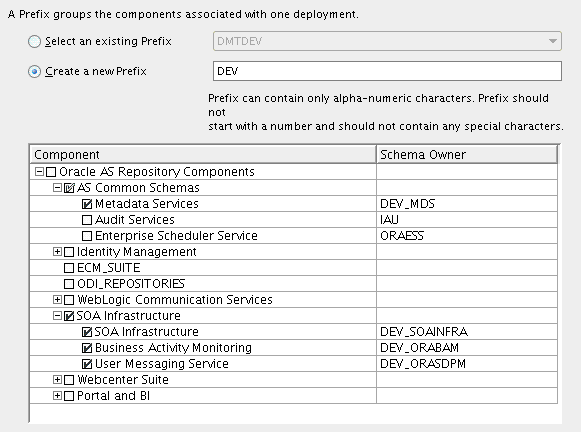
Description of "Figure 6-1 Selecting the Required Schemas for a Oracle SOA Suite Upgrade"
6.5 Task 5: Install and Configure the Oracle SOA Middle Tiers
Before you upgrade to Oracle Fusion Middleware 11g, you must install an Oracle Fusion Middleware environment that is similar to the topology you set up for Oracle Application Server 10g.
Refer to the following documentation resources for complete instructions on installing and configuring the Oracle SOA Suite middle tiers:
-
The Oracle Fusion Middleware Quick Installation Guide for Oracle SOA Suite
-
The Oracle Fusion Middleware Installation Guide for Oracle SOA Suite
Table 6-1 provides a high-level summary of the main steps you must perform when installing and configuring the Oracle SOA Suite middle tiers, as well as specific references to the procedures you must follow for each step in the Oracle Fusion Middleware Quick Installation Guide for Oracle SOA Suite.
Table 6-1 Main Steps Required to Install and Configure the Oracle SOA Suite Middle Tiers
| Step # | Description | Section in the Oracle Fusion Middleware Quick Installation Guide for Oracle SOA Suite |
|---|---|---|
|
1 |
Install Oracle WebLogic Server and create the Middleware home |
"Install Oracle WebLogic Server and Create the Middleware Home" |
|
2 |
Install the Oracle SOA Suite software and create the Oracle SOA Suite Oracle home |
|
|
3 |
Configure the Oracle SOA Suite |
|
|
4 |
Configure Oracle BAM |
|
|
5 |
Start and verify the Oracle WebLogic Server domain |
6.6 Task 6: If Necessary, Upgrade the SOA Component Schemas
If you are upgrading the Oracle B2B or Oracle BAM components, then you must run the Oracle Fusion Middleware Upgrade Assistant to upgrade these component schemas to 11g.
The Oracle Fusion Middleware Upgrade Assistant automates the upgrade of many aspects of your Oracle Application Server 10g environment.
The Upgrade Assistant is installed automatically into the bin directory of your Oracle Fusion Middleware Oracle home. You run the Upgrade Assistant once for each 10g schema you are upgrading.
Note:
If you are upgrading a 10g Release 3 (10.1.3.1.0) Oracle home that was installed using the Basic Installation option, then there is no need to run the Upgrade Assistant. When you select the 10g Release 3 (10.1.3.1.0) Basic Installation option, the installer does not install any components that can be upgraded by the Oracle Fusion Middleware Upgrade Assistant.Refer to the following sections for more information:
6.6.1 Task 6a: Start the Upgrade Assistant for an Oracle SOA Schema Upgrade
To start the Upgrade Assistant using the graphical user interface:
Note:
You can also use the Upgrade Assistant command-line interface to upgrade your Oracle Application Server 10g Oracle homes. For more information, see "Using the Upgrade Assistant Command-Line Interface" in the Oracle Fusion Middleware Upgrade Planning Guide.-
Change directory the
ORACLE_HOME/bindirectory of the Oracle Fusion Middleware installation. -
Enter the following command to start the Upgrade Assistant.
On UNIX system:
./ua
On Windows systems:
ua.bat
The Upgrade Assistant displays the Welcome screen as shown in Figure 6-2.
Figure 6-2 Upgrade Assistant Welcome Screen
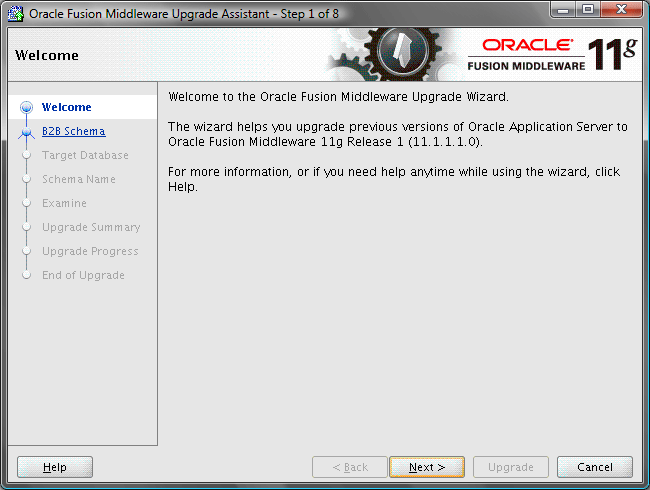
Description of "Figure 6-2 Upgrade Assistant Welcome Screen"
-
Click Next to display the Specify Operation screen (Figure 6-3).
The options available in the Upgrade Assistant are specific to the Oracle home from which it started. When you start Upgrade Assistant from an Oracle SOA Suite and WebCenter Oracle home, the options shown on the Select Operation screen are the valid options for an Oracle SOA Suite and WebCenter Oracle home.
Figure 6-3 Upgrade Assistant Specify Operation Screen for a SOA Upgrade
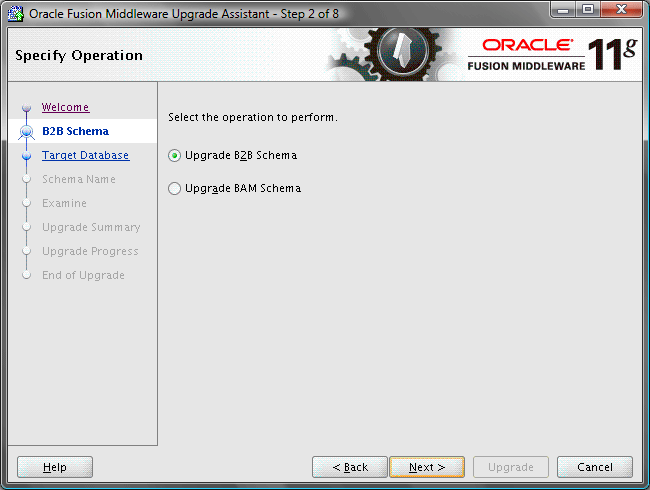
Description of "Figure 6-3 Upgrade Assistant Specify Operation Screen for a SOA Upgrade"
6.6.2 Task 6b: If Necessary, Upgrade the B2B Schema
Refer to the following sections for information about upgrading the Oracle B2B schema:
-
Applying the Required Patch Set to the Oracle B2B 10g Middle Tier
-
Setting the Maximum Message Size Attribute In the Oracle WebLogic Server Administration Console
6.6.2.1 General Information About the B2B Schema Upgrade
If you are using Oracle Application Server 10g Release 2 (10.1.2) and you are upgrading Oracle Application Server Integration B2B, then you will need to upgrade the B2B schema in your database.
See Also:
Oracle Fusion Middleware User's Guide for Oracle B2B in the Oracle Application Server 10g Release 2 (10.1.2) Documentation Library on the Oracle Technology Network:http://www.oracle.com/technology/documentation/
When you upgrade the B2B schema from 10g Release 2 (10.1.2), you must apply a software patch to your 10g Release 2 (10.1.2) installation, and then export the B2B 10g schema from your database. The exported data is saved to a ZIP file on disk. Then, you can import the data into the database that contains your Oracle Fusion Middleware 11g component schemas.
6.6.2.2 Applying the Required Patch Set to the Oracle B2B 10g Middle Tier
Before you can perform the Oracle B2B schema upgrade, you must apply the a required patch set to the Oracle Application Server Integration B2B 10g Release 2 (10.1.2) middle tier.
This patch set is required in order to enable the Java command that you use to export the trading partner agreements, as described in the following step.
For specific information about the patch set requirements for upgrade and interoperability with previous Oracle Application Server releases, see the Oracle Fusion Middleware Release Notes.
6.6.2.3 Setting the Maximum Message Size Attribute In the Oracle WebLogic Server Administration Console
The exported customer data from your Oracle B2B 10g schema can result in a very large ZIP file on disk. To be sure that the large file can be imported successfully into the Oracle Fusion Middleware 11g metadata repository database, you should modify the default Maximum Message Size general protocol attribute for the WebLogic managed server where the SOA Suite components are deployed.
To perform this task:
-
Log in to the Oracle WebLogic Server Administration Console:
http://localhost:7001/console
-
In the left pane of the Console, expand Environment and select Servers.
-
On the Summary of Servers page, select the server instance you want to configure. In most cases, the managed server that hosts the SOA components is called
soa_server1. -
Click Protocols to display the general connection settings for network protocols.
-
Scroll down to the Maximum Message Size property and set it to
200000000.
6.6.2.4 Performing the B2B Schema Upgrade
To upgrade the B2B schema:
-
Apply the required patch set to the Oracle Application Server Integration B2B 10g Release 2 (10.1.2) middle tier.
For more information, see Section 6.6.2.2, "Applying the Required Patch Set to the Oracle B2B 10g Middle Tier".
-
Stop the managed server in the Oracle WebLogic Server domain where Oracle B2B 11g is running.
-
Export the 10g Release 2 (10.1.2) trading partner agreements to an external ZIP file by using the following procedure:
-
Export the 10g Release 2 (10.1.2) trading partner agreements that you have deployed by running the following command in the Oracle Application Server Integration B2B Oracle home:
java -ms1024M -mx1024M oracle.tip.repos.export.Export 11g
This Java command creates the following directory, which contains the exported data:
On Windows systems:
%TEMP%/export.zip
On UNIX systems:
/tmp/export.zip
-
Create the following directory in the Oracle Fusion Middleware 11g Oracle home, which can be on the same host or on a different host from the 10g Oracle home:
On Windows systems:
ORACLE_HOME\b2b\upgradeOn UNIX systems:
ORACLE_HOME/b2b/upgrade -
Copy the
export.zipfile to the directory you just created.
-
-
Use the Oracle WebLogic Server Administration Console to increase the Maximum Message Size property for the SOA component managed server (for example,
soa_server1).For more information, see Section 6.6.2.3, "Setting the Maximum Message Size Attribute In the Oracle WebLogic Server Administration Console".
-
Start the Upgrade Assistant as described in Task 6a: Start the Upgrade Assistant for an Oracle SOA Schema Upgrade.
-
Select B2B Schema on the Specify Operation screen (Figure 6-3).
-
Refer to Table 6-2 for a description of the Upgrade Assistant screens that require input from you during a B2B Schema upgrade and the options on each screen.
Note that you are not prompted for the location of the ZIP file that contains the Oracle B2B 10g schema and customer data. Instead, the Upgrade Assistant automatically locates the ZIP file in the location specified in Step 3.
-
After the Specify Target Database screen, the Upgrade Assistant performs the following tasks and provides the progress on each task:
-
Examines the components and schemas to be upgraded and verifies that they can be upgraded successfully.
-
Provides a summary of the components to be upgraded so you can verify that Upgrade Assistant is upgrading the components and schemas you expect.
-
Provides a progress screen so you can see the status of the upgrade as it proceeds.
-
Alerts you of any errors or problems that occur during the upgrade.
See Also:
"Troubleshooting Your Upgrade" in the Oracle Fusion Middleware Upgrade Planning Guide for specific instructions for troubleshooting problems that occur while running the Upgrade Assistant -
Displays the End of Upgrade screen, which confirms that the upgrade was complete.
-
-
When the Oracle B2B schema upgrade is complete, restart the Oracle SOA Suite managed server where Oracle B2B 11g is running.
Table 6-2 Upgrade Assistant Screens That Require Input During a B2B Schema Upgrade
| Upgrade Assistant Screen | Description |
|---|---|
|
Specify Target Database |
Use this screen to enter the connection details for the database where you installed the Oracle B2B 11g schema with the Repository Creation Utility.
|
|
Use this screen to select the Oracle B2B 11g schema name and to enter the password for the schema. This is the password you defined when you were installing the B2B schema with the 11g Repository Creation Utility. |
6.6.3 Task 6c: If Necessary, Upgrade the BAM Schema
To upgrade the Oracle BAM schema, refer to the following sections:
6.6.3.1 Understanding the Oracle BAM Schema Upgrade
If you are using Oracle Application Server 10g Release 3 (10.1.3) and you are upgrading Oracle Business Activity Monitoring, then you will need to upgrade the BAM schema in your database.
Note the following about the Oracle BAM schema upgrade:
-
This procedure assumes you have already run the Repository Creation Utility and created the new Oracle BAM 11g schema in a supported database. When you create the Oracle BAM 11g schema it does not overwrite the existing Oracle BAM 10g schema.
-
To upgrade the Oracle BAM schema, you must identify a database that contains the Oracle BAM 10g schema and a database that contains the Oracle BAM 11g schema.
-
Note that the 10g schema and the 11g schema can reside in the same database or in different databases; in either case, you must identify the source and the target database.
-
For information about locating and configuring the Oracle BAM upgrade log files, see "Locating and Configuring the Oracle BAM Upgrade Log Files" in the Oracle Fusion Middleware Upgrade Planning Guide.
6.6.3.2 About Upgrading From Previous Versions of Oracle BAM
If you are using Oracle Application Server 10g Release 2 (10.1.2) and you want to upgrade Oracle Business Activity Monitoring to Oracle Fusion Middleware 11g, then you must first upgrade to Oracle Application Server 10g Release 3 (10.1.3).
Refer to Section 3.5, "Upgrading an Installation" in the Oracle Business Activity Monitoring Installation Guide in the Oracle Application Server 10g Release 3 (10.1.3.1.0) documentation library on the Oracle Technology Network:
http://www.oracle.com/technology/
6.6.3.3 Applying the Required Patch Set to the Oracle Database That Contains the Oracle BAM Schema
Before you can upgrade the Oracle BAM schema, you must apply a patch set to the Oracle Database that contains the Oracle BAM 10g schemas.
For specific information about the patch set requirements for upgrade and interoperability with previous Oracle Application Server releases, see the Oracle Fusion Middleware Release Notes.
6.6.3.4 Performing the Oracle BAM Schema Upgrade
To upgrade the BAM schema:
-
Stop the Oracle WebLogic Server instance that hosts the BAM application.
For more information, see "Starting and Stopping Oracle Fusion Middleware" in the Oracle Fusion Middleware Administrator's Guide.
-
Start the Upgrade Assistant as described in Task 6a: Start the Upgrade Assistant for an Oracle SOA Schema Upgrade.
-
Select BAM Schema on the Specify Operation screen (Figure 6-3).
-
Refer to Table 6-3 for a description of the Upgrade Assistant screens that require input from you during a Oracle BAM schema upgrade and the options on each screen.
-
After the Specify Schema Name screen, the Upgrade Assistant performs the following tasks and provides the progress on each task:
-
Examines the components and schemas to be upgraded and verifies that they can be upgraded successfully.
-
Provides a summary of the components to be upgraded so you can verify that Upgrade Assistant is upgrading the components and schemas you expect.
-
Provides a progress screen so you can see the status of the upgrade as it proceeds.
-
Alerts you of any errors or problems that occur during the upgrade.
See Also:
"Troubleshooting Your Upgrade" in the Oracle Fusion Middleware Upgrade Planning Guide for specific instructions for troubleshooting problems that occur while running the Upgrade Assistant -
Displays the End of Upgrade screen, which confirms that the upgrade was complete.
-
Table 6-3 Upgrade Assistant Screens That Require Input During a BAM Schema Upgrade
| Upgrade Assistant Screen | Description |
|---|---|
|
Use this screen to enter the database connection details for the database that contains the Oracle BAM 10g schema. |
|
|
Use this screen to enter the database connection details for the database that contains the Oracle BAM 11g schema that you created with the Oracle Fusion Middleware Repository Creation Utility. |
|
|
Use this screen to select the Oracle BAM 11g schema and enter the password for the BAM schema. This is the Oracle BAM schema password that you set in the Repository Creation Utility when you installed the schema in the database. |
|
|
Examining Components |
This page shows the status of examination phase, where the upgrade assistant verifies the source and target schema. |
6.7 Task 7: Configure Any Required Java EE Features to Support Your SOA Applications
Besides the SOA system components, which are installed during the Oracle WebLogic Server installation, you might have to configure additional Oracle WebLogic Server features to support the SOA applications you deploy.
For example, you may have to define application-required data sources, JMS resources, or other services. The resources and services provided by the Oracle WebLogic Server domain are common to all Java-based applications, including Oracle SOA Suite applications.
For more information, see the Oracle Fusion Middleware Upgrade Guide for Java EE.
6.8 Task 8: Perform Any Required Post-Upgrade Tasks for the SOA Components
Depending upon the components you are upgrading, the following post-upgrade tasks might apply:
6.8.1 Configuring Oracle SOA Suite 11g to Use Identity Management Components
If your Oracle Application Server10g environment relied on any Oracle Identity Management components, such as Oracle Internet Directory, or if you were using any third-party LDAP servers, then you can associate those components with your new Oracle Fusion Middleware 11g environment.
Specifically, you can use Oracle Enterprise Manager Fusion Middleware Control to associate an LDAP directory with Oracle Fusion Middleware, so you can use the LDAP directory as the credential or policy store for the Oracle WebLogic Server domain.
For more information, see the following:
-
"Reassociating Domain Stores with Oracle Enterprise Manager" in the Oracle Fusion Middleware Security Guide.
-
"Configuring LDAP Authentication Providers" in Oracle Fusion Middleware Securing Oracle WebLogic Server.
6.8.2 About Case Sensitivity in Oracle Human Workflow
Oracle Human Workflow 10g and Oracle Human Workflow 11g support different default behavior in terms of the case sensitivity of user names, group names, and application role names:
-
In Oracle Human Workflow 11g:
-
By default, all user names in the Human Workflow component are case insensitive, and all user names are stored in lower case.
-
By default, all group names and application role names are always case sensitive.
-
-
In Oracle Workflow 10g Release 3 (10.1.3), the system was case sensitive to user names, by default, and all user names were stored in same case as seeded.
To keep both environments compatible, you should set the case sensitivity to be the same in 11g as it was in 10g Release 3 (10.1.3).
User name case insensitivity can be changed in workflow-identity-config.xml. The caseSensitive property identifies whether or not user names are case sensitive. This flag should be upgraded using the MBean browser.
For more information, see "Case Sensitivity" in the Oracle Fusion Middleware Developer's Guide for Oracle SOA Suite.
6.8.3 Oracle B2B Post-Upgrade Information and Tasks
Table 6-4 summarizes the information you should know about the Oracle B2B upgrade, as well as some specific post-upgrade tasks you might have to perform after upgrading to Oracle B2B 11g.
Table 6-4 Post-Upgrade Information for Oracle B2B Users
| Topic | Description | More Information |
|---|---|---|
|
Oracle B2B host and partner security certificates are not upgraded into the expected format for Oracle B2B 11g. Instead, you must copy the certificates from the root directory of the Note that Oracle B2B now saves certificates in the keystore, rather than an SSL wallet. |
"Security Features of Oracle B2B" in the Oracle Fusion Middleware User's Guide for Oracle B2B "Configuring Identity and Trust" in the Oracle Fusion Middleware Securing Oracle WebLogic Server. |
|
|
If you created your own custom callout library jar files in Oracle B2B 10g, then those jar files are not upgraded to Oracle B2B 11g. Instead, you must recreate your custom callout jar files using Oracle B2B 11g. |
"Managing Callouts" in the Oracle Fusion Middleware User's Guide for Oracle B2B |
|
|
These two fields have been modified for Oracle B2B 11g. In Oracle B2B 10g, both these fields included a name and version. Oracle B2B uses only the Document Protocol Version and Document Type Name fields. As a result, when you enqueue a document to the IP_OUT_QUEUE, note that you must provide a different set of attributes than those provided in Oracle B2B 10g. |
"MS Enqueue and Dequeue Utilities" in the Oracle Fusion Middleware User's Guide for Oracle B2B |
|
|
In Oracle B2B 10g, you could specify identifiers for the exchange protocol parameter of a channel. Adding identifiers to the exchange protocol parameter is no longer supported in Oracle B2B 11g, and these identifiers are not upgraded to Oracle B2B 11g. Instead, Oracle B2B 11g, you must recreate the required identifiers as part of a Trading Partner Profile. |
"Creating Trading Partner Profiles" in the Oracle Fusion Middleware User's Guide for Oracle B2B |
|
|
The following exchange protocol parameters in Oracle B2B 10g are now attributes of the MLLP channel:
If you set these parameters in Oracle B2B 10g, then you will need to set them as attributes of the MLLP channel. |
"Configuring Channels" in the Oracle Fusion Middleware User's Guide for Oracle B2B |
|
|
Oracle B2B 11g uses a new method for saving user credentials and password information. As a result, any passwords you entered for channels in 10g are not upgraded to Oracle B2B 11g. Instead, after upgrade, you must enter the passwords as part of the channel parameters. |
"Configuring Channels" in the Oracle Fusion Middleware User's Guide for Oracle B2B |
|
|
If you set the Receipt Delivery Option property of the AS2-1.1 channel in your Oracle B2B 10g environment, then this property value is not upgraded to Oracle B2B 11g. After you upgrade, you must set this property accordingly. |
"Configuring Channels" in the Oracle Fusion Middleware User's Guide for Oracle B2B |
|
|
Some optional fields are now mandatory in Oracle B2B 11g |
Note that the following fields have changed from optional to required; as a result, after upgrade, you might have to provide values for these fields:
|
"Creating Types" in the Oracle Fusion Middleware User's Guide for Oracle B2B |
|
When you upgrade to Oracle B2B 11g, a partner agreement that existing in Oracle B2B 10g be displayed in Oracle B2B 11g as two agreements: one agreement is for the inbound exchange; the other is for the outbound exchange. For example, a 10g
|
"Creating and Deploying Trading Partner Agreements" in the Oracle Fusion Middleware User's Guide for Oracle B2B |
|
|
The behavior of RosettaNet outbound messages has changed in Oracle B2B 11g. When using RosettaNet with Oracle B2B 11g, you must now set an additional enqueue property (msgType=2) for any outbound message that needs to be treated as a response message (for example, a PurchaseOrderConfirmation message). Otherwise, the outbound message will be treated as a request message. In Oracle B2B 10g, this property was not necessary. |
"Utilities for Enqueuing and Dequeuing" in the Oracle Fusion Middleware User's Guide for Oracle B2B. |
|
|
After upgrade, perform one of the following tasks, depending on how you configured the MLLP channel in Oracle B2B 10g:
|
"Adding Channel Details" in the Oracle Fusion Middleware User's Guide for Oracle B2B |