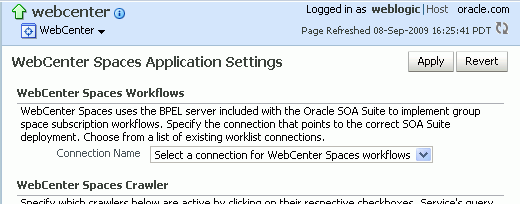9 Setting Application Properties
This chapter includes the following sections:
-
Section 9.1, "Setting Application Properties for WebCenter Spaces"
-
Section 9.2, "Setting Additional Properties for Custom WebCenter Applications"
The content of this chapter is intended for Fusion Middleware administrators (users granted the Admin role through the Oracle WebLogic Server Administration Console). See also, Section 1.8, "Understanding Administrative Operations, Roles, and Tools".
9.1 Setting Application Properties for WebCenter Spaces
The WebCenter Spaces home page (in Fusion Middleware Control) is your starting place for configuring WebCenter Spaces deployments. Just like any other J2EE application, you can configure ADF, MDS, security policies and roles, and so on, from here. You can also configure WebCenter service connections, external applications, and portlet producers for WebCenter Spaces. To access this page, see Section 6.2, "Navigating to the Home Page for WebCenter Spaces".
Additionally, there are several application-level settings for configuring group space workflows and Oracle SES search crawling in WebCenter Spaces. Application settings are described in the following sections:
-
Section 9.1.1, "Specifying the BPEL Server Hosting WebCenter Spaces Workflows"
-
Section 9.1.2, "Enabling Oracle SES Crawlers in WebCenter Spaces"
-
Section 9.1.3, "Choosing the First Page Displayed in WebCenter Spaces"
9.1.1 Specifying the BPEL Server Hosting WebCenter Spaces Workflows
WebCenter Spaces uses the BPEL server included with the Oracle SOA Suite to host internal workflows, such as group space membership notifications, group space subscription requests, and so on. To enable workflow functionality inside WebCenter Spaces, a connection to this BPEL server is required.
Note:
WebCenter Spaces workflows must be deployed on the SOA managed server that WebCenter Spaces is configured to use. See also, "Back-End Requirements for WebCenter Spaces Workflows" in Oracle Fusion Middleware Installation Guide for Oracle WebCenter.To configure a connection to the WebCenter Space workflows:
-
Login to Fusion Middleware Control, and navigate to the home page for WebCenter Spaces.
See Section 6.2, "Navigating to the Home Page for WebCenter Spaces".
-
From the WebCenter menu, choose Settings > Application Configuration.
-
From the Connection Name dropdown, choose the name of the connection you require.
The connections on offer are those currently configured for the Worklist service in WebCenter Spaces.
Ensure that you choose the connection that points to the SOA instance in which WebCenter Spaces workflows are deployed. If that connection is not listed you must create it. To define the connection, see Section 20.3, "Setting Up Worklist Connections".
-
Click Apply.
-
Restart the managed server on which WebCenter Spaces is deployed to effect this change.
See Section 8.2, "Starting and Stopping Managed Servers for WebCenter Application Deployments".
9.1.2 Enabling Oracle SES Crawlers in WebCenter Spaces
Out-of-the-box, WebCenter Spaces uses its own WebCenter Search service for searching and returning WebCenter Spaces content. If preferred, you can use Oracle Secure Enterprise Search (SES) to search and return unified results for most WebCenter Spaces resources, including documents, discussions, announcements, group spaces, lists, pages, wikis and blogs. To set up Oracle SES searching, see Section 18.4, "Configuring Oracle SES to Search WebCenter Spaces".
If Oracle SES Search is configured to search WebCenter Spaces resources you can enable or disable the feature at any time through Fusion Middleware Control or using the WLST command setSpacesCrawlProperties. You can also configure a suitable full crawl frequency for WebCenter Spaces. For instructions, see step 3 in Section 18.4.2, "Setting Up WebCenter Spaces for Oracle SES Search".
9.1.3 Choosing the First Page Displayed in WebCenter Spaces
By default, when users log in to WebCenter Spaces the first page they see is the page that they accessed last. If you prefer the same landing page to display when users log in you can override this default behavior by setting the system property oracle.webcenter.spaces.disableLastAccessPageBehavior in the domain startup script setDomainEnv.
When this property is set, users see the following pages when they log in:
-
First page in their personal space. If the administrator creates one or more role based pages for personal spaces, the first of these pages always displays.
-
First group space page. When users login in with a direct group space URL the first page of that group space displays. The group space moderator determines which page displays first within a group space.
To set oracle.webcenter.spaces.disableLastAccessPageBehavior:
-
Shutdown
WLS_Spaces(the managed server on which WebCenter Spaces is deployed). -
Edit the domain startup script
setDomainEnvlocated at:UNIX:
DOMAIN_HOME/bin/setDomainEnv.shWindows:
DOMAIN_HOME\bin\setDomainEnv.cmd -
Add the following JVM property: -D
oracle.webcenter.spaces.disableLastAccessPageBehavior=true -
Restart the managed server.
-
(Optional) Login as administrator, create a business role page, place it first in the page sequence, and provide the content you want users to see when they first login to their personal space.
9.2 Setting Additional Properties for Custom WebCenter Applications
The J2EE Application Deployment home page (in Fusion Middleware Control) is your starting place for configuring custom WebCenter application deployments developed with Oracle WebCenter Framework. Just like any other J2EE application, you can configure ADF, MDS, security policies and roles, and so on, from here. You can also configure WebCenter service connections, external applications, and portlet producers. To access this page, see Section 6.3, "Navigating to the Home Page for Custom WebCenter Applications".
See also, Appendix A, "Tuning Oracle WebCenter Performance".