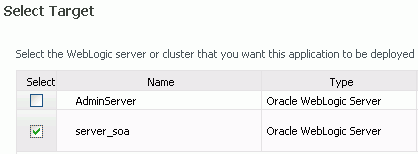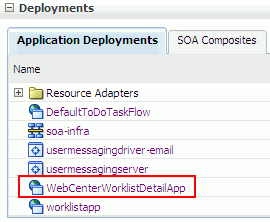4 Installing Back-End Components
WebCenter Web 2.0 Services are a major part of Oracle WebCenter, allowing you to create a dynamic and interactive environment for users. Some of these services, such as Worklist, Documents, and Search, require you to install and configure back-end components to integrate with Oracle WebCenter itself. This chapter describes how to complete these installation tasks. It also includes the instructions for configuring an LDAP-based identity store.
This chapter includes the following sections:
-
Section 4.1, "Introduction to Oracle WebCenter Web 2.0 Services"
-
Section 4.2, "Back-End Requirements for the Instant Messaging and Presence (IMP) Service"
-
Section 4.3, "Back-End Requirements for Content Integration and the Documents Service"
-
Section 4.6, "Back-End Requirements for the Worklist Service"
-
Section 4.7, "Back-End Requirements for WebCenter Spaces Workflows"
4.1 Introduction to Oracle WebCenter Web 2.0 Services
WebCenter Web 2.0 Services enables your application users to perform common tasks such as online communication, document management, and advanced searching, tagging, and linking operations. WebCenter Web 2.0 Services can be organized into three groups: social networking services, personal productivity services, and shared services. Figure 4-1 illustrates the classification of WebCenter Web 2.0 Services.
Figure 4-1 Classification of WebCenter Web 2.0 Services
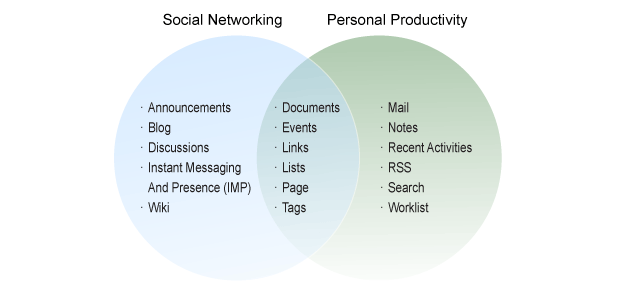
Description of "Figure 4-1 Classification of WebCenter Web 2.0 Services"
Table 4-1 describes the various WebCenter Web 2.0 Services and lists the back-end components that must be installed to integrate these services into your WebCenter applications.
Table 4-1 Back-End Requirements for WebCenter Web 2.0 Services
| Service | Description | Back-End Component Required |
|---|---|---|
|
Social Networking Services |
Enables users to maximize productivity through collaboration. |
|
|
Discussions |
Provides the ability to create and participate in threaded discussion |
Oracle WebCenter Discussions |
|
Announcements |
Enables users to post, personalize, and manage announcements. |
Oracle WebCenter Discussions |
|
Instant Messaging and Presence (IMP) |
Provides the ability to observe the online presence status of other authenticated users (whether online, offline, busy, or idle) and to contact them instantly. |
Communication server such as Oracle WebLogic Communication Services 11g or Microsoft Live Communication Server 2005 |
|
Blog |
Enables blogging functionality within the context of an application. |
Oracle WebCenter Wiki and Blog Server |
|
Wiki |
Provides the ability for geographically diverse teams to originate and collaborate on web documents. |
Oracle WebCenter Wiki and Blog Server |
|
Shared Services |
Provides features for both social networking and personal productivity. |
|
|
Documents |
Provides content management and storage capabilities, including content upload, file and folder creation and management, file check out, versioning, and so on. |
Content repositories such as Oracle Content Server 10.1.3.4.1 or Oracle Portal 11g |
|
Links |
Provides the ability to view, access, and associate related information; for example, you can link to a solution document from a discussion thread. |
Oracle Database 10.2.0.3 or later |
|
Lists |
Enables users to create, publish, and manage lists. (Available only in WebCenter Spaces) |
Oracle Database 10.2.0.3 or later |
|
Page |
Provides the ability to create and manage pages at run time. |
None |
|
Tags |
Provides the ability to assign one or more personally relevant keywords to a given page or document. |
Oracle Database 10.2.0.3 or later |
|
Events |
Provides group calendars, which users can use to schedule meetings, appointments, and any other type of team get-together. (Available only in WebCenter Spaces) |
Oracle Database 10.2.0.3 or later |
|
Personal Productivity Services |
Focuses on the requirements of an individual, rather than a group. |
|
|
|
Provides easy integration with IMAP and SMTP mail servers to enable users to perform simple mail functions such as viewing, reading, creating, and deleting messages, creating messages with attachments, and replying to or forwarding existing messages. |
Mail server based on IMAP4 and SMTP, such as Microsoft Exchange Server 2003 |
|
Notes |
Provides the ability to "jot down" and retain quick bits of personally relevant information. (Available only in WebCenter Spaces) |
Oracle Database 10.2.0.3 or later |
|
Recent Activities |
Provides a summary view of recent changes to documents, discussions, and announcements. |
Oracle Database 10.2.0.3 or later |
|
RSS |
Provides the ability to publish content from WebCenter Web 2.0 Services as news feeds in RSS 2.0 and Atom 1.0 formats. In addition, the RSS service enables you to publish news feeds from external sources on your application pages. |
Oracle Database 10.2.0.3 or later |
|
Search |
Provides the ability to search tags, services, an application, or an entire site. |
Oracle Secure Enterprise Search (Oracle SES) 10.1.8.2, updated with Oracle SES 10.1.8.3 and Oracle SES 10.1.8.4 patch sets |
|
Worklist |
Provides a personal, at-a-glance view of business processes that require attention. These can include a request for document review and other types of business process that come directly from enterprise applications. |
Oracle BPEL Process Manager (BPEL), which is installed as part of Oracle SOA Suite 11g |
Note:
To integrate WebCenter Web 2.0 Services that rely on Oracle Database into your WebCenter applications, you must create theWEBCENTER schema. For information about installing an Oracle database and creating schemas, see Chapter 2, "Installing Oracle WebCenter."4.2 Back-End Requirements for the Instant Messaging and Presence (IMP) Service
The Instant Messaging and Presence (IMP) service relies on a back-end communication server. Oracle WebCenter can be integrated with SIP-based communication servers and is certified with Microsoft Live Communications Server 2005.
4.2.1 Communication Server - Installation
For information about installing a communication server, refer to Microsoft documentation, which includes instructions for installing Microsoft Live Communications Server 2005.
To use Microsoft Live Communications Server 2005 as your communication server, you must also deploy the Oracle RTC web services for Microsoft Live Communications Server 2005. For information, see the "Microsoft Live Communications Server (LCS) Prerequisites" section in the Oracle Fusion Middleware Administrator's Guide for Oracle WebCenter.
4.2.2 Communication Server - Configuration and Integration
If an LDAP-based identity store is not used for your Oracle WebCenter environment, then you must create WebCenter users on your communication server. For information about creating users on a communication server, refer to the communication server's product documentation.
After installing and configuring your communication server, you must set up connections to the communication server to integrate the IMP service into your WebCenter applications. For information, see the:
-
"Integrating the Instant Messaging and Presence Service" chapter in the Oracle Fusion Middleware Developer's Guide for Oracle WebCenter - Describes how developers can set up connections for the IMP service within Oracle JDeveloper whilst building and testing new custom WebCenter applications.
-
"Setting Up Connections for the Instant Messaging and Presence Service" section in the Oracle Fusion Middleware Administrator's Guide for Oracle WebCenter - Describes how administrators can set up connections for the IMP service for WebCenter Spaces and any other WebCenter application that is deployed to a managed server.
4.3 Back-End Requirements for Content Integration and the Documents Service
The Documents service and content integration capabilities of Oracle WebCenter enable application developers to integrate content into their applications from local file systems and external content repositories. Oracle WebCenter supports content integration with the following external repositories:
-
Oracle Content Server 10.1.3.4.1
-
Oracle Portal 11g
4.3.1 Oracle Content Server Requirements
This section describes the requirements for using Oracle Content Server as an external repository for WebCenter applications.
4.3.1.1 Prerequisites for Installing Oracle Content Server
Before you install Oracle Content Server, you must perform the following tasks:
-
Create the
OCSERVERschema for Oracle Content Server by using RCU. For information, see Section 2.1.3, "Create Schemas for Oracle WebCenter." -
Install Oracle HTTP Server. Oracle Content Server and Oracle HTTP Server must be installed on the same system. For information about installing Oracle HTTP Server, see Oracle Fusion Middleware Installation Guide for Web Tier.
4.3.1.2 Oracle Content Server - Installation
You can choose to install Oracle Content Server while installing Oracle WebCenter. For information, see Section 2.8, "Installing Oracle WebCenter."
You can also choose to install only Oracle Content Server later, without installing Oracle WebCenter components. For example, you may want to install Oracle Content Server later on a different system instead of the one where Oracle WebCenter is installed.
To install Oracle Content Server separately:
-
Install Oracle Content Server 10.1.3.3.3 from the Universal Content Management (UCM) media.
For information, see the Content Server Installation Guide for Microsoft Windows or the Content Server Installation Guide for UNIX available here:
-
Run the WebCenter configuration script,
wc_contentserverconfig, from the Oracle Content Server 10.1.3.4.1 media to prepare the server to work with Oracle WebCenter.This script installs the following:
-
Oracle Content Server 10.1.3.4.1 patch
-
Folders_g 10.1.3.4.1 component
-
The WcConfigure component performs the following tasks to configure Oracle Content Server for Oracle WebCenter:
-
Sets configuration values for
UseAccountsandIsAutoNumbertotrueandAutoNumberPrefixtoIDC_Name, if not set. -
Updates, if necessary, the JDBC password and its encoding from
ClearTexttoIntradoc. -
Adds the document type
DOCUMENT. -
Configures folders so that
dDocTypeanddSecurityGroupare inherited, and the system default information is set as follows:dDocType=DOCUMENTanddSecurityGroup=Public.
-
-
To run the wc_contentserverconfig WebCenter script:
-
Navigate to the
webcenter-confdirectory, which is in the root directory on the Oracle Content Server 10.1.3.4.1 media. -
Run the following command:
On UNIX:
./wc_contentserverconfig.shcontent_server_dirpath_to_source_directoryWhere,
content_server_dirrefers to the Oracle Content Server 10.1.3.3.3 installation directory andpath_to_source_directoryrefers to thewebcenter-confdirectory on the Oracle Content Server 10.1.3.4.1 media.For example,
wc_contentserverconfig.sh /myproducts/ucm /myproducts/ucmmedia/webcenter-conf.On Windows:
wc_contentserverconfig.cmdcontent_server_dirpath_to_source_directory -
Restart Oracle Content Server Admin Server and Oracle Content Server.
On UNIX
-
To restart Admin Server: Run
content_server_dir/admin/etc/idcadmin_restart -
To restart Oracle Content Server: Run
content_server_dir/etc/idcserver_restartWhere,
content_server_dirrefers to the Oracle Content Server installation directory.
For information about how to start, stop, or restart Oracle Content Server, see the Content Server Installation Guide for UNIX available here:
http://download.oracle.com/docs/cd/E10316_01/owc.htmOn Windows
-
To restart Admin Server: If Admin Server is running as a Windows service, then you can restart the service by choosing Start, Settings, Control Panel, Administrative Tools, and then Services. Then, right-click the applicable IDC Content Admin Service service and choose Restart.
-
To restart Oracle Content Server: If Oracle Content Server is running as a Windows service, then you can restart the service by choosing Start, Settings, Control Panel, Administrative Tools, and then Services. Then, right-click the applicable IDC Content Service service and choose Restart.
If Oracle Content Server is running as an application, you can restart the server by simply closing the Oracle Content Server window and starting it again.
For information about how to start, stop, or restart Oracle Content Server, see the Content Server Installation Guide for Microsoft Windows available here:
-
4.3.1.3 Oracle Content Server - Configuration
Configuration of Oracle Content Server involves the following tasks:
-
Configuring Oracle Content Server to work with Oracle HTTP Server
-
Configuring Oracle Content Server to use an LDAP-based identity store
4.3.1.3.1 Configuring Oracle Content Server for Oracle HTTP Server
If you intend to manage Oracle Content Server through a browser or add content on the server through WebDAV, then you must configure Oracle Content Server to work with Oracle HTTP Server.
Note:
Oracle Content Server and Oracle HTTP Server must be installed on the same system.Steps to be Performed on Oracle Content Server
To configure Oracle Content Server to work with Oracle HTTP Server:
-
Shut down Oracle Content Server and the Admin Server, if running:
To stop Oracle Content Server, run this command:
content_server_dir/etc/idcserver_stopTo stop the Admin Server, run this command:
content_server_dir/admin/etc/idcadmin_stop -
Edit the
content_server_dir/config/config.cfgfile to addSocketHostAddressSecurityFilter, if this entry is not present in the file. This should be set to a pipe-delimited list of all hosts allowed to access Oracle Content Server.Example:
SocketHostAddressSecurityFilter=127.0.0.1 |allowed_host_IPWhere
allowed_host_IPrefers to IP addresses of all hosts allowed to connect through a TCP socket port to Oracle Content Server. This must include the network IP address of the server on which Oracle Content Server is installed. -
Edit the
content_server_dir/admin/bin/intradoc.cfgfile to add theSocketHostAddressSecurityFilterentry if it is not there in the file. See step 2 for values of this entry. -
Restart Oracle Content Server and Admin Server.
Steps to be Performed on Oracle HTTP Server
To configure Oracle HTTP Server for Oracle Content Server:
-
Add the following entry to the
httpd.conffile of Oracle HTTP Server:include content_server_dir/data/users/apache22/apache.conf -
Restart Oracle Content Server.
-
Restart Oracle HTTP Server.
For example, you can use the following command:
OHS_server_dir/instances/instance1/bin/opmnctl stopall /opmnctl startallWhere,
OHS_server_diris the Oracle HTTP Server installation directory andinstance1refers to the instance where Oracle HTTP Server is running.
4.3.1.3.2 Configuring LDAP-Based Identity Store
Oracle WebCenter only supports Oracle Content Server configured with LDAP-based identity store. For identity propagation, Oracle Content Server and Oracle WebCenter must use the same LDAP identity store. By default, Oracle Content Server is not set up with an LDAP-based identity store.
You must configure Oracle Content Server to use an external LDAP-based identity store. You can also optionally configure Oracle Content Server for enabling full-text search and Secure Socket Layer (SSL). For information about LDAP configuration and other settings, see the "Content Repository Prerequisites" section in the Oracle Fusion Middleware Administrator's Guide for Oracle WebCenter.
4.3.1.4 Oracle Content Server - Integration
After configuring Oracle Content Server, you must set up content repository connections to the server to integrate the Documents service into your WebCenter applications. For information, see the:
-
"Managing Content Repositories" chapter in the Oracle Fusion Middleware Administrator's Guide for Oracle WebCenter - Describes how administrators can register content repositories and manage connections for WebCenter Spaces and any other WebCenter application deployed to a managed server.
-
"Integrating the Documents Service" and "Integrating Content" chapters in the Oracle Fusion Middleware Developer's Guide for Oracle WebCenter - Describes how developers can set up content repository connections within Oracle JDeveloper whilst building and testing new custom WebCenter applications.
4.3.2 Oracle Portal Installation
Oracle Portal offers a complete and integrated framework for building, deploying, and managing enterprise portals.
4.3.2.1 Oracle Portal - Installation
You must install Oracle Portal 11g to use it as a content repository for your Oracle WebCenter applications. For information about how to install Oracle Portal 11g, see Oracle Fusion Middleware Installation Guide for Oracle Portal, Forms, Reports and Discoverer.
4.3.2.2 Oracle Portal - Integration
After installing Oracle Portal, you must set up content repository connections to use Oracle Portal. For information, see the:
-
"Managing Content Repositories" chapter in the Oracle Fusion Middleware Administrator's Guide for Oracle WebCenter - Describes how administrators can register content repositories and manage connections for WebCenter Spaces and any other WebCenter application deployed to a managed server.
-
"Integrating the Documents Service" chapter in the Oracle Fusion Middleware Developer's Guide for Oracle WebCenter - Describes how developers can set up content repository connections within Oracle JDeveloper whilst building and testing new custom WebCenter applications.
4.4 Back-End Requirements for the Mail Service
The Mail service relies on a mail server, such as Microsoft Exchange Server 2003, that supports IMAP4 and SMTP protocols. To install a mail server, refer to the documentation of the required product.
To enable WebCenter users to access the mail service from within a WebCenter application, it is essential that users created on the mail server correspond with the users created in the embedded LDAP of Oracle WebLogic Server or any other identity store, which Oracle WebCenter is configured to use. For information about adding users on a mail server, refer to the product documentation of your server. For more information about adding users to an identity store, see the "Configuring the Identity Store" section in the Oracle Fusion Middleware Administrator's Guide for Oracle WebCenter.
After setting up a mail server, you must register the mail server with your application and create connections to the mail server. For information, see the:
-
"Setting Up Connections for the Mail Service" section in the Oracle Fusion Middleware Administrator's Guide for Oracle WebCenter - Describes how administrators can register mail servers and set up connections for WebCenter Spaces and any other WebCenter application deployed to a managed server.
-
"Integrating the Mail Service" chapter in the Oracle Fusion Middleware Developer's Guide for Oracle WebCenter - Describes how developers can set up connections for the mail service within Oracle JDeveloper whilst building and testing new custom WebCenter applications.
4.5 Back-End Requirements for the Search Service
The Search service does not require any back-end installation to search for content created inside Oracle WebCenter applications by other WebCenter Web 2.0 Services. However, you can extend WebCenter searches to external content repositories by using Oracle Secure Enterprise Search (Oracle SES). Oracle SES is a crawler-based service that can search a multitude of sources, structured and unstructured, in a variety of file formats, indexed or real-time.
4.5.1 Oracle SES - Installation
To install Oracle SES, you must perform the following tasks:
-
Install Oracle SES 10.1.8.2.
For information about how to install Oracle SES 10.1.8.2, refer to the Oracle Secure Enterprise Online Documentation Library 10g Release 1 (10.1.8.2) available here on OTN:
-
Apply the Oracle SES 10.1.8.3 patch set.
-
Apply the Oracle SES 10.1.8.4 patch set.
You can download patch sets from
http://metalink.oracle.com.
4.5.2 Oracle SES - Integration
After installing Oracle SES, you must create connections to the server from your WebCenter application. For information, see the:
-
"Setting Up Connections for the Search Service" section in the Oracle Fusion Middleware Administrator's Guide for Oracle WebCenter - Describes how administrators can register Oracle SES connections for WebCenter Spaces and any other WebCenter application deployed to a managed server.
-
"Integrating the Search Service" chapter in the Oracle Fusion Middleware Developer's Guide for Oracle WebCenter - Describes how developers can set up connections for the search service within Oracle JDeveloper and include Oracle SES search results in WebCenter search results.
4.6 Back-End Requirements for the Worklist Service
The Worklist service relies on the Oracle BPEL Process Manager (BPEL) server, which is included with Oracle SOA Suite.
To integrate the Worklist service into your applications, you must install Oracle SOA Suite. For information about how to install Oracle SOA Suite, see the Oracle Fusion Middleware Installation Guide for Oracle SOA Suite.
After installing Oracle SOA Suite, you can integrate the Worklist service into your applications by setting up connections to the BPEL server. No further configuration is required on Oracle SOA or Oracle WebCenter. For information about setting up connections, see the:
-
"Setting Up Connections for the Worklist Service" section in the Oracle Fusion Middleware Administrator's Guide for Oracle WebCenter - Describes how administrators can configure BPEL connections for WebCenter Spaces and any other custom WebCenter application deployed to a managed server.
-
"Integrating the Worklist Service" chapter in the Oracle Fusion Middleware Developer's Guide for Oracle WebCenter - Describes how developers can set up BPEL connections within Oracle JDeveloper whilst building and testing new custom WebCenter applications.
Note:
For WebCenter users to store and retrieve tasks from a BPEL server, it is essential that their user names on both the WebCenter application and the BPEL server are identical.
You can achieve this by using a shared LDAP-based identity store or by creating identical user credentials (same user name and password) in the identity stores used by the WebCenter application and the BPEL server.
4.7 Back-End Requirements for WebCenter Spaces Workflows
WebCenter Spaces provides several pre-built workflows to handle group space membership notifications, group space subscription requests, and so on. To enable workflows on WebCenter Spaces, you must perform the following tasks:
-
Install Oracle SOA Suite (See Section 4.7.1, "Oracle SOA Suite - Installation")
-
Deploy WebCenter Spaces workflows on the Oracle SOA server (See Section 4.7.2, "Oracle SOA Server - Workflow Deployment")
-
Secure the Web Service connection between the Oracle SOA server and WebCenter Spaces (See Section 4.7.3, "Oracle SOA and Oracle WebCenter - WS-Security Configuration")
-
Configure the BPEL server connection for WebCenter Spaces workflows (See Section 4.7.4, "Oracle WebCenter - BPEL Server Connections")
Note:
For WebCenter users to store and retrieve tasks from a BPEL server, it is essential that their user names on both the WebCenter application and the BPEL server are identical.
You can achieve this by using a shared LDAP-based identity store or by creating identical user credentials (same user name and password) in the identity stores used by the WebCenter application and the BPEL server.
4.7.1 Oracle SOA Suite - Installation
To use WebCenter Spaces workflows, you must install Oracle SOA Suite. For information about how to install Oracle SOA Suite, see the Oracle Fusion Middleware Installation Guide for Oracle SOA Suite.
4.7.2 Oracle SOA Server - Workflow Deployment
To prepare an Oracle SOA server to support WebCenter Spaces workflows, you must deploy WebCenter Spaces workflows on the Oracle SOA managed server that WebCenter Spaces is configured to use. This involves deploying the following files:
-
sca_CommunityWorkflows_rev1.0.jar, the CommunityWorkflows composite application that contains the business logic. This composite is located at the following path in your Oracle SOA installation:SOA_ORACLE_HOME/webcenter/modules/oracle.webcenter.sca_11.1.1/sca_CommunityWorkflows_rev1.0.jar -
WebCenterWorklistDetailApp.ear, the WebCenterWorklistDetailApp application that contains the task detail pages. The application is located at the following path in your Oracle SOA installation:SOA_ORACLE_HOME/webcenter/applications/WebCenterWorklistDetailApp.ear
4.7.2.1 Deploying sca_CommunityWorkflows_rev1.0.jar
You can deploy sca_CommunityWorkflows_rev1.0.jar by using the following methods:
-
WLST
For information, see the "Oracle SOA Suite Custom WLST Commands" chapter in the Oracle Fusion Middleware WebLogic Scripting Tool Command Reference.
-
Ant
For information, see the "Deploying SOA Composite Applications" chapter in the Oracle Fusion Middleware Developer's Guide for Oracle SOA Suite.
-
Oracle Enterprise Manager
This section describes how to deploy the JAR by using Oracle Enterprise Manager Fusion Middleware Control.
To deploy the sca_CommunityWorkflows_rev1.0.jar by using Fusion Middleware Control:
-
Start Fusion Middleware Control.
-
Navigate to the following URL:
http://host_name.domain_name:port_number/emFor example:
http://myhost.mycompany.com:7001/em -
Enter administrator user name and password for the farm and click Login.
Only the Fusion Middleware administrator can log on to Fusion Middleware Control. The default user name for the administrator user is
weblogic. This is the account you can use to log on to Fusion Middleware Control for the first time. -
Under WebLogic Domain, right-click the SOA domain, select SOA Deployment, and then Deploy. (Figure 4-2)
Figure 4-2 Deploying the Composite on SOA Managed Server
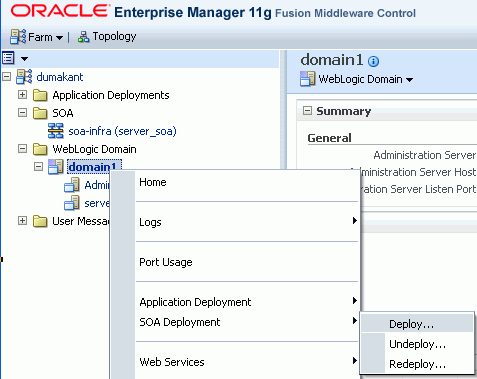
Description of "Figure 4-2 Deploying the Composite on SOA Managed Server"
-
On the Select Archive page, enter the following path to
sca_CommunityWorkflows_rev1.0.jar:SOA_ORACLE_HOME/webcenter/modules/oracle.webcenter.sca_11.1.1/sca_CommunityWorkflows_rev1.0.jarFigure 4-3 Deploying the Composite - Select Archive Page
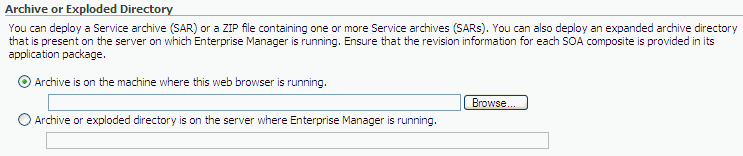
Description of "Figure 4-3 Deploying the Composite - Select Archive Page"
-
Click Next.
-
On the Select Target page, select the managed server to which you want to deploy the composite application. (Figure 4-4)
Figure 4-4 Deploying the Composite - Select Target Page

Description of "Figure 4-4 Deploying the Composite - Select Target Page"
-
Click Next.
-
On the Confirmation page, select Deploy as default revision. (Figure 4-5)
Figure 4-5 Deploying the Composite - Confirmation Page
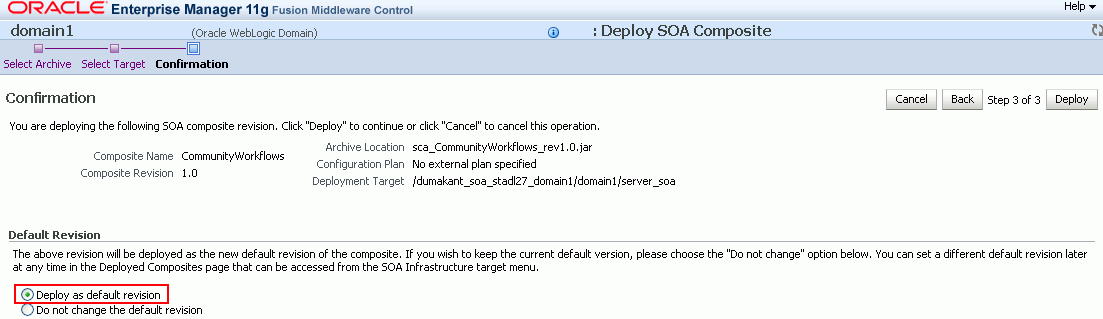
Description of "Figure 4-5 Deploying the Composite - Confirmation Page"
-
Click Deploy.
After the composite is successfully deployed, a confirmation message is displayed. (Figure 4-6)
Figure 4-6 Composite Deployed to an Oracle SOA Managed Server
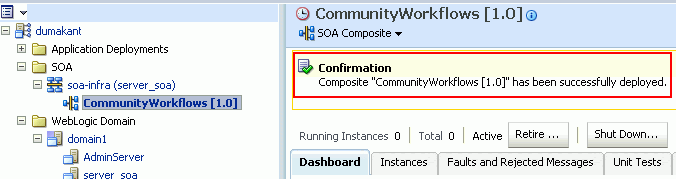
Description of "Figure 4-6 Composite Deployed to an Oracle SOA Managed Server"
For more information about deploying, redeploying, and undeploying SOA applications, see the "Deploying SOA Composite Applications" chapter in the Oracle Fusion Middleware Administrator's Guide for Oracle SOA Suite.
4.7.2.2 Deploying WebCenterWorklistDetailApp.ear
To deploy the WebCenterWorklistDetailApp.ear application, you can use Oracle Enterprise Manager Fusion Middleware Control or WLST.
For information about deploying Java EE applications by using WLST, see the "Deploying Applications" chapter in the Oracle Fusion Middleware Administrator's Guide.
To deploy WebCenterWorklistDetailApp.ear by using Fusion Middleware Control:
-
Log on to Fusion Middleware Control as an administrator.
-
Under WebLogic Domain, right-click the SOA domain, select Application Deployment, and then select Deploy.
-
On the Select Archive page, enter the path to
WebCenterWorklistDetailApp.ear. (Figure 4-7)You can find the application at the following location in your Oracle SOA installation:
SOA_ORACLE_HOME/webcenter/applications/WebCenterWorklistDetailApp.earFigure 4-7 Specifying the Path to WebCenterWorklistDetailApp.ear
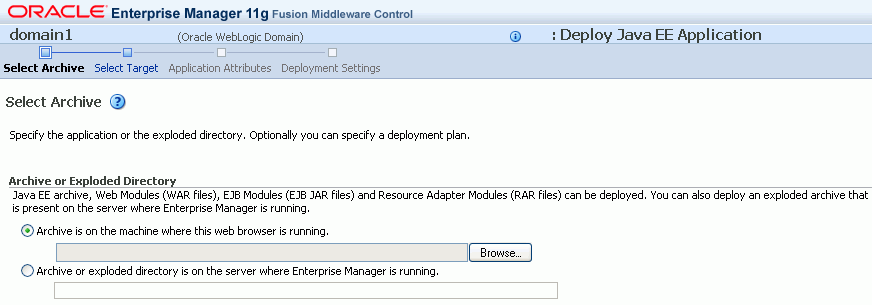
Description of "Figure 4-7 Specifying the Path to WebCenterWorklistDetailApp.ear "
-
On the Select Target page, select the Oracle SOA managed server. (Figure 4-8)
-
Click Next.
-
On the Application Attributes page, click Next. (Figure 4-9)
Figure 4-9 Specifying Application Attributes
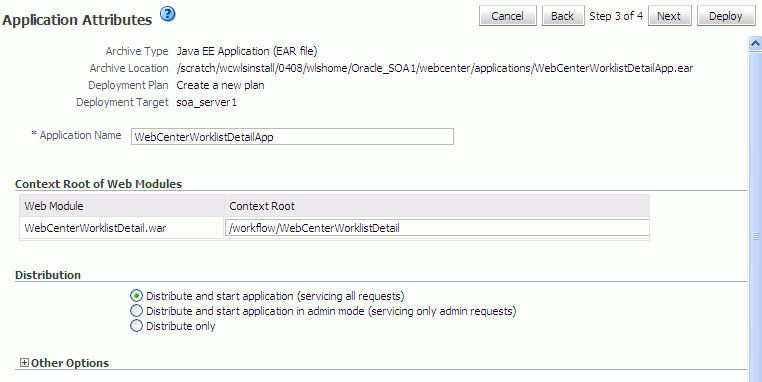
Description of "Figure 4-9 Specifying Application Attributes"
-
On the Deployment Settings page, click Deploy. (Figure 4-10)
Figure 4-10 Deploying WebCenterWorklistDetailApp.ear
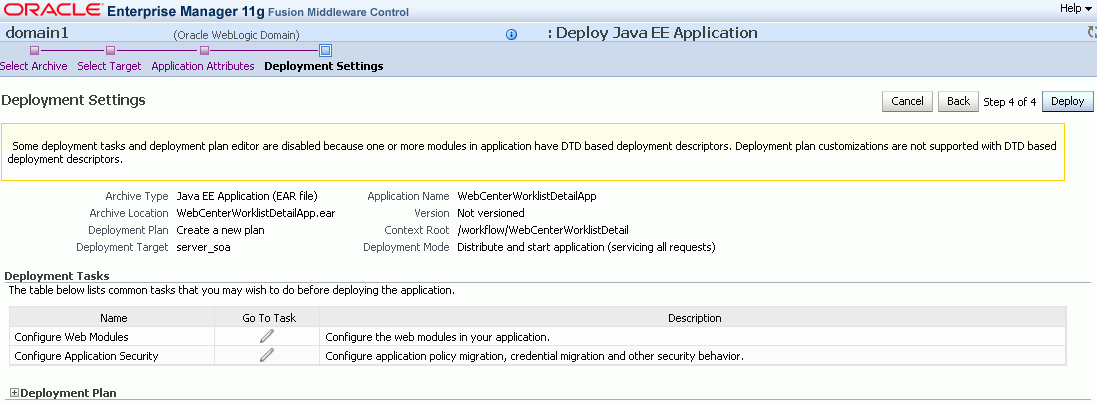
Description of "Figure 4-10 Deploying WebCenterWorklistDetailApp.ear"
After the composite is successfully deployed, a confirmation message is displayed and the application is shown in the Application Deployments tab.
4.7.3 Oracle SOA and Oracle WebCenter - WS-Security Configuration
WebCenter Spaces workflows deployed to the SOA server invoke the WebCenter Spaces Web Services deployed to Oracle WebCenter. To secure the Web Services call, you must set up security on Oracle SOA and Oracle WebCenter. This involves performing the following tasks:
-
Setting up security on the SOA server. For information, see the "Securing the BPEL Server with WS-Security" section in the Oracle Fusion Middleware Administrator's Guide for Oracle WebCenter.
-
Setting up security for the WebCenter Spaces application. For information, see the "Securing WebCenter Spaces for Applications Consuming Spaces Client APIs with WS-Security" section in the Oracle Fusion Middleware Administrator's Guide for Oracle WebCenter.
4.7.4 Oracle WebCenter - BPEL Server Connections
To enable WebCenter Spaces workflows on WebCenter Spaces, a connection to the BPEL server hosting the workflows is required. For information, see the "Specifying the BPEL Server Hosting WebCenter Spaces Workflows" sections in the Oracle Fusion Middleware Administrator's Guide for Oracle WebCenter.
See also, the "Registering Worklist Connections" section in the Oracle Fusion Middleware Administrator's Guide for Oracle WebCenter.
4.8 Configuring an LDAP-Based Identity Store
By default, WebCenter applications are configured to use a file-based embedded LDAP identity store for storing application-level user IDs, and a file-based LDAP policy store to store policy grants. Although secure, the embedded LDAP identity store is not a "production-class" store and should be replaced with an external LDAP-based identity store, such as Oracle Internet Directory, for enterprise production environments. Further, the default file-based policy store can only be used for single-node WebCenter configurations. For multi-node configurations, you must reassociate the policy and credential store with an external LDAP-based identity store. For information about how to install Oracle Identity Management, see Oracle Fusion Middleware Installation Guide for Oracle Identity Management.
Note:
You can configure WebCenter Spaces applications and back-end components for WebCenter Web 2.0 Services to use a shared LDAP-based identity store. If you configure a shared LDAP-based identity store, then WebCenter Spaces application and the back-end components for WebCenter Web 2.0 Services must share the same LDAP-based identity store.Table 4-2 lists the various back-end components that can be configured for Oracle WebCenter and specifies the out-of-the-box identity store support available for these components. The table also lists the LDAP configuration links where you can find information about how to configure a shared LDAP-based identity store for these back-end components.
Table 4-2 Links for Configuring a Shared LDAP-Based Identity Store
| Back-End Component | Out-Of-The-Box Support | LDAP Configuration Links |
|---|---|---|
|
Database |
For information, see the "Securing the Discussions Server with WS-Security" section in the Oracle Fusion Middleware Administrator's Guide for Oracle WebCenter. |
|
|
Embedded LDAP store |
For information, see the "Configuring the Identity Store" section in the Oracle Fusion Middleware Administrator's Guide for Oracle WebCenter. |
|
|
Embedded LDAP store |
For information, see the "Configuring the Identity Store" section in the Oracle Fusion Middleware Administrator's Guide for Oracle WebCenter. |
|
|
Database |
Oracle Content Server must be configured to use the same LDAP identity store as Oracle WebCenter. For information, see the: |
|
|
None |
For information about configuring LDAP, see the "Security in Oracle Secure Enterprise Search" chapter in the Oracle Secure Enterprise Search Administrator's Guide. This guide is available in the Oracle Secure Enterprise Search Online Documentation Library 10g Release 1 (10.1.8.2). You can download the documentation library from the following URL on OTN: |
|
|
Embedded LDAP store |
For information about configuring LDAP, see the Oracle Fusion Middleware Administrator's Guide for Oracle SOA Suite. |
For more information about configuring an identity store, see the "Configuring the Identity Store" section in the Oracle Fusion Middleware Administrator's Guide for Oracle WebCenter.