 Understanding the Benefits Administration Preparation Process
Understanding the Benefits Administration Preparation ProcessThis chapter provides an overview of the Benefits Administration preparation process and discusses how to:
Review your benefit program architecture.
Build pay calendars.
Run the base benefits audit.
Identify Benefits Administration groups.
Define open enrollment and snapshot IDs.
Establish a processing schedule.
 Understanding the Benefits Administration Preparation Process
Understanding the Benefits Administration Preparation ProcessThe next table outlines the steps that you need to follow to prepare your system for open enrollment and event maintenance processing. Follow these steps only after you have designed your eligibility and event rules and created your benefit programs:
|
Step |
Purpose |
Go To |
|
Double-check benefit program setup. |
Look over the benefit programs. Ensure that your event rules and eligibility rules are configured. |
Building Automated Benefit Programs Setting Up Eligibility Rules Creating Event Rules |
|
Build pay calendars. |
Build pay calendars for the new plan year. |
Building Pay Calendars (if needed) |
|
Run the base benefit audit. |
Ensure that benefit information is accurate. |
BEN733 Base Benefit Audit Report |
|
Define PeopleSoft Benefits Administration group IDs. |
Determine which groups of participants are processed by a particular open enrollment or event maintenance schedule. |
Identifying Benefits Administration Groups |
|
Define open enrollment IDs and Snapshot IDs (only used for open enrollment and snapshot processing). |
Identify the benefit programs to be included in open enrollment or snapshot processing. |
Defining Open Enrollment and Snapshot IDs (use if defining Open Enrollment process) Setting Up Snapshot ID (use if defining Snapshot process) |
|
Create schedules for Benefits Administration processes. |
Define schedules for your Open Enrollment and Event Maintenance processes and associate a group ID and a company with each one to define the groups of employees they will process. If you are defining an open enrollment or a snapshot process, associate an appropriate open enrollment or snapshot ID to the processing schedule. |
Establishing a Processing Schedule |
 Reviewing Your Benefit Program Architecture
Reviewing Your Benefit Program ArchitectureCheck your system for setup errors now in order to save time troubleshooting later. Check the design of your benefit programs, along with the setup for all of the related benefit plans, event rules, and eligibility rules.
Note. Although this step is especially important when you are starting out with PeopleSoft Enterprise Benefits Administration, or when you've updated the architecture of your benefits system, it's a good idea to follow it whenever you are preparing to run a Benefits Administration process.
 Building Pay Calendars
Building Pay CalendarsPeopleSoft Payroll uses a pay calendar to determine when employees are paid. If your organization has produced a payroll, you’ve already set up a table with pay calendar information for the current year.
Even if you do not use Payroll, Benefits Administration needs the pay calendar information to calculate flexible credits and benefit costs by participant pay frequency. It also uses the pay calendars to calculate coverage and deduction begin and end dates.
Before starting open enrollment, pay calendars must be set up for an entirely new plan year, and must include each pay group. If you decide to run Event Maintenance, set up pay calendars for the specific event processing period. As you near the end of the year, set up next year's calendar well in advance to avoid waiting periods or date rules that can cause coverage or deduction begin dates to be calculated in the future.
See Also
 Running the Base Benefits Audit
Running the Base Benefits AuditUse this audit during implementation, before you enroll participants, and then periodically during the plan year at the appropriate time in order to catch any errors.
The next table describes the Manage Base Benefits business process audits and their corrective actions. Perform these audits regardless of whether you use the Manage Base Benefits business process or Benefits Administration to enroll participants.
|
Base Benefits Audit |
Audit Functions |
Corrective Actions |
|
Benefit Tables |
Identifies health plans on the Benefit and Deduction Program Table with rate per unit not set to None on the Benefit Rate Table. |
Correct the information on the Benefit Rate Table. |
|
Employee Data |
Identifies employees with personal data but with no employment data. |
Enter employee employment data. |
|
Employee Data |
Identifies employees with personal and employment data but with no job data. |
Enter employee job data. |
|
Employee Data |
Identifies employees with birth dates less than or equal to 16 years from the current date. |
Verify that employee is 16 years old or less or correct the error. |
|
Employee Data |
Identifies employees or dependent spouses who have the wrong marital status. This can include married employees that have no spouse on file, or employees that are marked as single, but a spouse was entered into the system as dependent data. |
Correct the employee's marital status or correct the dependent information (add or remove a spouse). |
|
Enrollment Data |
Identifies participants with a nonstandard dependent—not a spouse, son, daughter, father, or mother—enrolled in standard health benefits. |
Verify that the person should be a dependent or correct the error. |
|
Enrollment Data |
Identifies participants that work in the same company as their dependents, elect the same health coverage in the same plan type as their dependents, and cover the health benefits of their dependents. This audit assumes that Social Security numbers have already been entered on employee personal data and dependent data. |
Verify that the enrollments are correct or correct the error. |
|
Enrollment Data |
Identifies participants with dependents enrolled in health benefits where the dependent is older than 25 (or older than 19 and not a student), not a spouse, and not handicapped. These people are not typically considered dependents. |
Correct the dependent information. |
 Identifying Benefits Administration Groups
Identifying Benefits Administration GroupsTo set up Benefits Administration groups, use the Group Identification Table (BAS_GROUP) component.
This section provides an overview of Benefits Administration groups, and discusses how to:
Assign participants to a benefits group.
(USF) Assign participants to a benefits group.

 Understanding Benefits Administration Groups
Understanding Benefits Administration GroupsUse Benefits Administration groups to control which groups of participants are processed when you run a specific open enrollment or event maintenance schedule. With Benefits Administration groups, you can place your entire participant population into a single benefits group, or you can process specific groups of participants. You can associate only one Benefits Administration group with a scheduled Benefits Administration process. If you do not specify a Benefits Administration group when defining a schedule, all employees will be processed by that schedule.
Benefits Administration groups are not required for the operation of Benefits Administration processes, but they are helpful. They enable you to have more control over how you manage open enrollment and event maintenance for your workforce.
Note. Benefits Administration group and company codes work together to define the population of employees Benefits Administration group, a company, both, or neither with any schedule.

 Pages Used to Identify Benefits Administration Groups
Pages Used to Identify Benefits Administration Groups

 Assigning Participants to a Benefits Group
Assigning Participants to a Benefits GroupAccess the Benefit Program Participation page.
To assign a participant to a benefits group, enter the appropriate ID in the BAS Group ID field. Later, when you want to process benefits for an employee within a specific BAS group, enter the BAS group ID in the open enrollment or event maintenance processing schedule and then run the Benefits Administration process for that schedule.
See Also
Specifying Benefit Program Enrollment

 (USF) Assigning Participants to a Benefits Group
(USF) Assigning Participants to a Benefits GroupAccess the Benefits/FEHB Data page.
This same page is present in many of the Federal PAR-related components. Pages in this component deal with the initial assignment of an employee to a BAS group ID, and with the maintenance of that assignment.
See Also
Entering Optional Employment-Related Data
Understanding the Administering PAR System
 Defining Open Enrollment and Snapshot IDs
Defining Open Enrollment and Snapshot IDsTo set up open enrollment and snapshot IDs, use the Open Enrollment Definition (BAS_OE_DEFINITION) and Snapshot Definition (BAS_SNAP_DEFINITN) components.
This section provides an overview of open enrollment and snapshot IDs, and discusses how to:
Use open enrollment definitions to set up parameters.
(USF) Define multiple, concurrent open enrollment IDs.
Set up a snapshot ID.
Use a snapshot ID to run the Snapshot process.

 Understanding Open Enrollment and Snapshot IDs
Understanding Open Enrollment and Snapshot IDsThe system uses the OE (open enrollment) event rule to process employees through open enrollment and give them their reenrollment opportunities. The coordination of open enrollments by open enrollment IDs enables the Benefits Administration system to classify open enrollment as an event. You'll associate the open enrollment IDs you define with an open enrollment processing schedule; every employee associated with that processing schedule (through a group ID) will be processed according to the associated OE event rule, resulting in the opportunity to reenroll or change their benefit elections.
In event maintenance, employees will only undergo event rule processing for the unprocessed events that are associated with them. Employees that have no unprocessed events will not be affected by event maintenance.
When you first start out with Benefits Administration, you will want to set up a snapshot ID through the Snapshot Definition page. When you first begin using Benefits Administration for daily process, if you are not planning to run the Open Enrollment process as your first Benefits Administration process, then run the Snapshot process to set baseline eligibility information.
See Also

 Pages Used to Define Open Enrollment and Snapshot IDs
Pages Used to Define Open Enrollment and Snapshot IDs

 Using Open Enrollment Definitions to Set Up Parameters
Using Open Enrollment Definitions to Set Up ParametersAccess the Open Enrollment Definition page.
|
Period Begin Date |
Equals the first day that coverage becomes effective for this Open Enrollment or Snapshot process. |
|
Period End Date |
Defines the end of the plan year and is for information purposes only. |
|
Benefit Programs |
Select benefit programs that will participate in this open enrollment event. |
When establishing an open enrollment ID, it is not possible to specify plan types associated with a particular benefit program.

 (USF) Defining Multiple, Concurrent Open Enrollment IDs
(USF) Defining Multiple, Concurrent Open Enrollment IDsWith Benefits Administration for the Federal Government, you define open enrollment for each scheduled open season benefits solicitation period offered to your employees. When open seasons for different benefit plan types overlap, set up the system to run their corresponding open enrollments concurrently with each other.
The coordination of open enrollments by open enrollment IDs is part of the structure that allows the system to classify open enrollment as an event. This simplifies the integration of open enrollment with event maintenance. As a result, open enrollments (reenrollments) for programs and plan types can be processed on a flexible schedule.
For example, suppose the TSP open season has a benefits solicitation period that extends past the point when elections become effective. When this occurs, the employee's election becomes effective with the next pay period and the employee is not retroenrolled back to the normal start date.
Setting Up Floating Event Dates for TSP Open Seasons
Define the floating event date that marks the start of the solicitation period for a TSP open season with the Open Season Begin Date and Open Season End Date fields, which should correspond to the actual begin and end dates of the open season for the open enrollment ID. The open season begin date is used mainly for documentation purposes and does not come into play during any system processing. The open season end date, on the other hand, is used as an upper boundary when determining the effective dates for coverage and deductions.
Note. The floating event date takes the place of the normal event date in the calculation of coverage begin dates for TSP open season events and when the system is getting the current elections from the Base Benefit tables. The system defines this event date either by the elect date in the Data Entry - Option Election page or the system date. See the following chart for more information.
During open enrollment processing, the system calculates the floating event date according to the following rules:
|
Open Season Processing Setup |
Floating Event Date Outcome |
|
System date or elect date is less than the period begin date. |
Floating event date is the period begin date. |
|
System date or elect date is greater than the open season end date. |
Floating event date is the open season end date. |
|
System date or elect date is between the period begin start date and open season end date. |
Floating event date is the first day of the next pay period. |
|
You are in the final run of open enrollment (the Finalize and Apply Defaults check box on the Open Enrollment Run Control page is selected). |
Floating event date is the open season end date. |
The system uses the elect date on the Data Entry - Option Election page instead of the system date if the event is in Elections Entered or later status. The Elect Date field only appears on the Data Entry - Option Election page for open enrollment events. The Elect Date field is used to enter the date that employees return elections.
Floating Event Dates: An Example
For example, suppose that the first pay period of the new year starts January 4. The open season solicitation period runs from November 18 to January 31.
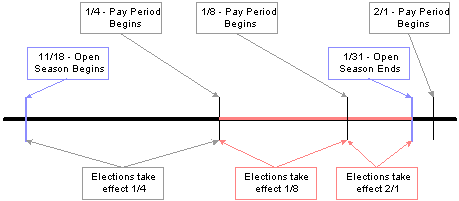
Floating event dates process
When open season begins, the system uses the period begin date, January 1, as the floating event date and provides current coverage as of January 1. This table shows the results of elections received between or by certain dates:
|
If Elections Are Received... |
...the Event Date Is... |
...and Coverage Starts... |
|
Between November 18 and January 1 |
January 1 (the period begin date) |
January 4 |
|
On January 4 |
The date elections are received (the system date) |
January 4 |
|
Between January 5 and January 18 |
The date elections are received (the system date) |
January 18, the second full pay period |
|
Between January 19 and January 31 |
The date elections are received (the system date) |
February 1, the third full pay period |
|
After January 31 |
January 31 (the open season end date) |
February 1, the start of the last full pay period |
In this example, when the user finalizes open season, the system uses January 31 as the floating event date. Coverage starts for any remaining employees effective February 1.
Defining Multiple, Concurrent Open Enrollments
The Event Classification field on the Open Enrollment Definition Table is used to associate the open enrollment ID with an open enrollment event classification that has been defined specifically for a particular open season. Set up open enrollments for plan-specific open seasons that you can then run concurrently with each other if the need arises. Concurrent open enrollment periods have overlapping begin and end dates.
See Also

 Setting Up a Snapshot ID
Setting Up a Snapshot IDUse the snapshot ID to run the Snapshot process, which takes a snapshot of the current benefits eligibility of your employees. Do not run this process if you are planning to go live with the Open Enrollment process; however, it is essential if you plan to go live with the Event Maintenance process.
The snapshot definition ID is linked to the Snapshot event rule (or SNP event rule) in the same way that the open enrollment definition ID is linked to the open enrollment event rule. When you process an employee through the Snapshot process, the SNP event is triggered for that employee, just as OE events are automatically triggered for employees going through an open enrollment.

 Using a Snapshot ID to Run the Snapshot Process
Using a Snapshot ID to Run the Snapshot Process
Access the BenAdmin Snapshot Definition page.
|
Validate Current Elections |
Select during snapshot processing to find out whether employees are eligible for their current elected options. Presumably, the employee elections were entered through the PeopleSoft HR Base Benefits application or were imported from another system. This validation determines whether these current elections are supported by the new eligibility rules that you create. |
|
Calculate Option Prices |
Select in order for the system to calculate the prices and credits for benefit plan options. This option enables you to validate your cost definitions and rate table setup against the premiums currently being charged to your participants. If this check box is not selected, the system will bypass price and credit calculation for all employees. |
|
Allow Finalization |
Select to make the Snapshot process behave exactly like open enrollment. Use the Data Entry component for last minute corrections and changes. When you finalize the snapshot, the system will update the Base Benefit tables appropriately. Note. If elections are already current in the HR Base Benefits application, and your eligibility rules are also current and correct, do not expect the Snapshot process to write any rows to the HR Base Benefits application table (because enrollments have not changed). If, however, updated elections are inserted into the HR Base Benefits application by the Snapshot process, be sure to research this occurrence to confirm the reason. |
|
Benefit Program Description |
Enter the benefit programs that will participate in the Snapshot process. In most cases, you will want to include all of your benefit programs. |
Note. The Snapshot process will work fastest if Validate Current Elections, Calculate Option Prices, and Allow Finalize are not selected. Although, the Open Enrollment process will give you the same results as the Snapshot process, you might want to use the Snapshot process when going live with Benefits Administration to avoid changing open enrollment event rules. For a snapshot run, there is no need to set proof levels; instead, set the default as the current election. Because this might not always be the case with open enrollment, use the Snapshot process to keep your rules separate.
 Establishing a Processing Schedule
Establishing a Processing ScheduleTo set up a processing schedule, use the Schedule Table (BAS_SCHEDULE) component.
This section provides an overview of processing schedules and discusses how to use the BenAdmin schedule to control your processing schedule.

 Understanding Processing Schedules
Understanding Processing Schedules
All Benefits Administration processes are grouped and identified by schedules. This includes the Run Control process, enrollment statements, data entry, and confirmation statements.
You will need to define at least one schedule for open enrollment and another for event maintenance. Define only one schedule for open enrollment, although you might set up more open enrollment schedules to enhance system performance or to split up processing by location, regulatory region, or a similar differentiator.

 Page Used to Establish a Processing Schedule
Page Used to Establish a Processing Schedule

 Using the BenAdmin Schedule to Control Your Processing Schedule
Using the BenAdmin Schedule to Control Your Processing ScheduleAccess the BenAdmin Schedule Table page.
|
Ben Admin Type (Benefits Administration type) |
Select from the following valid values: Open Enrollment, Event Maintenance, or Snapshot. |
|
Company |
Enter the name of the company. If this field is left blank, all companies will qualify. |
|
BAS Group ID (Benefits Administration schedule group identification) |
Enter the BAS group ID. If this field is left blank, all benefits groups will qualify. |
|
No New Elections |
Select if you don’t want any new events assigned to the schedule. Existing events assigned to the schedule will continue to be processed. For example, if you want event maintenance to begin assigning new events to a new schedule that has the same attributes as an existing schedule, you can create a new schedule and select this check box on the old schedule. New events will be assigned to the new schedule and you can continue to run the old schedule until all events are finalized. |
|
Available through Self Service |
Select if you will enable employees to enter elections for this Benefits Administration process through the PeopleSoft eBenefits application. If this check box is not selected, benefits administrators will have to update the employee elections resulting from this process through the Data Entry pages. |
|
Open Enrollment Definition ID |
Enter the open enrollment definition ID, if this is to be an open enrollment processing schedule. |
|
Open Enrollment Status Flag |
Displays the current processing status of the Open Enrollment process represented by the open enrollment definition ID. |
|
Snapshot Definition ID |
Enter the snapshot definition ID, if this is to be a Snapshot processing schedule. |
|
Snapshot Status Flag |
Displays the current processing status of the Snapshot process represented by the snapshot definition ID. |
Note. If you are using the Benefits Administration for U.S. Federal Government application and this is for an open season period, the schedule ID should match the open enrollment definition ID for that open season period.
See Also
Defining Open Enrollment and Snapshot IDs