 Understanding the Inhabitant Tax Business Process
Understanding the Inhabitant Tax Business ProcessThis chapter provides overview of the inhabitant tax business process and discusses how to:
Set up the Inhabitant Tax table.
Load Inhabitant Tax data.
Print the Monthly Inhabitant Tax report.
Manage the Inhabitant Tax payment files.
 Understanding the Inhabitant Tax Business Process
Understanding the Inhabitant Tax Business ProcessPeopleSoft Enterprise Global Payroll for Japan provides rules, pages, processes, and reports that you use to:
Set up the Inhabitant Tax table, which holds municipality and recipient-number data for employees as well as inhabitant-tax monthly amounts.
Prepare Wage Payment reports and summaries for municipalities.
Load inhabitant tax amounts and individual numbers that are received from the municipalities either manually or through a data load process.
Deduct inhabitant tax amounts from monthly salary.
Prepare monthly inhabitant tax reports for municipalities.
Note. The PeopleSoft Enterprise system delivers a query that you can run to view the names of all delivered elements that are designed for Japan. Instructions for running the query are provided in the PeopleSoft Enterprise Global Payroll 9.0 PeopleBook
See Understanding How to View Delivered Elements.
Object Year generally refers to the year for which you want to run a process or generate a report. When this PeopleBook discusses inhabitant tax, object year is defined like this: The municipality provides monthly inhabitant tax amounts for a period that runs from June 1 to May 31 of the following year. The object year is the year in which June 1 falls.
 Understanding How to Maintain the Inhabitant Tax Table
Understanding How to Maintain the Inhabitant Tax Table
The Inhabitant Tax table (GPJP_IH_PYE_TAX) includes effective-dated rows for each employee who is paying inhabitant tax. This row includes employee ID, employment record number, recipient number, individual number, municipality code, previous employment last month, and special collection amount. Inhabitant Tax will be deducted only from one Job Record of an employee for each payment that the employee receives.
To determine an employee’s inhabitant tax, the system first creates a relationship between the postal code in which employees live and the municipalities that charge inhabitant tax. This requires a correlation between the municipality table and the postal code table. The Blank Municipality Audit Report query identifies postal codes that are not associated with municipality codes. After this relationship is established, a connection exists between the employee and the municipality.
When the employee-municipality relationship has been identified, you can create the Inhabitant Tax table. You will populate the table with tax amounts either by loading data electronically using the Load Inhabitant Tax process (GPJP_IHMUN2) or by entering the data manually.
This diagram illustrates the process of maintaining the Inhabitant Tax table:
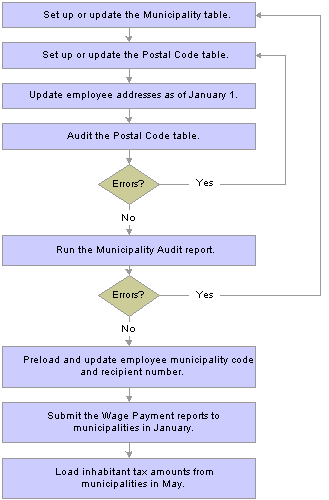
Maintaining the Inhabitant Tax table
The following list provides more details about maintaining the Inhabitant Tax table:
Associate municipality codes with tax establishments and taxpayer-specified numbers on the Municipality table.
Associate municipality codes with postal codes on the Postal Code table.
Update employee addresses as of January 1 of the object year.
Run the Blank Municipality Audit Report query to identify postal codes that do not have a municipality code in the Japan Postal Code table.
Add missing municipality codes to the Japan Postal Code table.
Run the Municipality Audit report to check for invalid postal codes in employee addresses.
Correct errors that are reported by the audit report.
Rerun the audit report until all errors are corrected.
Correct all errors before you run the Pre-Load Inhabitant Tax process (GPJP_IHMUN1).
Run the Pre-Load Inhabitant Tax process.
The process loads each employee’s municipality code and recipient number into the Inhabitant Tax table with the effective date of June 1 of the object year.
Edit recipient numbers and employment record number for the object year on the Inhabitant Tax Data page, if necessary.
Send updated Wage Payment reports with summary to each municipality by the end of January of the object year.
Load employee inhabitant tax amounts and individual numbers that are provided by the municipality in May of the object year.
To load data from a printed list, manually enter tax amounts on the Inhabitant Tax Data page.
To load data from an electronic file, use the Load Inhabitant Tax process (GPJP_IHMUN2).
See Also
 Prerequisites
Prerequisites
Before processing inhabitant tax, perform these setup steps:
Associate municipality codes with tax establishments and taxpayer-specified numbers on the Municipality Table page.
Associate municipality codes with postal codes on the Postal Code Table page.
Define a file handle for each municipality’s electronic file that you want to load directly into the Inhabitant Tax table. Use the File Handle Table page.
You do not have to do this step if you load inhabitant tax amounts manually.
See Also
Setting Up for Inhabitant Tax Processing
 Setting Up the Inhabitant Tax Table
Setting Up the Inhabitant Tax TableThis section provides an overview of the Pre-Load Inhabitant Tax process and discusses how to:
Identify and correct blank municipality codes on the Japan Postal Code table.
Run the Pre-Load Inhabitant Tax process.

 Understanding the Pre-Load Inhabitant Tax Process
Understanding the Pre-Load Inhabitant Tax ProcessThe Pre-Load Inhabitant Tax process (GPJP_IHMUN1) selects employees by the specified salary payer reference number. It loads their municipality codes and recipient numbers into the Inhabitant Tax table with the effective date of June 1 of the object year. You can view and update or correct the results of this process on the Inhabitant Tax Data page.
Municipality Code
The process selects the municipality code in the Postal Code table based on the postal code that is in the employee’s legal address record as of January 1 of the object year. If the employee does not have a legal address, the process uses the postal code that is in the home address record.
Employment Record Number
If a row of Inhabitant Tax data already exists, then the employment record of the new row is updated with the employment record of the old row. If no row exists, then the record that has a tax type of KOU is selected for tax deductions for the newly inserted row. If no record with tax type KOU exists, then the minimum Job Record with a Pay System Flag of GP is selected for tax deductions for the newly inserted row.
Recipient Number
The process loads each employee’s recipient number in the following way:
Implementation year.
The process enters the employee ID as the recipient number. You must correct the recipient number manually if the recipient number is different from the employee ID.
Subsequent years.
The process looks up the municipality code of the object year. It compares that municipality code with the employee’s municipality code existing in the Inhabitant Tax record of the previous year.
If the municipality codes do not match, the process assigns a new recipient number.
If the municipality codes match, the process carries forward the recipient number.
Cautions About Running the Process
Before running this process, be sure to run the Blank Municipality Audit Report query and the Municipality Audit Report, and correct all postal code errors.
You can run this process only once for each salary-payer reference number and object year. If you try to run it a second time, the process halts with an error message.
Auditing and Correcting Postal Code Errors
Run the Municipality Audit report to find postal code errors in employee address records as of January 1 of the object year. When looking up the postal code, the process first looks to the legal address. If the employee does not have a legal address, the process looks to the home address.
The following table shows the possible error messages and the method of correction:
|
Error Message |
Correction |
|
Unregistered Municipality Code. |
The postal code does not have an associated municipality code in the Postal Code table. Update the Postal Code table. |
|
Municipality Code does not exist on Municipality Table. |
If the code is valid, add it to the Municipality table and associate it with the postal code on the Postal Code table. |
|
Postal Code does not exist on the Postal Code Table. |
Correct the employee’s postal code on the Personal Address table. |
|
Unregistered Postal Code. |
The postal code is missing from employee address data. Add the postal code to the employee’s data in the Personal Address table. |

 Pages Used to Set Up the Inhabitant Tax Table
Pages Used to Set Up the Inhabitant Tax Table
|
Page Name |
Object Name |
Navigation |
Usage |
|
QRY_SELECT |
Reporting Tools, Query, Query Manager, Query Manager |
Identify and correct blank municipality codes on the Japan Postal Code table. Run the Blank Municipality Audit Report query to identify postal codes that do not have a municipality code in the Japan Postal Code table. |
|
|
GPJP_RC_IH_AUD |
Global Payroll & Absence Mgmt, Taxes, Municipality Audit Rpt JPN, Municipality Audit |
Audit and correct postal code errors. Run the Municipality Audit report, which lists error messages for employees with invalid postal codes in their legal (or home) addresses. |
|
|
GPJP_RC_IH_MUN1 |
Global Payroll & Absence Mgmt, Taxes, Pre-Load Inhabitant Tax JPN, Pre-Load Inhabitant Tax |
Run the Pre-Load Inhabitant Tax process to load the employee, municipality, and recipient numbers for the object year into the Inhabitant Tax table. |

 Identifying and Correcting Blank Municipality Codes on the Japan Postal Code Table
Identifying and Correcting Blank Municipality Codes on the Japan Postal Code TableAccess the Query Manager page.
To identify and correct blank municipality codes on the Japan Postal Code table:
Search for the GPJP_AUDIT_BLANK_MUNIC query.
Run the query.
View the list of postal codes for which the municipality code is blank.
Note. Correct the missing municipality codes on the Japan Postal Code table before running the Pre-Load Inhabitant Tax process.

 Running the Pre-Load Inhabitant Tax Process
Running the Pre-Load Inhabitant Tax Process
Access the Pre-Load Inhabitant Tax page.
|
Object Year |
The default is the current year. |
|
Salary Payer Reference Number |
The process selects all employees who are reported to the municipality for the salary payer reference number that is entered here. |
See Also
Understanding the Pre-Load Inhabitant Tax Process
 Loading Inhabitant Tax Data
Loading Inhabitant Tax Data
This section provides an overview of loading inhabitant tax data and discusses how to:
Update inhabitant tax data and manually enter tax amounts.
View year-to-date inhabitant tax amounts.
Load inhabitant tax amounts from electronic files.

 Understanding Loading Inhabitant Tax Data
Understanding Loading Inhabitant Tax Data
You can either enter the inhabitant tax amounts manually or load the tax amounts from an electronic file.
After a payee's inhabitant tax data is loaded, the data can be changed through the reloading process. You can overwrite or delete the data when the status is Updated by User.
When loading inhabitant tax data, you can:
Load the file that was sent from a Municipal office into the table.
Modify the rows that were loaded by the process, if necessary.
Create new rows, especially for new employees whose information has not yet been submitted to the Municipal office.

 Pages Used to Load Inhabitant Tax Data
Pages Used to Load Inhabitant Tax Data
|
Page Name |
Object Name |
Navigation |
Usage |
|
GPJP_IH_PYE_TAX |
Global Payroll & Absence Mgmt, Payee Data, Taxes, Maintain Inhab Tax Data JPN, Inhabitant Tax Data |
Update inhabitant tax data. View and correct recipient numbers after running the Pre-Load Inhabitant Tax process. Enter inhabitant tax data for new hires, if necessary. Enter the employment record number from which the tax needs to be deducted. Enter one-time collection of balance for employees who terminate, if necessary. Manually enter inhabitant tax amounts from the municipality if you do not use the electronic file load process. |
|
|
Collection Status Details |
GPJP_IH_COL_STAT |
Click the Collection Status link on the Inhabitant Tax Data page. |
View the year-to-date inhabitant tax amounts for each employee. |
|
GPJP_RC_IH_MUN2 |
Global Payroll & Absence Mgmt, Taxes, Load Inhabitant Tax JPN, Load Inhabitant Tax |
Load inhabitant tax amounts from electronic file. Run the Load Inhabitant Tax process to load the tax amounts from the municipality if you are using electronic file data. |

 Updating Inhabitant Tax Data and Manually Entering Tax Amounts
Updating Inhabitant Tax Data and Manually Entering Tax AmountsAccess the Inhabitant Tax Data page.
|
Effective Date |
The Pre-Load Inhabitant Tax process sets this date to June 1 of the object year for employees who are reported to the municipality. Use June 1 of the object year for manual entry of Inhabitant Tax Data for new hires regardless of their actual dates of hire. |
|
Empl Rcd Nbr (employment record number) |
Select the record number of the employment record from which you want to collect inhabitant tax data. |
|
Recipient Number |
If the employee ID is not the correct recipient number, you can change it. |
|
Individual Number |
View the value that was loaded by the Load Inhabitant Tax process. |
|
Municipal Code |
A value that is based on the employee’s postal code as of January 1 of the object year. |
|
Prev Employment Last Month (previous employment last month) |
Enter the last month that the previous employer paid inhabitant tax. Use this field if the payee was hired during the object year. |
Tax Amount Details
|
One-Time Tax Amount |
Enter the monthly amount of the employee’s inhabitant tax deduction for the salary for which payment falls between the begin date and end date. When you manually enter the tax amount for new hires, enter the first and last day of the month in the Begin Date and End Date fields respectively. |

 Viewing Year-to-Date Inhabitant Tax Amounts
Viewing Year-to-Date Inhabitant Tax Amounts
Access the Collection Status Details page.
This page summarizes the data that you need in order to complete the Change of Status Report on Special Collection.

 Loading Inhabitant Tax Amounts from Electronic Files
Loading Inhabitant Tax Amounts from Electronic Files
Access the Load Inhabitant Tax page.
|
Object Year |
The current year is the default. |
|
File Handle |
Select the file handle that identifies the municipality file that you want to load to the Inhabitant Tax table. |
Note. PeopleSoft Enterprise Global Payroll for Japan provides the file layout for the Tokyo municipality as a model. You can modify the layout for other municipalities using Application Designer.
Record Load Options
|
Delete Only Loaded/Not Overwrite |
Select to reload the file that was sent from a Municipal office into the table without overwriting user modifications and new rows. |
|
Delete Only Loaded/Overwrite |
Select to reload the file that was sent from a Municipal office into the table and overwrite user modifications without overwriting the new rows. |
|
Delete All |
Select to reload the file that was sent from a Municipal office into the table and overwrite all user modifications and new rows. |
See Also
 Printing the Inhabitant Tax Report
Printing the Inhabitant Tax ReportThis section lists the page that you use to print the Monthly Inhabitant Tax report.

 Page Used to Print the Monthly Inhabitant Tax Report
Page Used to Print the Monthly Inhabitant Tax Report
|
Page Name |
Object Name |
Navigation |
Usage |
|
GPJP_RC_IH_MNTH |
Global Payroll & Absence Mgmt, Taxes, Mthly Inhabitant Tax Rpt JPN, Monthly Inhabitant Tax Report |
Print the Monthly Inhabitant Tax report (GPJPIH02), which provides the number of inhabitant tax collections and the total amount collected for each municipality for each pay period. |
 Managing the Inhabitant Tax Payment File
Managing the Inhabitant Tax Payment FileThis section provides an overview of the inhabitant tax payment file and discusses how to:
Load the inhabitant tax payment file.
View and maintain inhabitant tax payment data.
Create the inhabitant tax payment file.

 Understanding Inhabitant Tax Payment Files
Understanding Inhabitant Tax Payment Files
Companies whose employees live in only a limited number of municipalities may be able to successfully administer inhabitant tax payments directly to municipal government offices. On the other hand, larger companies often use banking services to administer inhabitant tax payments on their behalf. Companies that decide to use these banking services report this to the municipal governments. PeopleSoft Enterprise Global Payroll for Japan enables you to create a file to facilitate inhabitant tax payments by banks. This feature supports the standardized format that is defined by the Regional Banks Association of Japan.
After payroll is finalized and appropriate adjustments are made, you run a process that creates a banking file that summarizes inhabitant tax amounts sorted by municipal government. The file contains data for both the salary-based inhabitant taxes and the retirement allowance-based amounts. You submit this information to a single bank that transfers these tax payments to the respective municipal governments. Companies must transfer the file by the tenth day of each month following the calculation and deduction of inhabitant taxes.

 Pages Used to Manage the Inhabitant Tax Payment File
Pages Used to Manage the Inhabitant Tax Payment File
|
Page Name |
Object Name |
Navigation |
Usage |
|
Load Inhabitant Tax Payment File |
GPJP_RC_IH_T_LDE |
Global Payroll & Absence Mgmt, Payment Processing, Load IH Tax Payment Data JPN, Load Inhabitant Tax Payment File |
Request the load inhabitant tax data payment file process. |
|
Inhabitant Tax Payment Data |
GPJP_IH_TAX_DATA |
Global Payroll & Absence Mgmt, Payment Processing, Maintain IH Tax File Data JPN, Inhabitant Tax Payment Data |
View and modify the inhabitant tax payment data by municipal code. |
|
Create Inhabitant Tax Payment File |
GPJP_RC_IH_T_GEN |
Global Payroll & Absence Mgmt, Payment Processing, Create IH Tax File JPN, Create Inhabitant Tax Payment File |
Process request for creating Inhabitant Tax Payment file. |

 Requesting the Load Inhabitant Tax Payment File Process
Requesting the Load Inhabitant Tax Payment File Process
Access the Load Inhabitant Tax Payment File page.
|
Salary Payer |
Select the Tax Establishment ID for which to load the inhabitant tax payment file. |
|
Object Year |
The year tax is paid. |
|
Month |
The month for which the tax is paid. For example, you select June for the inhabitant tax that was deducted in June and must be paid by July 10. |
|
Source Bank |
Select the source bank. |

 Viewing and Maintaining Inhabitant Tax Payment Data
Viewing and Maintaining Inhabitant Tax Payment Data
Access the Inhabitant Tax Payment Data page.
|
Municipal Code |
Displays the Municipal Code ID from the Municipality Table page . |
|
Description |
Name of the municipal government. |
|
Taxpayer Spec (taxpayer specified) |
Taxpayer specified number. |
|
Transfer Y/N |
Transfer flag. |
|
Sal Recs (salary records) |
Number of tax records from salary. |
|
Sal Tax (salary tax) |
Tax amount from salary. |
|
Ret Recs (retirement records) |
Number of tax records from retirement allowance. |
|
Ret Tot (retirement total) |
Tax amount from retirement allowance. |
|
Tax Recs (tax records) |
Total number of tax records. |
|
Tax Tot (tax totals) |
Sum of tax amounts from salary and tax amounts from retirement allowance. |
|
Retirees |
Number of retired employees. |
|
Ret Amt (retirement amount) |
Amount of retirement allowance. |
|
Tax Amt (tax amount) |
Municipal tax amount. |
|
Prfctr Amt (prefecture amount) |
Prefecture amount. |

 Creating the Inhabitant Tax Payment File
Creating the Inhabitant Tax Payment File
Access the Create Inhabitant Tax Payment File page.
|
Salary Payer |
Select the Tax Establishment ID. |
|
Object Year |
The year tax is paid. |
|
Month |
The month tax is paid. |
|
Source Bank ID |
The bank from which the funds will be paid. |
|
File Handle |
Select the output format. |
Note. The prerequisite for running this process is to have source data is already loaded. If the data is not loaded, an error message will be generated.