 Understanding Banking
Understanding BankingThis chapter provides an overview of banking and discusses how to:
Define and assign bank districts.
Set up source banks in the United States.
Manage the prenotification process.
Run the banking process.
Create direct deposits.
Create garnishment files.
Generate banking reports.
 Understanding Banking
Understanding BankingThis section discusses:
Banking in the United States.
Banking setup.
The CI_BANK_EC component interface.
Banking preparation process.

 Banking in the United States
Banking in the United States
In the United States, employees can choose to be paid by check, direct deposit, or a combination of both. If an employee chooses to be paid by direct deposit, the funds are transferred electronically to the employee's bank account. A prenote may be required before the first electronic transfer. You can create a prenote and generate a check while waiting for the prenote to be processed.
You can use the banking process in Global Payroll for United States to complete paycheck processing. During source bank setup, you define and assign payment IDs to any type of payment. Since organizations offer their employees several different payment methods, such as checks or bank transfers, it is important to assign unique payment IDs to payment types. During bank processing, the system determines the type of payment and the appropriate payment number to assign to each paycheck.
In the United States, direct deposits are distributed to banks through the National Automated Clearing House Association (NACHA). For NACHA to electronically transfer money, companies must send direct deposit files, using the formats required by NACHA. Global Payroll for United States supports the PPD file format used for payee net pay distribution.
Garnishments can be submitted electronically as part of payment processing. Global Payroll for United States supports the CTX file format used for garnishments.
With Global Payroll for United States, you can generate the Net Payment report, the Net Distribution Exception report, and the transmittal report for child support garnishments.

 Banking Setup
Banking SetupIn Global Payroll, banking setup starts in the core application and continues in Global Payroll for United States. Before reading this chapter, it is strongly recommended that you read the banking feature in the Global Payroll core documentation.
See Defining Banking Instructions.
These steps summarize the banking setup in Global Payroll for United States:
Define bank information, such as bank name and ID.
Note. In Global Payroll, bank information must be defined for all banks, including those that are to be used as source banks and those that are used by payees. Because there may be a large volume of bank information to set up, you can simplify the process by importing bank information from a Microsoft Excel spreadsheet into the bank setup tables with the use of the CI_BANK_EC component interface that PeopleSoft provides.
Define and assign district information for banks in the United States.
Define funding such as the electronic funds transfer (EFT) formats and source bank account information.
Define additional source bank information for the United States.
Define a deposit schedule.
Define recipients.
A recipient can be general (for example, a government agency) or individual.
Define a payee's bank account information and net pay distribution details.
On the Maintain Bank Accounts page, you also define prenote information for U.S. payees.
Note. Bank information setup and general source bank setup are discussed in the application fundamentals PeopleBook for Human Resources Management (HRMS). All other aspects of banking setup, such as deposit schedules, recipients, and payee bank account information, are discussed in the Global Payroll core documentation, with the exception of bank district setup, additional U.S. source bank setup, and prenote information, which are discussed in this chapter.
See Setting Up Banks and Bank Branches.
See Defining Banking Instructions.
See Understanding Source Bank Setup in the United States.
See Managing the Prenotification Process.

 The CI_BANK_EC Component Interface
The CI_BANK_EC Component InterfaceBank information can change frequently due to mergers and changes in bank locations or bank IDs (also known as routing numbers).
Because there may be a large volume of bank information to set up, you can simplify the process by importing bank information from a Microsoft Excel spreadsheet into the bank setup tables using the banking component interface that PeopleSoft provides.
These steps summarize the setup and use of the CI_BANK_EC component interface:
Download bank information from a website or service that provides bank information to a Microsoft Excel spreadsheet.
Import the bank information from the Microsoft Excel spreadsheet to the CI_BANK_EC component interface using the Excel to Component Interface utility.
The CI_BANK_EC component interface loads bank information into the BANK_EC table and BANK_BRANCH_TBL in HRMS.
Note. It is your responsibility to determine which rows to update and which rows to add to the HRMS database when using the Excel to Component Interface utility.
See Also
Enterprise PeopleTools PeopleBook: PeopleSoft Component Interfaces

 Banking Preparation Process
Banking Preparation ProcessOnce you've set up banking and assigned recipients to deductions, you can run the Global Payroll for United States banking preparation process.
The Global Payroll for United States banking preparation process includes:
The core banking preparation process.
U.S. specific payment processes.
Combine payments process.
Payment ID and number assignment process.
See Also
 Defining and Assigning Bank Districts
Defining and Assigning Bank DistrictsTo define bank districts, use the Define Bank Districts USA (GPUS_DSTRCT_TBL) component. To assign a district ID to a bank, use the Assign Bank Districts USA (GPUS_BNK_DSTRCT) component.
This section discusses bank district setup and discusses how to:
Define bank districts.
Assign bank districts.

 Understanding Bank District Setup
Understanding Bank District Setup
Bank district information must be printed on payslips as part of the ABA fractional number. In Global Payroll for United States, you set up district IDs and then assign them to banks.

 Pages Used to Define and Assign Bank Districts
Pages Used to Define and Assign Bank Districts
|
Page Name |
Object Name |
Navigation |
Usage |
|
GPUS_DSTRCT_TBL |
Set Up HRMS, Product Related, Global Payroll & Absence Mgmt, Banking, Define Bank Districts USA, Define Bank Districts USA |
Define district ID information for U.S. banks. |
|
|
GPUS_BNK_DSTRCT |
Set Up HRMS, Product Related, Global Payroll & Absence Mgmt, Banking, Assign Bank Districts USA, Assign Bank Districts USA |
Assign bank districts to U.S. banks. |

 Defining Bank Districts
Defining Bank DistrictsAccess the Define Bank Districts USA page.
|
District ID |
The District ID entered in the entry dialog box appears. |
|
Description |
Enter a description for the district. |
|
Bank District |
Enter a bank district number that corresponds to the District ID. |

 Assigning Bank Districts
Assigning Bank DistrictsAccess the Assign Bank Districts USA page.
|
District ID |
Select the District ID that corresponds to the bank. The District ID is defined on the District Table USA page. When you select the District ID, the Description and Bank District information that is defined on the District Table USA page appears. |
 Setting Up Source Banks in the United States
Setting Up Source Banks in the United StatesTo set up source banks in the United States, use the Pay Entity Source Bank USA (GPUS_PYENT_SBNK) component.
This section provides an overview of source bank setup in the United States and discusses how to:
Select pay entities for additional source banks.
Override default source banks.

 Understanding Source Bank Setup in the United States
Understanding Source Bank Setup in the United States
Source banks are the funding sources for payroll disbursements.
To set up source banks in Global Payroll for United States:
Define source bank information on the Source Bank Accounts page.
The Source Bank Accounts page is discussed in the application fundamentals for HRMS documentation.
Define additional setup information on the US Bank Additional Data page.
Note. If USA is selected as the Country Code on the Source Bank Accounts page, the Other Required Information link appears. This link goes to the US Bank Additional Data page, where you define the number of business days required by the source bank for prenoting.
The US Bank Additional Data page is discussed in the application fundamentals for HRMS documentation.
Link the default source bank account to the pay entity and define the level of funding on the Pay Entity - Source Bank Link page.
Some companies may fund their entire organization from a single bank, while others may define funding at a lower level, such as by department.
The Pay Entity - Source Bank Link page is discussed in the Global Payroll core documentation.
(Optional) Select the pay entity to override the default source bank on the Pay Entity Source Bank USA page.
Some companies prefer to define different source banks for different payment methods, such as checks versus direct deposits. If you want to have multiple source banks, you must first select the pay entity for which you will override the default source bank.
(Optional) Override the default source bank on the Source Bank Override USA page.
If you want to have multiple source banks, you can override the default source bank by defining payment methods and IDs for the additional source banks.
Note. In addition to setting up source banks, you need to define and assign payment IDs. A payment ID is a unique identifier that
you can use to determine which payments have been processed.
You define the payment ID on the Payment ID Definition page. Because the same payment ID can be associated with multiple
payment methods and can be used by multiple source banks, you need to associate the appropriate payment ID with a specific
payment method. You define this as part of the source bank account on the Payment ID Assignment page.
The Payment ID Definition page and the Payment ID Assignment page are discussed elsewhere in this PeopleBook.
See Processing Payments.

 Pages Used to Set Up Source Banks in the United States
Pages Used to Set Up Source Banks in the United States
|
Page Name |
Object Name |
Navigation |
Usage |
|
GPUS_PE_SBANK_OVRD |
Set Up HRMS, Product Related, Global Payroll & Absence Mgmt, Framework, Organizational, Pay Entity Source Bank USA, Pay Entity Source Bank USA |
Select the pay entity for which you will override the source bank. |
|
|
GPUS_PE_SBANK_SEC |
Click the Override link on the Pay Entity Source Bank USA page. |
Define the payment method and ID for the source bank override, if necessary. The override option is used when multiple source banks are used. |

 Selecting Pay Entities for Additional Source Banks
Selecting Pay Entities for Additional Source BanksAccess the Pay Entity Source Bank USA page.
|
Organization Unit |
Displays the Organization Unit that you defined on the Pay Entity - Source Bank Link page. |
|
Default Source Bank ID |
Displays the Source Bank ID that you defined on the Pay Entity - Source Bank Link page. If your organization has multiple source banks, you can override the default source bank on the Source Bank Override USA page. |
|
Override |
Click the Override link to access the Source Bank Override USA page. |

 Overriding Default Source Banks
Overriding Default Source BanksAccess the Source Bank Override USA page.
|
Payment Method |
Select the payment method to be used with the additional source bank. Options are Bank Transfer, Cash, Check, Postal Order, and Wire Transfer. Note. You cannot have two rows with the same payment method. |
|
Source Bank ID |
Select the ID for the additional source bank. |
 Managing the Prenotification Process
Managing the Prenotification Process
This section provides an overview of prenotification and discusses how to update prenotification information for payees.

 Understanding Prenotification
Understanding PrenotificationIn the United States, payees who elect to receive direct deposits may be subject to prenoting. Prenoting is the process of verifying routing numbers and account number information for an electronic transfer through a zero dollar transaction. Typically, the prenote period is 10 days. During this time, the employer pays the payee with a check instead of a deposit, and a zero dollar deposit is sent to the payee's bank account. This way, if the payee entered an invalid transit or account number, the bank rejects the transaction, but the payee is still paid on time.
Prenotification is optional. If you decide to use prenotification, you can set it up to run when you define Global Payroll for United States installation settings.
You can also set up different prenotification periods for each source bank, if needed. For one source bank, the prenote wait days can be 10 days, and for another source bank, it can be 8 days. You can define this in Global Payroll for United States during source bank account setup.
To set up and update prenotification for payees:
Indicate whether prenotification is required at the payee level on the Installation Settings USA page.
This setting controls whether the default for the Prenotification Required check box is selected or cleared on the Bank Prenote Information USA page.
The Installation Settings USA page is discussed in this PeopleBook.
Indicate the prenote wait days for a United States source bank on the US Bank Additional Data page.
What you enter at the source bank level determines whether the prenotification process is required. If you enter 0 wait days, a prenote will not be generated at the payee level.
Note. The US Bank Additional Data page is discussed in the Application Fundamentals for HRMS documentation.
Set up bank account information for a payee on the Maintain Bank Accounts page.
Note. The Maintain Bank Account page is discussed in the Global Payroll core documentation.
Define prenote information for a payee on the Bank Prenote Information USA page.
Note. If USA is selected as the Country Code on the Maintain Bank Accounts page, the Prenote Information link appears. This is where you can manually update a payee's prenotification status.
Prenotification and Installation Considerations
If you previously installed a Global Payroll country extension other than Global Payroll for United States, and you have payees with United States bank accounts, and then you install Global Payroll for United States, you may need to generate a prenote record for those payees with existing United States bank accounts or update prenote information online, through the payee Maintain Bank Accounts (PYE_BANKACCT) component, in order for the process to run properly.
Prenotification Processing
The prenotification process is part of the Global Payroll for United States banking process.
See Processing Payments.

 Page Used to Update Prenote Information for Payees
Page Used to Update Prenote Information for Payees
|
Page Name |
Object Name |
Navigation |
Usage |
|
GPUS_PRENOTE |
Global Payroll & Absence Mgmt, Payee Data, Net Pay/Recipient Elections, Maintain Bank Accounts, Maintain Bank Accounts Click the Prenote Information link on the Maintain Bank Accounts page. This link is available only if you select the Prenote Process Allowed check box on the Installation Settings USA page. |
If a payee's bank account information changes and prenoting is required, update prenote dates and status. |

 Updating Prenote Information for Payees
Updating Prenote Information for PayeesAccess the Bank Prenote Information USA page.
|
Prenotification Required |
Select if the prenotification process is required for the payee's bank account. This field determines whether or not prenotes are generated. Note. If you selected the Prenote Process Allowed check box on the Installation Settings USA page, this field will be automatically selected. However, if this field is selected but the prenote wait days is defined as 0 at the source bank level, there will not be a prenote. Prenote definition at the source bank level can override prenote information defined elsewhere. |
|
Prenotification Status |
Indicate the status of the prenotification process for the selected bank account. Values are Completed, Not Submitted, Rejected, and Submitted. The prenote process automatically updates this field, but you can also update it manually. The Rejected field value indicates that the source bank rejected the payee bank account information. The Rejected status is not set by the prenote process; it can only be set manually. See Processing Payments. |
|
Prenotification Date |
Enter the date of the prenote if you want to override the date when the prenotification was last run. Overriding the prenote date may cause prenotification to occur again unless the prenotification status is set to Complete. Prenote days are counted according to this date. Typically, prenote information is updated if the bank ID or bank account information changes for a payee. Prenote information is not updated for payee banking details, such as changes to net pay distribution. |
|
Last Update User ID |
Displays the User ID of the person who last updated prenote information. |
|
Updated On |
Displays the date and time that the prenote was last updated. Prenote days are counted according to this date. Typically, prenote information is updated if the bank ID or bank account number changes for a payee. |
Note. In order to activate the prenote fields for a bank account, you must select the Apply button at the bottom of this page.
 Running the Banking Process
Running the Banking ProcessThis section provides overviews of the Global Payroll for United States banking process and banking subprocesses.

 The Global Payroll for United States Banking Process
The Global Payroll for United States Banking Process
These steps summarize the Global Payroll for United States banking process:
Finalize the payroll using the Payroll/Absence Run Control page.
Run the Global Payroll for United States banking preparation process using the Run Payment Prep Process USA page.
Create direct deposit file.
Generate child support garnishment file.
See Also

 Banking Sub-Processes
Banking Sub-ProcessesThe Global Payroll for United States banking preparation process can be run in two phases, Calculate and Finalize. Depending on the processing phase, different subprocesses will run.
During the Calculate phase, the following processes are run:
Core banking preparation.
Prenotification (does not update the Prenotification Status on the Maintain Bank Accounts page).
Source bank override.
During the Finalize phase, the following processes are run:
Core banking preparation.
Prenotification.
Source bank override.
Combine payments.
Payment ID and number assignment.
Note. The banking subprocesses and the Run Payment Prep Process USA page are discussed in detail in another chapter in this PeopleBook.
See Also
 Creating Direct Deposits
Creating Direct DepositsThis section provides an overview of the direct deposit file process and discusses how to create the direct deposit file.

 Understanding the Direct Deposit File Process
Understanding the Direct Deposit File ProcessYou use the Create Direct Deposit File USA page to define the parameters for the direct deposit file and to run the direct deposit file process.
The direct deposit file is formatted according to the EFT format specified for the source bank of the pay entity, which is in the PPD format.
During the direct deposit file process, the system goes through these steps:
Gets data from the GP_PAYMENT table and the GP_PYMT_BNK_TBL table.
The GP_PAYMENT table is the base from which a company pays its payees. This table contains one entry for every net pay distribution from every payment included in a calendar run. Another table used for payment processing is GP_PYMT_BNK_TBL. This table contains summary information for a payee's net pay.
Runs the PPD EFT process.
Creates the PPD001.txt file to be submitted to NACHA.
Note. If you select data that includes multiple source banks, multiple PPD files will be created. There will be one PPD file for each source bank. The PPD files will be named PPD001.TXT, PPD002.TXT, and so forth.
This diagram shows the direct deposit file process:
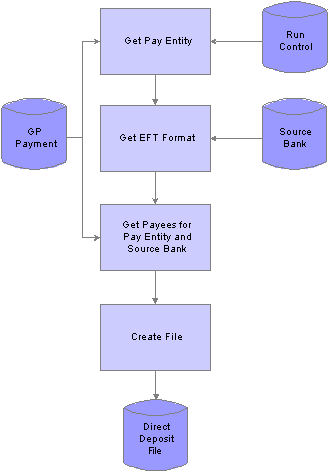
Direct deposit file process

 Page Used to Create Direct Deposit Files
Page Used to Create Direct Deposit Files
|
Page Name |
Object Name |
Navigation |
Usage |
|
GPUS_PPD_RC |
Global Payroll & Absence Mgmt, Payment Processing, Create Direct Deposit File USA, Create Direct Deposit File USA |
Create the PPD file for direct deposits. |

 Creating the Direct Deposit File
Creating the Direct Deposit FileAccess the Create Direct Deposit File USA page.
|
EFT Format |
The EFT format always displays as PPD. |
|
Calendar Group ID |
Select the Calendar Group ID to be used with this direct deposit file. Only those calendars that are ready for banking are available for selection. |
|
Pay Entity |
(Optional) Select the pay entity to be used with this direct deposit file. Only those pay entities that are ready for banking and are in the selected calendar are available for selection. |
|
Source Bank ID |
(Optional) Select a source bank ID. |
|
Company |
Select the company for the file header record in the PPD file. Once selected, the Federal EIN number for the company appears. This is the company that is creating the PPD file, not the company for which the PPD file is being created. Note that the PPD file might include payment information for multiple companies. |
See Also
 Creating Garnishment Files
Creating Garnishment Files
To set up garnishment files, use the Company USA (GPUS_COMPANY) and Create Garnishment File USA (GPUS_CTX_RC) components.
This section provides an overview of the garnishment file process and discusses how to:
Set up company information for the garnishment file.
Create a garnishment file.
See Also

 Understanding the Garnishment File Process
Understanding the Garnishment File ProcessTo create a garnishment file:
Set up company information for garnishments.
To set up company information for the United States, use the Company Table USA (GPUS_COMPANY) component.
Note. You use this component to indicate that the company included in the pay run provides family medical leave plan information.
Define parameters for the garnishment file.
Use the Create Garnishment File USA page to define the parameters for the garnishment file and to run the garnishment file process.
The garnishment file process is similar to the direct deposit file process, except that only information retrieved from the GP_PAYMENT table is needed to generate the garnishment file.
See Understanding the Direct Deposit File Process.
Note. The garnishment file is formatted according to the EFT format specified for the source bank of the pay entity, which is in the CTX format.
During the garnishment file process, the system goes through these steps:
Gets data from the GP_PAYMENT table.
Runs the CTX EFT process.
Creates a CTX001.txt file.
Note. If you select data that includes multiple source banks, multiple CTX files will be created. There will be one CTX file for each source bank. The CTX files will be named CTX001.TXT, CTX002.TXT, and so forth.
Note. A transmittal report for child support garnishment payments is automatically generated after the CTX file process. After the CTX file is successfully generated, the transmittal report is created based on the data selected from the Create Garnishment File USA page.
This diagram shows the garnishment file process:
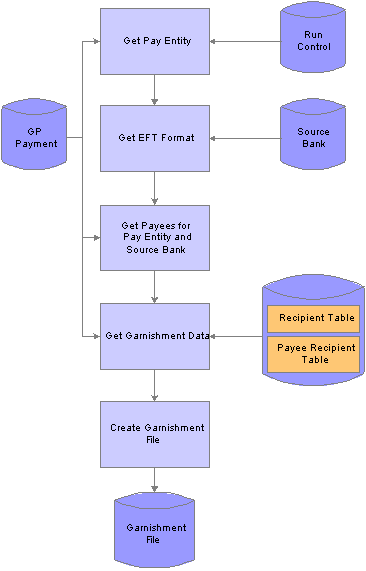
Garnishment file process

 Pages Used to Create Garnishment Files
Pages Used to Create Garnishment Files
|
Page Name |
Object Name |
Navigation |
Usage |
|
GPUS_COMPANY |
Set Up HRMS, Product Related, Global Payroll & Absence Mgmt, Framework, Organizational, Company USA, Company USA |
Indicate whether or not the company included in the pay run provides the Family Medical Plan. |
|
|
GPUS_CTX_RC |
Global Payroll & Absence Mgmt, Payment Processing, Create Garnishment File USA, Create Garnishment File USA |
Create the CTX file for garnishments. |

 Setting Up Company Information for Garnishments
Setting Up Company Information for GarnishmentsAccess the Company Table USA page.
|
Family Medical Plan Provided |
Select this check box for a company to be included in the pay run for garnishments. If you don't select this check box, you will get an empty CTX file. |

 Creating a Garnishment File
Creating a Garnishment FileAccess the Create Garnishment File USA page.
|
EFT Format |
The EFT format always displays as CTX. |
|
Pay Entity |
Select the pay entity to be used with this garnishment file. Only those pay entities that are ready for banking and in the selected calendar are available for selection. |
|
Debit Date |
Select the date that the payee's account will be debited. Only dates that are ready for banking will be available for selection. If you enter information in this field, the Payment Date field will be left blank. |
|
Payment Date |
Enter the date that the garnishment will be paid. If you enter information in this field, the Debit Date field is left blank. Note. You must enter information in either the Debit Date field or the Payment Date field, but not both. Note. The EFT process retrieves garnishment information for the value that you select for the specified Debit Date (or Payment Date) that is ready for banking. |
|
Recipient Selection |
Specify the type of recipient. Values are All, Illinois SDU, Indiana SDU, and Massachusetts SDU. |
|
Company |
Select the company for which this garnishment file is being created. Once selected, the Federal EIN number for the company appears. This company is used in the File Header record when the payroll file is sent. |
 Generating Banking Reports
Generating Banking ReportsThis section provides an overview of banking reports for the United States and discusses how to:
Generate the Net Payment report.
Generate the Distribution Exceptions report.

 Understanding Banking Reports for the United States
Understanding Banking Reports for the United StatesGlobal Payroll for United States provides three banking reports:
Net Payment report.
The Net Payment report lists net pay distributions for a calendar group.
Distribution Exceptions report.
The Distribution Exceptions report lists payees who have not provided net pay elections.
Transmittal report for child support garnishments.
The Transmittal report lists recipients of child support garnishment payments in the states of Illinois, Indiana, and Massachusetts.
Note. Unlike other banking reports, the Transmittal report does not have a unique run control page. Instead, this report is automatically generated after the CTX file process is run on the Create Garnishment File USA page.

 Pages Used to Generate Banking Reports
Pages Used to Generate Banking Reports
|
Page Name |
Object Name |
Navigation |
Usage |
|
GPUS_RC_GPUSBK02 |
Global Payroll & Absence Mgmt, Payment Processing, Net Payment Report USA, Net Payment Report USA |
Create a report that lists net pay distributions for a calendar group. |
|
|
GPUS_RC_GPUSBK01 |
Global Payroll & Absence Mgmt, Payment Processing, Net Distribution Exception USA, Net Distribution Exception USA |
Create a report that lists payees who have not provided net pay elections. |

 Generating the Net Payment Report
Generating the Net Payment ReportAccess the Net Payment Report USA page.
|
Calendar Group ID |
Select the calendar group for this report. |
|
Payment Date |
(Optional) Enter a payment date for this report. |
|
Payment Option |
Select the payment option to be included in the report. Values are All, Bank Transfer, Check, Prenote,and Transfer and Prenote. |
|
Report Level |
Select the level of detail you want in the report. Values are Detail or Summary. |
Pay Entity List
Select the pay entities to be included in the Net Payment report. The Pay Entity List is optional and can be used with the Source Bank List.
Source Bank List
Select the source banks to be included in the Net Payment report. The Source Bank List is optional and can be used with the Pay Entity List.

 Generating the Distribution Exceptions Report
Generating the Distribution Exceptions ReportAccess the Distribution Exceptions USA page.
|
Pay Entity |
(Required) Select the pay entity for the Net Distribution Exceptions report. |
|
Pay Group |
(Optional) Select the pay group for the Net Distribution Exceptions report. |