 Understanding Approvals
Understanding ApprovalsThis chapter provides an overview of approvals and discusses how to:
Navigate approvals components.
Register approval transactions.
Link workflow transactions.
Configure approval transactions.
Set up approval process definitions.
Define dynamic approvals.
Define notification templates for approvals.
Define users for approvals.
Set up the notification and escalation manager.
Set up security for approvals.
Administer approvals.
Generate an approvals audit report.
Work with self-service approval transactions.
 Understanding Approvals
Understanding ApprovalsMany daily tasks are part of a larger process that involves several steps and people working together, such as the approval of a promotion. The term workflow refers to this process. To facilitate this type of multiuser process, PeopleSoft Enterprise provides approvals functionality, which enables you to automatically trigger workflow notifications to inform the next approver in the process of pending transactions.

 Approvals Terminology
Approvals TerminologyThe following terms are important to the understanding of the approvals functionality and are used throughout the chapter:
|
A generic term referencing the business process of how a particular transaction is routed for approval within an organization. |
|
|
Engine that provides capabilities for the creation, execution, and management of approval processes. |
|
|
The definition of an approval process within the Approval Workflow Engine. The definition may contain stages, paths, steps, varying hierarchies, and criteria, among other configurable parameters. |
|
|
The ID associated with a particular approval process definition in the Approval Workflow Engine. Each transaction registered with the Approval Workflow Engine must have at least one Process ID defined. |
|
|
A transaction that uses the Approval Workflow Engine for approval processing. For example, a promotion, transfer time off request, job requisition, and so on. |
|
|
A step has one or more approvers, whose actions are tracked. A step can be configured to require a set number of approvers to act, and has criteria which govern whether or not the step is to be active for the request under consideration. Steps are sequential. |
|
|
A path is a sequence of steps. For example, step two routes to its approvers only after step one is approved. A given approval could actually go through multiple approval paths based on some decisions. Paths can be mutually exclusive or parallel. They all converge at the final approval. |
|
|
A stage is a collection of approval paths. Approval stages come in a single sequence (stage 1, stage 2, and so on). An approval stage runs when it’s immediately preceding stage finishes. When an approval stage runs, all the approval paths within it run simultaneously. The approval stage is considered complete when all approval paths within it have finished. |
|
|
The person who has been determined to have the authority to approve (deny, pushback, and so on) a request. |
|
|
The requester is the person for whom you want the Approval Workflow Engine to treat as the initiator of a request. In most cases the requester and originator are the same person. However, when using the Delegation feature the requester and originator of a request can vary. For example, if a manger delegates a transaction to a direct report and that direct report submits the transaction, the direct report is the originator and the manager is the requester. |
|
|
The person for whom a transaction is being processed. For example, Karen submits to her boss, Russell, a promotion request for one of her employees, Robbin. Karen is the requester (originator), Robbin is the subject, and Russell is the approver. |
|
|
The person who has management responsibilities for the requester or for an approver, as defined in your direct report settings during implementation. |
|
|
The system administrator who is responsible for configuring, managing, troubleshooting, and maintaining approvals. |
|
|
The Approval Workflow engine is event driven. Events are typically actions that can be taken by a user in the system, actions such as submit, approve, deny, push back, and so on. |
|
|
Statuses typically represent the overall state a transaction is in, such as pending, on hold, approved, denied, terminated, and so on. |
|
|
Rules used to decide whether or not approval is required. Approval criteria fields and dimensions are data elements and attributes that are used to define the approval criteria. |
|
|
The organizational hierarchy that models the actual approvals required by a transaction type. (for example, approval hierarchy by supervisor or department). |
|
|
Collection of users (Peoplesoft Operator IDs) expressed as the result of an SQL statement, Peoplesoft role, or Peoplesoft Application Class. |
|
|
A user can have another user in the system as his or her alternate approver for a specified period of time. This is set on the Workflow page of the User Profile component within PeopleTools security. |
|
|
Delegation is when a person authorizes another to serve as a his or her representative for a particular task of responsibility. With the Delegation feature, users can authorize other users to perform managerial tasks on their behalf by delegating authority to initiate or approve managerial transactions. |

 Approval Workflow Engine
Approval Workflow EngineThe Approval Workflow Engine (AWE) is the engine that provides the framework and capabilities for creating, running, and managing approval processes. The engine uses a series of database objects combined with application component configuration settings to determine how to process approvals using workflow.
Approval workflows are triggered when requesters submit a transaction, such as a promotion. The application hands the transaction over to the Approval Workflow Engine, which finds the appropriate approval process definition and launches the approval workflow. A set of approvers then carry out tasks related to the transaction.
The Approval Workflow Engine enables three levels of users to develop, configure, and use transaction approvals that meet their organizational requirements. For example, the process of submitting a promotion and getting it approved requires defining who will approve the promotion, the order in which they will approve it, and how it will be routed to approvers.
In contrast to the standard PeopleSoft workflow, which requires advanced technical skills in PeopleSoft PeopleTools to create and maintain, approval workflow provides an alternative workflow that is much easier to create, configure, and maintain. For example, all of the steps in approval workflow are defined using PeopleSoft pages rather than underlying PeopleSoft PeopleCode, so functional users can design and maintain workflow using these online PeopleSoft pages instead of requiring technical developers to create workflow rules.

 Approvals Business Process Flow
Approvals Business Process FlowThis diagram details the business process flow of implementing and using approvals functionality. It shows tasks that application developers, business analysts, and end users perform in conjunction with approval workflow.
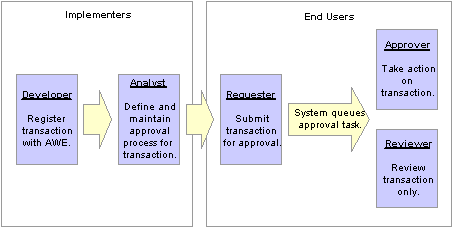
Approval business process flow
Within the approvals business process flow:
Application developers register information with the Approval Workflow Engine by using the Register Transactions page, where they register an application with the engine and describe its components, event handler, and records.
As part of defining the registry, application developers create a record and table in which to store cross-reference information and set up notification templates for events. This definition determines the pending approval workflow process and tells an application which transaction is being approved or denied. Application developers also link the transaction component.
Note.
PeopleSoft Enterprise Human Resources delivers many transactions that are registered with the Approval Workflow Engine. Do not modify these transaction registry definitions because the system requires their setup to be as delivered. For a complete
list of delivered transaction registry definitions, access the Register Transactions component by navigating to Set Up HRMS, Common Definitions, Approvals, Approvals Setup Center, Register Transactions.
Functional business analysts define the approval process definition for an application transaction.
The approval process definition includes setting up approval stages, paths, steps, recipients, and notifications for each approval process ID. Analysts identify the approval transaction registry entry on which to base approval process definitions and then define the details of the process.
Functional business analysts also define or review user list definitions, email template definitions, and transaction configuration settings.
After completing the setup, functional business analysts are responsible for maintaining and troubleshooting approval process transactions.
Requesters submit a transaction for approval.
This action launches the approval process. The Approval Workflow Engine reads the approval process definition and queues the transaction for approvers.
The system queues an approval task to an approver or reviewer using email notification, Worklist entry, or both.
The URL encoded in the Worklist entry points to the corresponding approval component.
Approvers take actions on transactions.
They can approve or deny requests, monitor transaction statuses, and audit approvals. When an error or violation of criteria or rules occurs during the approval process, the system notifies the approvals administrator, who interacts to resolve the issue.

 Approvals Design
Approvals DesignAfter an approval process is defined, validated, and made active, the system can process a transaction for approval. Each PeopleSoft application typically has a top-level database record that distinguishes one transaction from the next. For example, the top-level record for eProfile Manager Desktop application's promotion transactions is HR_PROMOTE_DAT. These top-level records are called header records. When a transaction is submitted for approval, the Approval Workflow Engine combines the approval process definition with the header record instance and line records, if line level approval is configured, to create a unique approval process instance.
Approvals use two levels of processing: header and line. Business analysts set up the approval process definition that determines the flow of the approval at both levels. The approval process definition consists of:
A stage is one part of an approval process that can contain multiple parallel paths but must be at the same header or line record level. The system executes stages in sequence where one must complete before the next one begins. A stage can be at either a header level or at a line level. Stages at a line level make it possible for approvers to sign off separately on individual line items for a single transaction. The workflow engine sees each header and each line as individual pieces. A line is a child of the header. A header stage acts on the unique header while a line stage acts on each line. A stage consists of one or more paths.
A path contains a sequence of steps. Within a stage, paths execute in parallel. Path entry criteria determines whether or not a path executes for a given transaction or transaction line.
A step represents one or more approvers or reviewers. Steps within a path execute in sequence. Separate criteria for each step determines whether or not that step executes. Each step can also have a set of reviewers. Reviewers are notified about transactions that are pending approval by email, through the Worklist, or both. However, the workflow proceeds without waiting for reviewers to act.
The system notifies participants by using email, Worklist, or both, of pending approval steps, which can require one, all, or a fixed number of approvers. You can specify approvers by roles, queries, SQL objects, or by using custom application classes. Once the required number of approvers have approved a step, the approval workflow advances to the next step. If the Approval Workflow Engine has no further steps, it advances to the next stage.
Note. While the configuration may require multiple approvers to approve a step before it advances, any single approver can deny a step. The moment an approver denies a step, the transaction stops moving forward in the approval process. If the transaction is at a line level, other lines will continue to move forward. If the denial is at a header level, the approval process terminates, and the entire transaction is denied.
This diagram illustrates how the approval process uses stages, paths, and steps for routing approvals:
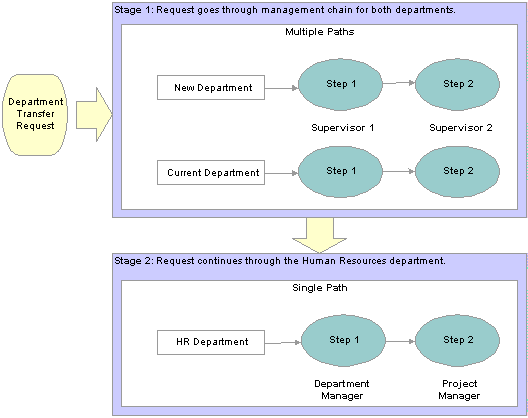
The approval process
The above diagram is an example of request to transfer an employee from one department to another, illustrating the flow of the request through the various stages, paths, and steps of an approval process definition.
Header and Line-Level Approvals
Many PeopleSoft transactions have a top-level record (known as a header) with keys that uniquely identify a single transaction in an application. Then, these transactions can have children records (line-level records) of this header record. Note that line-level records do not exist for all transactions. PeopleSoft Enterprise Human Resources does not deliver any transactions with line-level processing because the transactions require no line-level records.
The approval process uses an application’s header keys to correlate approval processes and application transactions. For example, when you open an application transaction, the Approval Workflow Engine enables you to submit the request for approval only if you haven’t already submitted it. This check is possible because the system correlates the application header keys with the approval process instance keys.
When you need to track an approval status at a lower level within a transaction, an analyst can configure the approval process so that different line-items in the same request follow different routes. In such cases, the Approval Workflow Engine splits the workflow into constituent line items, and enables analysts to configure the approval process so that different line items in the same request follow different routes. These lines of the workflow are still part of the same request, however, and should be tracked as such.
You can deny some lines of a transaction and approve others, making line-level approvals independent for each line. For example, a transaction can contain multiple lines, and you might want to use special approvers for certain items. You can add specialized approvers to approve transactions that are in their area of expertise.
An approval process might have mixed header and line-level approval routings. For example, department managers might exercise control over the request as a whole, while other approvers still examine only those line-items which fall within their expertise. Final approval requires both types of approvers to sign off on the transaction.

 Additional Approvals Features
Additional Approvals FeaturesUsing a combination of features, you can create rules for different types of approvals. This section discusses:
Ad hoc path approval
Ad hoc review
Self-approval
Route to requester
Skip prior path
Auto approval
Alternate approvers
Push back
Approval comments
During the approval process, approvers can add other approvers or reviewers to the current or a later stage of the approval process.
For example, if a manager wants approval from the requester's previous manager, she can add the manager as an approver. This action is called ad hoc approval, and it only applies to the approval instance in which the addition occurs and does not affect the underlying approval process definition used for other requests.
Ad hoc reviewers are users that an approver or requester would like to review a transaction. Ad hoc reviewers are notified and provided with a link in a Worklist entry or email to the transaction, if the process is so configured. Reviewers do not have authority to take action on a request.
In some instances, a requester can also be an approver. If requesters approve their own transactions, it's called self-approval. A check box setting enables self-approval. If enabled, the requester’s approval is assumed, and the process continues. However, you can establish criteria that helps control the requester's approval authority.
For example, you can place a limit on the type of transaction that is eligible for self-approval, such as a promotion or pay rate change request.
Route to requester is a feature that informs the system that an approval should be sent to a requester under certain circumstances.
For example, if a vice president submits a promotion request on behalf of a direct report at the supervisor level, the system will send a notification to the supervisor for whom the request was made. The supervisor remains part of the approval process.
When skip prior to requester is enabled, the system begins the approval flow at whatever step in which the requester is an acknowledged approver.
For example, if a vice president submits a job requisition for her department, the system skips application approval steps leading up to the step for which the vice president is an acknowledged approver.
When auto approval is enabled, the system remembers an approver’s action for that process at the header- or line-level, and applies the same action automatically for any subsequent appearance in the approval workflow routing.
Alternate workflow approvers are users who are assigned to receive emails and Worklist notifications for the primary approver when the primary approver is not available. When you identify an alternate approver, you enter a date range during which you want the alternate to fill in. The system determines if the alternate is in place for the date range. First, the system determines whether the transaction has been delegated. If then system does not encounter delegation, then the system determines whether alternate users are defined in the User Profile. Navigate to PeopleTools, Security, User Profiles, User Profile.
Push back takes a currently pending step out of pending status and requeues the previous step to its approvers. The meaning of push back is that the approver is questioning the prior step’s approval and is requesting clarification. Push back is only possible within a path, therefore, the first step of a path cannot push back.
Note. The push back feature ignores auto self-approval.
Requesters can add comments to transactions, and approvers can associate their comments with the approval process rather than the request transaction directly. The Administer Approvals component provides a mechanism for associating comments with a particular approval process instance, which is tied to a particular application transaction. Approvers can view comments added by another approver, but they cannot change previous comments.

 Sources of Information
Sources of InformationThe Approval Workflow Engine is a common component that is shared across multiple PeopleSoft Enterprise applications both within HRMS and other product families. For the HRMS product family, you'll find documentation pertaining to the Approval Workflow Engine in various locations:
This present chapter describes the common Approval Workflow Engine functionality that applies to all product families as well as the setup steps and details that are specific to the HRMS product family.
The Enterprise HCM 9.0 Approval Workflow Engine red paper, which is posted on the PeopleSoft Customer Connection website, is a step-by-step guideline for application developers on how to integrate applications with the Approval Workflow Engine. The red paper describes all object construction steps in detail and provides additional information on the setup within the application pages.
Application-specific HRMS PeopleBooks (such as the PeopleSoft Enterprise Absence Management 9.0 PeopleBook) expand on all of the above texts by providing approval workflow details that relate to delivered business processes.
Before implementing, you should read all relevant sources of information to gain a complete understanding of how the pieces fit together.

 Implemention of HRMS Transactions for Approval Workflow
Implemention of HRMS Transactions for Approval WorkflowPeopleSoft delivers many approval transactions that are already configured to work with the Approval Workflow Engine. For delivered transactions, you should review the delivered transaction data within the application pages to ensure that the data fits your business processes.
To review delivered HRMS transactions for use with the Approval Workflow Engine:
Register the approval transaction in the Approval Workflow Engine through the Register Transactions page.
Link Human Resources self-service transactions to the Approval Workflow Engine through the Workflow Transactions page.
Set up the configuration options for the approval transaction on the Configure Transactions page.
Set up the approval process definition through the Setup Process Definitions component.
See Setting Up Approval Process Definitions.
To set up the approval process definition:
Define the stages, paths, and steps of the approval process definitions on the Setup Process Definitions page.
Define criteria for workflow approval processes at the definition, path, and step level on the Criteria Definition page, which is accessed through links on the Setup Process Definitions page.
Set up path details for workflow approval processes on the Approval Path Definition page.
Define step details for approval workflow processes on the Approval Step Definition page.
Define dynamic approvals through various components.
Create email templates for the approval transaction on the Generic Template Definition page.
Maintain user list definitions for the approval transaction on the User List Definition page.
Set up the Notification and Escalation Manager.
Set up the appropriate permission lists, roles, and web libraries through PeopleTools security components.
If you need to implement other transactions for use with the Approval Workflow Engine besides the delivered transactions, you must complete additional implementation steps. These steps include those involving object construction within PeopleTools Application Designer and those involving setup within application pages. For technical details on how to implement additional approval transactions, see the Enterprise HCM 9.0 Approval Workflow Engine red paper, which is posted to the PeopleSoft Customer Connection website.
See PeopleSoft Customer Connection, Enterprise HCM 9.0 Approval Workflow Engine
 Navigating Approvals Components
Navigating Approvals ComponentsPeopleSoft Enterprise HRMS provides custom navigation pages that contain groupings of folders that support a specific business process, task, or user role.
Note. In addition to the PeopleSoft Enterprise HRMS custom navigation pages, PeopleSoft provides menu navigation and standard navigation pages.
This section discusses how to use the custom navigation pages to navigate in the components for approvals functionality.
See Also
Enterprise PeopleTools PeopleBook: Using PeopleSoft Applications

 Pages Used to Navigate Approvals Components
Pages Used to Navigate Approvals Components
This table lists the custom navigation pages that is used to navigate in the setup and administrative components for approvals functionality:
|
Page Name |
Navigation |
Usage |
|
Set up HRMS, Common Definitions, Approvals, Approvals Setup Center |
Approval administrators and implementers can use the links on this page to access the components necessary to register and set up transactions for the Approval Workflow Engine for PeopleSoft Enterprise HRMS. |
|
|
Workforce Administration, Self-Service Transactions, Approvals and Delegation |
Approval administrators can use the links on this page to access the components necessary to monitor and troubleshoot approval transactions and to maintain delegation and for PeopleSoft Enterprise HRMS. |
 Registering Approval Transactions
Registering Approval TransactionsThis section provides an overview on the approval transaction registry, lists prerequisites, and discusses how to register approval transactions.

 Understanding the Approval Transaction Registry
Understanding the Approval Transaction Registry
The approval transaction registry is the interface that developers use to register a PeopleSoft Enterprise application's transaction with the Approval Workflow Engine. Using the Register Transactions page, developers define how the system interacts with portions of the application that have been defined for approvals. Transactions that require approvals are candidates for being linked to the Approval Workflow Engine. Developers can use the Register Transactions page to link the components, event handler, records, and classes that they created through PeopleTools Application Designer for an application transaction (such as a job offer or employee absence request) into the approval process. The transaction definition itself is the metadata which describes the transaction make up to the Approval Workflow Engine. In some cases, you might add a transaction or make changes to a transaction. Application developers can register the main records and components that make up the transaction, then functional business analysts can select the approval transaction on which to base the approval process definition.
Delivered Approval Transaction Process IDs
PeopleSoft Enterprise HRMS delivers several approval transaction process identifiers that are common across applications for use with the Approval Workflow Engine. The system uses these process IDs specifically for registering delegation-related transactions with the Approval Workflow Engine so that the approval framework, which handles the requests, can communicate back and forth with the delegations framework.
When registering approval transactions with the Approval Workflow Engine on the Register Transactions page, you must specify a header record for the approval transaction. As part of their definition, each of these delegation-related Process IDs include the HCDL_DELEGATION header record and select fields. When you are configuring these Process IDs in the Configure Transactions component, you can use this header record and any of the listed fields to define additional criteria for the processing of the approval transaction. You define this additional criteria on the Criteria Definition page, which is accessible through the Configure Transactions component. Fields not listed on the Register Transactions component are not available for the criteria definition.
This table lists the approval transaction process IDs that PeopleSoft Enterprise HRMS applications deliver:
|
Process ID |
Description |
|
AbsenceManagement |
Absence Management |
|
Absence_Mgmt_ByDeptManager |
Absence Management By Department Manager |
|
Absence_Mgmt_ByPosMgmt |
Absence Management By Position Management |
|
Absence_Mgmt_ByPosnDeptMgr |
Absence Management By Position - Department Manager |
|
Absence_Mgmt_ByPosnSupervisor |
Absence Management By Position - Supervisor |
|
Absence_Mgmt_BySupervisorId |
Absence Management By Supervisor ID |
|
Delegation |
Defines delegation transactions for the Approval Workflow Engine. |
|
DelegationBatch |
Defines batch delegation transactions for the Approval Workflow Engine. |
|
DelegationNotifyAdmin |
Defines delegation transactions for the Approval Workflow Engine where the administrator gets notified. |
|
DelegationRevoke |
Defines revoked delegation transactions for the Approval Workflow Engine. |
|
JPMNonpersonProfiles |
Non-person Profile |
|
JPMPersonProfiles |
Person Profile |
|
JobOffer |
Job Offer |
|
JobOpening |
Job Opening |
|
PerformanceManagement |
Appraisal Transaction Approval |
|
PromoteEmployee |
Promotion Transaction Approval |
|
ReportingChgEmployee |
Reporting Change Transaction Approval |
|
TransferEmployee |
Transfer Transaction Approval |
Note. Refer to the corresponding documentation in your application-specific PeopleBooks for information about delivered approval transaction process IDs that are specific to an application.
Note. Any PeopleSoft delivered approvals will already have the Approval Transaction Registry populated. No additional configuration is typically needed.

 Prerequisites
PrerequisitesBefore registering approval transactions, you must create all of the required objects in PeopleTools Application Designer.
To complete the prerequisites for defining the approval transaction registry:
Create a Transaction Handler Application class that extends an approved event handler class delivered by approval workflow.
Create notification templates for the events, which include approval and denial for header and line levels.
Create transaction data sources, as needed.
Create views on transaction tables that will serve as criteria sources.
Create a view to serve as a source for ad hoc users.
Create a view to serve as a source for approver contact information.
See Also
Implemention of HRMS Transactions for Approval Workflow

 Page Used to Register Approval Transactions
Page Used to Register Approval Transactions
|
Page Name |
Object Name |
Navigation |
Usage |
|
PTAF_TXN |
Set Up HRMS, Common Definitions, Approvals, Approvals Setup Center, Register Transactions |
Register the approval transaction in the Approval Workflow Engine by creating a unique approval process identifier for each approval transaction. The transaction definition is the metadata that describes the transaction setup to the Approval Workflow Engine. |
See Also
Enterprise PeopleTools PeopleBook: PeopleCode Developer's Guide

 Registering Approval Transactions
Registering Approval TransactionsAccess the Register Transactions page.
|
Process ID |
Enter a name the system uses to track this approval process for a transaction. You can also enter a description for the approval process. |
|
Object Owner ID |
Select the PeopleSoft application to which this object belongs. |
|
Cross Reference Table |
Select the table used to manages application specific transaction records and associate them with the approval process run time instances. Each time a request launches an approval process, the system tracks the process by the header and line-level records of the application. To relate the approval process instance to the transaction instance, the cross-reference table holds the correspondence. For a given application transaction record, this cross-reference information helps you determine the pending approval process and to define to the application which transaction is being approved or denied. Application developers must create a record containing the applications keys, and include an Approval Workflow Engine-supplied subrecord. Developers must also build the underlying table. |
Identify whether you will be using email or worklist notification, or both.
|
Enable Notifications |
Determine what type of notifications you will use. The options include:
|
|
Notification Strategy |
It allows the email to be processed immediately (Online Processing) or offline (Offline Processing) through NEM (Notification and Escalation Manager.) |
|
Use Email Approvals |
Defines that you are going to use email approvals with workflow. |
|
Form Generator Package Root |
This package root reads the threads provided by the Form Generator Class, and creates a form from an existing email collaboration definition. |
|
Form Generator Class Path |
Calls the From Generator Class which receives a list of threads to be approved and a language code. This class returns a runtime class, which will add the appropriate recipients and send the emails. |
Identifies the default component that users should go to when selecting a worklist entry.
|
Menu Name |
Select the menu name that contains the component you want to register for the Worklist. |
|
Approval Component |
Select the component on which the approval is going to be based. |
Use this section to define the application class used to monitor events for this transaction. Each time an event occurs, the Approval Workflow Engine notifies the application. For applications to receive the notifications, application developers must extend the event handler class, ApprovalEventHandler.
When a transaction results in an action from the Approval Workflow Engine, the event handler class you specify determines how to proceed with the transaction.
The event handler base class defines the handler methods that you can override by extending classes. The extending class must have a no-argument constructor, since the system instantiates the class with no arguments.
This table explains the various event handler methods for which the system passes arguments to provide the specific context for each event, and gives examples of how an application, in this case PeopleSoft Enterprise HRMS, may act:
|
Event |
Parameters |
Possible Application Actions |
|
PROCESS_LAUNCHED |
|
|
|
HEADER_DENIED |
Header record |
|
|
LINE_DENIED |
Line-level record |
Deduct the line amount from the header, and delete or otherwise deactivate the line item. |
|
HEADER_APPROVED |
Header record |
|
|
LINE_APPROVED |
Line level record |
If the request for an employee is approved and the requests for the rest of the employees are denied in the same time-off request transaction, update the one employee's PTO balance. |
|
PROCESS_TERMINATED |
Header record |
Log the event on the application, possibly highlighting changes since the previous submission. This might be useful for approvers who acted on the previous submission of this request. |
|
ALL_LINES_PROCESSED |
Header record |
Note. The system calls this method only if the last stage is at the line-level, and the analyst has configured the process to trigger
LINE_APPROVED end calls as individual lines are approved. |
|
Root Package ID |
Select the parent application class through which events are exposed. This defines the action to take based on events. |
|
Path |
Select a path that uses a specific class within the root package. |
See PeopleSoft Enterprise PeopleTools PeopleBook: PeopleCode Developer's Guide
Use this section to control how the system processes ad hoc approvers. Any approver can add or remove ad hoc approvers and reviewers.
|
Adhoc Package |
Select the ad hoc application class package that you want to use for ad hoc approvals. |
|
Adhoc Class |
Select the ad hoc application class path. Adding approvers and reviewers is handled by the class you define here. If no class is specified, then the system default class is used. If the transaction has further restrictions an application developer needs to create a class that will be defined here. |
|
Thread Package |
The package here defines how the transaction details are displayed in the system in the status monitor. Behind the scene approvals are defined with a sequence number. This allows for a user friendly display. |
|
Thread Class |
Enter the specific class within the thread description package and the worklist description that sets the display details. |
Use this section to define if the transaction is to be approved at the header or line level and what level the application supports.
|
Level |
Select Header or Line, which determines the levels that are enabled by the application for approvals. The first row will always be the header level. In the majority of cases, you need only define a header level. |
|
Record (Table) Name |
Select the database table that represents this transaction level. |
Level Record Key Field Label IDs
Use this section to define the fields that are used for the transaction. All key Field Names appear for each Record (Table) Name that is listed. You can define criteria against only the fields that are defined here.
|
Field Label ID |
Select a Field Label ID to be used for the transaction. |
 Linking Workflow Transactions
Linking Workflow TransactionsThis section discusses how to link workflow transactions.

 Page Used to Link Workflow Transactions
Page Used to Link Workflow Transactions
|
Page Name |
Object Name |
Navigation |
Usage |
|
EO_TRANSACTIONS |
Set Up HRMS, Common Definitions, Approvals, Approvals Setup Center, Workflow Transactions |
Link self-service transactions to the appropriate approval functionality, either the Approval Workflow Engine or the existing approval workflow functionality from previous releases. For transactions that use the Approval Workflow Engine, you must additionally specify the approval process ID associated with the transaction. You can also enable delegation of transaction initiation and approval. |

 Linking Workflow Transactions
Linking Workflow Transactions
Access the Workflow Transactions page.
The Workflow Transactions grid and the Approval Workflow Engine (AWE) and Delegation Transactions grid are mutually exclusive. You cannot register the same transaction in both grids. If attempted, the system displays an error, and you must delete one of your entries before saving the page.
Use the Workflow Transactions grid to register self-service transactions that use existing workflow configuration from a previous release. For example, if the self-service transaction is currently configured to update core records upon final approval via a component interface, you can list the transaction the Workflow Transactions grid so that you can still leverage these configuration values.
|
Transaction Name |
Enter the name of the self-service transaction in either one grid or the other, not both. |
|
Category |
Assign the self-service transaction to a category. Generally, all self-service transactions are assigned to the HR_TRANSACTIONS category. You can set up categories in the Workflow Transaction Categories page. |
|
Description |
Enter a description of the self-service transaction. |
|
Select to enable delegation of transaction initiation for the corresponding self-service transaction that uses existing approvals configuration from a previous release. The transaction then becomes available for configuration as an initiate-type delegation transaction. Configure delegation transactions on the Configure Delegation Transaction page. |
Approval Workflow Engine (AWE) and Delegation Transactions
Use the Approval Workflow Engine (AWE) and Delegation Transactions grid to register self-service transactions that use the Approval Workflow Engine framework and Delegation framework. The data that you enter into this grid links the transaction name and accompanying tables for HRMS self-service transactions to the approval process IDs that you create for these transactions on the Register Transactions page as part of the Approval Workflow Engine setup.
Note. You can only list a particular transaction once. You cannot assign the same Approval Workflow Engine transaction to multiple HR_TRANSACTIONS because this violates Delegation processing requirements.
|
Transaction Name |
Enter the name of the self-service transaction in either one grid or the other, not both. |
|
Category |
Assign the self-service transaction to a category. Generally, all self-service transactions are assigned to the HR_TRANSACTIONS category. You can set up categories in the Workflow Transaction Categories page. |
|
Description |
Enter a description of the self-service transaction. |
|
Approval Process ID |
When implementing the Approval Workflow Engine framework, you define a unique transaction registry ID, called a process ID, for each of your HRMS self-service transactions on the Register Transactions page. Select the approval process ID that you have defined for this self-service transaction. By creating this link between the self-service transactions and the Approval Workflow Engine, the self-service transactions can dynamically retrieve this approval process ID by transaction name and thus invoke the Approval Workflow Engine framework. The Approval Workflow Engine framework requires this parameter during processing. |
|
Select to enable delegation of transaction initiation for the corresponding self-service transaction that uses the Approval Workflow Engine framework. The transaction then becomes available for configuration as an initiate-type delegation transaction. Configure delegation transactions on the Configure Delegation Transaction page. |
|
|
Select to enable delegation of transaction approval for the corresponding self-service transaction. The transaction then becomes available for configuration as an approval-type delegation transaction. This functionality is available only for transactions that you register with the Approval Workflow Engine framework in the lower grid. If you select both the Delegation Initiation and the Delegate Approvals check boxes, you can configure the transaction for delegation of initiations and approvals. Configure delegation transactions on the Configure Delegation Transaction page. |
See Also
Setting Up and Working with Delegation
 Configuring Approval Transactions
Configuring Approval TransactionsThis section discusses how to configure approval transactions.

 Understanding Approval Transaction Configuration
Understanding Approval Transaction Configuration
Use the Configure Transactions component to select and define elements that determine what triggers a notification, who receives the notification, and the content of the notification. Notifications are mapped to work with the approval transaction registry and include menus and components and SQL definitions. The events for which the system sends notifications include:
Launch of the approval process on a transaction.
Queue of approval step to an approver.
Queue of a review step to a reviewer.
Denial of a line or header.
Approval of a line or header.
Completion of the approval process.
Recipients of notifications include requesters, approvers, and reviewers, who can receive their notifications through either Worklist entries or email notification. When using email notifications, you must create email templates.

 Page Used to Configure Approval Transactions
Page Used to Configure Approval Transactions
|
Page Name |
Object Name |
Navigation |
Usage |
|
PTAF_TXN_NOTIFY |
Set Up HRMS, Common Definitions, Approvals, Approvals Setup Center, Configure Transactions |
Configure how the system uses the particular implementation of approval triggers by configuring all the events and notifications associated with your approval process IDs. |
See Also
Enterprise PeopleTools PeopleBook: PeopleCode Developer's Guide

 Configuring Approval Transactions
Configuring Approval TransactionsAccess the Configure Transactions page.
|
Approver User Info View |
Provides details about which view a user sees when using the Administer Approvals component. Note. Data in this view dictates what is displayed in the approver links. |
|
Ad Hoc User List |
This is a filter used to display only a list of users who can be ad hoc approvers. |
This section appears only if you select the Use Email Approvals check box on the Register Transactions page for the given process ID.
|
Email Approval User List |
Specify exactly which users should be allowed to do their approval by using email. Note. If the user receiving the notification also falls into the email approval user list, then they receive an email approval rather than a standard email notification. |
|
Delivery Method |
Define whether you wish the users to receive their email approvals as text within the email, or as attachments. |
|
Perform Sent-To Security Check |
Selecting this check box informs the system that you want it to verify the security of the person the notification is sent to. Note. This security check is only performed on new approvals. |
User Utilities are the mechanism that the user changes to modify the behavior of delegation and reassignment.
For HRMS transactions, the workflow engine requires that you enter specific values in the User Utilities section to enable it to interact with the Approval Workflow Engine framework and Delegations framework. In the User Utilities Package field, you must select the value HCSC_USER_UTILITIES. In the User Utilities Path field, you must select the value UserUtilities. PeopleSoft Enterprise HRMS delivers these values.
Note. The user utilities class checks users against delegation to determine if the users have delegated their authority. If not, then the user utilities class determines whether the users have an alternate user in their user profiles.
|
User Utilities Package |
Select the parent application class through which alternate users are selected. |
|
User Utilities Path |
Select a path that uses a specific class within the root package. |
Use the Events section to define event parameters to trigger workflow notification. This section defines the information to build the default URL to include in notification for each of the participants that you specify in the Notifications section.
|
Level |
Select Header or Line to determine the level at which you want a notification sent for an event. For each of these events to be notified, you must select the level of the transaction. |
|
Event |
Select the event for which you want to send a notification. The approver is always notified of an event. The requester and the system administrator is notified when an error occurs. Event values include: Ad Hoc Delete Ad Hoc Insert Hold Step Locked Out On Error On Escalate On Final Approval On Final Denial On Process Launch On Reactivate On Reassign On Step Complete On Terminate Processing Complete Push Back Request Information Request Information Added Route for Approval Route for Review Note. Lock Out, On Error, On Escalate, On Process Launch, On Terminate, and Processing Complete are for header level only. |
|
Menu Name |
Select the menu name that contains the component you want the notification recipient to link to. This identifies where the person should go upon notification. If you do not enter values, the recipient is sent to the same menu and component that is defined for the Worklist Approval component. |
|
Approval Component |
Select the component you want to make available to the notification recipient. |
|
Page Name |
The page defined is the page approvers are redirected to from the URL sent within the email notification. |
|
Menu Action |
This is the action of the page users see when directed to the page from the URL sent within the email notification. |
|
SQL Object Identifier (structured query language object identifier) |
Select the SQL definition identifier you want to use to get content for the email. The SQL must accept bind inputs equal to the number of keys at the notification level. For example, header or line keys. |
Use the Notifications section to define who to notify and how to notify them in addition to the defaults determined in the Events section of this page.
These options enable you to notify participants who have not responded to a particular transaction or request. You can set the set the number of hours and maximum number of times to notify each participant by event. For example, you can have the Approval Workflow Engine notify the requester every two hours on final approval, not to exceed five notifications. The Approval Workflow Engine triggers the notification only if the participant has not acted on the transaction or request.
|
Define the user who is notified when this event takes place.
|
|
|
Channel |
Defines how the participant will be notified.
Note. Routing preferences can also be set up in PeopleTools, Security, User Profiles, Workflow. From there you have two options. You can select Worklist User and or Email User. |
|
User List |
Select either Dynamic or User List as the Participant. The option becomes active when you select one of these values. |
|
Template Name |
Select the generic template you want to use for the email content of this notification. You define the contents of the email using the Generic Template page. To access the page, select Set Up Financials/Supply Chain, Common Definitions, Approvals, Generic Templates. |
|
Menu Name, Approval Comment, Page Name, Menu Action, SQL Object Identifierand Priority |
The fields values that you specify fon the Template Details tab build the URL to include in notification for a specific participant. These values relate only to that type of participant, overriding the default URL information that you provide for all participants in the Events section of this page. All of the fields on the Template Details tab have the same definition as the corresponding fields in the Events section. |
|
Number of Hours |
Enter a number that determines how many hours between notifications. |
|
Max Notification |
Enter a number that determines the maximum number of notifications sent. If the approver does not take action, an escalation is sent to the approvals administrator. |
See Also
Defining Notification Templates for Approvals
 Setting Up Approval Process Definitions
Setting Up Approval Process DefinitionsThis section discusses how to:
Set up approval process definitions.
Define criteria for approval processes.
Define paths for approval processes.
Define steps for approval processes.
Review an example HRMS approval process definition.

 Pages Used to Set Up Approval Process Definitions
Pages Used to Set Up Approval Process Definitions
|
Page Name |
Object Name |
Navigation |
Usage |
|
PTAF_PRCS_MAIN |
Set Up HRMS, Common Definitions, Approvals, Approvals Setup Center, Setup Process Definitions |
Define workflow approval process stages. |
|
|
PTAF_CRITERIA |
|
Define criteria for workflow approval processes. Criteria definitions are used to define bits of logic that, at runtime, the Approval Workflow Engine evaluates for a Boolean result (true or false). |
|
|
PTAF_PATH_SEC |
Click the Details link within the Paths group box on the Setup Process Definitions page. |
Set up path details for workflow approval processes. |
|
|
PTAF_STEP_SEC |
Click the Details button within the Steps group box on the Setup Process Definitions page. |
Define step details for workflow approval processes. |
|
|
PTAF_PRCS_COPY |
Click the Save As on the Approval Process Definition page. |
Create a new approval process definition by copying the existing one. The system requires that you assign a new definition ID and effective date. |
|
|
PTAF_PRV_MON_SRC |
Click the Preview link on the Approval Process Definition page. |
Verify the routing of the approval process definition by previewing. |

 Setting Up Approval Process Definitions
Setting Up Approval Process DefinitionsTo set up approval processes, use the Approval Process component.
Access the Setup Process Definitions page.
Business analysts use this page to define an approval process definition. The process is made up of stages and their paths and steps. The approval steps that you place on the approval path represent the approval levels that are required for a transaction.
You can develop approval processes that:
Meet organizational or tiered approval limits.
Use alternate hierarchies, such as supervisor approval and department approval.
Use multiple parallel tracks, such as division and HR approvals at once.
Use staged tracks, such as first receiving department approval and afterward receiving HR approval.
Typical approval processes might include:
Employees or supervisors who can approve certain transactions.
Two different approvers for each step, where both approvers at a step must approve the request for it to advance to the next step.
|
Process ID |
The Process ID created on the Register Transactions page. |
|
Definition ID |
Enter any identification code that provides meaning to you. This identifier is used as a search field throughout the setup pages. Note. When upgrading from a previous release, the SetID field is used as the default for the Definition ID. |
|
Click to access the Criteria Definition page, where you can define user and field criteria along with monetary and application class criteria for this process definition. This criteria is used to determine which Definition ID is to be used to process the Approval. |
|
|
Click to access the Criteria Definition page, where you can define user and field alert criteria along with monetary and application class criteria for this stage. This criteria can be evaluated by applications to highlight conditions of a transaction to be approved. |
|
|
Save As |
Click to create a new approval process definition by copying the existing one. The system requires that you assign a new definition ID and effective date. |
|
Approval Process Viewer |
Click to access a graphical tool, which enables you to view each stage, path, and step of the approval process. Note. You need Adobe SVG Viewer 3.0 - English (U.S.) installed on the client machine in order to render the graphic. |
|
Preview |
Click to view what a workflow instance would look like if it were running. |
|
Effective Date |
Indicates the date on which this approval process became effective and ready for system use. This value applies to approval processes for a particular approval process ID and definition ID, and it includes PeopleSoft functionality associated with effective-dated entities. For instance, if multiple approval processes are active with the approval process ID, definition ID, and effective-date specification, then the system uses the latest active effective-dated process. |
|
Select the user list role used by workflow to route the transaction to all users filling that role in case of an error during approval processing. Note. The error conditions are no approvers or not enough approvers. See Defining User Lists. |
|
|
Status |
Select the current state of this approval process. The values are: Active: Indicates the approval process is available for use. Inactive: Indicates the approval process is not available for use. A transaction that has started with a specific definition continues using that definition, even if the status is Inactive. |
|
Priority |
Select to sort the definitions in the order that the Definition Criteria should be evaluated. The Definition with the highest priority and that matches the definition criteria is used to process the transaction. Priority 1 is the highest. Multiple Definition ID's can have the same priority. Note. Multiple Definition ID’s with the same priority may result in inconsistent behavior, in the event that multiple definition ID’s match. |
|
Default Process Definition |
Select to indicate that the system should use this process definition as the default when no other definition ID matches the criteria entered. |
|
Take Action on Line Completion |
Select to allow each line to continue to the next step of the approval process, with out waiting for other lines within the transaction to complete. This setting applies to approval processes that have a line-level stage at the end of the process. The system supports line-by-line sourcing only when the last stage is at the line level. This setting assumes that the line-level stage is the last stage of the approval process. |
|
Select to enable the system to remember an approver’s action for this process. The next time this approval process is presented to the approver, the system automatically applies the approver's selections. The automatic application of steps in the process is left in place until you clear the User Auto Approval check box. This setting applies to the specific line or header the approver had previously approved in this process only. A header approval implies line approvals for all lines. |
|
|
Route to Requestor works in conjunction with the self-approval flag. If the approver failed to meet the self-approval criteria, the approval could still be routed if this check box is selected. If the check box is not selected and the approver fails to meet the self-approval criteria, then the system routes the approval to the approvals administrator. If self-approval is set up, the criteria to trigger self-approval is not met, and route to requester is not selected, then the requester can't be included as part of the approval path. If route to requester is selected and self-approval criteria is not met, then the requester is included as part of the approval path and the system notifies them of the pending approval. |
Stages
|
Stage Number |
Enter the sequence in which you want this stage of the approval acted upon. You can also enter a description for the stage in the Description field. A stage is a logical grouping within an approval process. You can define a single stage or use multiple stages, in which case the stages execute in strict sequence. Before the second stage starts, the first stage must end. Each stage must be either at the header level or at the line level. A header-level stage acts on the single header. A line-level stage acts simultaneously on all the lines under the header. |
|
Level |
Select the level at which you want approvals to be processed. All paths within the stage are at the same level as the stage itself. Available values are: Header: At a header-level stage, the system allows the approvals to act on the transaction as a whole. Line: Line-level stages can have multiple paths with selection criteria that distinguish the line-item’s content, such as software line items going to software approvers. Line-level stages allow each line to route differently, if appropriate. |
Paths
|
Description |
Enter a description that identifies this path. A path is a sequence of steps. Examples of paths might include an executive path where approval steps are defined for job requisitions where the salaries that exceed $100,000 USD. Another example could be a job department path where a requisition requires approval up a department hierarchy. Within a stage, paths execute in parallel with each path at the level from the stage to which it belongs. Path-entry criteria determines whether a path executes for a transaction header or line. For example, for a line-level stage, each line in the transaction is presented to each path; the path criteria decides whether or not that path is triggered for that line. If the system evaluates the criteria you enter for a path to be false for a header or line, then it bypasses the path for that header or line. When a stage becomes active (approvers in the stage get pending work), all its contained paths become active simultaneously. All the paths of a stage queue work to approvers in parallel. The stage is complete only when all paths in it complete. |
|
Source |
Select the method by which steps are instantiated during the approval process. Values are: Static: Select this source to indicate that you want the system to use the individual user-defined steps when it processes an approval. Dynamic: A dynamic path definition contains only one step. When begun, the single step definition could yield any number of instances in sequence. When using the Dynamic source, the system uses the user list on the step definition to initialize the steps in the path. The single step definition is repeatedly run, until the step's user list returns no more approvers. All these instances are queued in sequence. Note. User lists are associated with roles, queries, and classes using the User List Definition page. To access the page, select Set Up HRMS, Common Definitions, Approvals, Approvals Setup Center, User List Definition. See Defining User Lists. |
|
Path Details |
Click to access the Approval Path Definition page, where you can define path criteria and escalation parameters. |
|
Click to access the path's Criteria Definition page, where you can define field criteria along with monetary and application class criteria. |
Steps
|
<Sequence Number> and Description |
Enter the description of the step. The system displays the sequence number of the step next to description. |
|
Select the approver list that you want to use for this step. A user list is an entity that groups users in the system or, more simply put, an approval hierarchy. Roles, queries and application classes are examples of user lists. The system then uses the list and its users to run automated business processes. The list defines the user sources who can be used in approval steps. When configuring approval workflows, business analysts use user lists to assign approval tasks to the approvers and reviewers who are to act on the request being considered for approval. The approval engine has two types of contextual information available to the user list definition: the previous approvers in the path and the transaction (header or line) keys. The previous approver of the first step in a path is always the requester, regardless of which stage the path belongs to. In the case of SQL queries, the context is provided by bind values. The bind values are the prior approver (one per call in case multiple prior approvers exist) and the keys of the header record. The key values are provided in the order in which they are defined in the corresponding record object. See Defining User Lists. |
|
|
Step Details |
Click to access the Approval Step Definition page, where you can define approver requirements, self-approval details, and reviewers. |
|
Click to access the step's Criteria Definition page, where you can define field criteria along with monetary and application class criteria. |

 Defining Criteria for Approval Processes
Defining Criteria for Approval ProcessesAccess the Criteria Definition page.
A criteria definition is a piece of arbitrary logic that, when evaluated, returns true or false. Criteria definitions program the Approval Workflow Engine, using transaction-specific information to change, for example, routing paths. To set the context for the criteria, the engine provides the transaction keys as bind values.
Use this page to define the different types of criteria you want to apply to an approval process at the approval process, stage, path, or step level. The level for which you are defining criteria on this page depends on the link that you click to access the page. You can create definitions consisting of a field with a logical operator and a value of definitions consisting of an application class that takes in transaction data to process the approval. Anytime the Approval Workflow Engine tries to launch an approval process, the engine first evaluates the criteria definition that is tied to the approval process definition. If the criteria definition returns false, the engine does not use the approval process definition. The engine then resolves the path and step criteria definitions in order.
Use this page also to define alert criteria. Alert criteria, although the same in principal as the other criteria types, is different in application. You can use alert criteria to decide when to display an alert. For example, you could decide to display a message to the approver on the Approve Transaction page if the transaction meets the specified criteria. To use this page to define alert criteria, click the Alert Criteria link on the Setup Process Definitions page. Alert criteria has two differences:
The description field is the actual alert text that appears on the approval page.
The criteria determines if an alert should appear on the approval page, as opposed to routing a line or header for approval.
|
Criteria Type |
Select one of these options:
|
|
All Criteria Needed to Satisfy |
Select to indicate that all criteria defined on the Criteria Definition page must be met in order to trigger the workflow to evaluate as true. |
The system displays this section when you select the Criteria Type value of User Entered. Use this section to define additional criteria for the approval.
|
Description |
Enter a description for the criteria. |
The system displays this section when you select the Criteria Type value of User Entered. Use this section to select a record and field on which to control and filter ranges of data or types of data placed in the file you want to use in the approval process.
|
Record Name |
Select a record that you want to use in defining approval criteria. |
|
Field Name |
Select a field from the header record that you want to use to define approval criteria. The values you define in the remaining field criteria grid are those that are used in determining the approval criteria. |
|
Criteria Operator |
Determines the action the system applies to the criteria you enter in the Value fields. These operators are available:
|
|
Value |
Use the two Value fields to define a range upon which you want the operator criteria to evaluate. The second value is only used when the Criteria Operator evaluates using Between. |
The system displays this section when you select the Criteria Type value of User Entered. Use this section to establish approval criteria based on a value or amount. The system uses the values you define to determine the routing for approving the transaction. When the system evaluates the criteria for an approval process or a step or path within the process, it uses monetary values you define in this section.
The system uses values from fields in this section in conjunction with the Operator field to determine whether to run a step.
|
Amount Record |
Select the record name to be used. For example, you might use a salary field to trigger the step. |
|
Amount Field |
Select the field within the amount record to be used. |
|
Currency Field |
Select the currency field that corresponds to the currency code you select in the Currency Code field below. |
|
Operator |
Select a value that determines how the system processes the values in the Amount fields. Values include Between, Greater Than, and Less Than. |
|
Amount |
Use the Amount fields to define an amount range for use with the Operator field. Note. If you use the Criteria Operator with a value of Between, a second Amount field becomes active. |
|
Currency Code |
Select the monetary unit you want to use for the approval. |
|
Rate Type |
Select how the system arrives at the currency value, such as the current rate or a pay rate. |
The system displays this section when you select a Criteria Type value of Application Class. Use this section to assign application packages as criteria for the approval process definition. When you define a class, the system uses it along with other criteria you enter to process the approval.
|
Root Package ID |
Select the primary application package. This selection is the parent class for other packages or for child application classes. |
|
Application Class Path |
Select a path that describes a specific class within the root package. |

 Defining Paths for Approval Processes
Defining Paths for Approval ProcessesAccess the Approval Path Definition page.
Use this page to set up additional parameters that determine how the system processes an approval path. Use the escalations feature to define time elements for when an approver takes too long to act on pending request.
|
Click to access the Criteria Definition page where you can define user and field criteria along with monetary and application class criteria. |
|
|
Approval Path |
Displays the path name that you are creating or updating. The path provides the sequence of approvers of a request, usually from a single reporting (or other) hierarchy. |
|
Step Source |
Static: Select this source to indicate that you want the system to use the individual user-defined steps when it processes an approval. Dynamic: A dynamic path definition contains only one step. When begun, the single step definition could yield any number of instances in sequence. When using the Dynamic source, the system uses the user list on the step definition (Approval Step Definition page) to initialize the steps in the path. The single step definition is repeatedly run, until the step's user list returns no more approvers. All these instances are queued in sequence. |
|
Notify Admin on No Approvers notify administrator on no approvers |
Select to indicate that the approvals administrator is to be notified if the system does not find an approver for the path. This option is only available when the Step Source is Dynamic. Note. This is the default behavior for static paths. |
|
Skip Prior Steps for Requester |
Select to indicate that if one of the approvers in this path is also the requester, then the system is to skip all steps in this path prior to that approver's step. |
|
Select to enable the approval authorization. |
|
|
Select to enable the approval process to skip users within the user list if the system determines that they can't satisfy all of the criteria for approval. |
|
Escalate Option |
Advanced Approval: Skip the current approver. Notify Participant: Sends an email, or whatever notification is defined in the transaction registry, to the individual. Reassign Approval: Reassigns to an user ID or a user list. Note. If you select Advanced Approval and define a User List, a notification is sent to the user list members. See Defining User Lists. |
|
Hours |
Enter the number of hours a transaction can remain at one workflow step before being escalated. This field is combined with number of days to determine the total time an approver has to take action on an approval request. |
|
Days |
Enter the number of days a transaction can remain at one workflow step before being escalated. This is the length of time an approver has to do something such as approve or deny a transaction. |
|
If you have selected Reassign Approval as the option, you can enter a user name or a specific user list. Note. A user list will reassign to the first user in the list that does not match the current user. See Defining User Lists. |
|
|
Select the list of users the workflow should be routed to. See Defining User Lists. |

 Defining Steps for Approval Processes
Defining Steps for Approval ProcessesAccess the Approval Step Definition page.
Use this page to set up additional parameters for the step definition.
|
Click to access the Criteria Definition page, where you can define field criteria along with monetary and application class criteria. |
|
|
Click to access the Criteria Definition page, where you can set up self-approval criteria for a user, including field criteria and monetary and application class criteria. |
|
|
Step Number |
Displays the sequence number in which the approval is routed. Each step typically represents a routing to an approver. However, it is possible to route to multiple approvers or reviewers within a step. |
|
Select the type of approver you want to use for this step based on the user list. See Defining User Lists. |
|
|
Approver Role Name |
In addition to a User List, a role can be added for additional authorization checking. Select a role that specifies the authority that a user has. The Approval Workflow Engine adds every user in that role to what is returned in the User List. The engine also enforces the role at the time the approver acts. If the role assignment changes, such as the approver is no longer in the role, the approver is blocked from acting on the transaction. |
|
All Approvers Required |
Select to indicate that all approvers at this step are required to approve the transaction at this step. You can select to have all approvers or some approvers approve the transaction at this step. |
|
Some Approvers Required |
Select to indicate that it is not required for all approvers to sign off on a transaction. If you select this option, you can define the number of approvers required in the Number of Approvers Needed field. Note. After the number is met, the approval advances to the next step. |
|
Number of Approvers Needed |
Enter the minimum number of approvers you want to sign off for a transaction at this step. When an approval process is launched and this number can't be met, the system notifies the approval administrator |
|
Select to indicate that requesters can also approve their own requests. This setting only applies if the requester also appears as an approver in the step. You can establish criteria that controls the requester's approval authority by using the Self-Approval Criteria link. If the associated criteria evaluate to true, then self-approval is acceptable. For example, you can place a limit on the dollar amount for the requester so that if the transaction is over that amount, the requester is not used as an approver. If you select self-approval and the requester appears as an approver, the criteria is evaluated. If the criteria are met, then the requester's approval is assumed and the minimum approvers for that step decrements by one. If the criteria is not met, the Approval Workflow Engine requires that there be at least one more step after this one in the path. This does not apply to ad hoc steps. Note. If the criteria is not met and no later step exists, the system inserts an additional step. This selection is then routed to the approvals administrator. Clearing the check box means that self approval is never acceptable. If self-approval is not enabled, then the requester can't serve as an approver. If the requester appears as an approver for any step, they are blocked from acting. If, because of this, the number of approvers that are available to act drops below the minimum, then an error is generated. The process is then routed to the approvals administrator. When a requester is an approver, you can configure the path to skip the steps in that path prior to the requester's step. |
|
|
Select the type of reviewer you want to use for this step. Use a user list to map users to certain functional roles. The system then uses the list and its users to run automated business processes. The list defines the user sources who can be used in approval and review steps. See Defining User Lists. |
Note. The error conditions for static steps are no approvers or not enough approvers at a step.
See Also
Enterprise PeopleTools PeopleBook: PeopleSoft Workflow Technology, “User List Roles”

 Reviewing an Example HRMS Approval Process Definition
Reviewing an Example HRMS Approval Process DefinitionThis section provides an example of how set up an approval process definition for a transaction that is specific to PeopleSoft Enterprise HRMS.
In this example, let's suppose that our company wants to create an approval process definition to handle the approval of an employee's request for a day off. First you must define the stages, paths, and steps of your approval process.
Notice in the example that the approval process contains one stage, one path, and two steps. The stage in this example contains one approval path in the organization that requires two levels of supervisor approval before the employee is granted the day off. First, the employee's supervisor must grant approval, and then that supervisor's manager must approve the request.
You can define multiple stages, paths, and steps for an approval process definition. For example, perhaps you require administrator approval of the employee's day-off request. In this case, you would create an additional path within the existing stage that contains one step requiring administrator approval.
The Approval Workflow Engine processes multiple stages and steps sequentially. The engine cannot advance to the next step until you complete the preceding step in the given path. Likewise, the engine cannot advance to the next stage until you complete all paths within a given stage. For paths, however, you can define them as static (processed sequential) or dynamic (processed in parallel).
Now let's add logic that the Approval Workflow Engine evaluates at runtime for a Boolean result. You can define criteria at the definition, path, or step level. For this example, we want to add logic to the definition level that instructs the Approval Workflow Engine to stop processing if it encounters an absence request that is missing the employee ID value. To set up this criteria, click the Definition Criteria link at the top of the Approval Process Definition page.
Select the Criteria Type field value User Entered. This activates fields on the page that enable you to manually define your criteria. Also select the All Criteria Needed to Satisfy check box. The system selects this check box by default. Next use the Field Criteria group box to specify the necessary logic. In the Record field, select the header record for this transaction. You define header records for transactions on the Register Transactions page. In this instance, the process ID of the transaction is AbsenceManagement, which has a defined header record of GP_ABS_SS_DAT. Now choose between any of the fields that are defined within that header record for the process ID. In this example, EMPLID is selected. To complete the logic, select in the Criteria Operator field, the Is Not Blank value. Click Apply and then OK.
The logic in this criteria definition states that when processing a request for time off, the Approval Workflow Engine uses this definition ID to process any transaction related to the AbsenceManagement approval process ID that contains employee ID as part of the transaction. If the transaction does not contain an employee ID value, the Approval Workflow Engine continues to search for another definition ID that matches the required criteria needed to process the transaction for the related approval process ID.
Next we want to require the Approval Workflow Engine to advance the approval to the next approver in the path if the current approver doesn't respond within three days. Click the Details link in the Paths group box to access the Approval Path Definition page.
You can use the Timeout Options group box to define what should happen to a particular transaction or request after a certain period of time. For instance, you can notify the participant, advance the approval, or reassign the approval after a certain number of hours or days have passed. You can have the request reassigned to a particular person in the database or to a predefined user list.
To meet the needs of this example, set the Escalate Option field to Advance Approval and the Days field to 3. Click OK.
Now that we have defined the approval process definition, let's look at a graphic representation. Click the Approval Process Viewer link at the top of the Approval Process Definition page.
The Approval Process Definition page enables you to view graphically your approval process definition and, if necessary, quickly modify the definition. Click the plus signs, minus signs, or correction buttons. For example, perhaps we have decided that it is best that there is a third approval step for an absence request. Click the plus sign after step 2.
The system returns you to the Approval Process Definition page and inserts a new row after step 2 for you to enter the new step. Click Save when you have completed your definition.
 Defining Dynamic Approvals
Defining Dynamic ApprovalsThis section provides overviews of dynamic paths and dynamic approval authorizations, and discusses how to define dynamic approvals.

 Understanding Dynamic Paths
Understanding Dynamic PathsTo use dynamic approvals, create one approval step that determines a list of approvers without setting up every step individually within the path.
Workflow processes are defined in stages, paths, and steps. The system looks at the stage to determine if the trigger for the workflow is recognized at the header or line level. Within each stage, there is a minimum requirement of one path. The path contains steps, which define the workflow triggers and the action to take if the criteria is met. Without dynamic paths, the approvals administrator creates a step for every possible approver. With dynamic workflow, the approvals administrator creates a single path where the system users a user list for the approval hierarchy.
Note. When self-approval is used and the requester is on the list of authorized approvers, that role is counted as one approval.
See Also

 Understanding Dynamic Approval Authorizations
Understanding Dynamic Approval AuthorizationsPeopleSoft applications use workflow to configure approval paths in two manners. The first configuration is to define every approval in step-by-step fashion. The second manner is to create dynamic approvals. Dynamic approvals enable you to create a single step that systematically identifies every potential approver, searches to find out if that approver has enough authority to complete the approval, and creates a visual path for users to view of all necessary approvers in the process. You can configure a dynamic path allowing supervisor roles to approve or deny a transaction, and stop the approval path when the system has determined that all criteria has been satisfied. The approvals administrator creates a user list that the system uses to select the appropriate supervisory approvers for a transaction and then checks for authorization. The dynamic path takes the prior approver into consideration.
Two keys to creating approval authorizations for dynamic paths are the system’s ability to:
Check authorizations.
Skip unauthorized users.
The system looks at the user list and the approval authorization to determine which users are required to complete the authorization. The system displays the non-required users as a skipped step instead of a pending step in the event that Skip Unauthorized is selected.

 Pages Used to Define Dynamic Approvals
Pages Used to Define Dynamic Approvals
|
Page Name |
Object Name |
Navigation |
Usage |
|
PTAF_AUTH |
Set Up HRMS, Common Definitions, Approvals, Authorization Note. This page is available through PeopleTools but must be added to the portal navigation to render it available in the application. |
Authorize roles and approvers for dynamic paths. |
|
|
PTAF_PRCS_MAIN |
Set Up HRMS, Common Definitions, Approvals, Approvals Setup Center, Setup Process Definitions |
Define workflow approval process stages. |
|
|
PTAF_CRITERIA |
|
Define criteria for workflow approvals. Criteria definitions are used to define bits of logic that, at runtime, the Approval Workflow Engine evaluates for a Boolean result (true or false). |
|
|
PTAF_PATH_SEC |
Click the Details link within the Paths group box on the Setup Process Definitions page. |
Set up workflow approval path details. |
|
|
ROLEDEFN |
PeopleTools, Security, Permissions and Roles, Roles |
Set up roles for workflow. See Enterprise PeopleTools PeopleBook: Security Administration |
|
|
PTAF_STEP_SEC |
Click the Details button within the Steps group box on the Setup Process Definitions page. |
Define step details for approval workflow. |
|
|
PTAF_USER_LIST |
Set Up HRMS, Common Definitions, Approvals, Approvals Setup Center, Maintain User Lists |
Create and maintain user-list definitions used for routing transactions for approval. Also, define user sources for use with steps in the approval process. See Defining User Lists. |
|
|
USER_GENERAL |
PeopleTools, Security, User Profiles, User Profiles |
Set up user IDs and assign roles. See Enterprise PeopleTools PeopleBook: Security Administration |

 Defining Dynamic Approvals
Defining Dynamic ApprovalsTo configure the dynamic approval authorization, the approvals administrator must:
Define user lists for dynamic authorizations through the User List Definition page.
The Approval Workflow Engine delivers user lists that address the most common approval scenario of routing an approval to a supervisor. If the requester is an end user, his immediate supervisor cannot authorize more than 5,000.00 USD, and the job requisition is for 6,000.00 USD, then the requisition moves to the next level supervisor. The user ID for the direct supervisor is listed on the user profile.
Note. To enable the Supervisor by User ID approval routing, you must have a supervisor assigned to your user ID for the job.
Create an approval authorization by authorizing roles and approvers for dynamic paths through the Approval Authorization page.
The Approval Authorization page is available through PeopleTools but must be added to the portal navigation to render it available in the application. To add this page to portal navigation, navigate to PeopleTools, Portal, Structure and Content. On the displaying page, click Set Up HRMS, then Common Definitions, then Approvals, and then Authorization. Clear the Hide from navigation check box. Click Save. Then navigate to PeopleTools, Portal, Security Sync and run the portal security sync process so that the portal cache recognizes the changes.
If you don’t specify a Definition ID, the authorization is generic. To create an approval authorization for specific definition IDs, you must add a line for each Definition ID.
Note. If you activate self-approval on the Approval Authorization page, it replaces the self-approval on static path steps.
Define a dynamic approval path through the Approval Path Definition page.
Note. When creating criteria within the path that will trigger the workflow engine to activate, be certain that you set up the final approver as Greater Than so that no gaps occur.
To define a dynamic approval path:
Select Dynamic for a dynamic approval path in the Step Source field.
Select the Notify Admin on No Approvers check box to indicate that the approvals administrator is to be notified if the system does not find an approver for the path. This option is only available when the Step Source is Dynamic.
Select the Skip Prior Steps for Requester check box to indicate that if one of the approvers in this path is also the requester, then the system is to skip all steps in the path prior to that approver's step.
Select the Check Authorization check box to enable the approval authorization.
Select the Skip Unauthorized Users check box to enable the approval process to skip users within the user list if the system determines that they can't satisfy all of the criteria for approval.
This diagram illustrates an example of a workflow routing setup for the standard method and a workflow routing that skips unauthorized users:
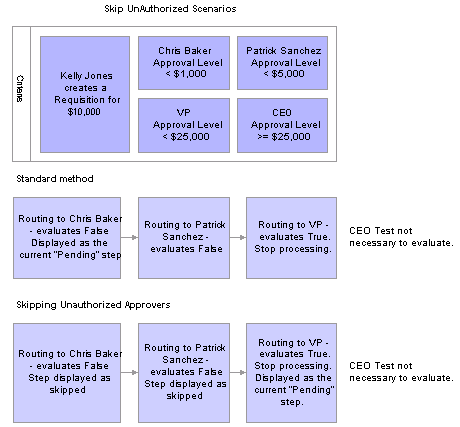
Example of skip approval scenario
In the example, the criteria for the workflow approval path is set up for Chris Baker to have approval authority for less than 1,000.00 USD monthly salary, Patrick Sanchez to have authority for less than 5,000.00 USD, VP to have approval for less than 25,000.00 USD, and CEO to have approval for a job requisition equal to or more than 25,000.00 USD.
Kelly Jones creates a requisition for 10,000.00 USD.
If the system is not set up to skip unauthorized users, the system displays Chris Baker, Patrick Sanchez, and the VP as pending steps in the approval path.
If the system is set up to skip unauthorized users, the system displays the approval path with the VP as the only listed approver, and will display Chris Baker and Patrick Sanchez as skipped.
See Also
 Defining Notification Templates for Approvals
Defining Notification Templates for ApprovalsThis section provides an overview of generic template definitions and discusses how to enter generic template definitions.

 Understanding Generic Template Definitions
Understanding Generic Template DefinitionsAnytime that the Approval Workflow Engine triggers an email notification, it constructs the email based on the notification rules that you have set on the Configure Transactions page. The engine bases the email on the template that you specify in the Template Name field in the Notifications group box on that page.
If you are using bind variables (%1, %2, %3 and so on) in your email notification template, you must also create an SQL object through PeopleTools Application Designer. The Approval Workflow Engine uses this SQL object to populate the bind variables that you define in your notification template. You assign an SQL object to an email notification through the SQL Object identifier fields on the Configure Transactions page.
The Approval Workflow Engine reserves the %1 bind variable as a placeholder for an auto-generated link within the email notification to an application component. If you do not want to display the auto-generated link in your email notification, exclude the %1 bind from the template variables that you list on the Generic Template Definition page.
The Enterprise HCM 9.0 Approval Workflow Engine red paper, which is posted in PeopleSoft Customer Connection, provides an example of an email template and how to define its associated SQL object.
See PeopleSoft Customer Connection,Enterprise HCM 9.0 Approval Workflow Engine
Delivered Notification Template for Approvals
Refer to the corresponding documentation in your application-specific PeopleBooks for information about delivered notification templates that are specific to an application.
See Also
Reviewing Delivered Notification Templates for Delegation

 Page Used to Define Notification Templates for Approvals
Page Used to Define Notification Templates for Approvals
|
Page Name |
Object Name |
Navigation |
Usage |
|
WL_TEMPLATE_GEN |
Set Up HRMS, Common Definitions, Approvals, Approvals Setup Center, Generic Templates |
Enter generic template definitions. |

 Entering Generic Template Definitions
Entering Generic Template DefinitionsAccess the Generic Template Definition page.
You use generic templates to establish common formats for ad hoc notifications.
For approvals, the first bind variable is used to store the URL that appears in the email.
See Also
Enterprise PeopleTools PeopleBook: Workflow Technology, “Using Notification Templates,” Defining Generic Templates
 Defining Users for Approvals
Defining Users for ApprovalsThis section discusses how to:
Attach workflow roles to users.
Define workflow for user profiles.
Define user lists.

 Pages Used to Define Users for Approvals
Pages Used to Define Users for Approvals
|
Page Name |
Object Name |
Navigation |
Usage |
|
USER_ROLES |
PeopleTools, Security, User Profiles, User Profiles Select the Roles tab. |
Attach workflow roles to users. |
|
|
USER_WORKFLOW |
PeopleTool, Security, User Profiles, User Profiles Select the Workflow tab. |
Define workflow for user profiles. |
|
|
PTAF_USER_LIST |
Set Up HRMS, Common Definitions, Approvals, Approvals Setup Center, Maintain User Lists |
Create and maintain user-list definitions used for routing transactions for approval. Also, define user sources for use with steps in the approval process. |

 Attaching Workflow Roles to Users
Attaching Workflow Roles to UsersAccess the User Profiles - Roles page.
Use this page to attach workflow roles to users. A role is a class of users who perform the same type of work, such as clerks, buyers, or managers. A role describes how people fit into workflow.
Role user IDs determine how to route Worklist items to users and how to track the roles that users play in the workflow.
|
Role Name |
Select a role to assign to this user. Role users are the people who participate in automated business processes. |
|
Dynamic |
Appears if the definition of this role is dynamic. This value is driven by PeopleSoft PeopleCode. Dynamic users can obtain membership in a role programmatically. You can run a batch process that executes predefined role rules and assigns roles to user profiles according to these rules. This approach is called dynamic membership, and users who become role users of a particular role programmatically are dynamic role users. Static role users, on the other hand, obtain their membership through an administrator adding a role to their user profile manually. |
|
Route Control |
Select to access the User Route Control Profiles page, where you can select a route control profile for the workflow. The PeopleSoft Workflow Administrator enables you to define route controls. For example, suppose you want to route requisitions to different buyers, depending on which vendor supplies the ordered items, which business unit is requesting the items, and which department needs the items. You can define a route control for each factor—vendor ID, business unit, and department—and specify a range of values for each buyer. |
|
View Definition |
Select to access the Roles - General page, where you can change the role name definition. You can also view the user ID of the role member to ensure that you selected the appropriate definition for inclusion in the role. |
See Also
Enterprise PeopleTools PeopleBook: Security Administration, “Administering User Profiles”

 Defining Workflow for User Profiles
Defining Workflow for User ProfilesAccess the User Profiles - Workflow page.
Use this page to define alternate users who are part of the workflow process. You can define alternate users to handle approvals during the absence of the primary approver and supervisor.
|
Select a user to receive Worklist items when this user ID is temporarily unavailable. The system automatically forwards new work items for whoever is assigned as the current role user to the alternate role user. The system doesn’t reassign items already in the user’s Worklist. |
|
|
From Date and To Date |
Enter a date range when the current user ID is not going to be available. The system uses these values to forward routings to the alternate user. |
|
Worklist User |
Select to indicate that this role user can receive approval routings. Clear the check box if the user is not a PeopleSoft user. You can select Worklist User, Email User, or both. |
|
Email User |
Select to specify that this role user can receive email. Clear the check box if email is not available. |
|
Select to indicate that you want to send Worklist items to another user. After selecting the check box, select the user ID. When you save the page, the system removes the Worklist items from the current user's list and places them in the new user's list. |
Note. Refer to the Setting Up and Working With Delegation chapter if you are using the Delegation functionality and want to use the Alternate User ID.

 Defining User Lists
Defining User ListsAccess the User List Definition page.
A user list is a collection of users (PeopleSoft Operator IDs) expressed as the result of an SQL statement, PeopleSoft role, or PeopleSoft Application Class. User lists are used to represent the business process of your approval hierarchy on a transaction-by-transaction basis. PeopleSoft delivers pre-defined user lists. If none of the delivered user lists apply to your organization’s hierarchy, then you can define your own using the Maintain User List component.
When you select a user list source type, you must also select a corresponding value. You can only select one user list source for a user list. The SQL Definition, Query, and Application Class user list sources are dynamic, and can use input values to help identify users.
|
User List |
You can add a new user list or change a current list. |
|
Description |
The system uses the value that you enter in this field as part of the graphical representation of the approval process in self-service, displaying the user list description beneath the approver's name. It is important that you provide clear and concise descriptions so that the graphical representation is logical to the self-service user. |
|
Role |
Select to use a role as the source for this user list. A role is a list of users who perform the same type of work, such as buyers or managers. Each role has a set of parameters that determine the limits of the role in the organization and in the workflow process. |
|
SQL Definition (structured query language definition) |
Select to use an SQL definition as the source for this user list. |
|
Query |
Select to use a query as the source for this user list. When a source is defined as a query, the system determines who should receive a work item based on the field values on the page that triggers the routing. Note. If you are using the Query option to define the user list for approval workflow, then, when you are creating the query in the Query Manager component, you must set the Query Type value of the query to Process. Setting the Query Type value to User can cause an error. |
|
Application Class |
Select to use an application class as the source for this user list. When you select an application class, the system passes the originator of the transaction and then determines the approver for that originator. For subsequent approval steps, the system passes the approver from the previous step. |
|
Include Users as Input |
Select to indicate that the system uses the originator of a transaction as the first step in each path. For subsequent steps in each path, the system uses the approver from the previous step. |
|
Transaction Keys as Input |
Select to have the system base the approval routing on transaction keys. Transaction keys are key fields in a database table. System actions depend on the approval level at which a user list is being used. If the approval is at the header level, the system uses transaction record keys from the header record. |
PeopleSoft Enterprise HRMS delivers the following common user lists for use with the Approval Workflow Engine:
|
User List |
Description |
|
By Department Manager |
Uses the Manager ID field from the Department Profile page. |
|
By Partial Pos Mgmt - Dept Mgr |
Uses the Reports To field from the Job Information page and then the Manager ID field for that position and department from the Department Profile page. |
|
By Partial Pos Mgmt - Suprvsor |
Uses the Reports To field from the Job Information page and then the Supervisor ID field for that position from the same page. |
|
By Position Management |
Uses the Reports To field from the Job Information page. |
|
By Supervisor ID |
Uses the Supervisor ID field from the Job Information page. |
Note. Refer to the corresponding documentation in your application-specific PeopleBooks for information about delivered user lists that are specific to an application.
PeopleSoft Enterprise HRMS delivers a series of user lists, or approval hierarchies, based on application class that is designed specifically for receiving and passing employee job information. These user lists correspond to the roles within an organization and enable you to select which job the Approval Workflow Engine uses to route approvals for employees with multiple jobs.
If an employee with multiple jobs encounters a job-related transaction during self-service approvals processing, the system prompts the employee to select the job for which she or he wants to process the transaction. For multiple job capability, the delivered user lists use an Application Class as the source for the user list, with the value of the Root Package ID field set to HCSC_USERLIST_UTILS and one of the following delivered Application Class Path values:
|
Application Class Path |
Related User List Definition |
|
HCSC_USERLISTS:GetApproversByPositionMgmt |
By Position Management |
|
HCSC_USERLISTS:GetApproversByDeptManager |
By Department Manager |
|
HCSC_USERLISTS:GetApproversByPosnDeptMgr |
By Partial Pos Mgmt - Dept Mgr |
|
HCSC_USERLISTS:GetApproversByPosnSupervisor |
By Partial Pos Mgmt - Suprvsor |
|
HCSC_USERLISTS:GetApproversBySupervisorId |
By Supervisor ID |
The delivered user lists correspond with different access types that PeopleSoft Enterprise Human Resources delivers with direct reports functionality. The system uses each of these delivered user lists in correspondence with how you define your direct report structure (by supervisor, by department, and so on).
If you define a custom user list and want multiple job capability, then you must use these same application root package ID and application class path values. PeopleSoft Enterprise HRMS supports multiple job capability only in the predefined user lists that we deliver. Note that PeopleSoft Enterprise HRMS does not support multiple job capability for these custom user lists.
See Also
Enterprise PeopleTools PeopleBook: PeopleCode Developer's Guide
 Setting Up the Notification and Escalation Manager
Setting Up the Notification and Escalation ManagerThis section provides an overview of notification and escalation and discusses how to:
Associate events to a server.
Set up an escalation event.
View event statuses.
Set up a notification and escalation manager (NEM).

 Understanding Notification and Escalation
Understanding Notification and EscalationNEM is a mechanism used to process notifications and escalations on a specified interval.
For example, escalations are used when an approver has not responded within a specified time period to a transaction that is pending approval. You can specify the time period (timeout) and you can specify alternate approvers to whom to notify and escalate the approval for further action. Timeout options are defined on the Approval Path Definition page.

 Pages Used to Set Up the Notification and Escalation Manager
Pages Used to Set Up the Notification and Escalation Manager
|
Page Name |
Object Name |
Navigation |
Usage |
|
PTAF_NEM_EVENTS |
Set up HRMS, Common Definitions, Approvals, Notification and Escalation, Define Event Types |
Associate events to a server. |
|
|
PTAF_NEM_SETUP |
Set up HRMS, Common Definitions, Approvals, Notification and Escalation, Define Events |
Set up an escalation event and define the evaluation and action details. |
|
|
PTAF_NEM_STATUS |
Set up HRMS, Common Definitions, Approvals, Notification and Escalation, Event Status |
View the status of an event. |
|
|
SCHDLDEFN |
PeopleTools, Process Scheduler, Schedule JobSet Definitions |
Set up a NEM to define the job to run, and how often you want it to run. |

 Associating Events to a Server
Associating Events to a ServerAccess the Define Event Types page.
|
Event Type |
Select an event type. The system is delivered with these values: ESCALATION_EVENT, APPROVAL ACTIVITY EMAIL, and RECEIPT_NOTIFICATION_EVENT. |
|
Server Name |
Select the server on which to run the escalations. |

 Setting Up an Escalation Event
Setting Up an Escalation EventAccess the Define Events page.
|
Event Type |
The server information that was entered on the Event Type page. |
|
Event Types Description |
The value entered in the Description field on the Events Type page. |
|
Active |
Select to enable the escalation process. |
|
Recurrence |
Enter a time interval at which to run the evaluation process. |
|
Repeat Time |
Enter a time period to limit the number of times the action step is run. |
|
Evaluation Type |
Select a method for evaluation. Possible values are:
Note. For escalations, the evaluation type should be SQL View. |
|
Action Type |
Select an action:
Note. For escalations, the action type should be PeopleCode. |
|
Package |
Select the application package that contains the escalation utility. Note. For escalations, the package should be PTAF_CORE . |
|
Class |
For escalations, select Escalator. |

 Viewing Event Statuses
Viewing Event StatusesAccess the Event Status page.
|
This Event |
Click to delete all notification event logs for the event ID that you selected. |
|
All Events |
Click to delete all notification event logs for all events. |
Notification Manager
|
DateTime Stamp |
Used in the Status record to track the results of each instance run. |
|
Matches |
Displays the number of rows that are returned from a row set. |
|
Detail |
Displays detailed status messages for each notification event. |

 Setting Up a NEM
Setting Up a NEMAccess the Schedule JobSet Definitions page.
|
Schedule Name |
Select SAC_NEM for the notification and escalation manager. |
|
Job Name |
Select NEM_MAIN for the notification and escalation manager. |
|
Status |
Select Active for the notification and escalation manager. |
|
Run Control ID |
Enter the run control that has the run configuration desired. |
|
Recurrence Name |
Enter a value that specifies how often the process runs. |
 Setting Up Security for Approvals
Setting Up Security for ApprovalsAfter you define all necessary objects in PeopleTools Application Designer and complete the required setup in the application components, you must ensure the proper setup of the applicable permissions lists, roles, and web libraries.
This table describes the delivered permission lists for the approval framework:
|
Permission List Name |
Description |
Roles Attached To |
|
HCCPSCAW1010 |
This is the approvals administrator permissions list. It grants permissions for AWE administration and configuration objects. These objects include all components under the menu path Setup HRMS, Common Definitions, Approvals. PeopleSoft delivers this list already attached to the AWE administrator role. You should also attach this permission list to any existing, application-specific administrator roles in your organization for which you want the administrators to inherit this permission list. |
|
|
HCCPSCAW1020 |
This is the manager permissions list. It grants permissions for AWE manager objects. These objects include several manger-specific self-service pages. PeopleSoft delivers this list already attached to the manager role. Any of your application-specific users who are considered managers and have the manager role assigned to them will automatically inherit this permission list. |
|
|
HCCPSCAW1030 |
This is the employee permissions list. It grants permissions for AWE employee objects. These objects include several employee-specific self-service pages. PeopleSoft delivers this list already attached to the employee role. Any of your application-specific users who are considered employees and have the employee role assigned to them will automatically inherit this permission list. |
PeopleSoft Enterprise HRMS delivers the AWE administrator role. This role already has the HCCPSCAW1010 permission list assigned to it. However, this role is not attached to any users as delivered. If you do not have an application-specific administrator role, then you can use this role by attaching it to any application-specific administrator users that you have. If you do have an application-specific administrator roles within your organization, then PeopleSoft recommends that you simply attach the HCCPSCAW1010 permission list to that role.
To enable users to view additional information about AWE participants through the approvals status monitor, you must assign users the correct permissions. Because of the manner in which the system displays the approvals status monitor, you must also grant access to the WEBLIB_PTAF web library for the appropriate product permission lists. Also, for users to be able to use the EMC functionality that is part of the Approval Workflow Engine, you must grant permission lists full access to the WEBLIB_PTAFEMC web library. PeopleSoft Enterprise HRMS delivers these two web libraries as part of the delivered Approval Workflow Engine permission lists.
To grant permission lists access to web libraries:
Navigate to PeopleTools, Security, Permissions and Roles. Permission Lists.
Select the permission list for which you want to grant access to web libraries.
On the Web Libraries page, insert a new row for the web libraries WEBLIB_PTAF and WEBLIB_PTAFEMC.
For each web library, click the Edit link.
The system displays the Web Library Permission page.
Click the Full Access button to grant access to all functions, or complete the Access Permissions field to grant access to specific iscript functions.
Click OK.
Save the permission list.
Note. The AWE framework assumes each person in the system has one valid operator ID. If you are using the approval process and allow your employees to have more than one operator ID, make sure they have the same roles and permission lists.
See Also
Enterprise PeopleTools PeopleBook: Security Administration
 Administering Approvals
Administering ApprovalsThis section provides overviews of approvals administration and discusses how to:
Administering approvals.
Administering approvals for a specific approval process.

 Understanding Approvals Administration
Understanding Approvals Administration
The Administer Approvals component gives approvals administrators a view into all approvals to which they have access, as well as the ability to take necessary actions on pending approvals.
Actions available for the approvals administrator are:
|
Allows the approvals administrator to reassign pending approvals to a new approver based on search criteria. |
|
|
Approve |
Allows the approvals administrator to act on behalf of the assigned approver. The approval is initiated for a specific user, wherever that user may be pending within a specific transaction. Once the administrator takes action, the approval resumes the approval process. |
|
Denial |
Allows the approvals administrator to act on behalf of the assigned approver. The denial is initiated for a specific user, wherever that user may be pending within a specific transaction. |
|
Allows the approvals administrator to add a reviewer or approver to a specific transaction in serial or parallel with existing approvers. For serial approvals, each approval in the process is sequential. Users can add approvers and reviewers only after the current pending step or later. For parallel approvals, the sequence does not matter. Users can insert an ad hoc step in an ad hoc path in any currently pending or subsequent stage. The approvals administrator can add or remove ad hoc approvers once the transaction is submitted. The Approval Workflow Engine launches the previewed approval process instance if requested by the application developer’s code. If you have an ad hoc approver user list defined on the Configure Transactions page, only the users within that list can be added as an ad hoc approver or reviewer. |
Source End Actions
When a request is approved, the engine notifies the application, which then takes source end actions:
End actions.
An approval of one transaction often leads to the creation of another transaction, or triggers another business process. The Approval Workflow Engine supports this trigger by providing a call-back mechanism for event notification. For example, when a promotion is approved, it can be sourced—an action follows final approval, which is the end action.
Line-level versus header-level end actions.
Use line-level approvals to make it possible for an action to be taken on different line items upon their approval, without waiting for the approval of other line items in the transaction. You can source line items as soon as they are approved.
This action is possible only if line-level approval routings are at the end of the process and require no further review. In this case, the application can act on the individual lines as they get approved. The Approval Workflow Engine notifies the application of significant approval-related events.
Header actions allow the transaction lines to be grouped together and processed as one unit.
You can reassign pending tasks to another approver, or an approvals administrator can reassign all tasks that belong to a specific approver to another approver. Use reassignment in the following situations:
The approver chooses to redirect the task to another approver, thus delegating a specific task (step) to another approver.
The approvals administrator decides to reassign all pending tasks within a step that belong to an approver to another approver.
This reassignment usually occurs when an approver is unexpectedly absent and the approvals administrator reassigns all pending tasks to another.
When you redirect a workflow task to another approver, you can modify the approval process map.
Note. The Approval Workflow Engine is set up for administrative reassignment and escalations only.

 Pages Used to Administer Approvals
Pages Used to Administer Approvals
|
Page Name |
Object Name |
Navigation |
Usage |
|
PTAF_ADM_MON_SRC |
Workflorce Administration, Self-Service Transactions, Approvals and Delegation, Administer Approvals, Monitor Approvals |
Approvals administrators can search on approval processes and perform mass reassignments. |
|
|
PTAF_ADM_MON_ACT |
Workflorce Administration, Self-Service Transactions, Approvals and Delegation, Administer Approvals, Monitor Approvals Click the link for the approval step you want to modify. |
Approvals administrators can perform an action on a specific approval process. |

 Administering Approvals
Administering ApprovalsAccess the Monitor Approvals page for a view of the approval process.
Search Criteria
|
Approval Process |
Select an approval process. The list of approval processes available is determined by the administrator role associated with the approval process definition. If a user is associated with the role specified in the Admin. Role field on the Setup Process Definitions page, they can view, act on, or both for that process ID within the Administer Approvals component. |
|
Definition ID |
Select the process definition that is determined on the Setup Process Definition page. |
|
Header Status |
Select a status in this field to display the selected status. Choices are:
Note. Refer to the Enterprise HCM 9.0 Approval Workflow Engine red paper for definitions of each header status value. See PeopleSoft Customer Connection, Enterprise HCM 9.0 Approval Workflow Engine |
|
Approver |
Select an approver. You can view or take action on approval processes for a specific approver. |
|
Approver Status |
Select a status from those available. This field is only available when a specific approver is selected in the Approver field. The statuses available for selection are based on the statuses of that specific approver in the cross-reference table associated with the approval process ID. |
|
Select the user who entered the transaction that started the approval process. |
|
Approver's Oper ID (approver's operator ID) |
Select the operator ID of the approval to whom the approval transaction is assigned. |
|
Reassign To |
Select the operator ID of the person to whom you want to reassign approval transactions for the specified approver in the Approver's Oper ID field. |
|
Select to allow auto approval of approval transactions that are assigned to the specified approver. |
|
|
Select to allow the specified approver to approve transactions on their own behalf. |
|
|
Comment |
Enter a comment to describe the mass reassigment. The comment becomes part of the transaction itself. |
|
Reasign Selected |
Click to reassign the approval transactions from approver in the Approver's Oper ID field to the person specified in the Reassign To field. The system reassigns only the approval trasnactions that you have selected in the search results. |
Search Results
The system displays a unique section for each approval process that has approval transactions meeting your search criteria. Each section contains key fields that are unique to the specific approval process. You can filter your search results within a section by specifying key values and clicking the Filter button.
|
Select All |
Click to select all approval transactions that are listed in your search results. |
|
Deselect All |
Click to clear the selection of all transactions in your search results. |
|
Filter |
Specify key values and then click the Filter button to narrow your search results within an approval process section. |
|
Modified |
The system displays the date when the aproval transaction was last modified. If the approval transaction has never been modied, the system displays Never. |
|
Status |
The system displays the status of the approval transaction: Pending, Denied, Terminated, or Approved. |
|
<Key Values> |
The system displays key values for each of the approval transactions that meet your search criteria. Key values vary dending on the approval process. |

 Administering Approvals for a Specific Approval Process
Administering Approvals for a Specific Approval ProcessAccess the Monitor Approvals page to take action on a specific approval process.
|
Approver |
Select an approver. All approvers associated with pending steps within the approval process are listed. |
|
Comment |
Enter text to appear under the approval graphic in the Approval Comment History section. |
|
Reassign To |
Select an approver to whom to reassign all pending steps within the approval process. |
|
Select to enable self-approval. When it is enabled, the approval is assumed and the process continues. |
|
|
Select to enable auto-approval. When it is enabled, the system remembers an approver’s action for that process at the header or line level, and applies the same action automatically for any subsequent appearance in the approval workflow routing. |
|
|
Reassign |
Click to reassign all pending steps within the approval process to the person specified on the Reassigned To field. |
|
Approve |
Click the Approve button to act on behalf of the selected approver. This action applies to all tasks pending for the approver selected within the context of the approval process. |
|
Deny |
Click the Deny button to act on behalf of the selected approver. This action will apply to all tasks pending for the approver selected within the context of the approval process. |
|
Click to requeue the previous step to its approver. This button is only available at a step that is greater than one. For example, a transaction has three approvers. The first approver has approved the transaction, therefore, the transaction is pending at step two. The administrator needs additional information from the requester and, therefore, pushes the transaction back to the requester. |
|
|
Restart |
Click to restart a pending transaction to all approvers in the approval path. This button is only available when the transaction is pending. |
|
Click to resubmit a completed transaction to all approvers in the approval path. This button is only available when the transaction is complete. The transaction can only be resubmitted in its current state and cannot be modified before resubmitting for approval. |
Reassigning Tasks Assigned to You
To reassign your tasks to another approver, select a step assigned to you as an approver and request that the step be reassigned to an alternate. You must have an approvals administrator role to perform this task.
The Approval Workflow Engine reassigns that step to the newly appointed approver, and deletes the original approver’s worklist entry. The system creates a new worklist entry for the new approver, and notifies the new approver.
The Approval Workflow Engine adds a comment to the approval thread to log the reassignment.
Reassigning Tasks as an Administrator
To reassign a specific approver’s pending tasks to another approver:
Filter the display to present pending approval processes for the specific approver.
Indicate the steps to be reassigned and the users affected.
The system submits a request to the Approval Workflow Engine to reassign all of the pending steps.
Once you have reassigned the pending tasks to a new approver, the approval path is updated and the approval transaction is routed to the new approver.
Note. You can create reassignments through the user profile. However, workflow reassignments through the user profile don't alter the actual approval process. Reassigning using the Monitor Approvals component performs the reassignment and creates the worklist for the new user.
The approvals administrator can also take action instead of reassigning.
Expand the Comments section or click the View/Hide Comments link to view the previous workflow streams. This section is available when the system has resubmitted the transaction due to a change in the transaction.
 Generating a Approvals Audit Report
Generating a Approvals Audit ReportThis section discusses how to generate an approvals audit report.

 Understanding the Approvals Audit Report
Understanding the Approvals Audit Report
The Approval Workflow Engine produces an audit trail for each approval transaction as the transaction passes through the approval process. This audit trail includes tracking the distinction between the actions of the original approver and his or her proxy. The Approvals Audit Report Application Engine process (HCSC_AWE_ADT) creates an audit report based on this audit trail and the run criteria that you enter on the Approvals Audit Report page.
The Approvals Audit Report (AWEAUDIT) report includes the following data regarding approval transaction requests as applicable:
Transaction number, which the Approval Workflow Engine automatically assigns to each approval transaction request.
Approval process ID, which is defined during setup of the approval process.
Approval definition ID, which is defined during the setup of the approval process.
Current approver's name, if the request is still pending.
Current request status.
Requestor's or originator's name.
Proxy and Delegator's names, if applicable.
Requestor's or originator's employee ID.
Each approver's name.
Transaction submit date.
Transaction completion date.
Enter data into one or more of the fields to filter your report results. If you leave a field blank, the report process includes results for all possible values pertaining to that criterion. For example, if you specify the range of dates for which requests were submitted as January 1, 2006 to December 31, 2006, and a specific originating requester, then the system generates a report that includes all transactions requested by that person for 2006, regardless of approval process ID and approval definition ID.
You can view the report online in PDF format, print the report, save it, or rerun the report using different filtering criteria. You can also download the report to your local machine as a TXT, XLS, or CSV file. The top of the report displays the date and time stamp of when it was generated and a summary of the filter data selected. The report sorts the data by request submit date.

 Page Used to Run the Approvals Audit Report
Page Used to Run the Approvals Audit Report
|
Page Name |
Object Name |
Navigation |
Usage |
|
HCSCAWE_RUN_CNTL |
Workforce Administration, Self-Service Transactions, Approvals and Delegation, Approvals Audit Report, Approvals Audit Report |
Generate an audit report that provides a complete list of approval transactions that have passed through the Approval Workflow Engine based on your run criteria. |

 Generating an Approvals Audit Report
Generating an Approvals Audit ReportAccess the Approvals Audit Report page.
|
Submitted After and Submitted Before |
Enter a date range for which you want to include approval transaction requests in the audit report. |
|
Approval Process ID |
Select an approval processes ID to filter your report results to a specific type of appproval transaction. |
|
Approval Definition ID |
Select a specific approval process definition for which you want to filter your report results. |
|
Requested By |
Select a requester to filter your report results to approval transaction requests submitted by a specific person. |
|
Transaction Status |
Select a status to filter your report results to aproval transaction requests that currenty have the selected status. |
The following is a sample of the Approvals Audit Report:
Note. You can configure this report through the PeopleTools XML Publisher functionality.
 Working with Self-Service Approval Transactions
Working with Self-Service Approval TransactionsThis section discusses how to:
Review approval transaction requests.
Select a job for approval transaction requests.
Important! This section lists only the self-services pages for approval transactions that are common across multiple applications within the HRMS product line. For details about self-service pages that are specific to business processes within an application, refer to application-specific PeopleBooks.

 Pages Used to Work with Self-Service Approval Transactions
Pages Used to Work with Self-Service Approval Transactions
|
Page Name |
Object Name |
Navigation |
Usage |
|
HCM_APPR_STATUS |
|
Manager and employees can view the status and details of approval transactions requests that are associated with them. |
|
|
HCM_JOB_SELECT |
The system displays this page when a user submits or approves an request and the user has multiple jobs. |
Users with multiple jobs can select the job for which they want to submit or approve an approval request.s. |
See Also
Working with Self-Service Delegation

 Reviewing Approval Transaction Requests
Reviewing Approval Transaction RequestsAccess the Review Transactions page.
Users can view the status and details of approval transaction requests that are pending their approval, approved, denied, or terminated. The system displays the results in the grid. For each transaction in the grid, users can click the View Details link or the Approve/Deny link to access pages where they can review details of the transactions and take further action in the approval process.
Note. For archiving transactions that are stored in the Approval Workflow Engine, PeopleSoft recommends using the PeopleTools Archive manager component.

 Selecting a Job for Approval Transaction Requests
Selecting a Job for Approval Transaction RequestsAccess the Select Job page.
If a user submits or approves a transaction and the user has multiple jobs, the user can select the job for which to submit or approve the transaction so that the system can route the request to the appropriate people.
Note. Refer to the Enterprise HCM 9.0 Approval Workflow Engine red paper for instructions on how to implement the Select Job page into your application.
See PeopleSoft Customer Connection, Enterprise HCM 9.0 Approval Workflow Engine