 Understanding Retro Pay Processing
Understanding Retro Pay ProcessingThis chapter provides an overview of retroactive (retro) pay processing and discusses how to:
Define and process retro pay mass requests.
Delete duplicate retro pay requests.
Run and review retro pay calculations.
Undo retro pay processing.
Load retro pay into paysheets.
Inquire and report on retro pay processing.
(E&G) Generate lump-sum retroactive payments for contractual employees.
(USF) Manage interest calculations on retro pay.
Note. Retroactive benefit processing is documented in the PeopleSoft Enterprise Human Resources PeopleBook: Manage Base Benefits.
See Also
Processing Retroactive Benefits and Deductions
 Understanding Retro Pay Processing
Understanding Retro Pay ProcessingThis section lists prerequisites and discusses:
Retro pay processing.
Automatic retro pay requests.

 Prerequisites
Prerequisites
To set up retroactive pay, you must:
Define earnings for retro pay on the Earnings Table - General page, specifying which earnings types are eligible for retro pay and which are used to pay retro pay.
Define retro pay programs on the Retroactive Pay Program component (RETROPAY_PGM_TBL).
Assign retro pay programs to pay groups on the Pay Group Table component (PAYGROUP_TABLE).
See Also
Defining Earnings Codes and Earnings Programs
Establishing Retro Pay Programs

 Retro Pay Processing
Retro Pay Processing
This diagram illustrates retroactive pay processing:
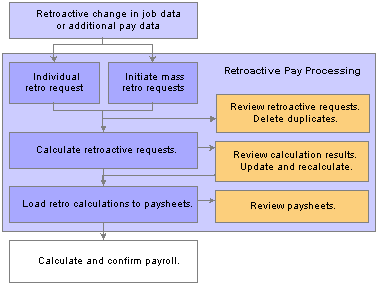
Retro pay processing
Payroll for North America automatically generates retro pay requests when you make pay-related changes to Job Data or Additional Pay records online for individual employees. Run the Retroactive Pay Mass Request process (PSPRPMSS) to trigger requests for data changes that you make for multiple employees through a Structured Query Report (SQR) process.
The system loads retro pay requests into a table, where you review them before submitting them to the Retroactive Pay Calculation COBOL SQL process (PSPRPEXT). Review and update the calculation results and rerun the calculation as many times as needed. When you’re satisfied with the calculation results, load the retro pay data into paysheets, using the Retroactive Pay Load Paysheets COBOL SQL process (PSPRPPSH).
Note. (USF) Eligibility for, and calculation of, back pay interest amounts that are associated with retro pay is handled outside of PeopleSoft Human Resource Management (PeopleSoft HRMS) for U.S. federal government customers. Once calculated, you can pay the amounts with a separate earnings code through additional pay, or by paysheet entries.

 Automatic Retro Pay Requests
Automatic Retro Pay RequestsRetro pay requests are automatically triggered by certain data changes in Job Data or Additional Pay records. When calculated, retro pay requests do not always result in a retro pay difference.
Changing Job Data Records
Modifications to the following Job Data fields create retro pay requests when the effective date of the change is earlier than, or equal to, the pay end date of the last check paid to the employee:
COMPRATE
EMPL_STATUS
SHIFT
COMP_FREQUENCY
STD_HOURS
SHIFT_RT
SHIFT_FACTOR
EFFDT
EFFSEQ
FLSA_STATUS
Note. If any of these triggers affect the computation of the earnings code (not the computation of the hours associated with an earnings code), then the system processes the employees' retro pay. The Retroactive Pay Calculation process does not recalculate hours, but it recalculates the earnings associated with an earnings code.
Modifications to Additional Pay data create retro pay requests when the effective date of the change is earlier than, or equal to, the pay end date of the last check paid to the employee.
 Defining and Processing Retro Pay Mass Requests
Defining and Processing Retro Pay Mass RequestsThis section provides an overview of retro pay mass requests and discusses how to specify retro pay mass request criteria.

 Understanding Retro Pay Mass Requests
Understanding Retro Pay Mass Requests
At times, you might make retroactive payroll changes in volume, for example, in response to union contracts. To do this, create an SQR to make Job Data or Additional Pay changes. To create retro pay requests after a mass change to Job Data or Additional Pay through an SQR, you must run the Retroactive Pay Mass Request COBOL SQL process (PSPRPMSS).

 Pages Used to Define and Process Retro Pay Mass Requests
Pages Used to Define and Process Retro Pay Mass Requests
|
Page Name |
Object Name |
Navigation |
Usage |
|
MASS_RETRO_PAY |
Set Up HRMS, Product Related, Payroll for North America, Retroactive Payroll, Retroactive Pay Mass Request, Retro Pay Mass Rqst Criteria |
Identify the changes for which you want to generate retro pay requests. Specify the criteria that employees must meet to qualify for selection. |
|
|
RUNCTL_MASS_RETRO |
Payroll for North America, Retroactive Payroll, Pay, Process Mass Retroactive Pay, Retro Pay Mass Request |
Process a retro pay mass request. |

 Specifying Retro Pay Mass Request Criteria
Specifying Retro Pay Mass Request CriteriaAccess the Retro Pay Mass Rqst Criteria page.
|
Retro Pay Program ID |
Select the ID that identifies the earnings that this retroactive process calculates. Maintain these values in the Retroactive Pay Program table. |
|
Start Date and End Date |
The system applies the retro pay mass request to employees with effective dates in their Job records that are both:
If the effective date in an employee’s Job record does not fall between these start and end dates, the system selects the latest effective date that is earlier than, or equal to, the start date. |
|
First Hire Date and Service Date |
If you specify the hire date or service date, the employees’ hire date or service date must be earlier than, or equal to, the effective dates of the data in the Selection Criteria group box. If you leave these fields blank, the system uses the end date. |
|
Process End Date |
Define the end of this retro period. |
|
Proc. Flag (process flag) |
Displays the status of the process. |
|
Delete Request |
Select this check box to reverse the mass retro request only if you have not run the Retroactive Pay Calculation process for your mass retro ID. After you select this check box, the first process that the system performs every time you run the Retro Pay Mass Request process is to delete every mass retro ID and related requests that you associated with this function. Note. This process works only if the mass requests have not been processed. |
|
(USF) Eligible for Interest |
Select if the retroactive payment is eligible for interest. |
Selection Criteria
Use this group box to define the criteria that the system uses to select employees for whom to create retro pay requests.
Note. These criteria are wild cards, which means that if you leave one blank—company, for example—the system searches all companies. Use these fields to narrow the criteria to a specific company, pay group, business unit, job code, location code, and so on.
|
Job Elig Wk Days (job eligible work days), Un Cd Elig Wk Days (union eligible work days), and Loc Elig Wk Days (location eligible work days) |
These fields work with the job code, union code, or location code to enable you to create requests for employees who have been in a job, union, or location for a specified amount of time. The system uses the greater of these dates:
|
See Also
Establishing Retro Pay Programs
 Deleting Duplicate Retro Pay Requests
Deleting Duplicate Retro Pay RequestsThis section provides an overview of deleting duplicate retro pay requests and discusses how to review and delete retro pay requests.
See Also
Establishing Retro Pay Programs

 Understanding Deleting Duplicate Retro Pay Requests
Understanding Deleting Duplicate Retro Pay Requests
Whether you generate retro pay requests through online changes to Job Data or Additional Pay records or in volume through the Retro Pay Mass Request process, the system places all requests in a Retro Pay Request table. If you have both online and mass retro pay requests, the system generates duplicate requests for employees who had changes from both methods. Before running the Retroactive Pay Calculation process, review the retro pay requests, and delete duplicate requests.

 Page Used to Review and Delete Retro Pay Requests
Page Used to Review and Delete Retro Pay Requests
|
Page Name |
Object Name |
Navigation |
Usage |
|
RETROPAY_RQST |
Payroll for North America, Retroactive Payroll, Pay, Delete Retro Pay Requests, Retro Pay Request Delete |
View and delete duplicate retro pay requests. |

 Reviewing and Deleting Retro Pay Requests
Reviewing and Deleting Retro Pay RequestsAccess the Retro Pay Request Delete page.
To delete a duplicate request (or any request), select the check box to the left of the sequence number with no designation and click the Save button.
Retropay Detail
|
Effdt (effective date) |
The effective date. |
|
RTP (retro program) |
Indicates the retro pay program to which the retroactive earnings types belong. |
|
Dup (duplicate) |
If more than one row exists with the same effective date, request type, and retro pay program, the system selects this check box. Duplicate requests can occur when Job Data or Additional Pay changes made online are also made in batch. |
|
Proc Flag (process flag) |
This indicates where each retro pay request is in the process. When a retro pay request is created, its process flag is Not Proc (not processed). After the Retroactive Pay Calculations process is run for a request, its process flag changes to Calculated. Note. You can’t delete a request on this page if the Proc Flag field value is Calculated. After a retro pay request is calculated, you can delete it only through the Change Retro Request Status COBOL SQL process (PSPRPUND). |
|
Mass ID |
For each request that results from a Retroactive Pay Mass Request process, the system displays the mass retro request ID that is assigned to the process that created it. |
|
(USF) Int (interest) |
Select if the retroactive payment is eligible for interest payment. This check box is unavailable for change if the request was created through the Retroactive Pay Mass Request process. |
|
Type |
Displays the request type, which is either Job (generated by Job Data change) or Addl (generated by Additional Pay). |
The system might also select the same employees more than once through the Retroactive Pay Mass Request process, in which case it selects the Dup check box. This happens if you set up multiple selection criteria for a retro pay mass request, and an employee satisfies more than one of the criteria. If you process the retro pay calculation with duplicate records, the system clears the OK to Pay option on paysheets for employees with duplicate records. To load the retro pay earnings into paysheets, select the OK to Pay option.
Note. You can also change the Proc Flag field for one or more retro pay requests by using the Change Retro Request Status page.
 Running and Reviewing Retro Pay Calculations
Running and Reviewing Retro Pay CalculationsThis section discusses how to:
Run the Retroactive Pay Calculation process.
Review and update retro pay calculations.

 Pages Used to Run and Review Retro Pay Calculations
Pages Used to Run and Review Retro Pay Calculations
|
Page Name |
Object Name |
Navigation |
Usage |
|
RUNCTL_RTROPAYCALC |
Payroll for North America, Retroactive Payroll, Pay, Calculate Retroactive Pay, Retroactive Pay Calculation |
Run the Retroactive Pay Calculation process. |
|
|
RETROPAY_EARNS |
Payroll for North America, Retroactive Payroll, Pay, Update Retro Pay Calc Results, Retro Pay Calculation Results |
Check the results of the Retroactive Pay Calculation process, and override the amount. Before using this page, you must run a Retroactive Pay Calculation process. |

 Running the Retroactive Pay Calculation COBOL SQL Process (PSPRPEXT)
Running the Retroactive Pay Calculation COBOL SQL Process (PSPRPEXT)Access the Retroactive Pay Calculation page.
Note. When you run the Retroactive Pay Calculation process, the system changes the Proc Flag field value of each calculated request to Calculated on the Retro Pay Request Delete page.
On-Line Process
Use this group box to calculate retro pay requests that are generated online. If you use this group box, all fields in the Mass Process and Run Mass Process group boxes become unavailable for entry.
|
Job |
Select this check box to calculate Job Data retro pay requests. |
|
Add’l Pay (additional pay) |
Select this check box to calculate Additional Pay retro pay requests. |
Run On-Line Process
Use this group box to run the online process retro pay request for all employees, or for an employee ID.
Mass Process
Use this group box to calculate mass retro pay requests.
Note. You can calculate only one type of retro pay calculation at a time. If you use this group box, all fields in the On-Line Process and Run On-Line Process group boxes become unavailable for entry.
Run Mass Process
Use this group box to run the mass retro pay request for all employees, or for a mass retro request ID.
Note. After running the Retroactive Pay Calculation process, review the calculated requests of each employee and delete requests, as necessary, from further processing.
See Also
Reviewing and Updating Retro Pay Calculations
Deleting Duplicate Retro Pay Requests

 Reviewing and Updating Retro Pay Calculations
Reviewing and Updating Retro Pay CalculationsAccess the Retro Pay Calculation Results page.
Note. Except for the OK to Pay and Amount Override fields, all fields on this page are display-only.
|
Exception |
The system selects this check box if the retro pay calculation is based on a mid-pay period change. This informs you that the system prorates the retroactive pay amount. Run the Retro Pay Calc Summary report (PAY302RT) to verify the proration calculation. This exception check box processing might also generate Retro Pay messages that you should review and validate prior to loading the retro calculations to paysheets. |
|
OK to Pay |
The system selects this check box by default for active employees and clears it for terminated employees. You can change this setting. |
|
Amount Override |
To override the calculation, enter the desired new earnings amount into the Amount Override field. The system uses the override amount to recalculate the retroactive pay according to this formula: + Amount Override – Old Earns Amount = Retro Pay Amount. The system recalculates the retro pay amount when you save the page. The New Earns Amount field is not updated. |
 Undoing Retro Pay Processing
Undoing Retro Pay ProcessingThis section discusses how to undo retro pay processing.

 Page Used to Undo Retro Pay Processing
Page Used to Undo Retro Pay Processing
|
Page Name |
Object Name |
Navigation |
Usage |
|
RUNCTL_RTROPAYUNDO |
Payroll for North America, Retroactive Payroll, Change Status/Review Info, Change Retro Request Status, Change Retro Request Status |
Change the process flag value in the Retro Pay Request table for retro pay requests. |

 Undoing Retro Pay Processing
Undoing Retro Pay ProcessingAccess the Change Retro Request Status page.
Individual Retro
|
Retro Pay Seq# (retro pay sequence number) |
Select a number to undo processing for an individual retro pay request. If you use this field, all other fields on this page become unavailable for entry. You can process a retro request from Calculated to Not Processed or from Calculated to Delete based on what action needs to be processed. |
Mass Retro
Use this group box to undo retro processing for mass requests. If you use this group box, all other fields on this page, except those in the Undo To group box, become unavailable for entry.
|
Mass |
Select this check box to undo retro processing for mass requests. |
|
All |
Select this check box to undo retro processing for all employees. |
|
Request ID |
Select an ID to undo retro processing for a single ID. |
On-Cycle or Off Cycle Run
Use this group box to undo processing for the retro pay requests of a pay run.
|
Pay Run ID |
If you use this field, all other fields on this page, except those in the Undo To group box, become unavailable for entry. |
Off-Cycle Run
Use this group box to undo retro pay processing for an off-cycle pay run.
Undo To
Use this group box to indicate the new process flag value.
Important! If you unsheet a retro pay request that has been loaded into a paysheet, you cannot add the retro pay request back to a paysheet again unless you select the Calculated option on this page. Remember that the unsheet process is not an option by employee ID; the unsheet is for the entire Run ID.
Note. Review the results on the Retro Pay Requests Delete page.
Note. When you run the Change Retro Request Status process, paysheets are not affected in any way. If you want to completely remove the posted retro adjustment paysheets from the system, you must run the Payroll Unsheet SQR Report process (PAYUNSHT) and unsheet the complete pay run ID.
See Also
 Loading Retro Pay Into Paysheets
Loading Retro Pay Into PaysheetsThis section provides an overview of the Retro Pay Paysheet Load COBOL SQL process (PSPRPPSH) and discusses how to run the Retro Pay Paysheet Load process.

 Understanding the Retro Pay Paysheet Load COBOL SQL Process (PSPRPPSH)
Understanding the Retro Pay Paysheet Load COBOL SQL Process (PSPRPPSH)
To load retro pay into paysheets, run the Retro Pay Paysheet Load process. You must load on-cycle retro pay into paysheets in conjunction with the regular payroll. So, for on-cycle retro pay, run this process after you run the Create Paysheet process for the regular payroll. For off-cycle retro pay, you can run this process any time because it invokes the paysheet creation process and loads the selected retro entries based on either Run ID or Company/Paygroup/Pay End Date selection on the Retro Pay Paysheet Load run control page.

 Page Used to Load Retro Pay Into Paysheets
Page Used to Load Retro Pay Into Paysheets
|
Page Name |
Object Name |
Navigation |
Usage |
|
RUNCTL_RTROPAYPSHT |
Payroll for North America, Retroactive Payroll, Pay, Load Retro Pay to Paysheets, Retro Pay Paysheet Load |
Run the Retro Pay Paysheet Load process. |

 Running the Retro Pay Paysheet Load COBOL SQL Process (PSPRPPSH)
Running the Retro Pay Paysheet Load COBOL SQL Process (PSPRPPSH)Access the Retro Pay Paysheet Load page.
|
Process Terminated Employees |
Select this check box to include terminated employees for whom retro pay has been calculated. By default, the system doesn’t process paysheets for retro pay for terminated employees. |
On-Cycle or Off-Cycle Run
|
Pay Run ID |
If you use this field, all fields in the Off-Cycle Run group box become unavailable for entry. |
Off-Cycle Run
|
Company |
If you use this field, all fields in the On-Cycle or Off-Cycle Run group box become unavailable for entry. |
 Inquiring and Reporting on Retro Pay Processing
Inquiring and Reporting on Retro Pay ProcessingThis section discusses how to:
Generate the Retro Pay Request Summary report.
Generate the Retro Pay Calculations report.

 Pages Used to Inquire and Report on Retro Pay Processing
Pages Used to Inquire and Report on Retro Pay Processing
|
Page Name |
Object Name |
Navigation |
Usage |
|
RETROPAY_MESSAGES |
Payroll for North America, Retroactive Payroll, Change Status/Review Info, Retro Pay Messages, Retro Pay Messages |
Review retro pay messages. In the Pay Messages table, messages 8000 to 8011 relate to retro pay processing. |
|
|
RETROPAY_RQST_SUMM |
Payroll for North America, Retroactive Payroll, Change Status/Review Info, Retro Pay Request Summary, Retro Pay Request Summary |
Review retro pay requests individually by employee. Before using this page, you must run a retro pay request. |
|
|
RETROPAY_SUMMARY |
Payroll for North America, Retroactive Payroll, Change Status/Review Info, Retro Pay Calc Summary, Retro Pay Calc Summary |
Review a summary of the retro pay requests of an individual employee by sequence number. Before using this page, you must run a retro pay request. |
|
|
RUNCTL_RTRORQST |
Payroll for North America, Retroactive Payroll, Reports, Retroactive Pay Reports, Retro Pay Request Summary, Retro Pay Request Summary Rpt |
Run the PAY300RT report, which reports retroactive pay information from the Retro Pay Request table. |
|
|
RUNCTL_RTRODETAIL |
Payroll for North America, Retroactive Payroll, Reports, Retroactive Pay Reports, Retro Pay Calculations, Retro Pay Calculations Report |
Generate the PAY301RT report, which provides a detailed listing of the retroactive pay calculation, sorted by employee and by earnings type. |
|
|
RUNCTL_RTROSUMM |
Payroll for North America, Retroactive Payroll, Reports, Retroactive Pay Reports, Retro Pay Calc Summary, Retro Pay Calc Summary Rpt |
Run the PAY302RT report, which creates a summary of each request type, with a grand total of both request types. |
|
|
RUNCTL_RTROTERM |
Payroll for North America, Retroactive Payroll, Reports, Retroactive Pay Reports, Retro Pay Terminations, Retro Pay Terminations Report |
Generate the PAY303RT report, which lists all terminated employees for whom the system has calculated retro pay. Note. Before generating this report, you must run the Retro Pay Paysheet Load COBOL SQL Process (PSPRPPSH) with Process Terminated Employees selected on the Retro Pay Paysheet Load page. |

 Generating the Retro Pay Request Summary Report
Generating the Retro Pay Request Summary ReportAccess the Retro Pay Request Summary Rpt page.
|
Job Request |
Select to view the retro pay requests that are generated by a job change. |
|
Additional Pay Request |
Select to view the retro pay requests that are generated by an additional pay change. |
|
Mass Request |
Select to view a retro pay request that is generated by mass retro. |
|
All Requests |
Select to view all retro pay requests. |

 Generating the Retro Pay Calculations Report
Generating the Retro Pay Calculations ReportAccess the Retro Pay Calculations Report page.
|
Mass Request |
Select to view the retro calculation for mass retro requests. |
|
Job Request |
Select to view the retro calculations for job retro requests. |
|
Additional Pay Request |
Select to view the retro calculations for additional pay retro requests. |
 (E&G) Generating Lump-Sum Retroactive Payments for Contractual Employees
(E&G) Generating Lump-Sum Retroactive Payments for Contractual EmployeesThis section provides an overview of lump-sum retroactive payments and discusses how to:
Set up lump-sum retroactive payments.
Process additional pay for contractual employees.

 Understanding Lump-Sum Retroactive Payments
Understanding Lump-Sum Retroactive PaymentsAt times, you might change an employee’s contract retroactively. For example, suppose that you have an employee working under a nine-month contract that is paid over a 12-month period. During the contractual period, the employee’s compensation rate is increased, and the increase is effective on the first day of the contract. In such instances, you must pay the employee retroactive earnings. With the Lump-Sum Retroactive Payment feature, you can pay the employee’s retroactive earnings as a lump sum.
To use this feature, indicate that you want a lump-sum retroactive payment for contract pay by selecting the Lump Sum Retro Payment check box on the Compensation: Contract Change Proration Option page that appears after you enter a new contract amount in the employee’s record. Then, the Contract Additional Pay SQR Report process (CNTPAY01) calculates all the lump-sum retroactive payment data. To deliver the payment in a separate check, select the Separate Check check box on the Contract Additional Pay - Run Parameters page.
The Contract Additional Pay process completes the following tasks:
Determines what you already paid as:
Paid, but not earned (PNE).
Earned, but not paid (ENP).
Contract regular earnings (CRG).
Determines what you should have paid as PNE, ENP, and CRG, had the increase (or decrease) been in effect.
Generates lump-sum entries for each earnings code.
Processes the lump-sum entries from an on or off-cycle payroll.
Automatically adjusts the goal balances to reflect the increased amount.
The goal balance of the contract additional pay represents the actual balance of the contract pay. For example, if an employee has 10,000 CAD of contract pay and 500 CAD of lump-sum retroactive pay, contract additional pay with sequence number of 1 represents the employee’s normal contract pay, and additional pay with sequence numbers greater than 1 represents the employee’s lump-sum retroactive payment. The final goal balance of the sequence 1 additional pay should be 10,000 CAD, and the goal balance of the lump-sump retroactive additional pay should be 500 CAD.
When producing a lump-sum retroactive payment for contract pay, the system:
Processes the retroactive compensation.
Provides a lump-sum payment of the retroactive amount to the employee.
Tracks the effective date of the retroactive changes to the compensation amount of the contract.
Maintains the integrity of the contract.
This means that the contract begin and end dates, and the payment begin and end dates, do not change to accommodate the retroactive changes.
Maintains the integrity of the assigned grade and step of the employee.
Maintains the integrity of the true value of the contract.
The lump-sum retroactive payment for contract pay is optional. However, this capability enables you to deliver earnings to the employees in a manner that best fits your business practices and your employees’ needs.
Note. If the compensation rate is changed in Correction mode (that is, no new effective-dated row is added), no lump-sum retroactive amount is calculated.

 Pages Used to Generate Lump-Sum Retroactive Payments for Contractual Employees
Pages Used to Generate Lump-Sum Retroactive Payments for Contractual Employees
|
Page Name |
Object Name |
Navigation |
Usage |
|
JOB_CNT_CHG_SEC |
|
Select contract proration options and enable the system to process a lump-sum payment of retroactive earnings to the employee. |
|
|
RUNCTL_PAYINIT3 |
|
Process additional pay for contractual employees. This page executes the CNTPAY01 SQR. The Contract Additional Pay process produces an exception report. The exception report lists corrections that might be required to process contract additional pay. |

 Setting Up Lump-Sum Retroactive Payments
Setting Up Lump-Sum Retroactive PaymentsAccess the Compensation: Contract Change Proration Option page.
Before running the process to calculate and report on lump-sum retroactive payments for contractual employees, set up the system at the employee level.
Select the Lump Sum Retro Payment check box on the Compensation: Contract Change Proration Option page.

 Processing Additional Pay for Contractual Employees
Processing Additional Pay for Contractual EmployeesAccess the Create Contract Additional Pay page.
Note. You can use the On-Cycle Run group box or the Off-Cycle Pay Calendar group box, but not both.
On-Cycle Run
|
Pay Run ID |
Select a pay run ID that identifies the pay calendars to process. Each pay calendar identifies a company, pay group, and the start and end dates of the pay period. The system uses this information to select employees that have been active during the pay period. |
Payroll Cycle
|
On-Cycle |
If you select this option, the system uses the pay run ID that you entered to extract the company, pay group, and pay end date from the pay calendar. |
|
Off-Cycle |
If you did not enter a pay run ID, and you select this option, the system accepts the company, pay group, and pay end date that you enter on the page. |
|
Both |
The system uses the pay run ID to extract the company, pay group, and pay end date from the pay calendar. If you did not enter a pay run ID, the system accepts the company, pay group, and pay end date that you enter on this page. |
Lump Sum Retro Payments
|
Separate Check |
Select this option to distribute all lump-sum retroactive payments in the pay cycle as separate checks. |
Important! Run this process before you run the Create Paysheet process. This process creates additional pay records that are referenced during a payroll run.
 (USF) Managing Interest Calculations on Retro Pay
(USF) Managing Interest Calculations on Retro PayThis section provides an overview of interest on retro pay and discusses how to:
Enter the current interest rate.
Review interest calculations and interest rates.

 Understanding Interest on Retro Pay
Understanding Interest on Retro Pay
Agencies are required to pay interest on retroactive payments that are over 30 calendar days late. Payments are based on Office of Personnel Management (OPM) interest rates. Following are additional setup and processing details for managing interest calculations.
Additional Setup Steps
Follow these steps in addition to the general retro pay setup and processing steps that are documented earlier in this chapter:
On the Earnings table, define retro earnings interest codes.
Retro interest earnings codes have unique payment requirements. The interest that is paid to employees is classified as income with no federal, Old Age, Survivors and Disability Insurance (OASDI), or Medicare withholdings.
Assign the retro pay interest earning code at the pay group level.
Enter the interest earning code in the Interest field on the Pay Group Table - Calc Parameters (Pay Group table - Calculation Parameters) page.
Enter the current interest rate, as stipulated by the OPM, on the Gvt Retro Int (government retroactive interest) page.
When you define the retro pay mass request on the Retroactive Pay Mass Request - Retro Pay Mass Request page, select the Eligible for Interest check box.
For retro pay requests that are not generated by the Retroactive Pay Mass Process, select the Int check box on the View/Delete Retro Pay Request page.
Interest Processing
During the Retroactive Pay Load Paysheets process, the interest is calculated on the sum of the retro payment and inserted into the paysheet using the interest earnings code that you defined for the employee's pay group.

 Pages Used to Manage Interest Calculations on Retro Pay
Pages Used to Manage Interest Calculations on Retro Pay
|
Page Name |
Object Name |
Navigation |
Usage |
|
GVT_RETRO_INT |
Set Up HRMS, Product Related, Payroll for North America, Retroactive Payroll, Retro Pay Interest USF, Retro Pay Interest |
Define the retroactive interest rate as mandated by the OPM. |
|
|
RUNCTL_PAY306RT |
Payroll for North America, Retroactive Payroll, Change Status/Review Info, Retro Pay Interest Limit Rpt, Retro Pay Interest Limit Rpt |
Run the Retro Pay Interest report (PAY306RT), which lists the name, national ID, and interest earnings for employees who have interest earnings over the limit amount in the reporting year. |

 Entering the Current Interest Rate
Entering the Current Interest RateAccess the Retro Pay Interest page.
|
Interest Rate |
Enter the interest rate that is specified by the OPM. |

 Reviewing Interest Calculations and Interest Rates
Reviewing Interest Calculations and Interest RatesAccess the Retro Pay Interest Limit Rpt page.
|
Reporting Year |
The year in which the interest earnings are reported. |
|
Limit Amount |
The limit amount for the year in which you are reporting. |