 Understanding the IRR Process
Understanding the IRR ProcessThis chapter provides an overview of the Individual Retirement Record (IRR) process and discusses how to:
View and maintain employee IRR data.
Create IRR worksheets.
Generate final IRRs.
Generate Register of Separations and Transfers (ROST) reports.
Generate supplemental or correction IRRs.
Accumulate and adjust fiscal data.
 Understanding the IRR Process
Understanding the IRR ProcessThis section lists prerequisites and discusses the IRR process.

 Prerequisites
Prerequisites
Here are some prerequisite tasks that must be completed before you can process IRR and ROST reports:
Set up IRR remarks.
Set up Nature of Action (NOA) codes.
Before you create an IRR, you must define NOA codes to report to the Office of Personnel Management (OPM) on IRRs. Each NOA code has a unique numerical code that identifies the nature of action for statistics and data processing.
PeopleSoft delivers standard NOA codes in the Nature of Action table in PeopleSoft Human Resources. These codes are based on information from the OPM Bulletin Board. You can also create new NOA codes.
Define IRR reportability for earnings codes.
Define the pay year for every pay calendar that you establish.
The IRR Fiscal Data Accumulation Structured Query Report (SQR) Report process (FGPY006) requires this. We recommend that the pay year match the pay end date.
Associate Personnel Action Request (PAR) remarks with IRRs.
All PAR remarks display on the IRR Service Hist (Individual Retirement Record service history) page. However, only the PAR remarks that you designate as IRR reportable in the PAR Remarks table appear in the final IRR report.

 The IRR Process
The IRR ProcessYou must maintain an IRR for each employee who is covered by either the Civil Service Retirement System (CSRS) or the Federal Employee Retirement System (FERS). Employees who are covered by CSRS require SF-2806. Employees who are covered by FERS require SF-3100.
Summary of the IRR Process
Here is a summary of the steps in the IRR process:
Link a separation NOA code to a PAR.
The system generates an IRR control record and the IRR process begins.
View and maintain IRR-related information in the IRR component.
Create an IRR worksheet to verify the information that is stored on the IRR pages.
Run the Individual Retirement Records SQR Report process (FGPY007) to generate the final IRR.
Generate a ROST form that summarizes the information in all of the IRRs for that payroll run.
Generate a supplemental IRR or correction IRR if adjustments are necessary.
Create an IRR Fiscal Data Accum (Individual Retirement Record fiscal data accumulation) report.
Illustration of the IRR Process
This illustration shows an overview of IRR and ROST processing:
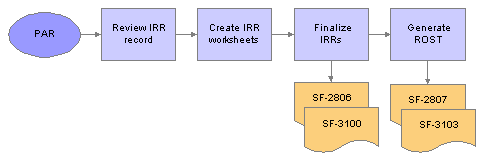
IRR and ROST processing
See Also
(USF) Administering Personnel Action Requests
 Viewing and Maintaining Employee IRR Data
Viewing and Maintaining Employee IRR Data
This section provides an overview of the IRR component and discusses how to:
View IRR control information.
Enter IRR tracking comments.
View employee service history details.
View and enter PAR remarks.
View an employee's fiscal history.
Enter IRR remarks.

 Understanding the IRR Component
Understanding the IRR ComponentAfter you create a separation PAR with an NOA code that is associated with an IRR type, the system generates an IRR control record. The IRR control record drives the entire IRR process. By creating the IRR control record, the system enables you to view an IRR online and print the final IRR.
When an IRR control record is created, a separation PAR takes effect. You can then monitor all the PARs and fiscal data for an employee in one component. The IRR component is similar to an online version of the SF-2806 and SF-3100 forms:
The IRR Control (Individual Retirement Record control) page corresponds to the header part of the forms and contains a summary of information for the employee.
The IRR Service Hist page corresponds to the left-hand side of the form and contains all the PARs for the employee.
The Fiscal History page corresponds to the right-hand side of the form and contains a summary, by year, of all retirement deductions for the employee.
Use these pages to track an employee's IRR information and add remarks to a pending IRR before running the final IRR.
The IRR component includes pages to review and update a pending IRR. After a final IRR is created, you can no longer modify it in these pages.

 Pages Used to View and Maintain Employee IRR Data
Pages Used to View and Maintain Employee IRR Data

 Viewing IRR Control Information
Viewing IRR Control InformationAccess the IRR Control page.
|
IRR Status (Individual Retirement Record status) |
Indicates the IRR status: Pending: The separation PAR has been generated, but the final IRR process has not been run. Final IRR.: The final IRR process has been run. |
|
IRR Retirement Form Number (Individual Retirement Record form number) |
The form type comes from the IRR retirement plan type that you designated on the Retirement Plan table in the PeopleSoft Enterprise Human Resources: Manage Base Benefits business process. |
|
Employee ID |
Click to access the Employee WIP page. |

 Entering IRR Tracking Comments
Entering IRR Tracking CommentsAccess the Employee WIP page.
You can record the PeopleSoft Human Resources processing information for your agency's internal use as an audit trail for WIP. For example, you can track who makes changes to the IRR.
|
WIP Sequence Number (work-in-progress sequence number) |
The WIP sequence number enables the audit trail entry to be uniquely identified in the system. This value is set by default from the Establishing Job Codes. |
|
Action Date |
The current date at time of entry by default. |
|
Comment |
Enter comments to track updates to an IRR or to indicate the person who is responsible for processing the IRR. |
See Also
PeopleSoft Enterprise Human Resources 9.0 PeopleBook: Manage Base Benefits

 Viewing Employee Service History Details
Viewing Employee Service History DetailsAccess the IRR Service Hist page.
|
Base Pay |
The base pay that is associated with each PAR. |
|
PAR Remarks (Personnel Action Request remarks) |
PARs are reported in the Service History Details group box. Each human resource change (PAR) has a remark associated with it. The remarks can be found in the PAR Remarks Table page. |

 Viewing and Entering PAR Remarks
Viewing and Entering PAR RemarksAccess the PAR Remarks page.
|
Remark CD (remark code) |
This code uniquely identifies the PAR remark. The value comes from the PAR Remarks Table page. |
|
Insertion Required |
Select this check box to specify that additional text must be inserted into the remark when it is associated with a PAR. |
|
IRR Reporting Settings (Individual Retirement Record reporting settings) |
This check box is selected and unavailable, indicating that this PAR remark will be printed on the IRR report. |
|
ROST Reportable (Register of Separations and Transfers reportable) |
This check box is selected and unavailable, indicating that this PAR remark will be printed on the IRR report. |

 Viewing an Employee's Fiscal History
Viewing an Employee's Fiscal HistoryAccess the Fiscal History page.
Individual Retirement Fiscal History
|
Amount |
The basic pay for prior years while not enrolled in the CSRS or FERS retirement plan. |
Deductions
As payroll processes run, the system enters information about retirement deductions withheld from employees' earnings into the Fiscal History page for those earnings designated as such on the earnings code. These are summarized yearly in this group box.
|
Pay Year |
The year in which the retirement deduction was taken. |
|
Amount |
The sum of the retirement deductions for that year. |
|
Empl Pct (employee percentage) |
The deduction percentage of the retirement deduction for that year. |
LWOP
|
Hrs/Year (hours/year) |
The hours accumulated for the year. |
|
Basic Pay prior to CSRS/FERS appt (basic pay prior to Civil Service Retirement System or Federal Employee Retirement System appointment) |
The basic pay for the year before enrollment in CSRS or FERS. |
|
LWOP (leave without pay) |
The year and corresponding hours accumulated. |
|
Retirement Deductions |
The year of the contribution, the amount of the deduction, and the percent of the employee contribution. |

 Entering IRR Remarks
Entering IRR RemarksAccess the IRR Remarks page.
Remark Description
|
IRR Remark (Individual Retirement Record remark) |
Select an IRR remark code. When you select an IRR remark code for an employee, the system provides a format with which you can complete the employee-specific component. The components of the IRR remark code, as defined in the IRR Remarks table, appear sequentially. The IRR remark code consists of the sequence number, remark type, field type, and label. Depending on the remark type selected, different fields appear. For example, fields that have a Text remark type have the text appear as display-only on the page, without any user entry fields. Fields that have an Employee-specific remark type have user entry fields available. Use these fields to indicate employee-specific remarks, such as specifying the dollar amount of indebtedness (a number) or a reason for the indebtedness (text). As you complete the employee-specific information, the remarks are dynamically generated and displayed in the comment box at the bottom of this page. You can add as many remarks as necessary for an employee. Note. Values for IRR remarks can be set up in advance in the IRR Remarks table. |
Remark Details
These fields provide the association of the defined IRR remark with the separated employee's IRR. In addition, employee-specific text, date, or an amount may be entered, provided the IRR remark has been defined. The design of these remarks is generic and enables the customer to predefine the remark format. Depending upon how the remark is defined (employee specific or text), you may need to enter additional information. If the remark is defined as employee specific, then you may need to enter a date (first field in the Remark Details group box) or an amount (second field) or text (third field).
After you insert a remark, the display changes.
See Also
 Creating IRR Worksheets
Creating IRR WorksheetsThis section provides an overview of IRR worksheets and discusses how to create an IRR worksheet for a separated employee.

 Understanding IRR Worksheets
Understanding IRR Worksheets
You have 30 days after an employee separates to prepare and submit an IRR to OPM. During that time, you can print an IRR worksheet for a separated employee and review the data. Also, use the IRR worksheet to view service history and fiscal history for a current employee.
The IRR worksheet for a separated employee contains the same information that appears in the final IRR, but the worksheet is not formatted to print on OPM stock and is for internal agency use only. If you find mistakes on an employee's IRR worksheet, you can correct or add remarks using the online pages before generating the final IRR.

 Pages Used to Create IRR Worksheets
Pages Used to Create IRR Worksheets

 Creating an IRR Worksheet for a Separated Employee
Creating an IRR Worksheet for a Separated EmployeeAccess the IRR Worksheet - Separated Empl page.
Note. The run control parameters for this report are the same as for generating IRRs.
 Generating Final IRRs
Generating Final IRRsThis section provides an overview of final IRR generation and discusses how to generate final IRRs.

 Understanding Final IRR Generation
Understanding Final IRR GenerationWhen the IRR information is correct, run the Individual Retirement Records process to process the final IRR and print an official SF-2806 or SF-3100 form on OPM stock for transfer to OPM. The system changes the IRR status for an employee to final IRR. After running this process, you can view PARs for an employee only through the Supplemental IRR and Correction IRR components.

 Page Used to Generate Final IRRs
Page Used to Generate Final IRRs
|
Page Name |
Object Name |
Navigation |
Usage |
|
RUN_FGPY007 |
Payroll for North America, Periodic Payroll Events USF, Individual Retirement Record, Process IRRs, IRR |
Run the Individual Retirement Records process to generate a final IRR or a supplemental or correction IRR. |

 Generating Final IRRs
Generating Final IRRsAccess the IRR page.
|
Form |
Select the IRR retirement form: CSRS (Civil Service Retirement System), FERS (Federal Employee Retirement System), or N/A (not applicable). |
|
Filter |
Click to filter out all employees except those relevant to the form that you selected. |
Available IRRs
Use the check box to select individual employees.
|
Add Selected and Remove Selected |
Click to add or remove only the selected IRRs that appear in the Available IRRs (available Individual Retirement Records) group box. |
|
Add All and Remove All |
Click to add or remove all IRRs that appear in the Available IRRs group box. |
|
Cor (correction) |
For generating supplemental or correction IRRs. Select the IRR type that is associated with the original IRR. For example, if the original IRR type was R (retirement), enter R in the Cor field. This links the original IRR that you are changing to the supplemental IRR or correction IRR. |
Selected IRRs
Only IRRs listed in this group box print from this run control.
Note. You can select only pending IRRs on this page. After you generate a final IRR, you cannot rerun it.
 Generating ROST Reports
Generating ROST ReportsThis section provides an overview of the ROST reports and discusses how to run the ROST report.

 Understanding ROST Reports
Understanding ROST ReportsThe ROST summarizes information in the IRRs. It must accompany the IRRs that you submit to the OPM.
The system generates the following official OPM forms:
SF-2807 for employees covered by the CSRS.
This report summarizes all SF-2806 and SF-2806-1 IRRs.
SF-3103 for employees covered by the FERS.
This report summarizes all SF-3100 and SF-3101 IRRs
You can create a ROST only after you generate final IRRs.
Note. The system groups IRR batches together by form type (either SF-2806 or SF-3100). Generate a separate ROST for each IRR batch type.
When you generate the ROST, the system:
Selects all the IRRs that are in final IRR status and have not been previously reported to OPM.
By creating the ROST report, the system automatically updates the ROST series, year, and page information in the individual IRR so that you don't report it to OPM again in future ROST runs.
Creates summarized information for each IRR.
The ROST report displays one employee per line, with the employee's total current-year retirement deductions and total retirement deductions. The current-year retirement deductions should match those reported in the individual IRRs. The total retirement deductions should match the last cumulative deduction reported in the IRRs.
The system creates a new ROST control record for each ROST page by agency, ROST type, current year, and ROST page number. Page totals for IRRs are also recorded.

 Pages Used to Generate ROST Reports
Pages Used to Generate ROST Reports

 Running the ROST Report
Running the ROST ReportAccess the Reg of Separation and Transfer page.
|
Agency |
The default values come from the Agency table. |
|
Series |
Select OPM. This field defines a page-numbering scheme for the form. |
 Generating Supplemental or Correction IRRs
Generating Supplemental or Correction IRRsThis section provides an overview of supplemental and correction IRRs and discusses how to:
Initiate a PAR for supplemental or correction IRR.
Adjust IRR data.
Create a supplemental or correction IRR worksheet.
Generate the final supplemental or correction IRR.

 Understanding Supplemental and Correction IRRs
Understanding Supplemental and Correction IRRsIf you discover inaccuracies in an IRR after you send it to OPM, generate a supplemental IRR or correction IRR to make the necessary adjustments. This requires you to create another PAR.
Use a supplemental IRR if you originally under-reported an employee's retirement deductions. The system automatically calculates the difference after processing the payroll adjustments. Create a supplemental IRR to report the difference in the retirement deduction amount to OPM.
Use a correction IRR (SF-2806-1 or SF-3101) to correct the original IRR or if you over-reported retirement deductions.
Summary of Procedures
Here's a summary of the steps to generate a supplemental or correction IRR:
Initiate a supplemental or correction IRR PAR.
Review the IRR record.
Create a supplemental or correction IRR worksheet.
Create the final supplemental or correction IRR.
Generate a corresponding ROST report.
Submit to OPM.
Final Supplemental or Correction IRR Generation
Use the Individual Retirement Records process to generate a supplemental IRR or correction IRR. This is the same process and run control page that you use to generate a final IRR. On the run control page you link the original IRR that you are changing to the supplemental IRR or correction IRR.
When the system generates a supplemental IRR or correction IRR, it prints only the IRR-reportable PARs created since the original IRR, along with IRR remarks and adjustments to fiscal data.
In a correction IRR, IRR remarks appear in the Reason for Correction box. In a correction PAR, IRR remarks appear in the Corrected Data section of the SF-2806-1 (CSRS) or the SF-3101 (FERS) form.
Note. A supplemental IRR reports only the retirement deduction adjustment and IRR Remarks associated with the supplemental action. Unlike a regular IRR, it does not display a full history of all PARs. The Supplemental IRR displays only the difference between the original under-reported amount and the new amount.
Send the Supplemental IRR or Correction IRR, accompanied by a ROST form (SF-2807 or SF3103), to the OPM.

 Pages Used to Generate Supplemental or Correction IRRs
Pages Used to Generate Supplemental or Correction IRRs
|
Page Name |
Object Name |
Navigation |
Usage |
|
GVT_JOB0 |
Workforce Administration, Job Information, 1st Rqst Authorization USF, Data Control |
Add IRR PAR information if you under-reported an employee's original deductions. |
|
|
GVT_JOB0 |
Workforce Administration, Job Information, Correct IRR USF, Data Control |
Add IRR PAR information (SF-2806-1 or SF-3101) to correct reported PAR information and over-reported retirement deductions to the OPM. Changes can be related to a PAR or to the payroll. |
|
|
RUN_FGPY007 |
Payroll for North America, Periodic Payroll Events USF, Individual Retirement Record, Process IRRs, IRR |
Run the Individual Retirement Records process to generate a supplemental or correction IRR. |

 Initiating a PAR for Supplemental or Correction IRR
Initiating a PAR for Supplemental or Correction IRRAccess the 1st Rqst Authorization USF - Data Control page or the Correct IRR USF - Data Control page.
In the Actual Effective Date field, enter the date that the supplemental IRR or correction IRR becomes effective. When you create the new PAR, the system creates an IRR control record with an IRR type of C (correction) or S (supplemental).
See Also
(USF) Administering Personnel Action Requests

 Adjusting IRR Data
Adjusting IRR Data
Use the same pages that you use to create a new IRR.
See Also
Viewing and Maintaining Employee IRR Data

 Creating a Supplemental or Correction IRR Worksheet
Creating a Supplemental or Correction IRR WorksheetUse the same page that you use to create a new IRR worksheet.
See Also

 Generating the Final Supplemental or Correction IRR
Generating the Final Supplemental or Correction IRRAccess the IRR page.
See Also
 Accumulating and Adjusting Fiscal Data
Accumulating and Adjusting Fiscal DataThis section provides an overview of the IRR Fiscal Data Accum report and discusses how to:
Run the IRR Fiscal Data Accum report.
Adjust IRR yearly amounts.

 Understanding the IRR Fiscal Data Accum Report
Understanding the IRR Fiscal Data Accum Report
Create an IRR Fiscal Data Accum report at the end of the tax year to accumulate and store fiscal information from the IRRs for all employees.
The IRR Fiscal Data Accumulation process uses payroll earnings and deductions for the current year and accumulated fiscal data for all prior years. You do not need to run this process for an employee whose separation occurs mid-year. All IRR pages and reports automatically select and summarize payroll detail earnings and deductions.
This report accumulates all retirement deductions for employees, leave without pay hours, and basic pay that they received when they were not covered by CSRS or FERS retirement plans. Run this process at the end of a tax year.
If you must run this process at any time other than the end of the tax year, or if you must make a correction to an employee's fiscal data, you can do so for employees whose IRRs are affected.
If run regularly at the end of the tax year, this report processes records for all employees in your agency. If run for selected employees, it processes records for those employees only.

 Pages Used to Accumulate and Adjust Fiscal Data
Pages Used to Accumulate and Adjust Fiscal Data

 Running the IRR Fiscal Data Accum Report
Running the IRR Fiscal Data Accum ReportAccess the IRR Fiscal Data Accum page.
If an employee has a status of retired and has accumulated retirement amounts in a plan for which that employee is ineligible, you can adjust the employee's fiscal year history.
|
Pay Year |
Enter the pay year for which you're running the fiscal data accumulation. Note. For every pay calendar that you establish, specify the pay year on the Year Settings page in the Pay Calendar table. This is defined automatically during the pay calendar creation, and it is generally the same as the year of the pay end date. When processing IRRs, the IRR Fiscal Data Accumulation process identifies all monies that come from the pay year. Note. If you're populating historical data, you must populate pay calendars from prior years. |
|
EmplID (employee ID) and Empl Rcd# (employee record number) |
Enter the employee ID and record number for employees to include in the IRR Fiscal Data Accumulation process. If you do not enter any employees, this process runs for your agency's employee population. |
See Also
Creating Pay Calendars and FLSA Calendars

 Adjusting IRR Yearly Amounts
Adjusting IRR Yearly AmountsAccess the Adjust Empl Fiscal Yr History page.
|
Year |
Displays the year. |
|
Amount |
Displays the current amount balance. |
|
Adjusted Amount |
Enter the adjusted amount balance. |
|
Empl Contrib % (employee contribution percentage) |
Displays the current value of the employee's contribution percentage. |
|
Adjusted Empl Contrib % (adjusted employee contribution percentage) |
Enter the adjusted value of the employee's contribution percentage. |
|
LWOP Hrs (leave without pay hours) |
Displays the employee's current balance of leave without pay hours. |
|
Adjusted LWOP Hrs (adjusted leave without pay hours) |
Enter the adjusted balance of leave without pay hours. |
|
Reason for Adjustment |
Enter a reason. |