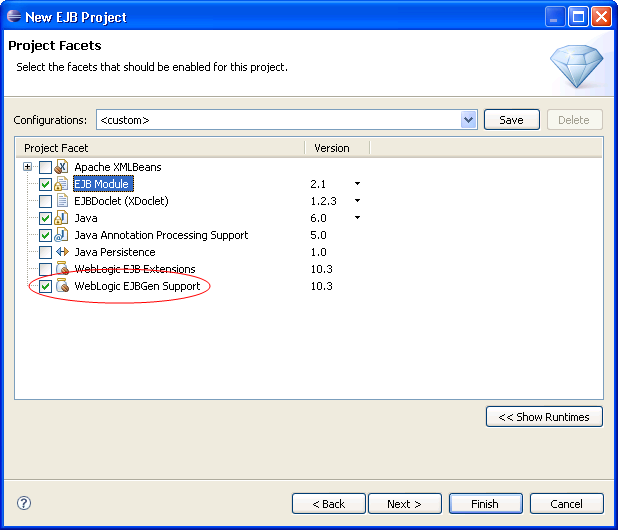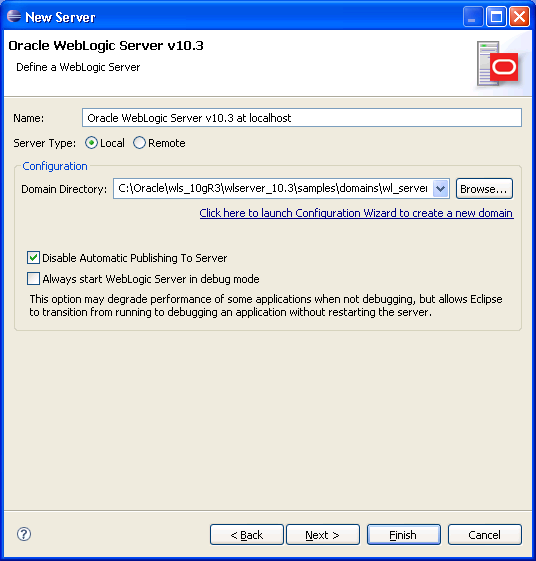
Support for WebLogic Server includes the following features:
Full support is offered for WebLogic Server versions:
Limited support is offered for versions:
See Supported WebLogic Server Versions for details.
Virtual EAR technology dramatically improves iterative development performance for large applications.
Virtual EARs allow the source and generated artifacts to be kept in separate physical locations but linked together through mappings in a descriptor file. The descriptor file contains entries that map physical locations to relative locations inside the "virtual EAR".
The descriptor file is generated automatically: there is no need to manually configure the virtual EAR. Layout the projects the way it makes sense for you and the necessary structure will be set up to minimize the time it takes to publish/deploy during iterative development.
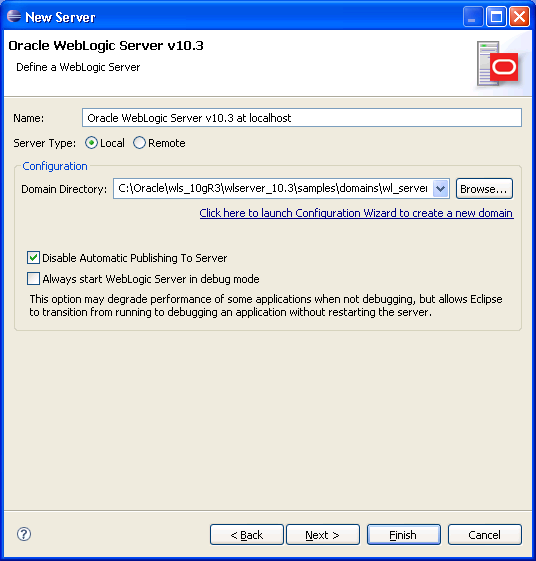
Development against remote WebLogic Servers is supported. Specify a remote server in the New Server wizard (File > New > Server).
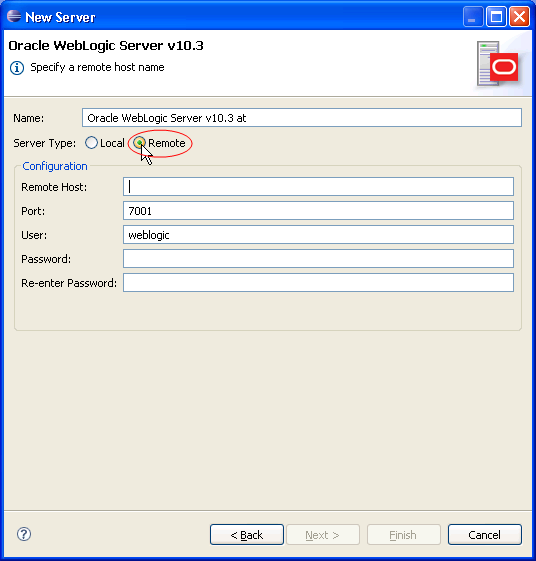
WebLogic Server-specific functionality, such as shared library support, is made possible through "extensions" facets. The four project types, EAR, Web App, Utility and EJB projects, each have an associated facet:
These facets also provide support for the WebLogic-specific deployment descriptors (weblogic.xml and weblogic-application.xml) and their graphical editors for EAR, Web App and and EJB projects. These deployment descriptors are automatically added to these projects types when the corresponding extension facets is added.
A graphical Design view is offered for editing WebLogic-specific deployment descriptors (weblogic.xml and weblogic-application.xml).
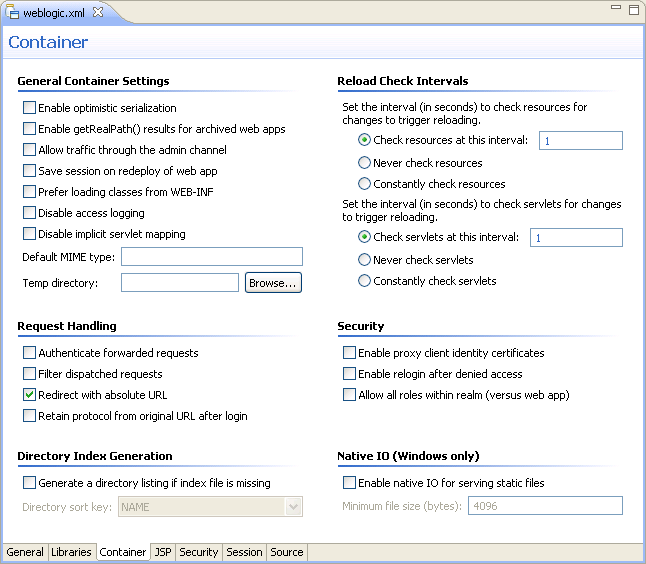
WebLogic shared libraries provide an easy way to share one or more types of Java EE modules among multiple applications.
A shared library can be a stand-alone EJB or web application module, multiple EJB or web application modules packaged in an Enterprise Application (EAR), or a single JAR file that is registered with the application container.
After the library has been registered, you can deploy multiple applications that reference the library. Each referencing application can use the library as if it were packaged as part of the referencing application itself. The shared library classes are added to the classpath of the referencing application, and the referencing application's deployment descriptors are merged (in memory) with those of the library.
A registry of shared libraries can be viewed and edited using the workspace preference page located at Window > Preferences > WebLogic > Shared Libraries. For details see WebLogic Shared Libraries.
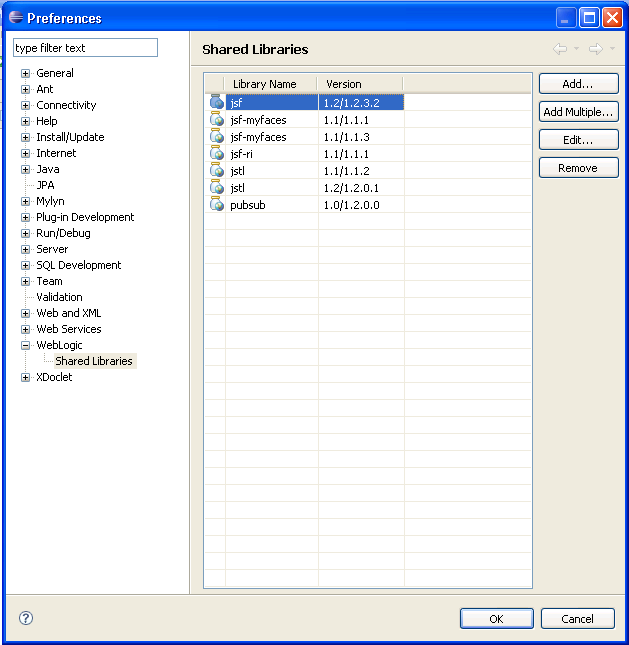
To add a shared library to your project, select Project > Properties > Java Build Path > Libraries tab > Add Library button > WebLogic Shared Libraries > Next. Then browse to a registered shared library.

Apache XMLBeans is a XML/Java binding technology that provides an intuitive way to access and manipulate XML data using Java. For example, you can generate Java types from a given XML schema and then access XML document instances of that schema using JavaBean accessors (getFoo and setFoo methods). This way of accessing XML is much easier and more predictable than traditional cursor style access.
Apache XMLBeans versions 2.1, 2.2, and 2.3 are supported.
To add Apache XMLBeans support to your application, select the Apache XMLBean facet during project creation or through the project Properties dialog (Project > Properties > Project Facets > Modify Project).
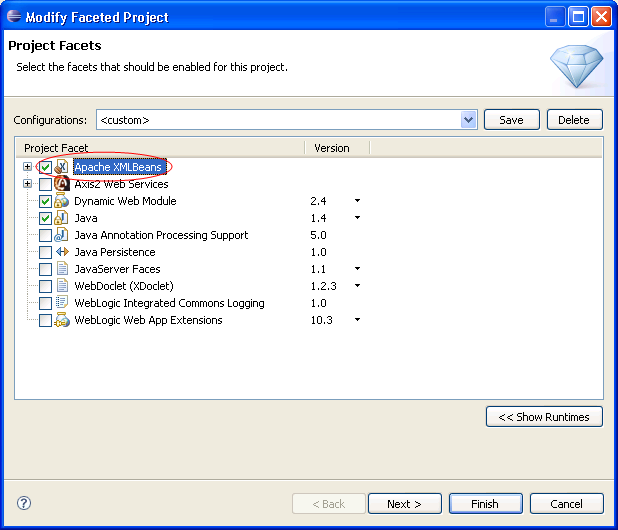
Instead of editing and maintaining all of the multiple component files of an EJB, EJBGen lets you work with only one specially annotated bean class. From this one class, EJBGen parses the annotations and generates the remote and home interfaces and deployment descriptor. This is accomplished by using EJBGen annotations. These annotations are used to mark which methods are to be exposed when generating remote and home interfaces and to specify the deployment descriptor settings.
You can edit these annotations directly or use the Properties view. The Properties view is especially useful because already knows the constant values that many annotation attributes require.
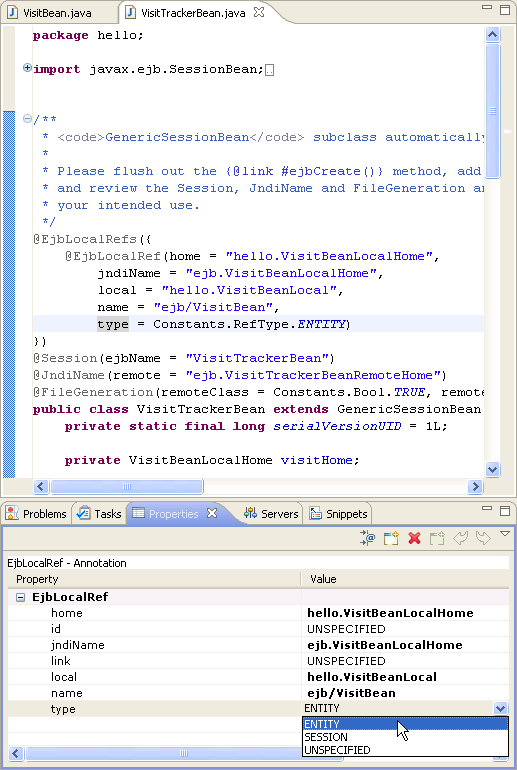
You can add EJBGen annotations support by adding facets during project creation or through the project Properties dialog (Project > Properties > Project Facets > Modify Project).