







|
Part I includes the following chapter:
This section contains guidelines to help you plan the structure of your users and groups, determine where user and group information is stored, and decide how to retrieve this information. Developing a user management strategy early in your planning can save you time during the other phases of the portal life cycle.
Many portals access users and groups that are stored in existing user stores. WebLogic Portal can plug into these user stores and you can develop roles based on the existing groups in the user store. Making groups role-based to control what each group can do and see in your portal will save you time later. See the Security Guide for more information on creating roles and how to manage roles for more than one development environment (offices in New York City and Bangalore, for example).
You can also use JSP tags and controls to create the ability for users to register themselves and add themselves to a group when they visit your portal. You might decide you want to add new groups and users in the Administration Console. Portal administrators can also perform these tasks with a WebLogic Server command-line scripting tool called WebLogic Scripting Tool, or they can add users and groups with the Administration Console.
You should also determine if you want to be able to collect and edit information about a user (user profile properties), and if those properties should be read-only. If additional user information already exists in other user stores, you can create a UUP to manage that information.
You should decide if you want to track anonymous users to learn more about their actions in your portal.
The users and groups that you implement in a test or staging environment might be different than the users you access on a production system.
For a description of the Architecture phase of the portal life cycle, see the WebLogic Portal Overview. The portal life cycle is shown in the following graphic:
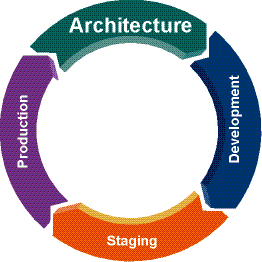


|