







|
This section contains information on the following subjects:
Oracle Complex Event Processing Visualizer, henceforth called Visualizer for simplicity, is a Web 2.0 application that consumes data from Oracle Complex Event Processing (or Oracle CEP for short), displays it in a useful and intuitive way to system administrators and operators, and, for specificied tasks, accepts data that is then passed back to Oracle CEP so as to change it configuration.
In particular, you can use the tool to perform the following tasks:
Administrators who use Visualizer to connect to an Oracle CEP instance use role-based authorization to gain access. Users that successfully authenticate themselves when using Visualizer are assigned roles based on their group membership, and then subsequent access to administrative functions is restricted according to the roles held by the user. Anonymous users (non-authenticated users) will not have any access to Visualizer.
When an administrator uses the Configuration Wizard to create a new domain, they enter an administrator user that will be part of the wlevsAdministrators group. By default, this information is stored in a file-based provider filestore. The password is hashed using the SHA-256 algorithm. Once the domain has been created, the administrator can create new groups using Visualizer, assign roles to them, and then create new users and assign them to groups.
The following table describes the default Oracle CEP security roles available right after the creation of a new domain, as well as the name of the groups that are assigned to these roles.
| WARNING: | The security features of Visualizer work only if you have security enabled for Oracle CEP. This means, for example, that if you specify the -disablesecurity flag in the server startup scripts, then Visualizer does not display the preceding list of users, groups, and roles and you cannot create new users, and so on. In this case, there is also no login page when first entering Visualizer. |
Visualizer has three main panes, as shown in the following graphic:
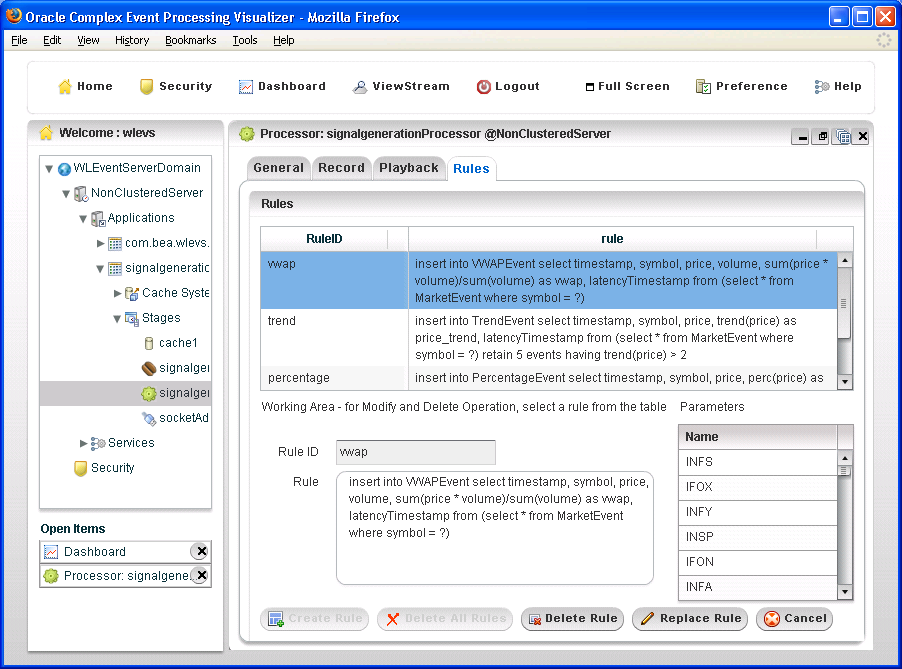
The Full Screen button fills your entire computer screen with the Visualizer tool; press the Esc key to return to a normal screen. The Preferences button takes you to a page where you can set user preferences, such as the language and maximum number of open panes. The Help button takes you to the task-oriented online-help posted on the Oracle Technology Network Web site.
The Open Items box in the lower right half of the right pane lists the items that are currently open, making it easy to return to or close the windows after you have navigated away from them.
Each right pane panel includes buttons in the top right corner for minimizing or maximizing the panel, closing the panel, or closing all panels.
Figure 2-1 shows a domain that contains a single server instance called NonClusteredServer. The server contains two deployed applications: com.bea.wlevs.dataservices and signalgeneration; the signalgeneration application is currently opened. The right pane contains the configuration of the rules of the algoTradingProcessor stage; in particular, algoTradingProcessor has been configured with three rules called vwap, trend, and percentage.
The application called com.bea.wlevs.dataservices is associated with Visualizer itself and is always deployed in an Oracle CEP server instance. The com.bea.wlevs.dataservices Application for details.
The Visualizer dashboard is a performance management screen that you use to monitor the throughput and latency of a running application and its stages or a path between two stages. You get to the dashboard by clicking the Dashboard link in the top pane.
The dashboard has three main sections:
See Monitoring the Throughput and Latency of a Stage or Path in the EPN for detailed instructions on how to use this monitoring feature.
The com.bea.wlevs.dataservices application, called dataservices for short, is internal to Visualizer and is automatically deployed every time you start an Oracle CEP server instance. You are not allowed to uninstall the dataservices application.
The purpose of this application is to provide a filter for diagnostic monitoring metrics. The application is itself an Oracle CEP application made up of adapters, streams, and a processor. The processer includes the following default EPL rule used to filter the metrics; this rule determines which event show up in the Diagnostics Dashboard. The rule is as follows:
SELECT * FROM DSMonitorEvent RETAIN 1 EVENT WHERE metric > 10000
You can change this rule if you want to customize the filtering of events. See Changing the EPL Monitoring Filtering Rules for details.
The main purpose of the Viewstream panel is to test channels of the HTTP publish-subscribe server and view the stream of data being published to the channel.
You get to the panel by clicking on the Viewstream button in the top panel of Visualizer. The EvS URL text box displays the HTTP pub-sub server URL included with Oracle CEP; click on the Initialize Client button to start the process.
Subscribe to user and internal channels by entering the channel name (beginning with a /) in the Subscribe Channel box and click Subscribe.
You can publish a message to a channel by entering its name (again with a beginning /) in the Publish Channel text box, entering the message, and clicking Publish.
Although you can update much of the configuration of an Oracle CEP instance and its deployed applications, not all fields can be updated. The following bullets describe the rules that determine what fields can be updated.
When you are allowed to update fields on a Visualizer window, you will see three buttons: Modify, Commit, and Cancel. Click the Modify button to update the fields, then click Commit to commit the changes to the server or Cancel to cancel.
For these two scenarios you will see buttons for adding and deleting rules or channels; the Modify button will not be provided.
config.xml) can be modified, although much of it is read-only. An example of this type of information includes the configuration of work managers, the logging service, and the channels of the HTTP publish-subscribe server.Server configuration updates also use the three buttons: Modify, Commit, and Cancel.
| Note: | The preceding rules assume that you have logged onto Visualizer with the required authentication credentials for performing the desired update task. |
Visualizer is itself an Oracle CEP application that is automatically deployed each time you start a server. You invoke Visualizer in a browser to use it.
| Note: | On Windows, be sure you have installed version WIN 9,0,124,0 of Flash Player for best results. Go to the
Version test for Adobe Flash Player Web site for instructions on testing the current version of Flash Player installed on your computer . |
To start using Visualizer, follow these steps:
http://host:port/wlevs
where host refers to the name of the computer on which Oracle CEP is running and port refers to the Jetty NetIO port configured in for the server (default value 9002).
The port number is configured in the DOMAIN_DIR/config/config.xml file, where DOMAIN_DIR refers to the domain directory such as /oracle_cep/user_projects/domains/wlevs30_domain. The port number is the value of the <port> child element of the <netio> object configured for the Jetty server, as shown in the following example (only relevant parts shown):
<netio><name>NetIO</name></netio>
<port>9002</port>
...
<jetty>
<name>JettyServer</name><network-io-name>NetIO</network-io-name>...
</jetty>
For example, if your browser is running on the same computer as Oracle CEP and you are using the default port, invoke the following URL:
http://localhost:9002/wlevs
If you want to use HTTPS to connect to Visualizer, specify the SSL port number. This is the port assigned to the <netio> element referenced by the <secure-network-io-name> Jetty element. The default value is 9003.
For example, if you have the following configuration (only relevant parts shown):
<netio>
<name>sslNetIo</name>...
<port>9003</port></netio>
<jetty>
...<secure-network-io-name>sslNetIo</secure-network-io-name></jetty>
https://localhost:9003/wlevs
The Login screen does not appear if you have disabled security by using the -disablesecurity flag when you started Oracle CEP.
You are now ready to begin using Visualizer to manage, configure, and monitor Oracle CEP instances and the applications deployed to the server instances. For information on typical tasks, see:
You can use Visualizer to administer a multi-server domain. As described in How to Invoke and Start Using Visualizer, Visualizer works by connecting to a one particular server, based on its host and port. In the case of a multi-server domain, you connect to one server in the domain and then access the other servers from that server. All servers in a multi-server domain are candidates to host Visualizer, from which you administer all the other servers in the domain.
However, once you pick the server that hosts Visualizer, and then you start Visualizer, you should not run Visualizer from any other server in the domain simultaneously. For this reason, you should disable Visualizer access from all servers except for one in the multi-server domain.
To do this, specify the -disablevisualizer flag when you start the servers in the multi-server domain that will not provide access to Visualizer.
For example, assume you have a multi-server domain with three servers (defaultserver, server1, and server2). Each server directory is a child directory of the domain directory, which is /oracle_cep/user_projects/domains/myDomain. You want the defaultserver to host Visualizer and thus must disable access to Visualizer from the other two servers. In this case, you would start each server as follows:
prompt> cd /oracle_cep/user_projects/domains/myDomain/defaultserver
prompt> startwlevs
prompt> cd ../server1
prompt> startwlevs-disablevisualizerprompt> cd ../server2
prompt> startwlevs-disablevisualizer
When using Visualizer in a multi-server domain, the navigation tree in the left pane is automatically refreshed to reflect changes in the domain. For example, when a new server joins the domain, it automatically shows up in the navigation tree. Conversely, if the server leaves the domain, the server automatically disappears from the navigation tree.
You can perform configuration management, of both the servers and applications, and operation management (such as diagnostics and event record and playback) on all servers in the multi-server domain. However, you cannot deploy an application to a group of the domain; you can deploy to a single server at a time.
See Configuring and Using Oracle CEP Multi-Server Domains for detailed description of multi-server domains and how to create, configure, and use them.
Visualizer allows you to customize its behavior using user preferences. To change the preferences, follow these steps:
| Note: | For users that require accessibility, set the maximum open items to 1 to make keyboard navigation easier to use. |


|