









|
The following sections provide the system requirements for the Oracle Tuxedo Administration Console and explain how to start and exit the Console.
The Oracle Tuxedo Administration Console is a graphical user interface that enables administrators to perform most administration and configuration tasks for Oracle Tuxedo applications. It is implemented as a set of Java applets, which can run on most platforms that support a Java-capable Web browser.
The server-side components of the Oracle Tuxedo Administration Console reside on one of the server machines in a Oracle Tuxedo application. To use the Console, you must enter the URL of the server and download the Java applets.
During the Oracle Tuxedo software installation, the installer program places most of the directories and files for the Oracle Tuxedo Administration Console in the webgui directory, as shown in the following figure.
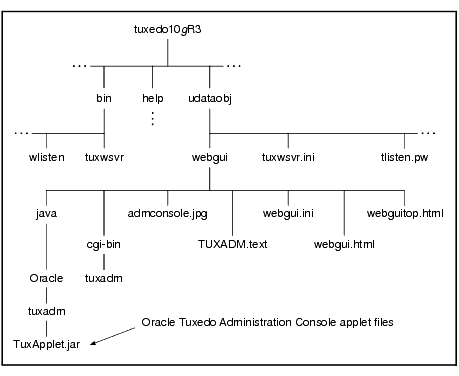
The installer program installs the following HTML files:
webgui.html, which is used by the common gateway interface (CGI) program tuxadm as the basis for many screens displayed during a Oracle Tuxedo Administration Console session. webguitop.html, which displays legal notices and warnings when the Oracle Tuxedo Administration Console is first brought up on the screen.help.
The installer program installs the class files for the Java applet in the java directory, and installs the tuxadm program in the cgi-bin directory. The installer assigns an alias pathname for tuxadm, which is used by Web clients to access tuxadm. The alias pathname is \cgi-bin on a Windows 2003 Server system and /cgi-bin on a UNIX system.
The Oracle Tuxedo Administration Console server for Oracle Tuxedo 10g Release 3 (10.3) is supported on the following platforms:
The encryption level for the Oracle Tuxedo Administration Console is set with the ENCRYPTBITS parameter in the webgui.ini file for the Console. In the following webgui.ini file, the encryption level is set to 56 bits.
# Web GUI initialization file.
# Created Sep 12, 2002 2:02:07 PM by Oracle software installation program.
#
TUXDIR=C:\oracle\tuxedo10gR3
INIFILE=C:\oracle\tuxedo10gR3\udataobj\webgui\webgui.ini
NADDR=//foo5:4003
DEVICE=/dev/tcp
CODEBASE=/java
DOCBASE=/doc
SNAPDIR=C:\oracle\tuxedo10gR3\udataobj\webgui\java\snapshot
SNAPBASE=/java/snapshotENCRYPTBITS=56
The ENCRYPTBITS parameter specifies the strength of encryption used in communication between the GUI applet and the Oracle Tuxedo Administration Console server. The ENCRYPTBITS parameter can be set to 0, 56, or 128. The default value is 128.
The following table lists the platforms and browsers supported for Oracle Tuxedo 10g Release 3 (10.3) when the Oracle Tuxedo Administration Console is configured for 56-bit or 128-bit encryption.
If the Oracle Tuxedo Administration Console is configured with no encryption (0-bit encryption), Internet Explorer 6.0 is supported on any Windows platform regardless of the Java plug-in version.
To run the Oracle Tuxedo Administration Console, you need a color display device that meets the following requirements:
To run the Oracle Tuxedo Administration Console, first set up your environment as described in Setting Up Your Environment. Ensure that your TUXDIR, WEBJAVADIR, and PATH environment variables are set correctly. Then set up the following two server processes:
tuxwsvr(1)A Web server provided with the Oracle Tuxedo system software. You are not required to use this server; you may, if you prefer, use your own commercial Web server.
wlisten(1)
A server required to administer the Oracle Tuxedo Administration Console. It must be run on the MASTER machine in a Tuxedo multi-machine configuration.
After starting the tuxwsvr and wlisten server processes, you can start the Oracle Tuxedo Administration Console to monitor the tuxwsvr server and the Oracle Tuxedo application.
The tuxwsvr process is a Web server process that can be used to support the Oracle Tuxedo Administration Console GUI by customers who do not have a commercial Web server or a public-domain Web server on the machine on which the Oracle Tuxedo Web GUI processes are running. The tuxwsvr process places itself in the background when invoked unless otherwise specified, and continues running until the machine shuts down or the tuxwsvr process is killed using an operating system command.
The Oracle Tuxedo installer program creates the tuxwsvr.ini file, an example of which is shown below:
# tuxwsvr initialization file.
# Created Sep 12, 2008 2:02:07 PM by Oracle software installation program.
#
CGI /cgi-bin C:\oracle\tuxedo10gR3/udataobj/webgui/cgi-bin
HTML /java C:\oracle\tuxedo10gR3/udataobj/webgui/java
HTML /doc C:\oracle\tuxedo10gR3/help
HTML / C:\oracle\tuxedo10gR3/udataobj/webgui
Usually, you do not need to edit this file, but under certain circumstances, you may want to do so. For example, you may decide to move your Java files to a non-default directory. In that case, you would need to edit the pathnames in the initialization file appropriately. For details, see reference page tuxwsvr(1) in Oracle Tuxedo Command Reference.
The wlisten process is a listener process that receives incoming connections from Web GUI applets and starts a Web GUI gateway process (wgated). All wlisten options are taken from an initialization file that is specified by the -i option. If the -i option is not given, then %TUXDIR%\udataobj\webgui\webgui.ini is used as the default initialization file on a Windows 2003 Server system, and $TUXDIR/udataobj/webgui/webgui.ini is used as the default initialization file on a UNIX system.
To start wlisten, follow these steps:
webgui.ini file to make sure that the default values assigned to the parameters during installation are appropriate. If they are not, make the necessary changes.
For example, on a machine called foo5, the default port assigned to wlisten is 4003. To run wlisten with port 6060, edit the NADDR parameter as follows:
NADDR=//foo5:6060
For details about other parameters in the webgui.ini file, see reference page wlisten(1) in Oracle Tuxedo Command Reference.
wlisten
The tuxadm process is a CGI process used to initialize the Web GUI from a browser. As shown in the “Synopsis” section of reference page tuxadm(1), this program can be used only as a location, or URL from a Web browser; normally it is not executed from a standard command-line prompt. Like other CGI programs, tuxadm uses the QUERY_STRING environment variable to parse its argument list.
To start the Oracle Tuxedo Administration Console, complete the following four-step procedure:
http://machine:port/webguitop.html
For example: http://foo5:4003/webguitop.html
Use of this URL depends on the following assumption: You are using tuxwsvr with the tuxwsvr.ini file. If you are using a commercial browser on the default port (8080), you can use a URL such as http://ctomsn:8080/webguitop.html.
The Oracle Tuxedo Administration Console entry page displays.
tlisten.pw file.The main window of the Oracle Tuxedo Administration Console displays.
The following table contains instructions for accessing additional information about the Oracle Tuxedo Administration Console main window.
See “Administration Console Tutorial” in Oracle Tuxedo Administration Console Online Help.
|
|
See “A Tour of the Main Window” in Oracle Tuxedo Administration Console Online Help.
|
|
|
The Oracle Tuxedo Administration Console has not been updated to support any new features introduced after Oracle Tuxedo release 7.1.
To exit the Oracle Tuxedo Administration Console, choose Domain  Exit from the menu bar. This menu option closes the current domain and exits the Oracle Tuxedo Administration Console applet.
Exit from the menu bar. This menu option closes the current domain and exits the Oracle Tuxedo Administration Console applet.


|