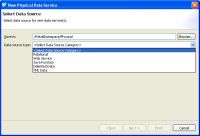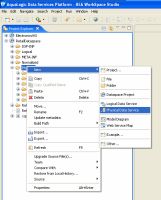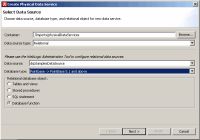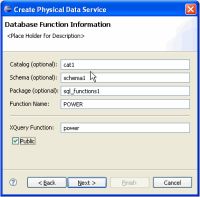eDocs Home > BEA AquaLogic Data Services Platform Documentation > Data Services Developer's Guide > Contents
How To Create Physical Data Services Based on Database Functions
You can create library physical data services based on two types of database functions:
- Functions that are provide with your database.
- Custom functions that you have created and stored in your database.

A library data service created based on database functions is restricted to that type of function. For example, a library function based on a stored procedure cannot be added to a library data service that contains database functions.
The following topics describe how you can create physical data services from database functions:
You can use the the physical data service creation wizard to:
- Select relational as the Data Source type.
- Select a data source from available relational sources.
- Choose a database type. Database types listed would be drawn from the list of available database providers for your data source. By default GenericSQL, the base platform provider, and Pointbase are provided.
- Select the Database function option.
Setting Up the Physical Data Service Creation Wizard
Physical data services are created using a wizard.
Physical Data Service Creation Wizard
Starting the Wizard
To start the physical data service creation wizard:
- Right-click on your dataspace project or any folder in your project.
- Choose New > Physical Data Service
Creating a New Physical Data Service
Setting Up the Import Wizard for Relational Objects
When importing a relational object available options include the ability to:
- Set a location for your new data service to be saved within your project.
- Select a data source from the dropdown listbox.
- Select the database type for the selected source (PointBase for the sample RDBMS) from the dropdown listbox.
- Select among the relational source types listed in the following table.
Types of available relational data sources
| Relational Type | Description |
|---|---|
| Tables and Views |
Displays all public tables and views in the selected data source. |
| Stored Procedures |
Displays all public stored procedures in the selected data source. |
| SQL Statement |
Allows creation of a SQL statement for extracting relational data from the data source. |
| Database Function |
Allows creation of an XQuery function in a library data service based on build-in or custom database functions. |
- In the Select a Data Source dialog choose Database function.
- Click Next.
Importing Database Function Metadata
Providing Database Function Details
- Select a data source from the dropdown list of data sources available to your server. You should identify a data source that contains the built-in or user-defined database functions you want to access through your data services.
- Enter the information necessary to identify your database function.
- Complete the function definition including identifying parameters in Source view.
Entering Database Function Information
Database Function Information Dialog Options
| Option | Action |
Comment/Reference |
|---|---|---|
| Catalog: |
Enter catalog name, if needed by your RDBMS |
|
| Schema: |
Enter schema name, if needed by your RDBMS | |
| Package: | Enter package name, if needed by your RDBMS | |
| Function name: |
Database function name |
Required. |
| XQuery function |
XQuery function name |
Required; will invoke the database function. |
| Public | Select, if you want to make your operation public |
Default for created XQuery functions is protected. |
| |
Click Next |
|
| Review |
Enter library data service name |
If the name of an existing library data service is provided. |
| There is no type checking or other type of verification regarding external function parameters. |
Verifying Data Service Composition
On the Review New Data Service(s) page you can set, confirm or, optionally, change suggested data service names depending on the type of physical data service you are creating.
Default Physical Data Service Names
The nominated name for a new data service is, wherever possible, the same as the source object name. In some cases, however, names are adjusted to conform with XML naming conventions.
| XML Name Conversion Considerations |
About Automatic Data Service Name Changes
Name conflicts occur when there is a data service of the same name present in the target directory. Name conflicts are highlighted in red.
There are several situations where you will need to change the name of your data service:
- There already is a data service of the same name in your application.
- You are trying to create multiple data services with the same name.
Data services always have the file extension:
.ds