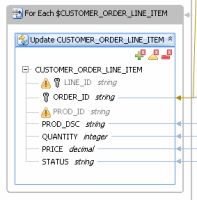eDocs Home > BEA AquaLogic Data Services Platform Documentation > Data Services Developer's Guide > Contents
How To Remove a Mapping
This topic describes how to remove a mapping from an update map.
Overview
An update map shows mappings for required, optional, and key elements. In an update map, optional elements are displayed with a question mark, and key elements with a key symbol. A key element is usually required.
Optional and Key Elements in an Update Map

If you remove a mapping from a key element, it becomes disabled with a warning icon ![]() .
.
Mappings to LINE_ID and PROD_ID Deleted
Removing a mapping might also cause create, update, or delete procedures to become disabled ![]() . However, you can correct either of these conditions, by handling unmapped required values.
. However, you can correct either of these conditions, by handling unmapped required values.
Example
If you need to remove a mapping, you can do so in either the update map or query map.
To remove a mapping in the update map:
- Click the Update Map tab.
- Right-click the mapping line, then choose Delete.
- If the element becomes disabled in the update block on the left, resolve it.
To remove a mapping in the query map:
- In the Query Map tab, right-click the mapping, then choose Delete.
- Handle any required unmapped values in the update map.
See Also
Concepts
How Tos